MainStage User Guide
- Welcome
-
- Overview of Edit mode
-
- Select patches and sets in the Patch List
- Copy, paste, and delete patches
- Reorder and move patches in the Patch List
- Add and rename patches
- Create a patch from several patches
-
- Overview of the Patch Settings Inspector
- Select patch settings in the Patch Library
- Set the time signature for patches
- Change the tempo when you select a patch
- Set program change and bank numbers
- Defer patch changes
- Instantly silence the previous patch
- Change patch icons
- Transpose the pitch of incoming notes for a patch
- Change the tuning for a patch
- Add text notes to a patch
-
- Overview of channel strips
- Add a channel strip
- Change a channel strip setting
- Configure channel strip components
- Show signal flow channel strips
- Hide the metronome channel strip
- Create an alias of a channel strip
- Add a patch bus
- Set channel strip pan or balance positions
- Set channel strip volume levels
- Mute and solo channel strips
- Use multiple instrument outputs
- Use external MIDI instruments
- Reorganize channel strips
- Delete channel strips
-
- Overview of the Channel Strip Inspector
- Choose channel strip settings
- Rename channel strips
- Change channel strip colors
- Change channel strip icons
- Use feedback protection with channel strips
- Set keyboard input for a software instrument channel strip
- Transpose individual software instruments
- Filter MIDI messages
- Scale channel strip velocity
- Set channel strips to ignore Hermode tuning
- Override concert- and set-level key ranges
- Add text notes to a channel strip in the Channel Strip Inspector
- Route audio via send effects
-
- Screen Control Inspector overview
- Replace parameter labels
- Choose custom colors for screen controls
- Change background or grouped screen control appearance
- Set screen controls to show the hardware value
- Set parameter change behavior for screen controls
- Set hardware matching behavior for screen controls
- Reset and compare changes to a patch
- Override concert- and set-level mappings
-
- Overview of mapping screen controls
- Map to channel strip and plug-in parameters
- Map screen controls to actions
- Map a screen control to multiple parameters
- Use screen controls to display PDF document pages
- Edit the saved value for a mapped parameter
- Set drum pads or buttons to use note velocity
- Map screen controls to all channel strips in a patch
- Undo screen control parameter mappings
- Remove screen control mappings
- Work with graphs
- Create controller transforms
- Share patches and sets between concerts
- Record the audio output of a concert
-
- Overview of concerts
- Create a concert
- Open and close concerts
- Save concerts
- How saving affects parameter values
- Clean up concerts
- Consolidate assets in a concert
- Rename the current concert
-
- Overview of the Concert Settings Inspector
- Set MIDI Routing to channel strips
- Transpose incoming note pitch for a concert
- Define the program change message source
- Send unused program changes to channel strips
- Set the time signature for a concert
- Change the tuning for a concert
- Set the pan law for a concert
- Add text notes to a concert
- Control the metronome
- Silence MIDI notes
- Mute audio output
-
- Layout mode overview
-
- Screen control parameter editing overview
- Lift and stamp screen control parameters
- Reset screen control parameters
- Common screen control parameters
- Keyboard screen control parameters
- MIDI activity screen control parameters
- Drum pad screen control parameters
- Waveform screen control parameters
- Selector screen control parameters
- Text screen control parameters
- Background screen control parameters
- How MainStage passes through MIDI messages
- Export and import layouts
- Change the aspect ratio of a layout
-
- Before performing live
- Use Perform mode
- Screen controls in performance
- Tempo changes during performance
- Tips for performing with keyboard controllers
- Tips for performing with guitars and other instruments
- Tune guitars and other instruments with the Tuner
- The Playback plug-in in performance
- Record your performances
- After the performance
- Tips for complex hardware setups
-
- Overview of keyboard shortcuts and command sets
-
- Concerts and layouts keyboard shortcuts
- Patches and sets (Edit mode) keyboard shortcuts
- Editing keyboard shortcuts
- Actions keyboard shortcuts
- Parameter mapping (Edit mode) keyboard shortcuts
- Channel strips (Edit mode) keyboard shortcuts
- Screen controls (Layout mode) keyboard shortcuts
- Perform in Full Screen keyboard shortcuts
- Window and view keyboard shortcuts
- Help and support keyboard shortcuts
-
-
- Use MIDI plug-ins
-
- Arpeggiator overview
- Arpeggiator control parameters
- Note order parameters overview
- Note order variations
- Note order inversions
- Arpeggiator pattern parameters overview
- Use Live mode
- Use Grid mode
- Arpeggiator options parameters
- Arpeggiator keyboard parameters
- Use keyboard parameters
- Assign controllers
- Modifier controls
- Note Repeater controls
- Randomizer controls
-
- Use Scripter
- Use the Script Editor
- Scripter API overview
- MIDI processing functions overview
- HandleMIDI function
- ProcessMIDI function
- GetParameter function
- SetParameter function
- ParameterChanged function
- Reset function
- JavaScript objects overview
- Use the JavaScript Event object
- Use the JavaScript TimingInfo object
- Use the Trace object
- Use the MIDI event beatPos property
- Use the JavaScript MIDI object
- Create Scripter controls
- Transposer controls
-
-
- Alchemy overview
- Alchemy interface overview
- Alchemy Name bar
- Alchemy file locations
-
- Alchemy source overview
- Source master controls
- Import browser
- Source subpage controls
- Source filter controls
- Source filter use tips
- Source elements overview
- Additive element controls
- Additive element effects
- Spectral element controls
- Spectral element effects
- Pitch correction controls
- Formant filter controls
- Granular element controls
- Sampler element controls
- VA element controls
- Wide unison mode
- Source modulations
- Morph controls
- Alchemy master voice section
- Alchemy Extended parameters
-
- Playback plug-in overview
- Add a Playback plug-in
- Playback interface
- Use the Playback waveform display
- Playback transport and function buttons
- Playback information display
- Playback Sync, Snap To, and Play From parameters
- Use the Playback group functions
- Use the Playback Action menu and File field
- Use markers with the Playback plug-in
-
- Sample Alchemy overview
- Interface overview
- Add source material
- Edit mode
- Play modes
- Source overview
- Synthesis modes
- Granular controls
- Additive effects
- Additive effect controls
- Spectral effect
- Spectral effect controls
- Filter module
- Lowpass, bandpass, and highpass filters
- Comb PM filter
- Downsampler filter
- FM filter
- Envelope generators
- Mod Matrix
- Modulation routing
- Motion mode
- Trim mode
- More menu
-
- Sculpture overview
- Sculpture interface
- Global parameters
- Amplitude envelope parameters
- Use the Waveshaper
- Filter parameters
- Output parameters
- Define MIDI controllers
- Extended parameters
-
- Studio Piano
- Copyright

Alchemy AHDSR envelopes in MainStage
Modulation components are shown only in advanced view. Click the Advanced button to switch to advanced view.
The AHDSR module provides an envelope generator with attack, hold, decay, sustain, and release stages. The A, H, D, and R times can be set independently. You can set the level of the S stage which is maintained until a MIDI note off message is received.
The AHDSR display shows a graph of envelope generator output. The ruler along the top shows the time, calibrated in seconds or in beats when Sync is activated. The envelope appears as series of points joined by lines or curves representing the different envelope segments.
You can set AHDSR values with the controls outlined in this section or by dragging points on the envelope graphic.
You can adjust the curvature of segments between points. Drag the line between points upward to make a segment progressively more convex; drag it downward to make a segment progressively more concave. Convex, linear, and concave envelope segments produce characteristically different effects. Option-click the line to reset a segment to a linear slope.
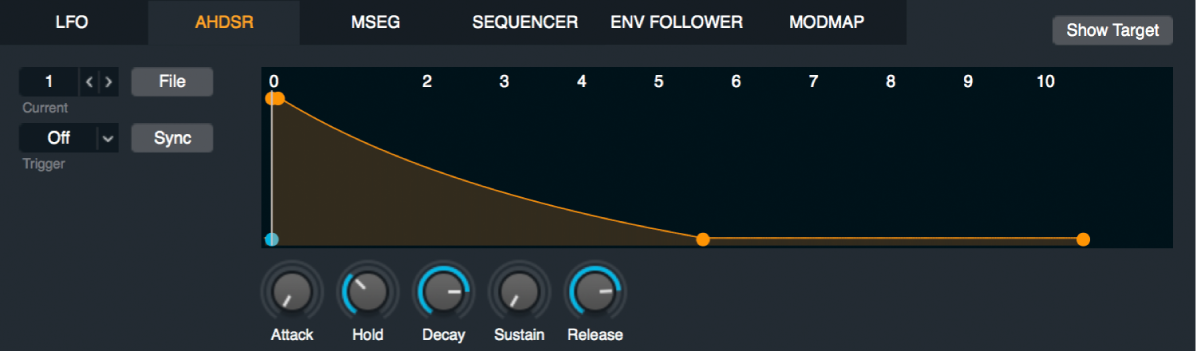
Envelope controls
Current AHDSR pop-up menu and field: Access each AHDSR control panel by selecting a number from the pop-up menu or with the Previous and Next arrows. Alchemy provides up to 16 envelopes—one by default, but more if you create them when assigning modulators.
File button: Open a pop-up menu with a number of envelope handling commands.
Preset submenu: Choose a preset envelope shape. This can be used as is, or as a starting point for your own envelope shapes.
Save: Save the current envelope. A dialog opens in which you can name and save the envelope file (*.ahd). The new envelope name appears at the bottom of the Preset submenu.
Copy/Paste: Use these commands to copy settings between envelopes.
Clear: Initialize the AHDSR.
Randomize: Create a random envelope shape. This can be used as is, or as a starting point for your own envelope shapes.
Trigger pop-up menu: Choose On to retrigger the envelope (start from zero) with each new played note. Off triggers the envelope for the first note only. Voice On/FX Off modulates voice parameters only, not effects. The envelope retriggers only for notes received after all other notes have been released.
Note: Settings from earlier application versions may not behave as expected because of the additional trigger option. Change to VoiceOn/FX Off to match the former version behavior, then resave the setting.
Sync button: Turn on to synchronize the envelope with the project tempo. Adjustment of AHDR knobs snaps the envelope to bars and beats. Turn off to set envelope stage times freely.
Envelope display: The AHDSR display shows an editable graph of envelope generator output.
Attack knob: Set the time required to reach the peak amplitude level after a note is played. Adjustable from 0.00 seconds to 20.00 seconds.
Hold knob: Determine the time that the peak amplitude level is held before the decay stage of the envelope begins. Adjustable from 0.00 seconds to 20.00 seconds.
Decay knob: Set the time required for the peak amplitude to fall to the sustain level. Adjustable from 0.00 seconds to 20.00 seconds.
Sustain knob: Set the envelope sustain level as a percentage of peak amplitude. Adjustable from 0% to 100%.
Release knob: Set the time required for the signal amplitude to fall from the sustain level to zero, after the key has been released. Adjustable from 0.00 seconds to 20.00 seconds.
Tip: Where possible, try to use the minimum required envelope release times in order to reduce voice overlap, because this helps to reduce CPU load.