Logic Pro User Guide for iPad
-
- What is Logic Pro?
- Working areas
- Work with function buttons
- Work with numeric values
- Undo and redo edits in Logic Pro for iPad
-
- Intro to tracks
- Create tracks
- Create tracks using drag and drop
- Choose the default region type for a software instrument track
- Select tracks
- Duplicate tracks
- Reorder tracks
- Rename tracks
- Change track icons
- Change track colors
- Use the tuner on an audio track
- Show the output track in the Tracks area
- Delete tracks
- Edit track parameters
- Start a Logic Pro subscription
- How to get help
-
- Intro to recording
-
- Before recording software instruments
- Record software instruments
- Record additional software instrument takes
- Record to multiple software instrument tracks
- Record multiple MIDI devices to multiple tracks
- Record software instruments and audio simultaneously
- Merge software instrument recordings
- Spot erase software instrument recordings
- Replace software instrument recordings
- Capture your most recent MIDI performance
- Route MIDI internally to software instrument tracks
- Record with Low Latency Monitoring mode
- Use the metronome
- Use the count-in
-
- Intro to arranging
-
- Intro to regions
- Select regions
- Cut, copy, and paste regions
- Move regions
- Remove gaps between regions
- Delay region playback
- Trim regions
- Loop regions
- Repeat regions
- Mute regions
- Split and join regions
- Stretch regions
- Separate a MIDI region by note pitch
- Bounce regions in place
- Change the gain of audio regions
- Create regions in the Tracks area
- Convert a MIDI region to a Session Player region or a pattern region
- Replace a MIDI region with a Session Player region in Logic Pro for iPad
- Rename regions
- Change the color of regions
- Delete regions
-
- Intro to chords
- Add and delete chords
- Select chords
- Cut, copy, and paste chords
- Move and resize chords
- Loop chords on the Chord track
- Color chords on the Chord track
- Edit chords
- Work with chord groups
- Use chord progressions
- Change the chord rhythm
- Choose which chords a Session Player region follows
- Analyze the key signature of a range of chords
- Create fades on audio regions
- Extract vocal and instrumental stems with Stem Splitter
- Access mixing functions using the Fader
-
- Intro to Step Sequencer
- Use Step Sequencer with Drum Machine Designer
- Record Step Sequencer patterns live
- Step record Step Sequencer patterns
- Load and save patterns
- Modify pattern playback
- Edit steps
- Edit rows
- Edit Step Sequencer pattern, row, and step settings in the inspector
- Customize Step Sequencer
-
- Intro to mixing
-
- Channel strip types
- Channel strip controls
- Peak level display and clipping
- Set channel strip volume
- Set channel strip input format
- Set the output for a channel strip
- Set channel strip pan position
- Mute and solo channel strips
- Reorder channel strips in the Mixer in Logic Pro for iPad
- Replace a patch on a channel strip using drag and drop
- Work with plug-ins in the Mixer
- Search for plug-ins in the Mixer in Logic Pro for iPad
-
- Effect plug-ins overview
-
- Instrument plug-ins overview
-
- ES2 overview
- Interface overview
-
- Modulation overview
- Use the Mod Pad
-
- Vector Envelope overview
- Use Vector Envelope points
- Use Vector Envelope solo and sustain points
- Set Vector Envelope segment times
- Vector Envelope XY pad controls
- Vector Envelope Actions menu
- Vector Envelope loop controls
- Vector Envelope point transition shapes
- Vector Envelope release phase behavior
- Use Vector Envelope time scaling
- Modulation source reference
- Via modulation source reference
-
- Sample Alchemy overview
- Interface overview
- Add source material
- Save a preset
- Edit mode
- Play modes
- Source overview
- Synthesis modes
- Granular controls
- Additive effects
- Additive effect controls
- Spectral effect
- Spectral effect controls
- Filter module
- Low, bandpass, and highpass filters
- Comb PM filter
- Downsampler filter
- FM filter
- Envelope generators
- Mod Matrix
- Modulation routing
- Motion mode
- Trim mode
- More menu
- Sampler
- Studio Piano
- Copyright
EVOC 20 Filterbank modulation in Logic Pro for iPad
The EVOC20 Filterbank features two LFOs. The LFO1 parameters shown in the Formant section control the Formant Shift parameter. The LFO2 parameters shown in the Filter Bank Crossfade section control the fade between filter banks A and B.
LFO modulations are the key to interesting effects. Set up either completely different or complementary filter curves in both filter banks. You can use rhythmic material—such as a drum loop—as an input signal, and can set up tempo-synchronized modulations with different rates for each LFO. Also try inserting a tempo-synchronized delay effect—such as Tape Delay—after the EVOC 20 Filterbank to produce unique polyrhythms.
Formant LFO1 parameters
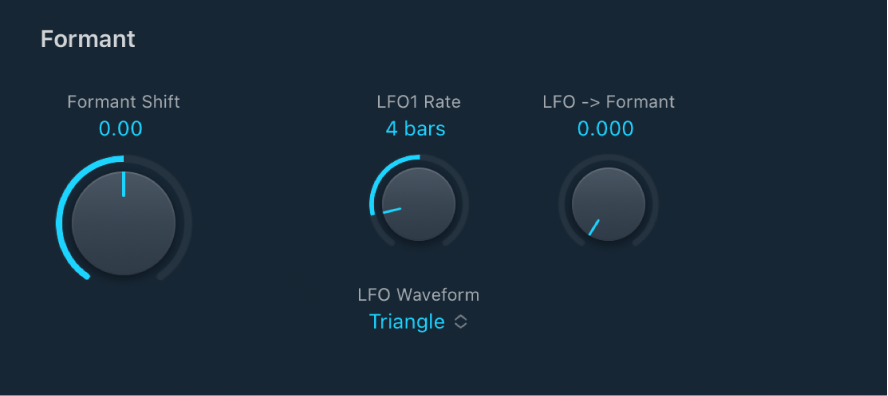
Formant Shift knob and field: Move all bands in both filter banks up or down the frequency spectrum.
Note: The use of Formant Shift can result in the generation of unusual resonant frequencies when high Resonance settings are used. This parameter can be modulated by LFO1. See Formant LFO1 parameters.
LFO1 Rate knob and field: Set the speed of modulation. Values to the left are synchronized with the Logic Pro tempo and include bar values, triplet values, and so on. Values to the right are nonsynchronized, or free, and are displayed in hertz—cycles per second.
Note: The ability to use synchronous bar values could be used to perform a formant shift every four bars on a cycled one-bar percussion part, for example. Alternatively, you could perform the same formant shift on every eighth-note triplet within the same part. Either method can generate interesting results.
LFO -> Formant knob and field: Set the amount of Formant Shift modulation by LFO1.
LFO Waveform pop-up menu: Set the waveform type used by LFO1. You can choose from the following waveforms:
Triangle
Saw Down and Up
Square 1 (bipolar, good for trills)
Square 2 (unipolar, good for changing between two definable pitches)
Sample and Hold and Lag (smoothed) Sample and Hold
Sine
Filter Bank Crossfade LFO2 parameters
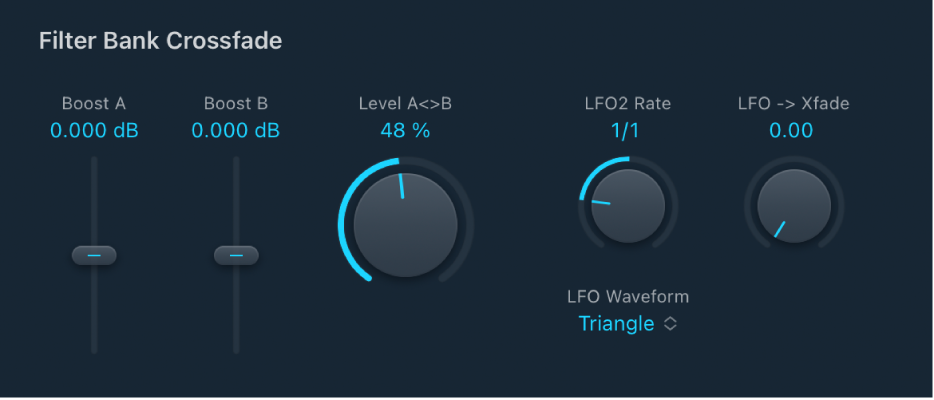
LFO2 Rate knob and field: Set the speed of modulation. Values to the left are synchronized with the Logic Pro tempo and include bar values, triplet values, and so on. Values to the right are nonsynchronized, or free, and are displayed in hertz—cycles per second.
LFO -> Xfade knob and field: Control the amount of Fade AB modulation by LFO2.
LFO Waveform pop-up menu: Set the waveform type used by LFO2. You can choose from the following waveforms:
Triangle
Saw Down and Up
Square 1 (bipolar, good for trills)
Square 2 (unipolar, good for changing between two definable pitches)
Sample and Hold and Lag (smoothed) Sample and Hold
Sine
Download this guide: PDF