Logic Pro User Guide for iPad
-
- What is Logic Pro?
- Working areas
- Work with function buttons
- Work with numeric values
- Undo and redo edits in Logic Pro for iPad
-
- Intro to tracks
- Create tracks
- Create tracks using drag and drop
- Choose the default region type for a software instrument track
- Select tracks
- Duplicate tracks
- Reorder tracks
- Rename tracks
- Change track icons
- Change track colors
- Use the tuner on an audio track
- Show the output track in the Tracks area
- Delete tracks
- Edit track parameters
- Start a Logic Pro subscription
- How to get help
-
- Intro to recording
-
- Before recording software instruments
- Record software instruments
- Record additional software instrument takes
- Record to multiple software instrument tracks
- Record multiple MIDI devices to multiple tracks
- Record software instruments and audio simultaneously
- Merge software instrument recordings
- Spot erase software instrument recordings
- Replace software instrument recordings
- Capture your most recent MIDI performance
- Route MIDI internally to software instrument tracks
- Record with Low Latency Monitoring mode
- Use the metronome
- Use the count-in
-
- Intro to arranging
-
- Intro to regions
- Select regions
- Cut, copy, and paste regions
- Move regions
- Remove gaps between regions
- Delay region playback
- Trim regions
- Loop regions
- Repeat regions
- Mute regions
- Split and join regions
- Stretch regions
- Separate a MIDI region by note pitch
- Bounce regions in place
- Change the gain of audio regions
- Create regions in the Tracks area
- Convert a MIDI region to a Session Player region or a pattern region
- Replace a MIDI region with a Session Player region in Logic Pro for iPad
- Rename regions
- Change the color of regions
- Delete regions
-
- Intro to chords
- Add and delete chords
- Select chords
- Cut, copy, and paste chords
- Move and resize chords
- Loop chords on the Chord track
- Color chords on the Chord track
- Edit chords
- Work with chord groups
- Use chord progressions
- Change the chord rhythm
- Choose which chords a Session Player region follows
- Analyze the key signature of a range of chords
- Create fades on audio regions
- Extract vocal and instrumental stems with Stem Splitter
- Access mixing functions using the Fader
-
- Intro to Step Sequencer
- Use Step Sequencer with Drum Machine Designer
- Record Step Sequencer patterns live
- Step record Step Sequencer patterns
- Load and save patterns
- Modify pattern playback
- Edit steps
- Edit rows
- Edit Step Sequencer pattern, row, and step settings in the inspector
- Customize Step Sequencer
-
- Intro to mixing
-
- Channel strip types
- Channel strip controls
- Peak level display and clipping
- Set channel strip volume
- Set channel strip input format
- Set the output for a channel strip
- Set channel strip pan position
- Mute and solo channel strips
- Reorder channel strips in the Mixer in Logic Pro for iPad
- Replace a patch on a channel strip using drag and drop
- Work with plug-ins in the Mixer
- Search for plug-ins in the Mixer in Logic Pro for iPad
-
- Effect plug-ins overview
-
- Instrument plug-ins overview
-
- ES2 overview
- Interface overview
-
- Modulation overview
- Use the Mod Pad
-
- Vector Envelope overview
- Use Vector Envelope points
- Use Vector Envelope solo and sustain points
- Set Vector Envelope segment times
- Vector Envelope XY pad controls
- Vector Envelope Actions menu
- Vector Envelope loop controls
- Vector Envelope point transition shapes
- Vector Envelope release phase behavior
- Use Vector Envelope time scaling
- Modulation source reference
- Via modulation source reference
-
- Sample Alchemy overview
- Interface overview
- Add source material
- Save a preset
- Edit mode
- Play modes
- Source overview
- Synthesis modes
- Granular controls
- Additive effects
- Additive effect controls
- Spectral effect
- Spectral effect controls
- Filter module
- Low, bandpass, and highpass filters
- Comb PM filter
- Downsampler filter
- FM filter
- Envelope generators
- Mod Matrix
- Modulation routing
- Motion mode
- Trim mode
- More menu
- Sampler
- Studio Piano
- Copyright
Build a custom Bass Amp Designer combo in Logic Pro for iPad
You can use one of the default models or you can create your own hybrid of different amplifiers, cabinets, and so on, using the Amp, Speaker, and Mic Type pop-up menus.
Note: If you create your own hybrid amp combo, you can save it as a setting file, which also includes any parameter changes you have made.
Choose a Bass Amp Designer amplifier
In Logic Pro, choose an amplifier from the Amp pop-up menu. See Bass Amp Designer amplifier models for details on the characteristics of each amplifier.
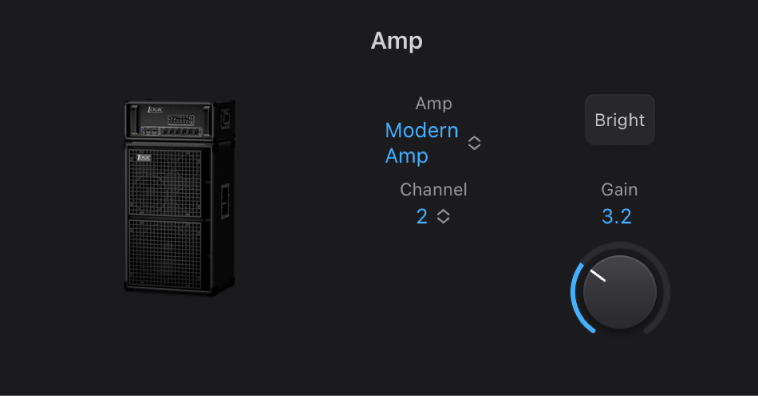
Choose a Bass Amp Designer cabinet
Cabinets have a huge impact on the character of a bass guitar sound (see Bass Amp Designer cabinet models).
Whereas certain amplifier and cabinet pairings have been popular for decades, departing from them is an effective way to create fresh-sounding tones. You can try random combinations, but if you consider the variables that determine the “sound” of a cabinet, you can make educated guesses about non-traditional amplifier and cabinet combinations.
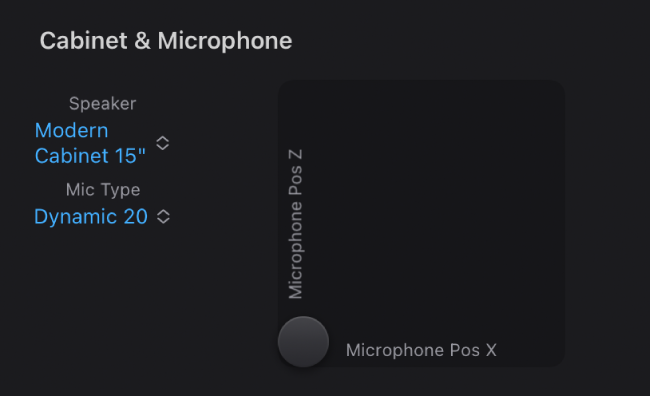
In Logic Pro, choose a cabinet from the Speaker pop-up menu.
Old or new speakers: Some Bass Amp Designer models capture the character of aged speakers. These may be a bit looser and duller sounding than new speakers, but many players prefer them for their smoothness and musicality. Sounds based on new cabinets tend to have more snap and bite.
Large speakers or small speakers: Try several sizes and choose the one that works best for your music.
Single speakers or multiple speakers: The number of speakers is less important than it may appear. Phase cancelations occur between the speakers, adding texture and interest to the tone.
Choose a microphone type and placement
In Logic Pro, choose a microphone model from the Mic Type pop-up menu.
Condenser 87: Emulates the sound of a high-end German studio condenser microphone. The sound of condenser microphones is fine, transparent, and well-balanced.
Dynamic 20: Emulates the sound of popular American dynamic cardioid microphones. This microphone type sounds brighter and more cutting than the Condenser 87 model. The lower-mid frequencies are rolled off, making it a good choice for miking rock tones. It is especially useful if you want your bass guitar part to cut through other tracks in a mix.
Dynamic 421: Emulates the sound of a German dynamic cardioid microphone. It can capture a wide frequency range and has a slight emphasis of the treble range. It is useful for clean tones.
Drag the gray dot in the X/Y pad beside the Mic Type pop-up menu to set the microphone position and distance relative to the cabinet.
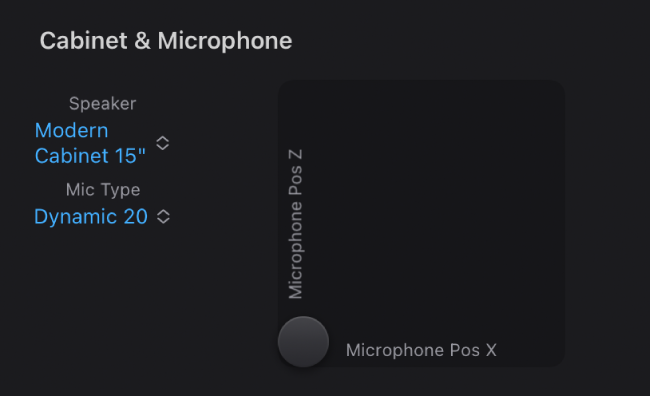
Download this guide: PDF