Logic Pro User Guide for iPad
-
- What is Logic Pro?
- Working areas
- Work with function buttons
- Work with numeric values
- Undo and redo edits in Logic Pro for iPad
-
- Intro to tracks
- Create tracks
- Create tracks using drag and drop
- Choose the default region type for a software instrument track
- Select tracks
- Duplicate tracks
- Reorder tracks
- Rename tracks
- Change track icons
- Change track colors
- Use the tuner on an audio track
- Show the output track in the Tracks area
- Delete tracks
- Edit track parameters
- Start a Logic Pro subscription
- How to get help
-
- Intro to recording
-
- Before recording software instruments
- Record software instruments
- Record additional software instrument takes
- Record to multiple software instrument tracks
- Record multiple MIDI devices to multiple tracks
- Record software instruments and audio simultaneously
- Merge software instrument recordings
- Spot erase software instrument recordings
- Replace software instrument recordings
- Capture your most recent MIDI performance
- Route MIDI internally to software instrument tracks
- Record with Low Latency Monitoring mode
- Use the metronome
- Use the count-in
-
- Intro to arranging
-
- Intro to regions
- Select regions
- Cut, copy, and paste regions
- Move regions
- Remove gaps between regions
- Delay region playback
- Trim regions
- Loop regions
- Repeat regions
- Mute regions
- Split and join regions
- Stretch regions
- Separate a MIDI region by note pitch
- Bounce regions in place
- Change the gain of audio regions
- Create regions in the Tracks area
- Convert a MIDI region to a Session Player region or a pattern region
- Replace a MIDI region with a Session Player region in Logic Pro for iPad
- Rename regions
- Change the color of regions
- Delete regions
-
- Intro to chords
- Add and delete chords
- Select chords
- Cut, copy, and paste chords
- Move and resize chords
- Loop chords on the Chord track
- Color chords on the Chord track
- Edit chords
- Work with chord groups
- Use chord progressions
- Change the chord rhythm
- Choose which chords a Session Player region follows
- Analyze the key signature of a range of chords
- Create fades on audio regions
- Extract vocal and instrumental stems with Stem Splitter
- Access mixing functions using the Fader
-
- Intro to Step Sequencer
- Use Step Sequencer with Drum Machine Designer
- Record Step Sequencer patterns live
- Step record Step Sequencer patterns
- Load and save patterns
- Modify pattern playback
- Edit steps
- Edit rows
- Edit Step Sequencer pattern, row, and step settings in the inspector
- Customize Step Sequencer
-
- Intro to mixing
-
- Channel strip types
- Channel strip controls
- Peak level display and clipping
- Set channel strip volume
- Set channel strip input format
- Set the output for a channel strip
- Set channel strip pan position
- Mute and solo channel strips
- Reorder channel strips in the Mixer in Logic Pro for iPad
- Replace a patch on a channel strip using drag and drop
- Work with plug-ins in the Mixer
- Search for plug-ins in the Mixer in Logic Pro for iPad
-
- Effect plug-ins overview
-
- Instrument plug-ins overview
-
- ES2 overview
- Interface overview
-
- Modulation overview
- Use the Mod Pad
-
- Vector Envelope overview
- Use Vector Envelope points
- Use Vector Envelope solo and sustain points
- Set Vector Envelope segment times
- Vector Envelope XY pad controls
- Vector Envelope Actions menu
- Vector Envelope loop controls
- Vector Envelope point transition shapes
- Vector Envelope release phase behavior
- Use Vector Envelope time scaling
- Modulation source reference
- Via modulation source reference
-
- Sample Alchemy overview
- Interface overview
- Add source material
- Save a preset
- Edit mode
- Play modes
- Source overview
- Synthesis modes
- Granular controls
- Additive effects
- Additive effect controls
- Spectral effect
- Spectral effect controls
- Filter module
- Low, bandpass, and highpass filters
- Comb PM filter
- Downsampler filter
- FM filter
- Envelope generators
- Mod Matrix
- Modulation routing
- Motion mode
- Trim mode
- More menu
- Sampler
- Studio Piano
- Copyright
Vocoder basics
The word vocoder is an abbreviation for voice encoder. A vocoder analyzes and transfers the sonic character of the audio signal arriving at its analysis input to synthesizer sound generators. The result of this process is heard at the output of the vocoder.
The classic vocoder sound uses speech as the analysis signal and a synthesizer sound as the synthesis signal. This sound was popularized in the late 1970s and early 1980s. You may be familiar with tracks such as “O Superman” by Laurie Anderson, “Funkytown” by Lipps Inc., and numerous Kraftwerk pieces—such as “Autobahn,” “Europe Endless,” “The Robots,” and “Computer World.”
In addition to these “singing robot” sounds, vocoding has also been used in many films—such as with the Cylons in Battlestar Galactica, and most famously, with the voice of Darth Vader from the Star Wars saga. See Vocoder history.
Vocoding, as a process, is not strictly limited to vocal performances. You could use a drum loop as the analysis signal to shape a string ensemble sound arriving at the synthesis input.
The speech analyzer and synthesizer features of a vocoder are two bandpass filter banks. Bandpass filters allow a frequency band—a slice in the overall frequency spectrum—to pass through unchanged. Frequencies that fall outside the band are cut.
In the EVOC 20 plug-ins, these filter banks are named the analysis and synthesis banks. Each filter bank has a matching number of corresponding bands—if the analysis filter bank has five bands (1, 2, 3, 4, and 5), there is a corresponding set of five bands in the synthesis filter bank. Band 1 in the analysis bank is matched to band 1 in the synthesis bank, band 2 to band 2, and so on.
The audio signal arriving at the analysis input passes through the analysis filter bank, where it is divided into bands.
An envelope follower is coupled to each filter band. The envelope follower of each band tracks, or follows, volume changes in the audio source—or, more specifically, the portion of the audio that has been allowed to pass by the associated bandpass filter. In this way, the envelope follower of each band generates dynamic control signals.
These control signals are then sent to the synthesis filter bank—where they control the levels of the corresponding synthesis filter bands. This is done with voltage-controlled amplifiers (VCAs) in analog vocoders. Volume changes to the bands in the analysis filter bank are imposed on the matching bands in the synthesis filter bank. These filter level changes are heard as a synthetic reproduction of the original input signal—or a mix of the two filter bank signals.
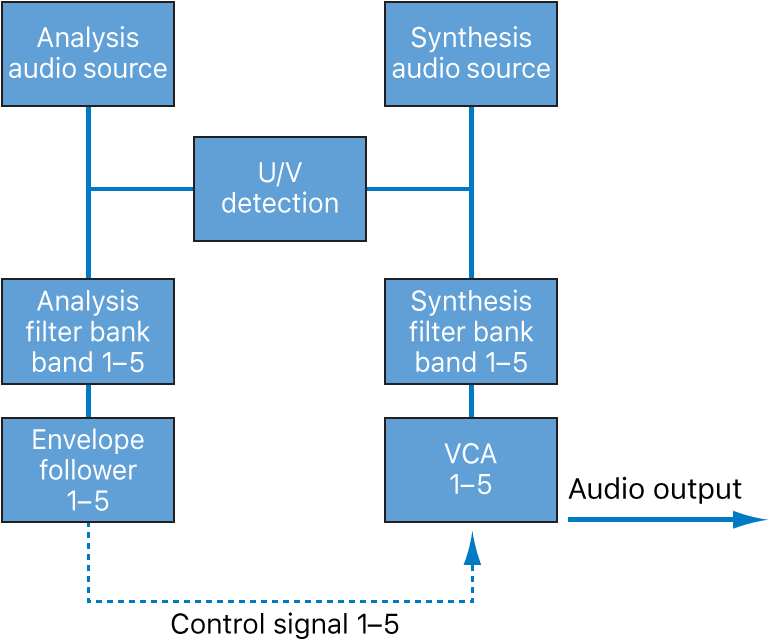
The more bands a vocoder offers, the more precisely the original sound character is reproduced by the synthesis filter bank. EVOC 20 PS provides up to 20 bands per bank. See EVOC 20 block diagram for a detailed image of the EVOC 20 PS signal path.
Download this guide: PDF