Logic Pro User Guide for iPad
-
- What is Logic Pro?
- Working areas
- Work with function buttons
- Work with numeric values
- Undo and redo edits in Logic Pro for iPad
-
- Intro to tracks
- Create tracks
- Create tracks using drag and drop
- Choose the default region type for a software instrument track
- Select tracks
- Duplicate tracks
- Reorder tracks
- Rename tracks
- Change track icons
- Change track colors
- Use the tuner on an audio track
- Show the output track in the Tracks area
- Delete tracks
- Edit track parameters
- Start a Logic Pro subscription
- How to get help
-
- Intro to recording
-
- Before recording software instruments
- Record software instruments
- Record additional software instrument takes
- Record to multiple software instrument tracks
- Record multiple MIDI devices to multiple tracks
- Record software instruments and audio simultaneously
- Merge software instrument recordings
- Spot erase software instrument recordings
- Replace software instrument recordings
- Capture your most recent MIDI performance
- Route MIDI internally to software instrument tracks
- Record with Low Latency Monitoring mode
- Use the metronome
- Use the count-in
-
- Intro to arranging
-
- Intro to regions
- Select regions
- Cut, copy, and paste regions
- Move regions
- Remove gaps between regions
- Delay region playback
- Trim regions
- Loop regions
- Repeat regions
- Mute regions
- Split and join regions
- Stretch regions
- Separate a MIDI region by note pitch
- Bounce regions in place
- Change the gain of audio regions
- Create regions in the Tracks area
- Convert a MIDI region to a Session Player region or a pattern region
- Replace a MIDI region with a Session Player region in Logic Pro for iPad
- Rename regions
- Change the color of regions
- Delete regions
-
- Intro to chords
- Add and delete chords
- Select chords
- Cut, copy, and paste chords
- Move and resize chords
- Loop chords on the Chord track
- Color chords on the Chord track
- Edit chords
- Work with chord groups
- Use chord progressions
- Change the chord rhythm
- Choose which chords a Session Player region follows
- Analyze the key signature of a range of chords
- Create fades on audio regions
- Extract vocal and instrumental stems with Stem Splitter
- Access mixing functions using the Fader
-
- Intro to Step Sequencer
- Use Step Sequencer with Drum Machine Designer
- Record Step Sequencer patterns live
- Step record Step Sequencer patterns
- Load and save patterns
- Modify pattern playback
- Edit steps
- Edit rows
- Edit Step Sequencer pattern, row, and step settings in the inspector
- Customize Step Sequencer
-
- Intro to mixing
-
- Channel strip types
- Channel strip controls
- Peak level display and clipping
- Set channel strip volume
- Set channel strip input format
- Set the output for a channel strip
- Set channel strip pan position
- Mute and solo channel strips
- Reorder channel strips in the Mixer in Logic Pro for iPad
- Replace a patch on a channel strip using drag and drop
- Work with plug-ins in the Mixer
- Search for plug-ins in the Mixer in Logic Pro for iPad
-
- Effect plug-ins overview
-
- Instrument plug-ins overview
-
- ES2 overview
- Interface overview
-
- Modulation overview
- Use the Mod Pad
-
- Vector Envelope overview
- Use Vector Envelope points
- Use Vector Envelope solo and sustain points
- Set Vector Envelope segment times
- Vector Envelope XY pad controls
- Vector Envelope Actions menu
- Vector Envelope loop controls
- Vector Envelope point transition shapes
- Vector Envelope release phase behavior
- Use Vector Envelope time scaling
- Modulation source reference
- Via modulation source reference
-
- Sample Alchemy overview
- Interface overview
- Add source material
- Save a preset
- Edit mode
- Play modes
- Source overview
- Synthesis modes
- Granular controls
- Additive effects
- Additive effect controls
- Spectral effect
- Spectral effect controls
- Filter module
- Low, bandpass, and highpass filters
- Comb PM filter
- Downsampler filter
- FM filter
- Envelope generators
- Mod Matrix
- Modulation routing
- Motion mode
- Trim mode
- More menu
- Sampler
- Studio Piano
- Copyright
Retro Synth Sync oscillator in Logic Pro for iPad
The synthesizer oscillators are used to generate one or more waveforms. You set the basic tonal color with the chosen waveform or waveforms, adjust the pitch of the basic sound, and set the level relationships between oscillators. The signal of one or both oscillators is then sent to other parts of the synthesizer engine for shaping, processing, or manipulation. See filter controls, amp and effect controls, modulation, and global and controller settings.
Oscillator sync sounds are typically more aggressive than sounds generated with other synthesis methods, making this engine most suitable for lead and hard bass instruments. On each waveform cycle of oscillator 1 the waveform of oscillator 2 is reset to its start position, thus oscillator 2 is hard synced to oscillator 1.
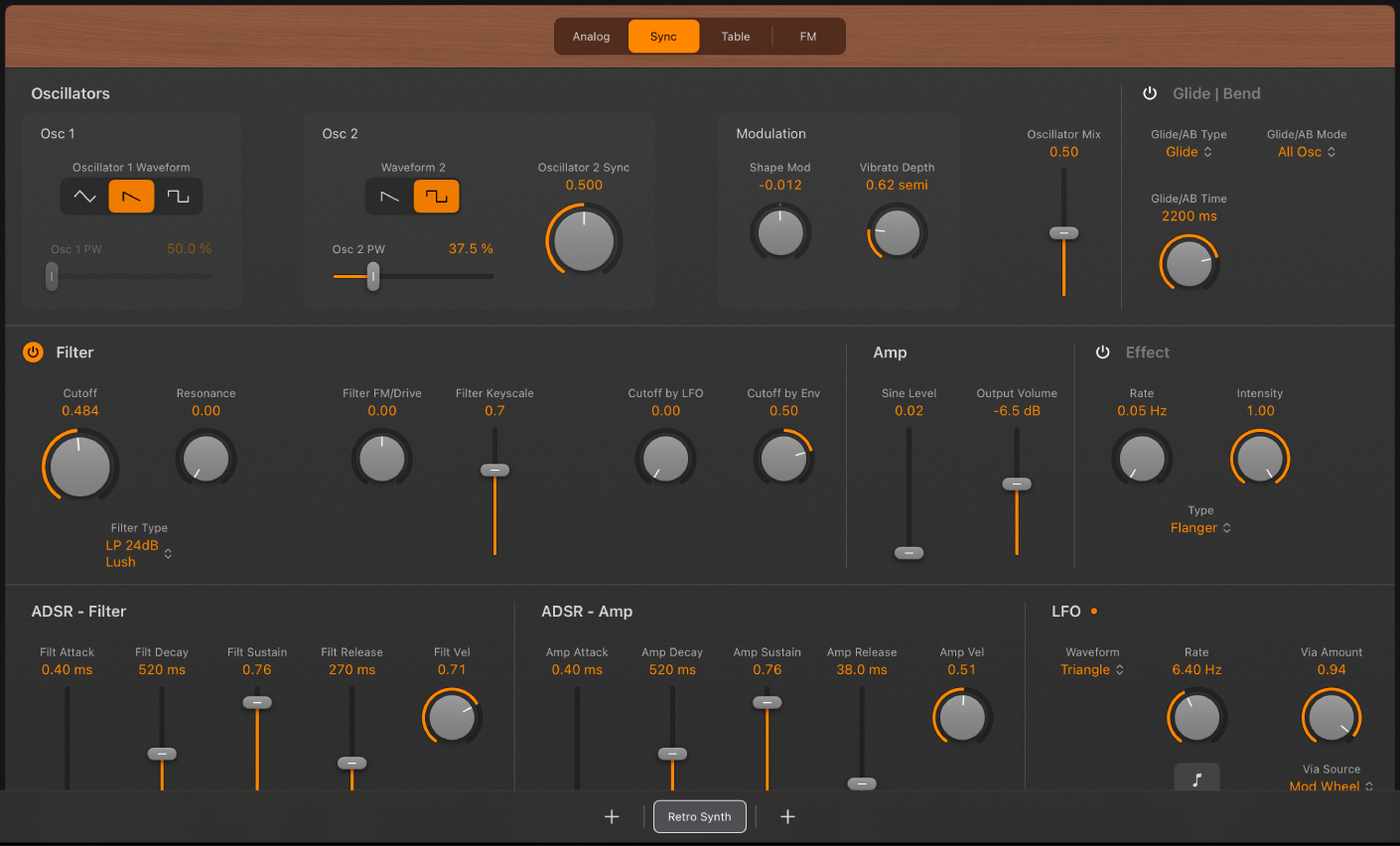
Sync oscillator 1 and 2 parameters
Oscillator 1/2 Waveform buttons: Choose the type of waveform that each oscillator generates. The waveform is responsible for the basic tonal color. The oscillators output a number of standard waveforms—sawtooth, square, and triangle.
Osc 1/2 PW knobs and fields: Adjust the pulse width (shape) of the square waveform when chosen for oscillator 1 or 2. This makes the square waveform more rectangular and nasal-sounding.
Oscillator 2 Sync slider and field: Set the maximum amount of sync modulation. This makes the sound more or less aggressive. Technically, this control raises the pitch of oscillator 2 in relation to oscillator 1.
Sync oscillator modulation and mix parameters
Shape Mod knob and field: Set the oscillator sync modulation intensity. The centered (off) position disables all waveform (oscillator sync) modulation with the LFO or filter envelope.
Left of center = LFO modulation.
Right of center = Filter Envelope modulation.
Vibrato Depth knob and field: Rotate to set the amount of vibrato (pitch modulation).
Oscillator Mix slider and field: Move to crossfade (set the level relationships) between the oscillators.
Download this guide: PDF