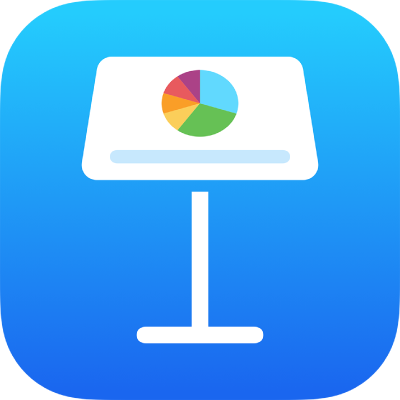
Play a slideshow with multiple presenters in Keynote on iPhone
You can play a shared presentation online with multiple presenters. This is useful if you are presenting as a team while using a video conferencing app.
When you host a multipresenter slideshow, you control the presentation just as you do when you present alone. As host, you can start and end the slideshow, decide to play it in fullscreen or in a window, change slides, and edit the presenter notes at any time. If you aren’t the host, you have more limited control of the presentation—you can only advance or reverse the slideshow while sharing control with the host.
Host a multipresenter slideshow
Go to the Keynote app
 on your iPhone.
on your iPhone.Open a shared presentation.
Tap to select the slide in the slide navigator you want to begin with.
To start the multipresenter slideshow, tap
 , then choose Multi-Presenter Slideshow. If another presenter has already started the slideshow, you can also tap
, then choose Multi-Presenter Slideshow. If another presenter has already started the slideshow, you can also tap  in the toolbar, then choose Play Multi-Presenter Slideshow.
in the toolbar, then choose Play Multi-Presenter Slideshow.Tap Start as Host in the multipresenter slideshow lobby.
The slideshow begins on the slide you selected.
As the host, you have control of the slideshow at all times, but you can also share control with other presenters. To share control with another presenter, touch and hold on the screen to show the toolbar, tap
 , then tap
, then tap  next to their name.
next to their name.To stop sharing control with another presenter, touch and hold on the screen to show the toolbar, tap
 , then tap
, then tap  next to their name.
next to their name.To end the slideshow, pinch closed on the screen.
During a multipresenter slideshow, notifications alert you when a presenter joins and leaves the presentation, or starts and stops controlling the slideshow. If you do not want your audience to see the notifications, touch and hold on the screen to show the toolbar, tap ![]() , then turn off Show Presenter Notifications.
, then turn off Show Presenter Notifications.
Join a multipresenter slideshow as a copresenter
Go to the Keynote app
 on your iPhone.
on your iPhone.Open a shared presentation.
Tap
 , then tap Multi-Presenter Slideshow. If another presenter has already started the slideshow, tap
, then tap Multi-Presenter Slideshow. If another presenter has already started the slideshow, tap  , then choose Play Multi-Presenter Slideshow.
, then choose Play Multi-Presenter Slideshow.Wait for the host to start the slideshow.
To control the slideshow, tap Control Slideshow or wait for the host to give you control.
Tap the arrows to advance and reverse the slides.
Tap Stop Controlling to give up control of the slideshow.