Keynote
Keynote User Guide for iPad
- Welcome
- What’s new
-
- Get started with Keynote
- Intro to images, charts, and other objects
- Create a presentation
- Choose how to navigate your presentation
- Open a presentation
- Save and name a presentation
- Find a presentation
- Print a presentation
- Customize the toolbar
- Copy text and objects between apps
- Basic touchscreen gestures
- Use Apple Pencil with Keynote
- Create a presentation using VoiceOver
-
- Send a presentation
- Intro to collaboration
- Invite others to collaborate
- Collaborate on a shared presentation
- See the latest activity in a shared presentation
- Change a shared presentation’s settings
- Stop sharing a presentation
- Shared folders and collaboration
- Use Box to collaborate
- Create an animated GIF
- Post your presentation in a blog
- Copyright
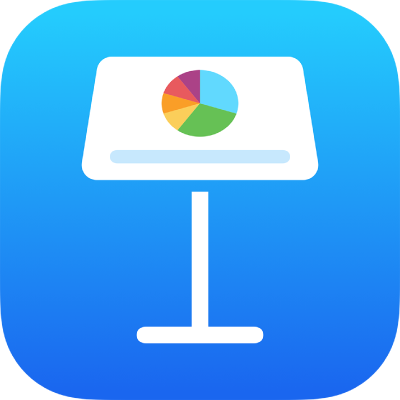
Customize the toolbar in Keynote on iPad
The toolbar at the top of the window gives you quick access to the controls you need. As you discover which controls you use most, you can add, remove, and rearrange toolbar buttons to suit your work style.
Add, remove, or rearrange toolbar buttons
Go to the Keynote app
 on your iPad.
on your iPad.Open a presentation, tap
 , then tap Customize Toolbar.
, then tap Customize Toolbar.Drag to add or remove items from the toolbar.
Tap Done.
Reset toolbar buttons to the default
Go to the Keynote app
 on your iPad.
on your iPad.Open a presentation, tap
 , tap Customize Toolbar, then tap Reset.
, tap Customize Toolbar, then tap Reset.
Thanks for your feedback.