
Format columns of text in Keynote for iCloud
You can format the text in a text box or shape into two or more columns so that text and graphics flow automatically from one column to the next.
Go to Keynote for iCloud
 , then sign in to your Apple Account (if necessary).
, then sign in to your Apple Account (if necessary).In your presentation, double-click to place the insertion point inside a text box or shape (or select the text box or shape).
In the Format
 sidebar on the right, click the Layout button near the top.
sidebar on the right, click the Layout button near the top.If you select the text box or shape, you first need to click the Text tab at the top of the sidebar before you can click the Layout button.
To set the number of columns and their spacings, use the controls in the Columns section:
Set the number of columns: Click the arrows next to the Columns value field.
Set column spacing: Double-click the values in the Column and Gutter columns, then type the width for the column.
Set different column widths: Deselect the checkbox next to “Equal column width.”
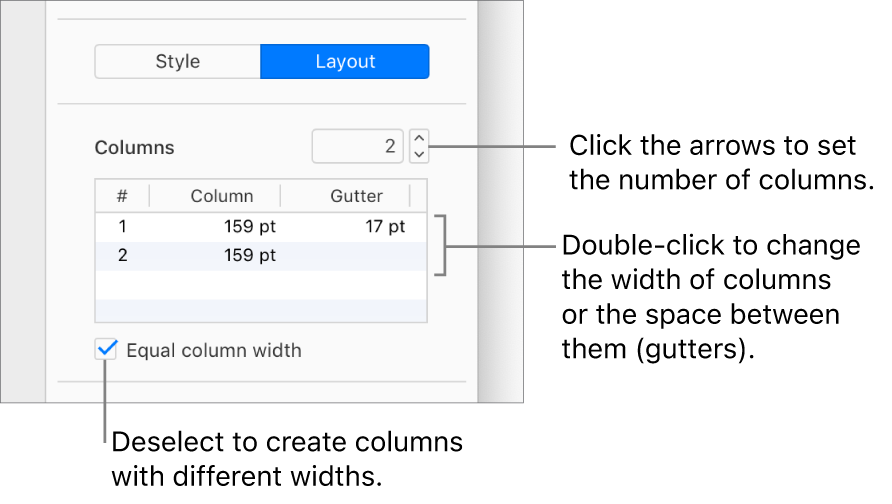
To change the amount of white space between the text and the edge of the text box or shape, click the arrows next to Text Inset.
To change the indentation of the first line or the left or right margin, click the First, Left, or Right arrow below Indents.