Keynote
Keynote User Guide for iCloud
- Welcome
- What’s new in Keynote for iCloud
- Keyboard shortcuts
- Legal notices and acknowledgements
- Copyright

Add shapes and lines in Keynote for iCloud
You can add many types of shapes to your presentation—including lines, circles, quote bubbles, animals, symbols, and more—from the shapes library.
Go to Keynote for iCloud
 , then sign in to your Apple Account (if necessary).
, then sign in to your Apple Account (if necessary).In your presentation, click the Shape button
 in the toolbar.
in the toolbar.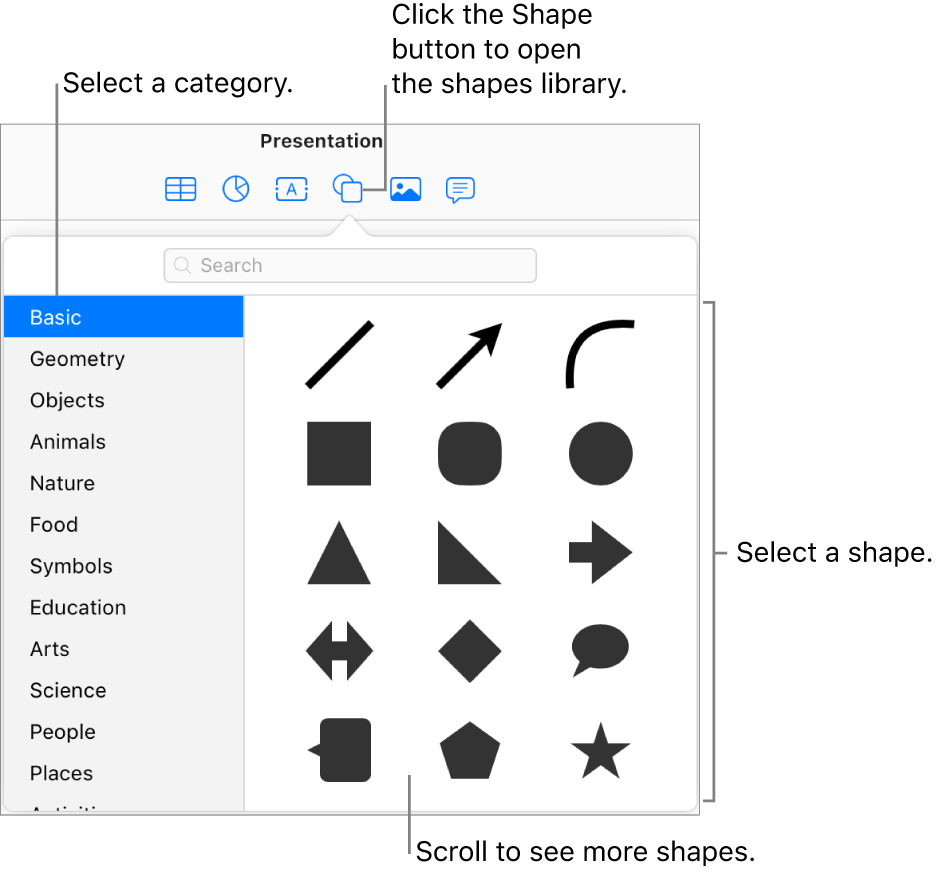
Choose a category on the left, then click a shape to add it to your slide.
To search for a shape, type its name in the search field at the top of the shapes library.
Drag the shape to reposition it on the slide.
To change the way the shape looks, select it, click Style at the top of the Format
 sidebar on the right, then make your choices.
sidebar on the right, then make your choices.For example, you can add an arrow on the end of a line, or fill a shape with a different color or an image.
Thanks for your feedback.