 FaceTime
FaceTime
Use FaceTime to make video and audio calls from your Mac to a friend or a group of friends.
Ask Siri. Say something like: “Make a FaceTime call to Sharon.”
Make a FaceTime call. Use the built-in FaceTime HD camera on your Mac to make FaceTime video calls. Enter a name, phone number, or email address for the person you want to call, then click the Video button ![]() next to their name or number. If it’s not convenient to make a video call, click the Audio button
next to their name or number. If it’s not convenient to make a video call, click the Audio button ![]() to make an audio-only call. When you receive a FaceTime invitation, you can choose to join with just video, just audio, or both.
to make an audio-only call. When you receive a FaceTime invitation, you can choose to join with just video, just audio, or both.
Tip: While a video call is in progress, you can drag the small picture-in-picture window to any corner of the FaceTime window.
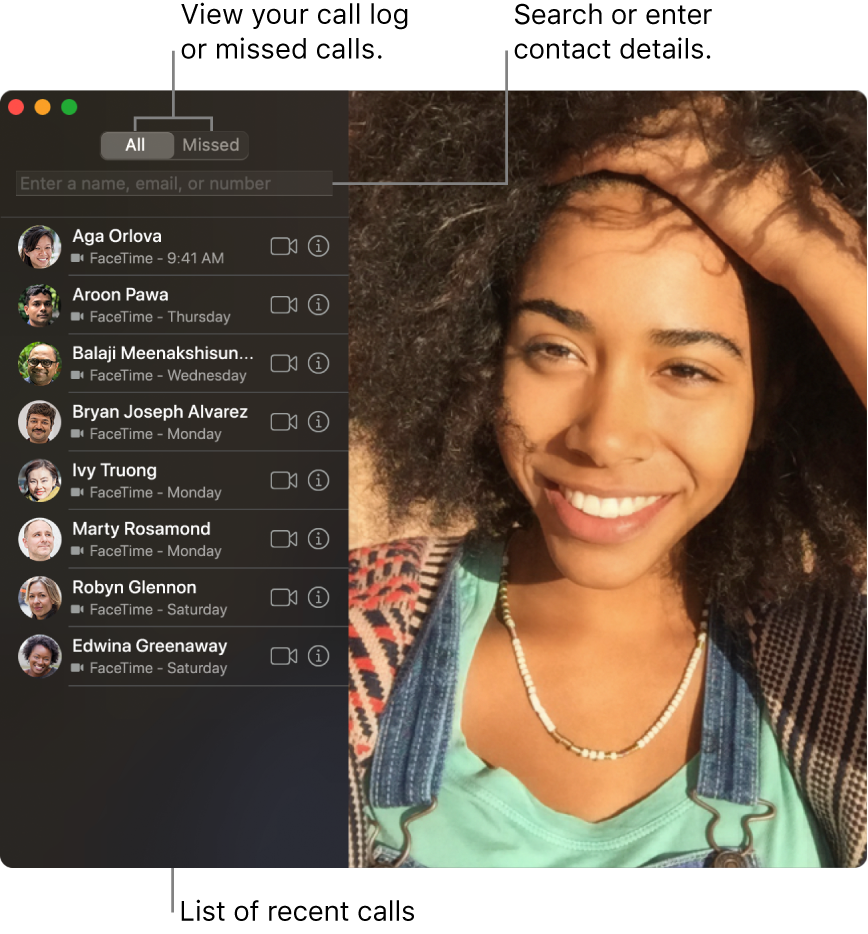
Use FaceTime with a group. You can connect with up to 32 people in a group call. To create the group, enter a name, phone number, or email address for the first contact in the search field, press Return, then do the same for each contact. Click Audio or Video at the bottom of the screen to start the call.
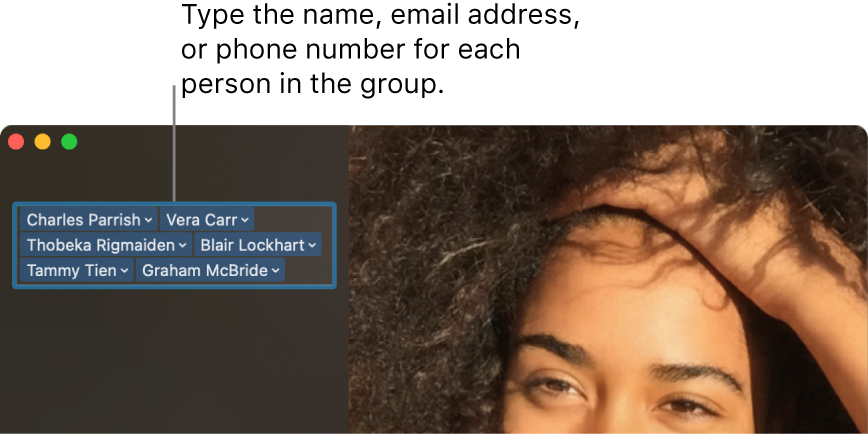
Sign language recognition. FaceTime detects when a participant is using sign language and makes that person prominent in a Group FaceTime call.
Make a phone call. If you have an iPhone with iOS 8 or later, make phone calls from your Mac using FaceTime. Just make sure your Mac and iPhone are signed in with the same Apple ID account and that both have the feature turned on. (On your Mac, open FaceTime, choose FaceTime > Preferences, then select “Calls from iPhone.”)
Note: Your iMac Pro and iPhone must be connected to the internet and the same Wi-Fi network in order to make or receive calls on your iMac Pro.
Learn more. See the FaceTime User Guide.