
Share passwords or passkeys with people you trust on Mac
You can share account passwords or passkeys with roommates, family members, or anyone else who is listed in your contacts. Everyone must have an iPhone with iOS 17, an iPad with iPadOS 17, or a Mac with macOS Sonoma (or later).
Create a group to share passwords with
Choose Apple menu

 in the sidebar. (You may need to scroll down.)
in the sidebar. (You may need to scroll down.)Click the Add button
 at the top of the window, then choose New Shared Group.
at the top of the window, then choose New Shared Group.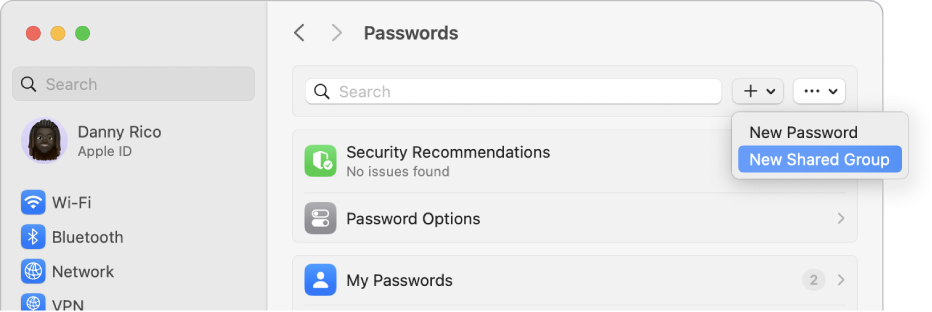
Enter a name for the group.
Click Add People.
Enter the names of people you want to share with, then click Add.
As you type, matching names from your contacts appear. If a contact’s name is dimmed, their device may not be using the latest software.
You can also add existing groups, which appear at the bottom of the list.
Click Create.
As the person creating the group, only you can add and remove people from the group, rename the group, and delete the group.
Share passwords with a group
Choose Apple menu

 in the sidebar. (You may need to scroll down.)
in the sidebar. (You may need to scroll down.)Select a group.
Note: An account password or passkey can only be shared with one group.
Click the Add button
 , then choose Move Passwords to Group.
, then choose Move Passwords to Group.Select the accounts with passwords or passkeys you want to share.
Click Move.
The people in the group can now use your passwords or passkeys for the accounts you selected. The next time they open Passwords settings, they’ll be prompted to accept or decline your invitation.
Click Notify via Messages to notify the people in the group that you’ve shared with them. If you don’t want to notify them, click Not Now.
Note: Your iPhone, iPad, and Mac need to be using the latest version of iOS, iPadOS, or macOS to use the password or passkey you share.
All people in the group can change the account passwords and passkeys you share. They can also share their own passwords and passkeys with the group.