iPhone User Guide
- Welcome
- What’s new in iOS 14
-
- Wake and unlock
- Adjust the volume
- Change sounds and vibrations
- Access features from the Lock Screen
- Open apps
- Take a screenshot or screen recording
- Change or lock the screen orientation
- Change the wallpaper
- Set a Live Photo as wallpaper
- Make screen items more reachable
- Search with iPhone
- Use AirDrop to send items
- Perform quick actions
- Use and customize Control Center
- Add widgets
- Charge and monitor the battery
- Learn the meaning of the status icons
- Travel with iPhone
-
- Calculator
- Compass
-
- Collect health and fitness information
- Maintain a health profile
- View health and fitness information
- Track your menstrual cycle
- Track headphone and environmental sound-level exposure
- Share health and fitness data
- Download health records
- Create and share your Medical ID
- Manage health with the Health Checklist
- Register as an organ donor
- Back up your Health data
-
- View maps
-
- Use Siri, Maps, and widgets to get directions
- Choose your preferred type of travel
- Get driving directions
- Report traffic incidents
- Find your parked car
- Get cycling directions
- Find places to stop
- Get walking directions
- Get transit directions
- See an overview of your route or its directions in a list
- Change audio settings for turn-by-turn directions
- Select other route options
- Get directions between places other than your current location
- Delete recently viewed directions
- Use Maps on your Mac to get directions
- Help correct and improve Maps
- Get rides
-
- View photos and videos
- Delete and hide photos and videos
- Edit photos and videos
- Edit Live Photos
- Edit Portrait mode photos
- Organize photos in albums
- Search in Photos
- Share photos and videos
- View Memories
- Find people in Photos
- Browse photos by location
- Use iCloud Photos
- Share photos with iCloud Shared Albums
- Use My Photo Stream
- Import photos and videos
- Print photos
- Shortcuts
- Stocks
- Tips
- Translate
- Weather
-
- Set up Family Sharing
- Download family members’ purchases
- Stop sharing purchases
- Turn on Ask To Buy
- Set up Apple Cash Family
- Share Apple Card
- Share subscriptions and iCloud storage
- Share photos, a calendar, and more with family members
- Locate a family member’s missing device
- Set up Screen Time through Family Sharing
-
- Charging cable
- Power adapters
- MagSafe chargers and battery packs
- MagSafe cases and sleeves
- Qi-certified wireless chargers
-
- Set up AirPods
- Charge AirPods
- Start and stop audio playback
- Change the AirPods volume
- Make and answer calls with AirPods
- Switch AirPods between devices
- Use Siri with AirPods
- Listen and respond to messages
- Share audio with AirPods and Beats headphones
- Change noise control modes
- Control spatial audio
- Restart AirPods
- Change the name of your AirPods and other settings
- Use other Bluetooth headphones
- Use EarPods
- Check headphone sound levels
- Apple Watch
- HomePod and other wireless speakers
- External storage devices
- Magic Keyboard
- Printers
-
- Share your internet connection
- Allow phone calls on your iPad, iPod touch, and Mac
- Hand off tasks between iPhone and your Mac
- Cut, copy, and paste between iPhone and other devices
- Connect iPhone and your computer with a cable
- Sync iPhone with your computer
- Transfer files between iPhone and your computer
-
- Intro to CarPlay
- Connect to CarPlay
- Use Siri
- Use your vehicle’s built-in controls
- Get turn-by-turn directions
- Report traffic incidents
- Change the map view
- Make phone calls
- Play music
- View your calendar
- Send and receive text messages
- Play podcasts
- Play audiobooks
- Listen to news stories
- Control your home
- Use other apps with CarPlay
- Rearrange icons on CarPlay Home
- Change settings in CarPlay
-
- Get started with accessibility features
-
-
- Turn on and practice VoiceOver
- Change your VoiceOver settings
- Learn VoiceOver gestures
- Operate iPhone using VoiceOver gestures
- Control VoiceOver using the rotor
- Use the onscreen keyboard
- Write with your finger
- Use VoiceOver with an Apple external keyboard
- Use a braille display
- Type onscreen braille
- Customize gestures and keyboard shortcuts
- Use VoiceOver with a pointer device
- Use VoiceOver in apps
- Zoom
- Magnifier
- People detection
- Display & Text Size
- Motion
- Spoken Content
- Audio Descriptions
-
-
- Important safety information
- Important handling information
- Get information about your iPhone
- View or change cellular data settings
- Find more resources for software and service
- FCC compliance statement
- ISED Canada compliance statement
- Ultra Wideband information
- Class 1 Laser information
- Apple and the environment
- Disposal and recycling information
- Copyright
Stay connected with iPhone
Keeping in touch with friends and family has never been more important. With iPhone it’s easy to keep track of Messages conversations, catch up with friends and family face-to-face, reminisce over your favorite photos, and engage in some friendly competition.
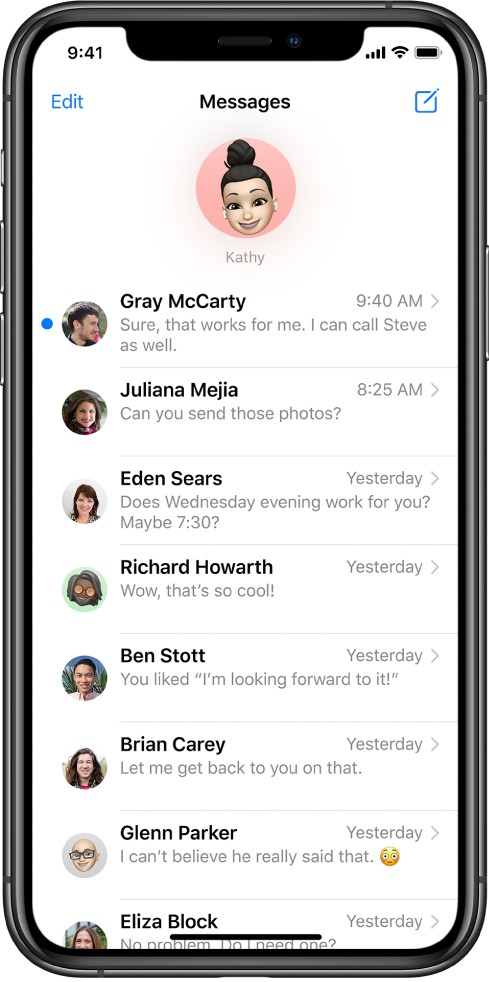
Pin important messages
In Messages, you can pin your favorite conversations to the top of your conversation list so they’re always handy. Pinned conversations show you more at a glance—see recent messages, tapback reactions, and typing indicators right above the pin. To pin a conversation, touch and hold a conversation in the list, then tap ![]() .
.
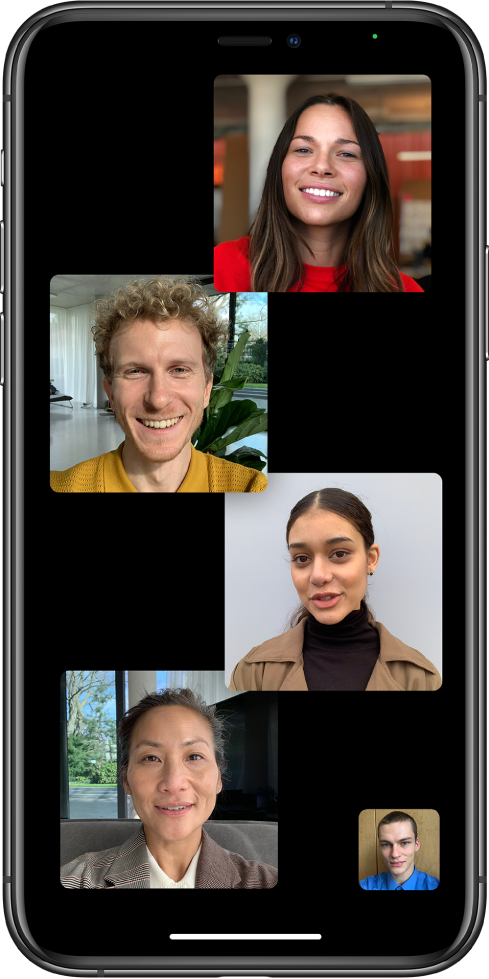
FaceTime with the whole group
Sometimes a text message or a phone call isn’t enough. Use Group FaceTime to catch up with important people face-to-face. To start a Group FaceTime call, tap ![]() in the FaceTime app, then add contacts. Or, if you want to start a FaceTime call from a group conversation in the Messages app, tap the contacts at the top of the conversation, then tap FaceTime.
in the FaceTime app, then add contacts. Or, if you want to start a FaceTime call from a group conversation in the Messages app, tap the contacts at the top of the conversation, then tap FaceTime.
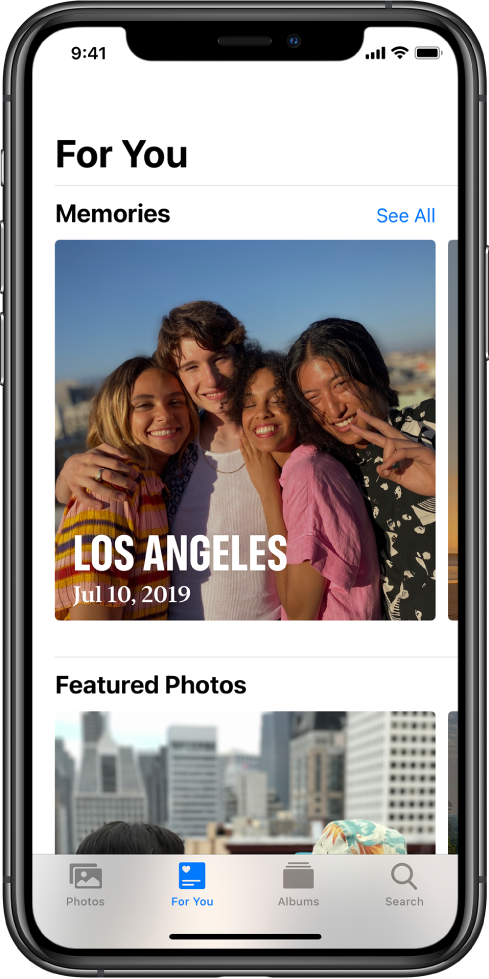
Share Memories
Revisit favorite experiences with Memories, curated collections of your most meaningful photos animated and set to music. To view your Memories, open Photos, tap the For You tab, then scroll to Memories. Tap ![]() to watch a Memory. While it plays, tap the screen, tap
to watch a Memory. While it plays, tap the screen, tap ![]() , then choose who you want to share it with.
, then choose who you want to share it with.
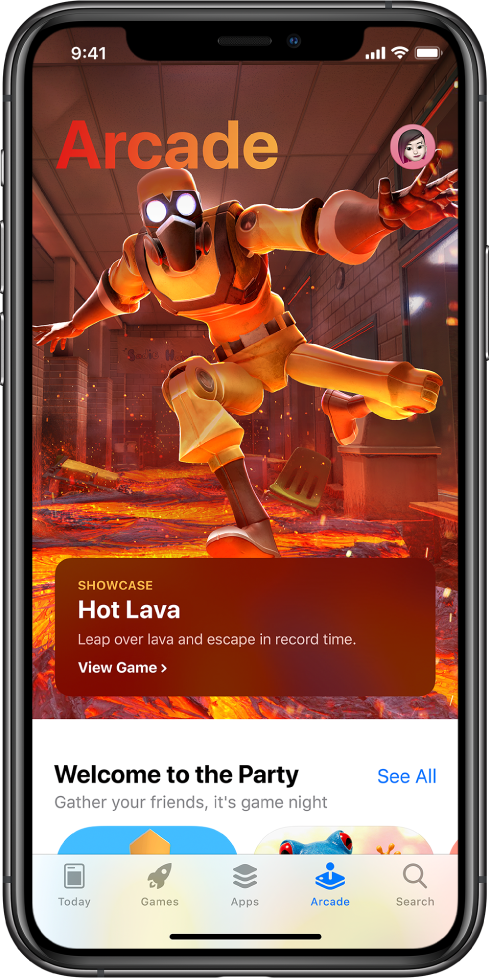
Play games
Game night is a great way to connect with friends and family, even when you’re apart. To find games you can play with other people, open the App Store, tap Arcade, scroll down to Categories, then tap Multiplayer Games.
Want to learn more? Check out Pin a conversation, Make a Group FaceTime call, View Memories, and Play games.