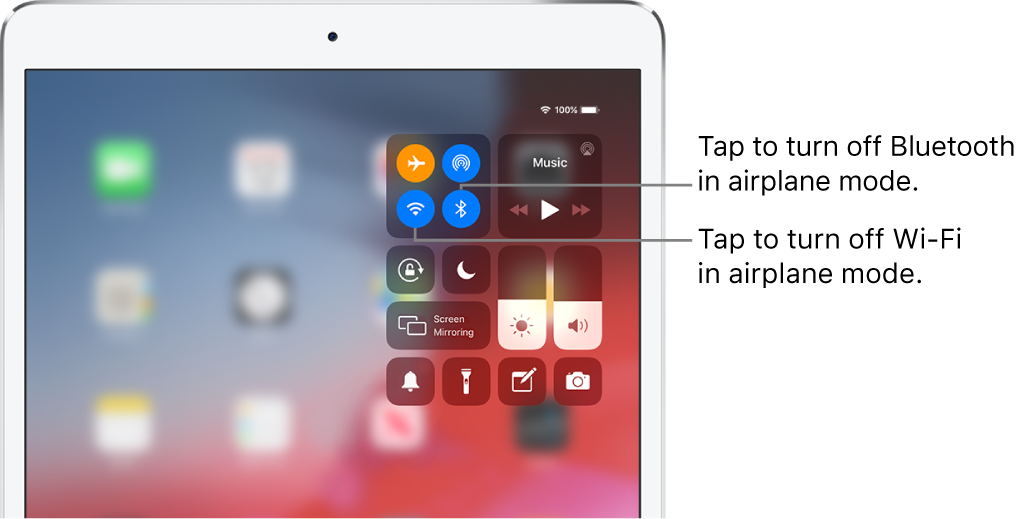iPad User Guide
- Welcome
- What’s new in iOS 12
-
- Wake and unlock
- Learn basic gestures
- Learn gestures for models with Face ID
- Explore the Home screen and apps
- Change the settings
- Take a screenshot
- Adjust the volume
- Change or turn off the sounds
- Search for content
- Use and customize Control Center
- View and organize Today View
- Access features from the Lock screen
- Travel with iPad
- Set screen time, allowances, and limits
- Sync iPad using iTunes
- Charge and monitor the battery
- Learn the meaning of the status icons
-
- Accessories included with iPad
- Connect Bluetooth devices
- Stream audio and video to other devices
- Connect to a TV, projector, or monitor
- Control audio on multiple devices
- Apple Pencil
- Use Smart Keyboard and Smart Keyboard Folio
- Use Magic Keyboard
- AirPrint
- Handoff
- Use Universal Clipboard
- Make and receive Wi-Fi calls
- Instant Hotspot
- Personal Hotspot
- Transfer files with iTunes
-
-
- Get started with accessibility features
- Accessibility shortcuts
-
-
- Turn on and practice VoiceOver
- Change your VoiceOver settings
- Learn VoiceOver gestures
- Operate iPad using VoiceOver gestures
- Control VoiceOver using the rotor
- Use the onscreen keyboard
- Write with your finger
- Control VoiceOver with Magic Keyboard
- Type onscreen braille using VoiceOver
- Use a braille display
- Use VoiceOver in apps
- Speak selection, speak screen, typing feedback
- Zoom
- Magnifier
- Display settings
- Face ID and attention
-
- Guided Access
-
- Important safety information
- Important handling information
- Zoom an app to fill the screen
- Get information about your iPad
- View or change cellular settings
- Learn more about iPad software and service
- FCC compliance statement
- ISED Canada compliance statement
- Class 1 Laser information
- Apple and the environment
- Disposal and recycling information
- ENERGY STAR compliance statement
- Copyright
Choose iPad settings for travel
When you travel with iPad, choose settings that comply with airline requirements. Some airlines let you keep your iPad turned on if you switch to airplane mode. Wi-Fi and Bluetooth are disabled so you can’t make or receive FaceTime calls or use features or accessories that require wireless communication, but you can listen to music, play games, watch videos, or use other apps that don’t require Internet access.
When you travel abroad, you may be able to sign up for cellular service with a carrier in the region you’re visiting, right from your iPad (available on iPad Wi-Fi + cellular models with either Touch ID or Face ID). See Connect iPad to a cellular network (Wi-Fi + Cellular models).
Turn on airplane mode
Open Control Center, then tap ![]() .
.
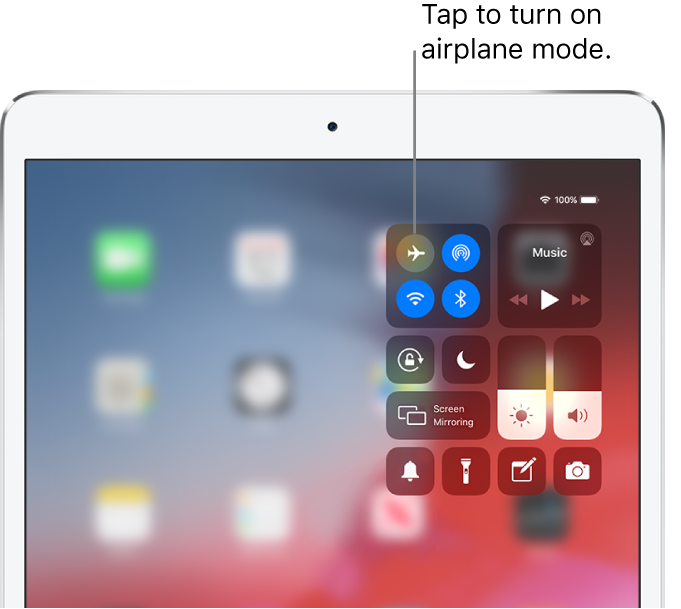
You can also turn airplane mode on or off in Settings ![]() . When airplane mode is on,
. When airplane mode is on, ![]() appears in the status bar at the top of the screen.
appears in the status bar at the top of the screen.
Turn on Wi-Fi or Bluetooth while in airplane mode
If your airline allows it, you can use Wi-Fi or Bluetooth while in airplane mode.
Open Control Center, then turn on airplane mode.
Tap
 (for Wi-Fi) or
(for Wi-Fi) or  (for Bluetooth).
(for Bluetooth).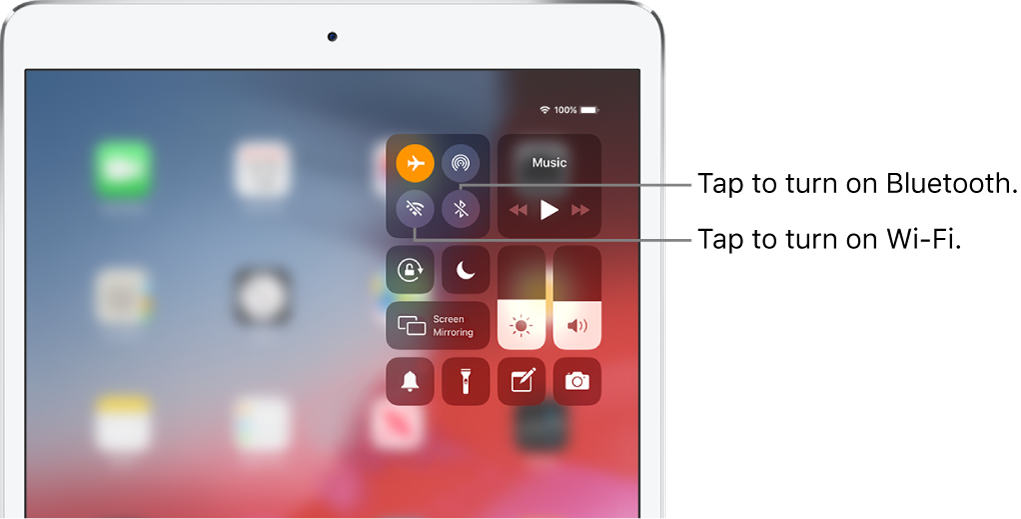
If you turn on Wi-Fi or Bluetooth while in airplane mode, it will be on the next time you return to airplane mode. To turn off Wi-Fi or Bluetooth while in airplane mode, open Control Center, then tap
 or
or  .
.