
Set up your Apple ID name, phone, and email information on Mac
You use Name, Phone, Email preferences to change the name, phone, and email information associated with your Apple ID.
On your Mac, choose Apple menu

 , then select Name, Phone, Email in the sidebar.
, then select Name, Phone, Email in the sidebar.If you haven’t signed in to your Apple ID, click Sign In and type your Apple ID information. Follow the onscreen instructions.
View or change the following:
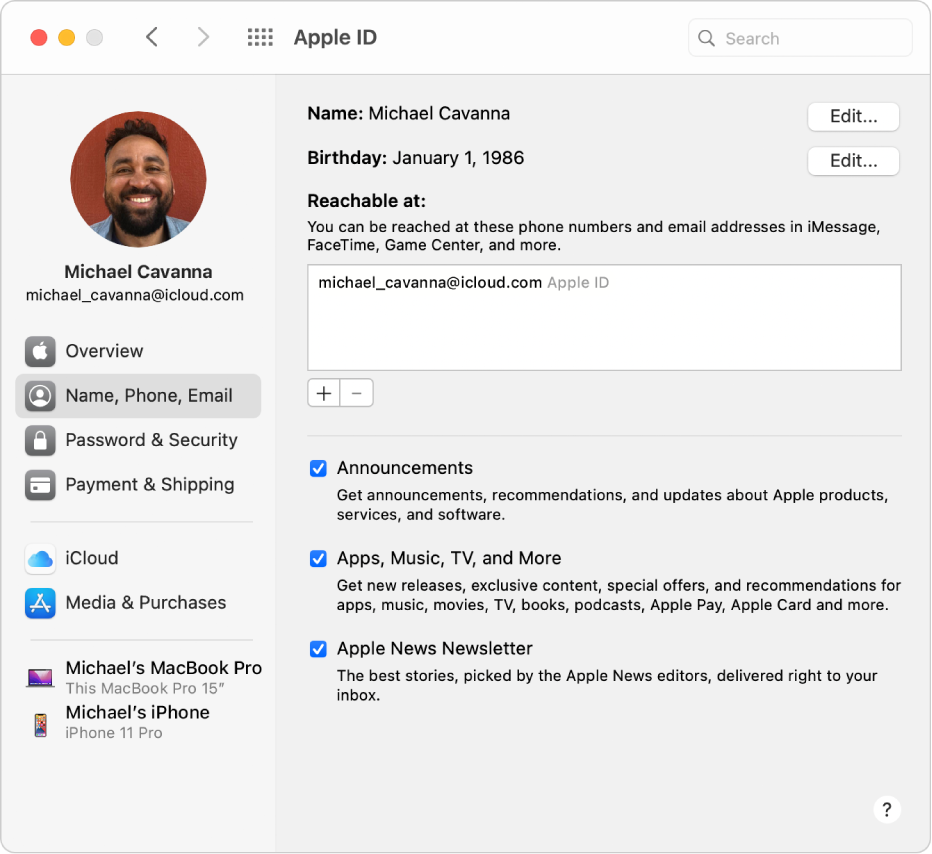
Name: Click Edit. Type your first and last name, then click Save.
Birthday: Click Edit. Choose your birth date and click Save. Your birthdate is used to help verify your identity if you forget your password or need to reset it.
Note: You can change your birthday once, and you have 24 hours after changing it to correct any mistakes you made.
A child under 13 (age varies by country or region) can’t change birthday information.
Reachable at: Add and remove email addresses and phone numbers associated with your Apple ID. Friends and family use these to share notes and documents with you and reach you using iMessage, FaceTime, and more.
Announcements and news: Select to have Apple Product announcements, app and media announcements, and Apple News newsletters sent to your email addresses.
For information about changing your Apple ID account information on the Apple ID website, see your Apple ID account page.
For information about changing Apple ID account settings using an iOS or iPadOS device, see “Manage Apple ID and iCloud settings” in the user guide for iPhone, iPad, or iPod touch.