Εάν τροποποιήσετε αυτό το χειριστήριο, θα γίνει αυτόματη ενημέρωση αυτής της σελίδας
Final Cut Pro User Guide for iPad
- Welcome
- What’s new
- Export or share
- Copyright
Projects screen in Final Cut Pro for iPad
When you open Final Cut Pro, the Projects screen appears, showing a list of all your projects on the left, and a preview of the selected project on the right.
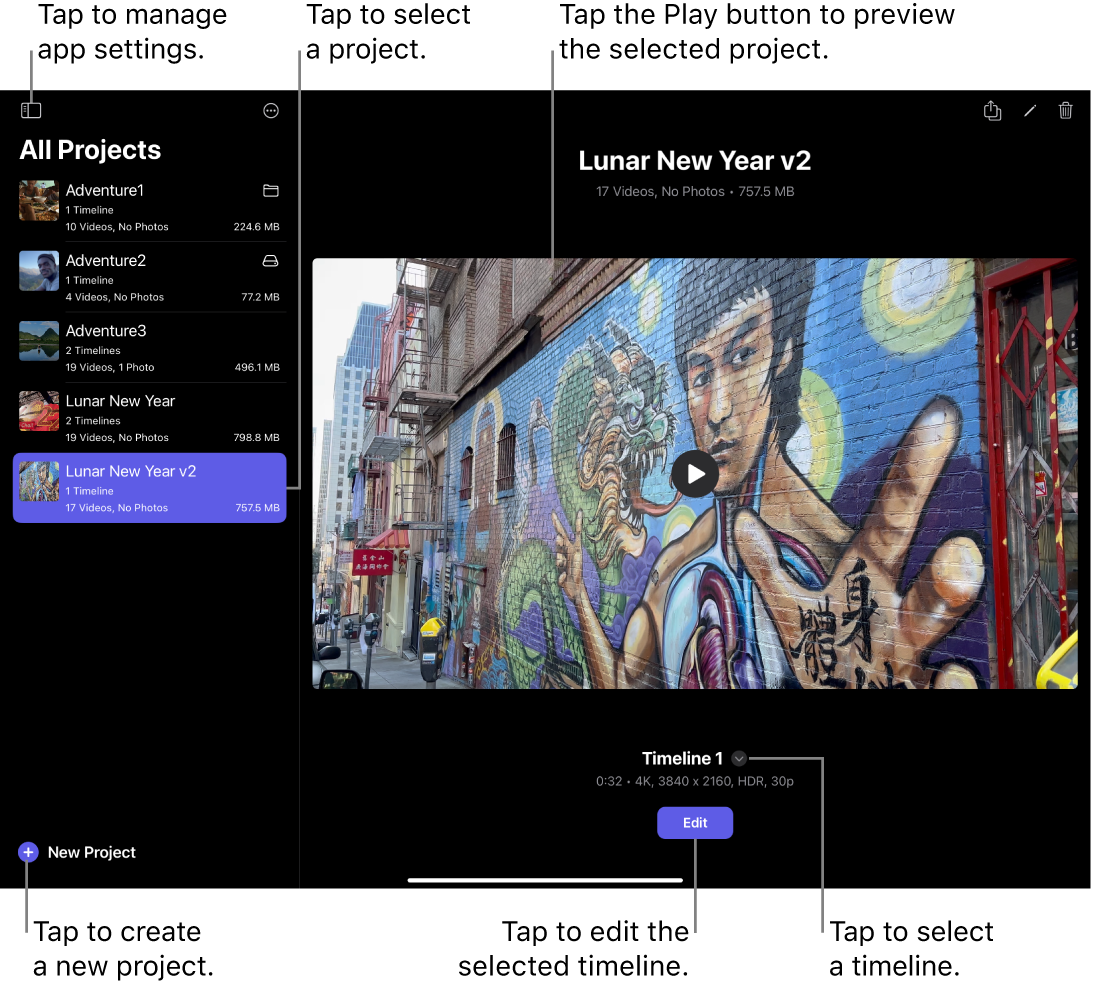
From the Projects screen, you can:
Select the project you want to work on
Create a new project
Create multiple timelines for a project
Preview a selected project
Import a Final Cut Pro for iPad project or an iMovie for iOS project
Open a sidebar to manage your app and subscription settings, and to get app help and support
After you select a project from the list on the left, tap Edit to open the Edit screen.
Σας ευχαριστούμε για τα σχόλια.