About iPhone Parts and Service History
If your iPhone has been repaired, you can check Parts and Service History to find out if it was done using genuine Apple parts. If you sell or give away your iPhone, the new owner can also learn the device's repair history.
Parts and Service History
With iOS 15.2 and later, go to Settings > General > About to check the parts and service history of your iPhone.
If your iPhone has been repaired, you'll see a Parts and Service History section in Settings > General > About. If the repair was done using genuine Apple parts and processes, you'll see Genuine next to the part. In some situations, such as if the part was replaced with a nongenuine part or if the part isn't working as expected, you'll see an Unknown message.
With iPhone 15 and later with iOS 18, you'll see a Used message if the part was already used or installed in another iPhone.
These messages don't affect your ability to use your iPhone.
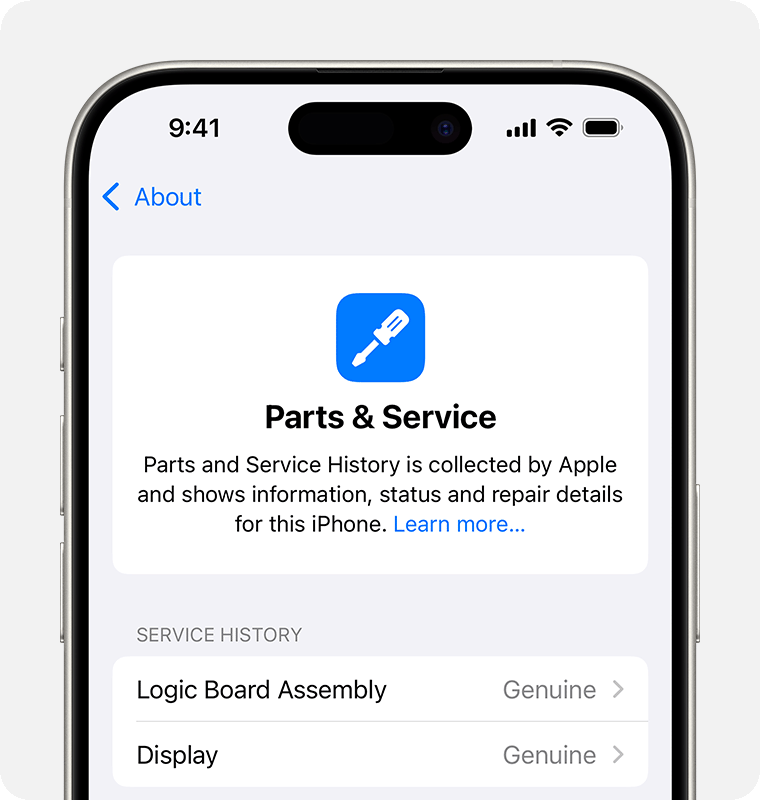
You can get information about these parts, depending on your iPhone model:
Battery | Display | Logic Board Assembly | TrueDepth camera | Rear camera | |
iPhone 12 models and later | ✓ | ✓ | ✓ | ✓ | ✓ |
iPhone 11 models | ✓ | ✓ | |||
iPhone XR, iPhone XS, iPhone XS Max, and iPhone SE (2nd and 3rd generation) | ✓ |
With iOS versions earlier than iOS 15.2, you can check only if a replacement part is identified as an unknown part.
If a part has been serviced more than once, only the most recent service will appear.
Information about parts and service history is collected by Apple and stored as part of the device information maintained for your iPhone. This information is used for safety analysis, to improve Repair Assistant, and to improve future products.
Find out about genuine Apple parts
Genuine Apple parts are individually calibrated with data uploaded to Apple's servers and stored at the time of manufacture; this data is then retrieved to finish the repair. This calibration process ensures that parts meet performance, security, privacy, and safety expectations.
If you don't finish the repair, you can continue using your device, but the part might not perform as well as a calibrated part. You won't be able to use Face ID or Touch ID to unlock your device or to sign in to apps until the calibration process is completed for those parts. In Parts and Service History, your device will show Finish Repair next to the part until you finish the repair with Repair Assistant.
If the service was completed using genuine Apple parts and calibration processes, you'll see Genuine or Used next to the part.1 After service is completed and your iPhone connects to the internet, you can tap the part for more information, including the date of the service.

Find out about an Unknown part message
An message can appear for several reasons, including when the replacement part:
Is nongenuine
Isn't functioning as expected
Hasn't been verified and linked to your iPhone after the repair was completed
Has been modified or is otherwise unable to be verified
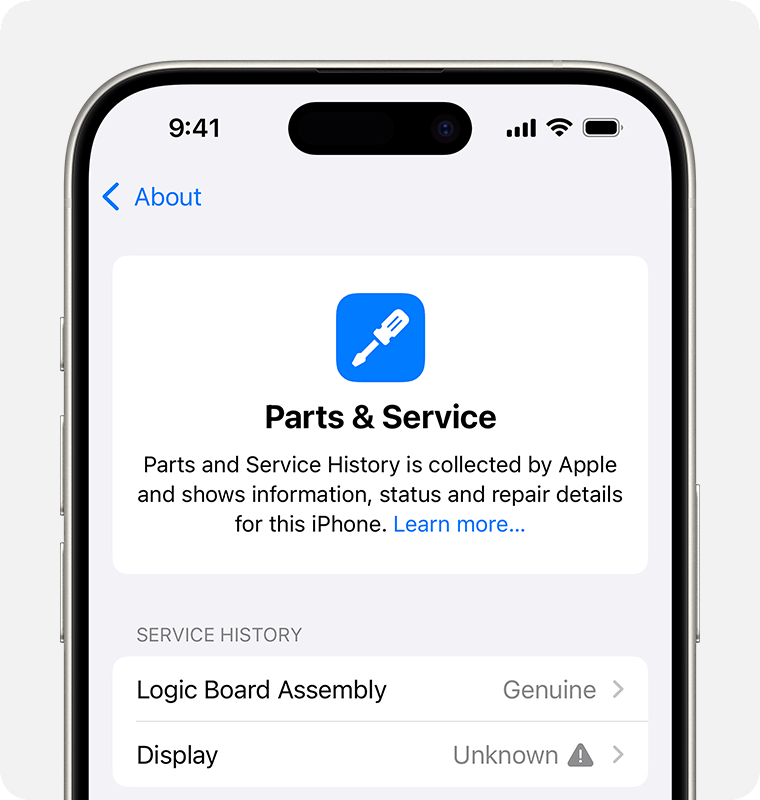
If an unknown part is detected, your iPhone will display a notification the first time you unlock it after a repair and another one in five days.
For display and battery, the notification "Apple has updated the device information for this iPhone" indicates that Apple has updated the device information maintained for this iPhone for safety analysis and to improve future products.
If an issue with a component significantly affects the functionality of the device and needs attention to resolve, your iPhone will display a one-time notification. This notification appears the first time that you unlock your iPhone after the issue is detected, and the notification remains in Parts and Service History until you dismiss it.

Learn more about the Face ID Issue Detected message
Learn more about the Cellular, Ultra Wideband, and Apple Pay Issue Detected messages
Learn about your repair options
When you need to repair your iPhone, you can choose between several options. For most customers, visiting a professional repair provider with certified technicians who use genuine Apple parts is the best way to get a safe and reliable outcome to a repair. These providers include Apple and Apple Authorized Service Providers. Independent Repair Providers also have access to genuine Apple parts.2 Genuine Apple parts are designed to fit precisely within the device and provide optimal performance, safety, and reliability. Repairs performed by Apple and Apple Authorized Service Providers are covered by Apple's warranty.
Depending on your location, you can get your iPhone serviced — in or out of warranty — by visiting an Apple Store or Apple Authorized Service Provider or by shipping your iPhone to an Apple Repair Center. Genuine Apple parts are also available for out-of-warranty repairs from Independent Repair Providers or through Self Service Repair.3
Repairs performed by untrained individuals or using nongenuine parts might affect the functionality, safety, security, and privacy of the device.
Learn more
A previously used part might function in a different iPhone, but the performance and quality might be inconsistent.
Independent Repair Providers have access to genuine Apple parts, tools, training, service guides, diagnostics, and resources. Repairs by Independent Repair Providers are not covered by Apple's warranty or AppleCare plans, but might be covered by the provider's own repair warranty.
Self Service Repair provides access to genuine Apple parts, tools, and repair manuals so that customers experienced with the complexities of repairing electronic devices can perform their own out-of-warranty repair. Self Service Repair is currently available in certain countries or regions for specific iPhone models introduced in 2021 or later. To view repair manuals and order parts for eligible models, go to the Self Service Repair page.