Use High Power Mode on your 14-inch or 16-inch MacBook Pro
High Power Mode maximises performance in intensive sustained workloads such as 8K colour-grading.
You can use High Power Mode on 14-inch MacBook Pro models with M3 Max and 16-inch MacBook Pro models with M1, M2 or M3 Max.
By default, your Mac is set to Automatic mode to balance energy use and performance. Low Power Mode reduces energy use to increase battery life. High Power Mode allows the fans to run at higher speeds. The additional cooling capacity may allow the system to deliver higher performance in very intensive workloads.
High Power Mode can improve performance in graphics-intensive workflows such as colour grading 8K ProRes 4444 and 8K DNxHR video. In video editing and 3D applications, you may experience smoother playback and faster exports in High Power Mode.
In High Power Mode, the fan may run at a higher speed and you may hear additional fan noise. High Power Mode can be used whether your Mac is connected to power or not.
Turn on High Power Mode
You can set different energy modes for when your Mac is on battery or connected to the power adapter. For example, you could choose to only turn on High Power Mode when your Mac is connected to the power adapter.
On macOS Ventura or later:
Choose Apple menu > System Settings, then click Battery.
Choose High Power Mode from the “On battery” or the “On power adapter” pop-up menu under Energy Mode.
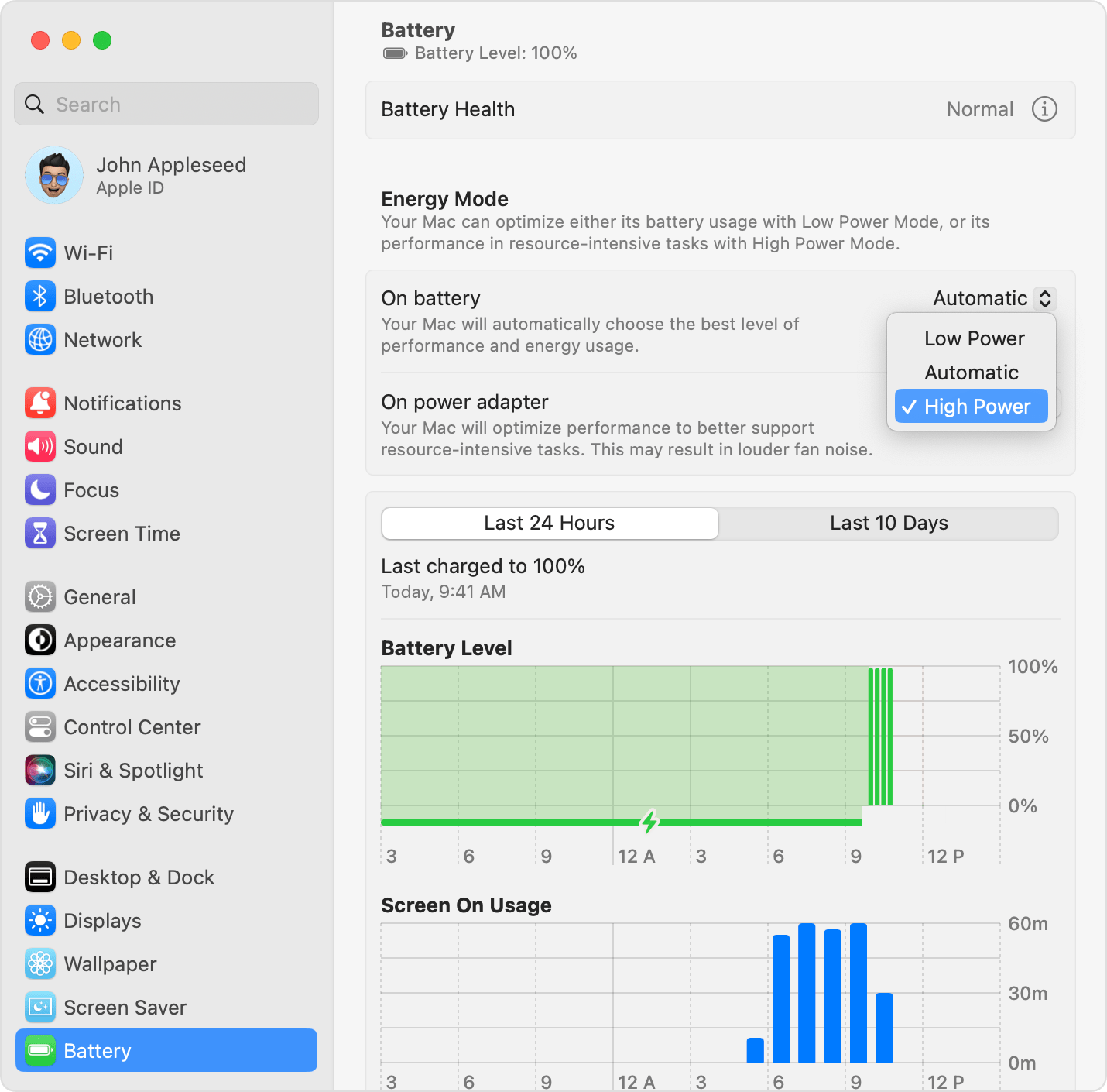
On macOS Monterey or earlier:
Choose Apple menu > System Preferences, then click Battery.
Click Battery or Power Adapter in the sidebar, then choose High Power Mode from the Energy Mode pop-up menu.
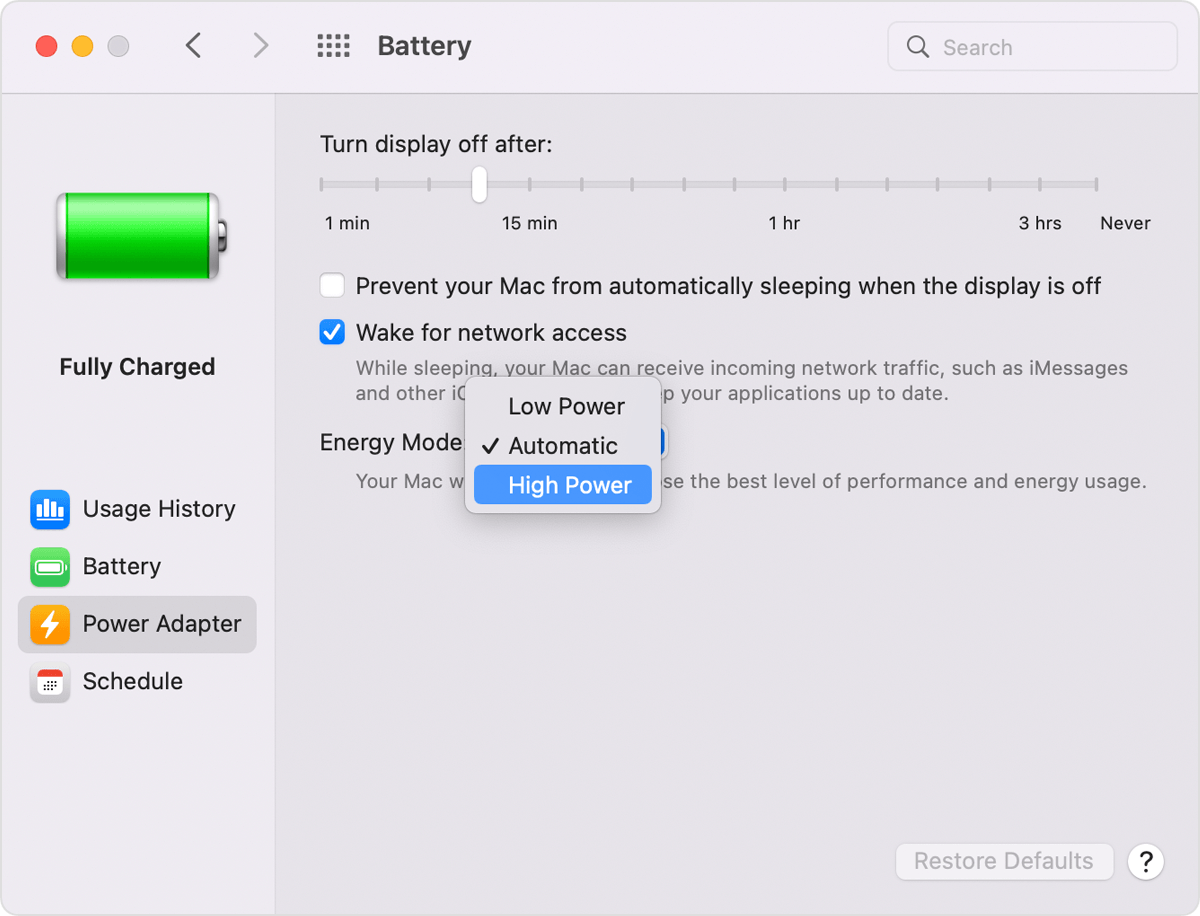
See whether High Power Mode is on
To see whether High Power Mode is on, click the Battery icon in the menu bar to view the battery status menu.
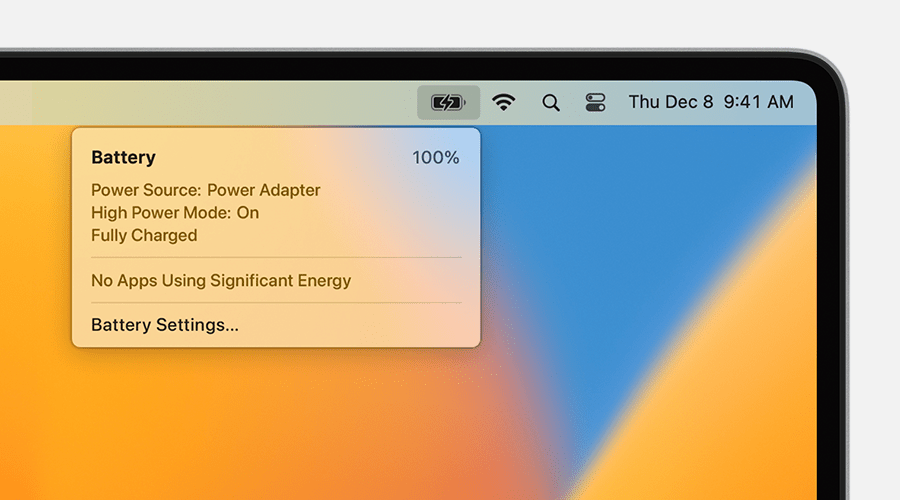
Information about products not manufactured by Apple, or independent websites not controlled or tested by Apple, is provided without recommendation or endorsement. Apple assumes no responsibility with regard to the selection, performance or use of third-party websites or products. Apple makes no representations regarding third-party website accuracy or reliability. Contact the vendor for additional information.
