Charge your AirPods and learn about battery life
Learn how to charge your AirPods and their charging case, and how to get longer battery life for your AirPods.
Charge your AirPods
To charge your AirPods, put them in your case. Your case holds multiple, full charges for your AirPods, so you can charge on the go. To keep your AirPods charged, put them in the case when you're not using them.
Charge your case
If you have a MagSafe Charging Case or Wireless Charging Case, you can charge your case wirelessly. You can also charge all cases with a cable.
Charge your case wirelessly
To charge your MagSafe Charging Case or Wireless Charging Case with a Qi-certified charging mat, place your case on the charger with the status light facing up and with the lid closed. The status light should show the current charge level for 8 seconds. If you have AirPods Pro 1, AirPods Pro 2, AirPods 3 or AirPods 4 (ANC), you can tap the case when it's on the charging mat to see whether your AirPods are charging (amber light) or fully charged (green light).
To charge your MagSafe Charging Case (Lightning or USB-C) for AirPods Pro 2 or AirPods 3 or your Wireless Charging Case for AirPods 4 (ANC) with an Apple Watch charger, place your case on the charger with the status light facing up and with the lid closed. The status light should show the current charge level for 8 seconds. With the Wireless Charging Case for AirPods 4 (ANC), make sure to center the case flat on the charger.
Charge your case with a cable
Connect a Lightning cable or USB-C cable to your charging case, depending on your model of charging case. Then connect the other end to a USB charger or port. Charging is fastest when you use an iPhone or iPad USB charger or connect to your Mac. You can charge your case with or without your AirPods inside.
Turn off charging case sounds
The MagSafe Charging Case (Lightning or USB-C) for AirPods Pro 2 and the Wireless Charging Case for AirPods 4 (ANC) play a sound when the case begins to charge, or when the battery charge is low. You can turn off this sound:
With your AirPods in your ears and connected to your device, go to Settings on your iPhone or iPad or Apple menu > System Settings on your Mac.
Tap the name of your AirPods.
Turn off Enable Charging Case Sounds.
If the Enable Charging Case Sounds setting is dimmed and you can't turn this sound on or off:
Open Find My on the device that your AirPods are connected to.
If you see an alert that Find My setup is incomplete, set up Find My for your AirPods.
If your AirPods are paired with a different Apple Account, you can remove it from that account, then pair it to the one you want.
You can also reset your AirPods, then pair them with your Apple Account.
Learn about the status light
If your AirPods are in your case and the lid is open, the status light shows the charge status of your AirPods. When your AirPods aren't in your case, the light shows the status of your case. Green means fully charged, and amber means less than one full charge remains.
The status light for AirPods 3 and 4 (both models), AirPods Pro 1 and 2, and the Wireless Charging Case for AirPods 1 and 2 is on the front of the case.

The status light for the Lightning Charging Case for AirPods 1 and 2 is inside the case and sits between the spaces for your AirPods.
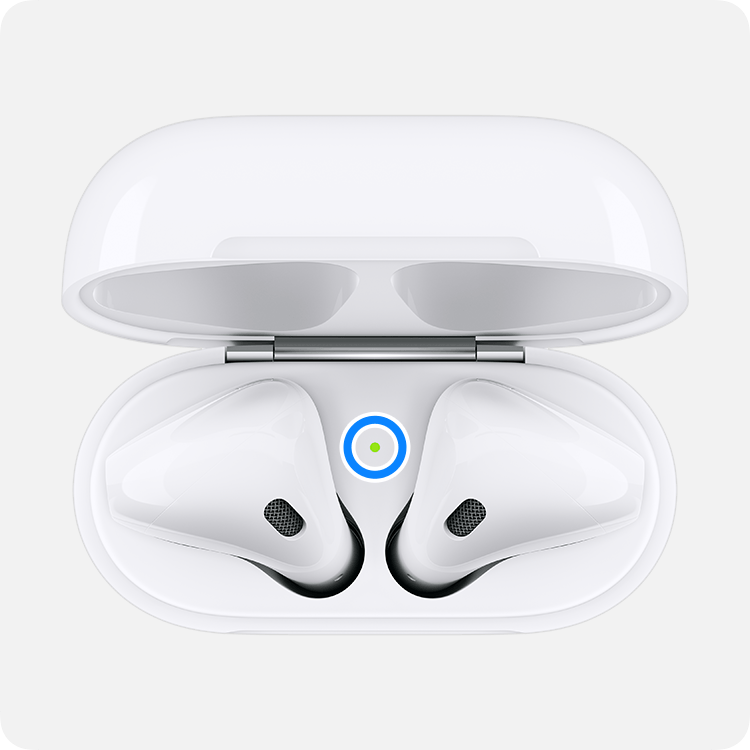
Check the battery percentage
You can check the battery percentage of your AirPods and see details about charge status with your iPhone, iPad, iPod touch, or Mac.
On your iPhone, iPad, or iPod touch

Open your case lid with your AirPods inside and hold your case close to your iPhone, iPad, or iPod touch. Wait a few seconds to see the charge status of your AirPods.

You can also check the charge status of your AirPods with the Batteries widget on your iPhone, iPad, or iPod touch. The charge for your case appears only when at least one AirPod is in the case.
On your Mac
Open the lid or take your AirPods out of the case.
Click in the menu bar. If you don't see in the menu bar, learn how to add it.
Hover the pointer over your AirPods in the menu.
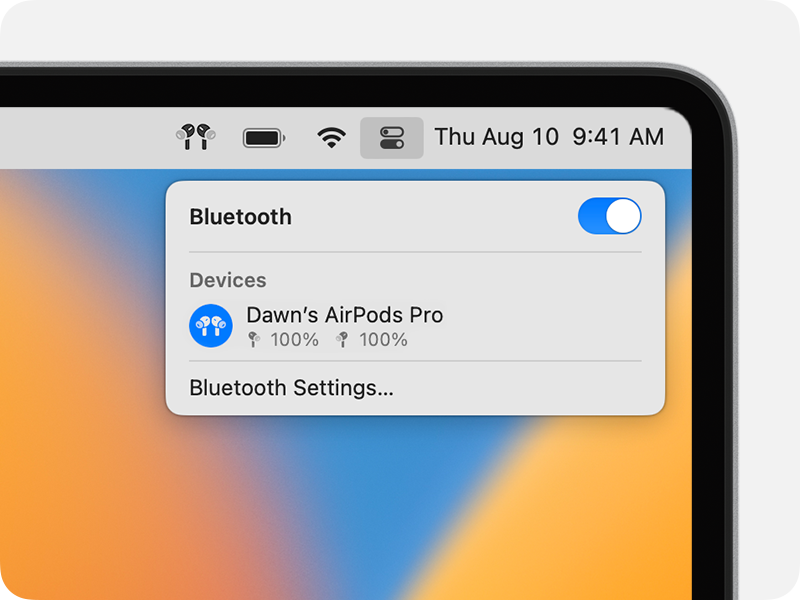
Learn about battery life
When the battery charge of your AirPods is low, you get a notification on the screen of your iPhone or iPad. You get notifications when the charge is at 20, 10, and 5 percent remaining.
You also hear a tone in one or both AirPods when the battery charge is low. You hear the tone one time when the battery charge is at 10 percent, and a second time right before the AirPods turn off.
If you think that your battery has an issue, learn about AirPods service and repair.
Learn about Optimized Battery Charging on AirPods Pro and AirPods 3 or later
Optimized Battery Charging is designed to reduce the wear on your battery and improve its lifespan by reducing the time that your AirPods Pro and AirPods 3 or later spend fully charged. AirPods Pro, AirPods 3 or later, and your iPhone or iPad learn from your daily charging routine and will wait to charge your AirPods Pro or AirPods 3 or later past 80% until just before you need to use them.
Optimized Battery Charging for AirPods Pro and AirPods AirPods 3 or later requires an iPhone, iPod touch, or iPad and is on by default when you set up your device, or after you update it to iOS or iPadOS 15 or later. To turn off the feature, open the AirPods case, then go to Settings > Bluetooth on your iPhone or iPad. Tap the next to your AirPods Pro or AirPods 3 or later in the list of devices. Turn off Optimized Battery Charging.
