Find your keys, rucksack and more with AirTag and Find My
Use AirTag and Find My to keep track of important personal items – and find them if they’ve been misplaced. If your personal item is nearby, use Precision Finding – on supported iPhone models – to guide you straight to it.
Find your stuff with AirTag and Find My
If you’ve misplaced your keys, rucksack or other personal item with an AirTag attached, you can use Find My to find it on a map, get directions to its location and play a sound on the built-in speaker on the AirTag.
Find your lost AirTag with Find My
When you’re near to your AirTag, you can tap Find Nearby to use Precision Finding to guide you to where it is.
Use Precision Finding to pinpoint the location of your item with Find Nearby
If your AirTag is within Bluetooth range, tap Find Nearby to help you find it, even if it’s stuck between the cushions on your sofa or hiding under a stack of post.
Find Nearby is supported on iPhone models with Ultra Wideband.
Find a nearby item
Open the Find My app, then tap Items.
Tap the item that’s connected to your AirTag, then tap Find Nearby.
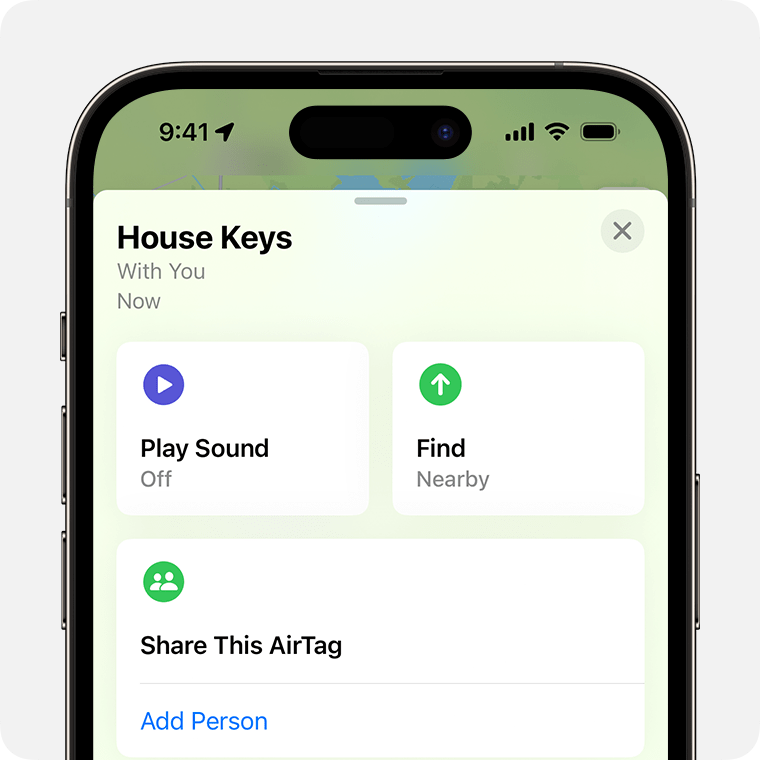
Follow the onscreen instructions and move around the space until your iPhone connects to your AirTag.
Follow the distance and direction information displayed on your iPhone. Your iPhone will also vibrate as you get closer to the AirTag. You can tap Play Sound to hear a series of beeps that help you find your AirTag.
If your iPhone says that more light is required, uncover the camera or tap the .
If the Find Nearby button doesn't appear
If you can't see Find Nearby, make sure you've turned on Location Access for Find My.
Open the Settings app, tap Privacy & Security, then tap Location Services and check that it’s turned on.
Scroll down and tap Find My.
Choose how you want Find My to access your location.
For the most accurate location, turn on Precise Location.
Still can't see Find Nearby? Your AirTag may be out of range of your iPhone. Try finding it on a map and getting directions to its location.
Environmental factors, including wall materials or objects between your iPhone and your AirTag, may affect performance.
If you’ve lent someone a personal item with an AirTag attached
If you’ve lent your keys or another personal item with an AirTag attached to a friend or family member, you can share the AirTag with them too. That way, they can use Find My and Precision Finding to locate the item – and they won't receive Tracking Notifications.
Share an AirTag or other item in Find My
The Find My network isn’t supported in South Korea and may be unavailable in other regions due to local laws.
