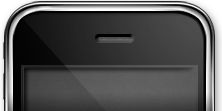RemoterFusion
Download RemoterFusion™ for Windows(Beta!)
(Forum info for windows)If you have a Mac (or now Windows!), a UPnP/NAT-PMP compatible router and either Remoter VNC 3.0 (or higher for iOS, with the RemoterFusion (or Complete) add-on) or Remoter 1.0.0 (or higher for Mac), you can now simplify your setup, and add audio redirection (Mac only) easily with RemoterFusion!
(OS X 10.6 or higher required for Mac version, .Net Framework 4.0 for Windows)
ComputerName: Is the name your computer will be registered under RemoterFusion, this has to be a unique name amongst all users, so don’t pick something like ‘MacBook’, rather ‘JohnDoesMacBook’. (Also make sure not to include spaces in the ComputerName!). The Pin is a password associated with the ComputerName.
RemoterFusion keeps your information private, all traffic from RemoterFusion to the server is done under an encrypted link.
Note for iOS users: You can try RemoterFusion on your iPhone/iPad or iPod Touch for free for 24 hours, and only buy the add-on after you are sure it works for you! RemoterFusion works best if your router supports UPnP / NAT-PMP. Most modern home routers do, but some need to have it enabled. Consult your router manual.
Note: In Remoter “VNC Username” and “VNC Password” refer to your Mac username and password (Similarly for Windows. Or your VNC password if not using RDP or MSLogon)
RemoterFusion Requirements:
- Mac Version: Mac running OS X Snow Leopard 10.6 or Higher (OS X Lion supported)
- Windows Version: Windows running .Net Framework 4.0 o higher
- Router that supports UPnP or NAT-PMP * (Either one is fine)
- A real public IP address (Most ISPs provide this, but not all: Some ISPs in Philippines, for instance, NAT their customers by default. Make sure you’re not double-NAT’ed as well.)
* UPnP/NAT-PMP is desired but not strictly required. Without it, you will need to set up port-forwarding on your router yourself.