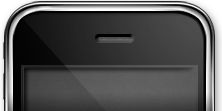FAQ
Frequently Asked Questions Q: I have a Windows / Mac OS X / Linux Machine, what do I need to do to configure it for Remoter? A:
See the setup guide here: http://setup.remoterlabs.com Mac OS X Snow Leopard and Lion come pre-installed with a VNC server, set up is very simple. For Windows, and Linux, you will need to install a 3rd Party VNC server (of which there are very good ones available). Please refer to the guides found in the forum for detailed instructions. Quick links: OS X: https://remoterlabs.com/mac-setup/ (RemoterFusion) UltraVNC: http://www.uvnc.com/download/1082/1082full.html (Video tutorials) Or the new UltraVNC: http://www.uvnc.com/downloads/ultravnc/94-ultravnc-1096.html TightVNC: http://www.tightvnc.com/download/1.3.10/tightvnc-1.3.10-setup.exe Or the new TightVNC: http://www.tightvnc.com/download/2.0.4/tightvnc-2.0.4-setup.exe Q: I upgraded and now I don’t know how to edit/delete the connections (this is a change since the upgrade because we used to have the gear icon to select to do this) A: Just tap on the connection, and select edit. (if that’s starting the session instead, try using a two-finger tap on the session: this is configurable in remoter config under “One Finger Tap Menu”) Q: Is there a way to invoke Remoter from a URL? A: Yes!, please see here: https://is.gd/fKNHEN Q: I have an older version of OS X (10.4), how can I set it up for Remoter? A: A very good guide can be found here. You will also have to configure Remoter for 32BPP Color Depth (under Advanced Settings for the session) Q: How can I tell if my router is configured correctly for Remoter? A: There are several sites that you can use to see if the port used by VNC (5900 by default) is opened at your home IP address. Like this one, or this one. Q: I use OS X Lion (or Mountain Lion), and the login screen password keeps getting auto-selected, and overwritten as I type it. How can I prevent this? A: This is an issue in OS X. It seems the bluetooth keyboard auto detection daemon is conflicting with Screen Sharing. If possible, go into System Settings, and turn off the options under Bluetooth – Advanced. (from: https://discussions.apple.com/thread/3190260?start=120&tstart=0) Q: What do I need to do to be able to do WoL (Wake-on-LAN) from the internet? A: On Remoter:
MAC address: The computer you want to wake up MAC
Broadcast IP: Your external IP address On the Router:
Port forward UDP port 9 to IP address 192.168.0.255 (or 192.168.1.255, modify to your actual network mask) (See here if your Router doesn’t allow .255) Q: Does Remoter VNC support the Windows RDP protocol? A: RDP support is as follows: -RemoterVNC 3.0 and greater as an in-app purchase -Remoter Pro – Included -Remoter for Mac – Included Q: Does Remoter VNC support sound streaming? A: Yes, on the Mac (10.6+) sound can be streamed with the RemoterFusion add-on (08/26/2011) On Windows, sound streaming is supported in RDP sessions (Needs IAP for Remoter VNC, included in Pro and Mac versions) Q: I get “Connection Timeout” every 10-20 seconds, what can I do? A: Remoter has a connection heartbeat that helps it terminate connection to non-responsive servers. If this feature is causing you unintended disconnections, you can disable it by going into Remoter Config and turning “Connection Heartbeat” off (under “Other Settings”). Q: I’m connecting to a Windows machine using RDP, but no matter what color depth I select, the colors appear all messed up A: Make sure you don’t have a group policy defined for Terminal Servers that sets the color depth to 15bpp. If you do, try changing it to 16bpp (which is compatible with Remoter). Q: If, on the other hand, you’re using UltraVNC but the screen is not updating in Remoter A: UltraVNC is not realizing the screen is changed, and is not letting Remoter know. You can try using TightVNC instead: http://www.tightvnc.com/download/2.0.4/tightvnc-2.0.4-setup.exe Alternatively, you can keep using UltraVNC, and enable “Connection Heartbeat” in Remoter Config. This causes Remoter to request screen refreshes. The screen will update, but not optimally. Q: Remoter keeps reconnecting and I don’t know why You are probably stuck in a reconnect loop. Please try disabling “Auto-Reconnect” is in the Remoter Config screen. This will prevent the reconnect loop. (This condition is taken care of in most cases in newer versions of Remoter, though) Make sure you set up your computer according to the instructions here: https://remoterlabs.com/setup Q: How do I setup Remoter VNC and a Mac for VNC over SSH? (using SSH Keys as well) ? -First, you need to enable SSH support on your Mac (it can be any system inside your LAN). On your Mac, go to System Preferences – Sharing. Make sure Remote Login is enabled. The default is to allow access for all users, this is recommended. -If you’re using VNC over SSH, then you also need to enable Screen Sharing -Then, you should test your setup by creating an internal connection. In Remoter, create a new Session, select VNC over SSH: Name: “Internal Test”. SSH Hostname: your Mac (or SSH server’s) hostname or internal IP address. SSH Username: a username on the machine, same for SSH Password. (No keys for the test). VNC Hostname (localhost if it’s the same machine as the SSH server, otherwise the local IP address in your LAN or hostname). VNC Username: For Mac, your user account username, same for the password. VNC Port: 5900 (the default) Try the connection. It works? Great, let’s add the SSH Key. -In Remoter, go to the SSH Key Manager, Tap on +, and select “RSA SSH2”. In a minute the key will be ready, tap on it to rename it something easier to remember like : “remoter_on_my_iphone”. You can also add a passphrase here if you want the added security. -Tap on the key and either email it to yourself, or “copy into PasteBoard”. If you chose to email it, then at your Mac, receive the email and copy the key into your Mac’s PasteBoard. Then open a terminal(command+space, ‘terminal’) and do the following: (only what’s bolded) $ mkdir .ssh (ignore any errors) $ touch .ssh/authorized_keys $ open .ssh/authorized_keys TextEdit should open with the file, scroll to the end of the file, and paste your key there. (make sure the whole pasted key is a one liner, so if in the email it looks like this: (the first part ‘ssh-rsa’ is really part of the same line as the rest, but it looks like separate lines because of line wrapping. This is OK, but the comment at the end needs to be in the same line)) ssh-rsa AAAAB3NzaC1yc397593579473ouSCX0Wx91xKBDWBo3f8FlMgRrnlW0AvwvpnyXg4oG9yYQDMpTn6KgtQm PtE8TlkFUb606WwWY52CwoUlLsGnEtR32w6kFoGQ+IFsnFCKqAN1QbDX245p/RJK1qsjGhoJceNERPPUxm01 xPMynIL+aOWs+uKS6SpsEDEUEQ== remoter_on_my_iphone Fix it so it’s all in one contiguous line. Close TextEdit, saving your changes. -Back in Remoter, edit your session, and tap on the SSH Key Auth: button, select your key from the list, make sure the SSH Passphrase is empty (unless you set up a passphrase for your key. Try your connection. It works? It means you’re now connecting to your Mac using your RSA Key. Next step is to connect from the internet, for that you will have to follow the guides. But basically, you will need to open port 22 on your Router, and direct it to the computer running SSH. You will also have to set up Remoter (I recommend a separate session than the one you use for connecting internally), and for SSH Hostname you need to specify your public IP address (the one you get from your ISP). Q: I can see my desktop, but the mouse clicks are not going through Most VNC servers have an option to prevent input. Please make sure this option is not set. On the Mac, you need to make sure “Remoter Management” – “Sharing” is configured so that the users have the “Control” option selected. (Select on “Options…”) Q: I can’t connect to my RealVNC server anymore. I get “Unknown Authentication Scheme from VNC server: 5, 129” or similar. How can I fix this? RealVNC has support for their own authentication schemes, which are not part of the open RFB standard. These schemes are proprietary. Please try configuring your server to not use the proprietary schemes, and you should be able to connect with Remoter (and other VNC clients) at that point. In RealVNC, you can set the encryption to “Prefer On” (Rather than Always On), and the Authentication to “VNCAuth” (VNC Password Only) to allow Remoter to connect. (Thanks to Giingy for the tip) Q: I can’t import my existing SSH Key with the “Import” button in the SSH Manager Remoter can import keys generated externally. For iOS you will need to rename the key “ssh.key” and place it in Remoter’s directory from within iTunes File Sharing. Then you can use the Import button in SSH Key Manager to import the key. If importing your key fails, please try the following terminal command to convert it into a format compatible with Remoter’s: openssl rsa -in ~/.ssh/id_rsa -out ~/Downloads/ssh.key -des3 (Thanks to user Dave for this tip) Was your question not answered here? Please try the forum.