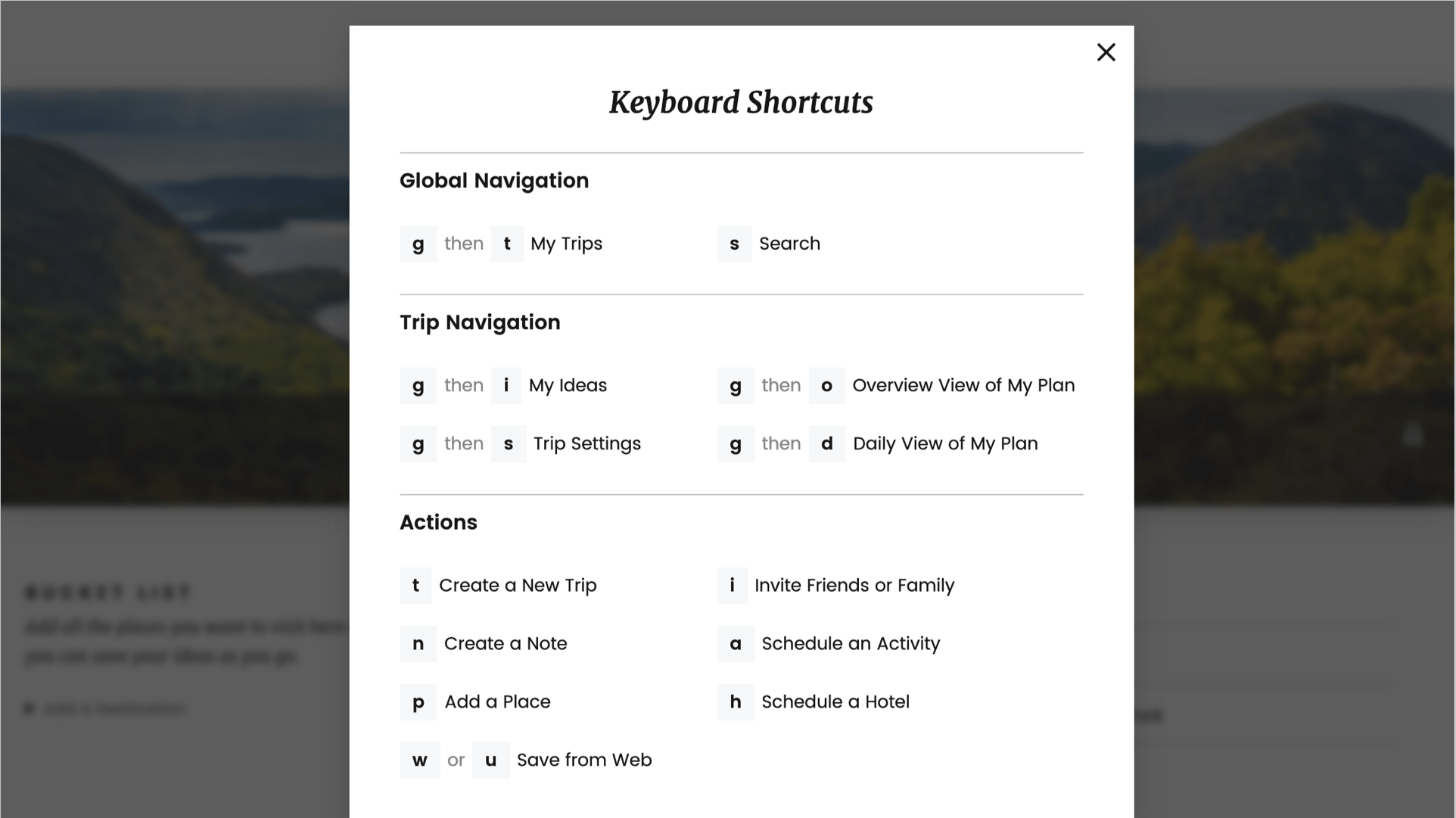Frequently Asked Questions
Getting started with trips
Thinking about your next travel experience is exciting, yet can be overwhelming at times. Our goal at Portico is to make the research and planning process easy and fun so you can stay inspired to create amazing travel experiences.
First, create a trip by telling us where you want to go by clicking the + button. Then, start adding ideas to your trip, such as restaurants, museums and other places to see, links to travel articles, or notes to yourself. You can add them directly in My Ideas/My Plan, forward emails to trips@portico.travel, or use the Chrome Browser or Firefox Browser buttons. You can also view your ideas on a map to start planning your days. Invite your friends traveling with you to join your trip, and everyone can keep all their ideas together in one place.
Inviting friends to your trip is a great way to either plan a trip together with co-travelers or to enlist co-designers to share their ideas. Click on Invite from the upper right corner of your trip screen, insert their email, and type a note. Invite multiple friends by separating email addresses with a space, comma or semicolon. We’ll send an email to your friend(s) to invite them to your trip and they’ll be able to view and edit any and all of the details (whether they’re going on the trip too or not).
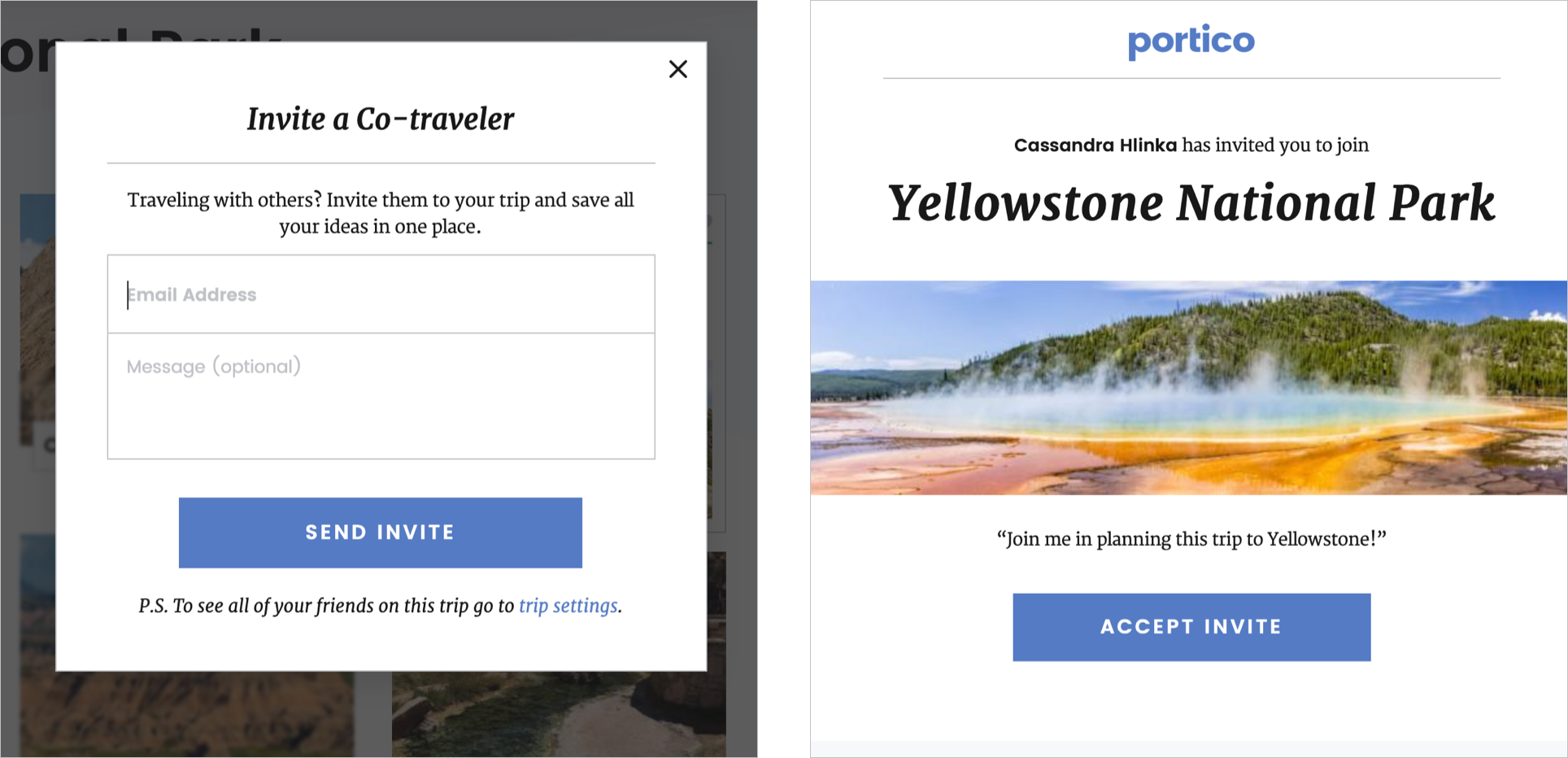
In case you mistype an email or a friend’s plans change, you can remove them from a trip. Go to your trip Settings and select Edit under Friends on this Trip. If someone you invited has not yet accepted the invitation, you can click Cancel by their name. If they have already joined the trip, click Remove. Either action will revoke their access to a trip as soon as you hit Save to save your new settings.
Note: Any co-traveler can edit the travelers on a trip, with the exception of removing the Owner.
The Owner is the user who created the trip. Anyone invited to the trip who joins is an Editor. Both Owners and Editors have the ability to modify all information in a trip, including changing the privacy settings. Only the Owner has the ability to delete an entire trip.
Though optional, a custom trip title may help differentiate your multiple trips to the same destination, or generate excitement among your co- travelers. Have fun with it as your trip’s title can be updated at any time. Go into your trip and click Settings to the right of the trip name. Here you can also change your trip’s dates, location, cover photo, distance metric, and more.
We understand getting overwhelmed by busy email inboxes. Instead of worrying about having to search for travel related email, such as a friend’s recommendations, flight details or museum reservations, forward those emails to trips@portico.travel. The next time you come back to Portico, you’ll find those email on your home page under “Unfiled Emails.” Click the + on an email to move it to a specific trip. Don’t forget to forward the email from the same email address you used when you registered for Portico.
Portico travelers enjoy researching potential travel ideas across many different websites. With our Chrome browser or Firefox browser button, you can conveniently save webpages and add them to your trips so you can view them again later. When viewing a webpage you want to save, simply click the Portico browser button, choose a trip and click save. You can also add notes and tags if desired.
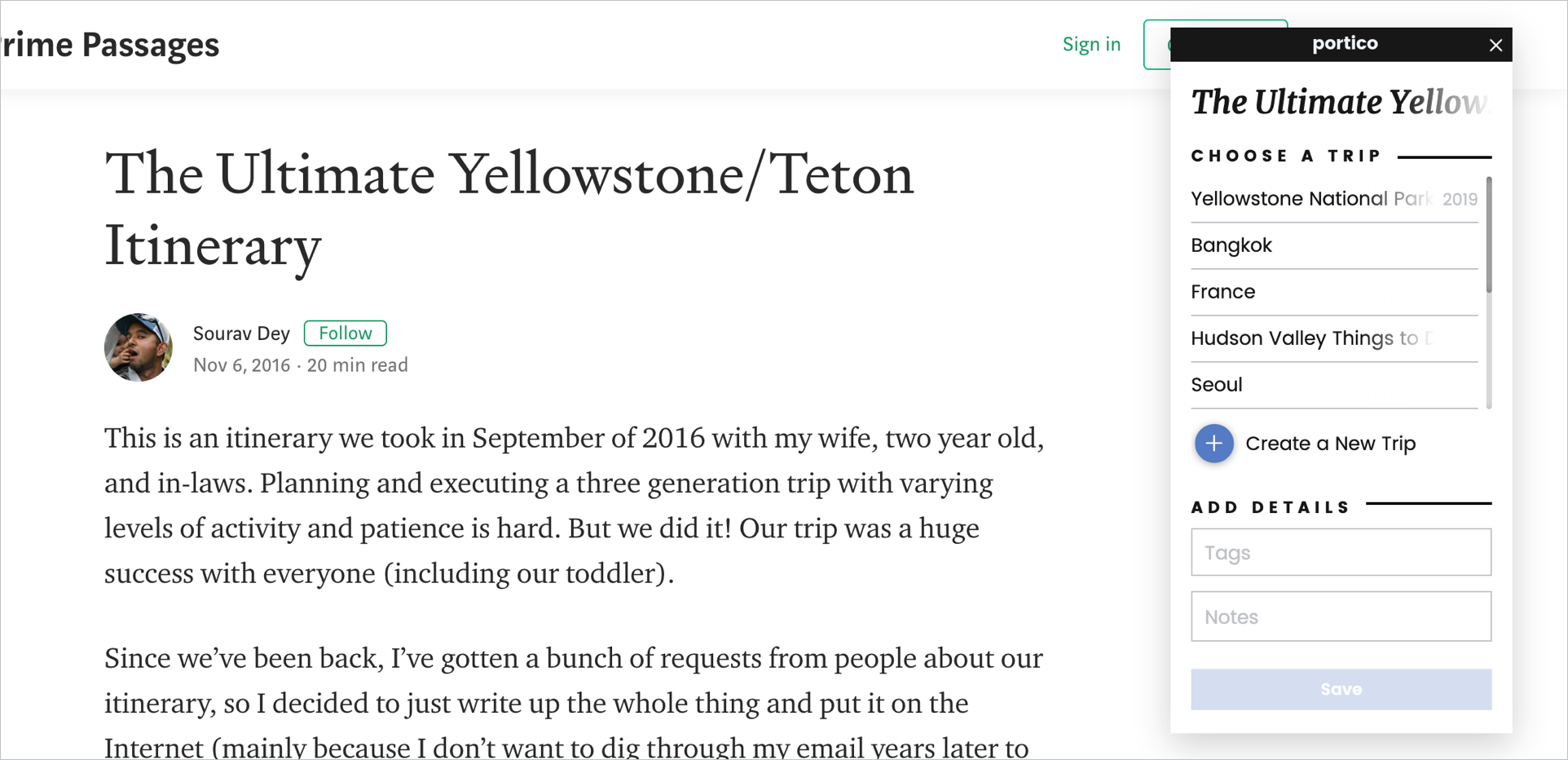
If you would like to be notified when we have buttons for other browsers, please let us know by emailing hello@portico.travel.
My Account
From the login screen, simply click on the Forgot password link and enter your email address. We’ll email you a link to reset your password.
To change any of these, click your avatar at the top right corner of Portico and select Account. Enter your new information and click Save Changes.
Note: your username is what appears on your profile and on any public trips.
Your profile and the public trips displayed on it provide inspiration for other members’ travel planning. It’s a great way to express who you are, how you travel, and what you like to do, so others have a sense of your unique travel style. It’s also one of the great things about Portico – finding information from other members to get inspired and sharing your own ideas to help others with their travel inspiration. Generally, members will find your profile through the Search page when they look up a place and see that you’ve created a trip for the same place.
Your public profile shows your username and avatar photo. Both your username and avatar photo can be changed in your account settings. All other aspects of your profile are optional. Providing additional information helps provide context, making it easier for Portico members to discover travel inspirations from like-minded travelers. Within your profile, you can select from a range of travel styles (e.g., Arts Aficionado or Epicurean), include your social media links, and provide a short overview of yourself. Your profile also shows trips shared publicly, but not your trip dates. Instead, a general time frame (e.g, future, a year ago) is displayed. To update your profile, login to Portico and select Profile from the drop-down menu under your avatar.
When you sign-up, a profile picture is automatically created with your initials. To upload a new picture on mobile, click your profile picture at the top right corner of Portico, select Profile, and then Upload Image. Either select the image you would like to upload from your photo library or take a new photo and click Use Photo.
From a desktop / laptop, click your profile picture at the top right corner of Portico and select Profile, then Edit Profile and Upload Image. Select the image you would like to upload and click Open (computer). Then click Save to save your updated profile.
Please login to Portico on the web and reach out via the Contact Us form (click your profile picture at the top right corner of Portico and select Contact Us). Include your request to delete your account there. We will remove your account and confirm by email.
The Basics of Trip Sharing
My/Our Story is a way to keep track of all your great travel memories and share with others after you get back from your trip. In it are all the different things you did by category like Restaurants, Shopping, etc. You can rename categories, add new ideas, and even add notes to save tips or memories. You can make notes public for the Portico community or private if there’s something you want to keep hidden for yourself. You can choose whether or not to show an image or an idea. You can also add in an overall trip description and a callout for each section. Share My/Our Story with friends to give them recommendations and inspiration for their trips.
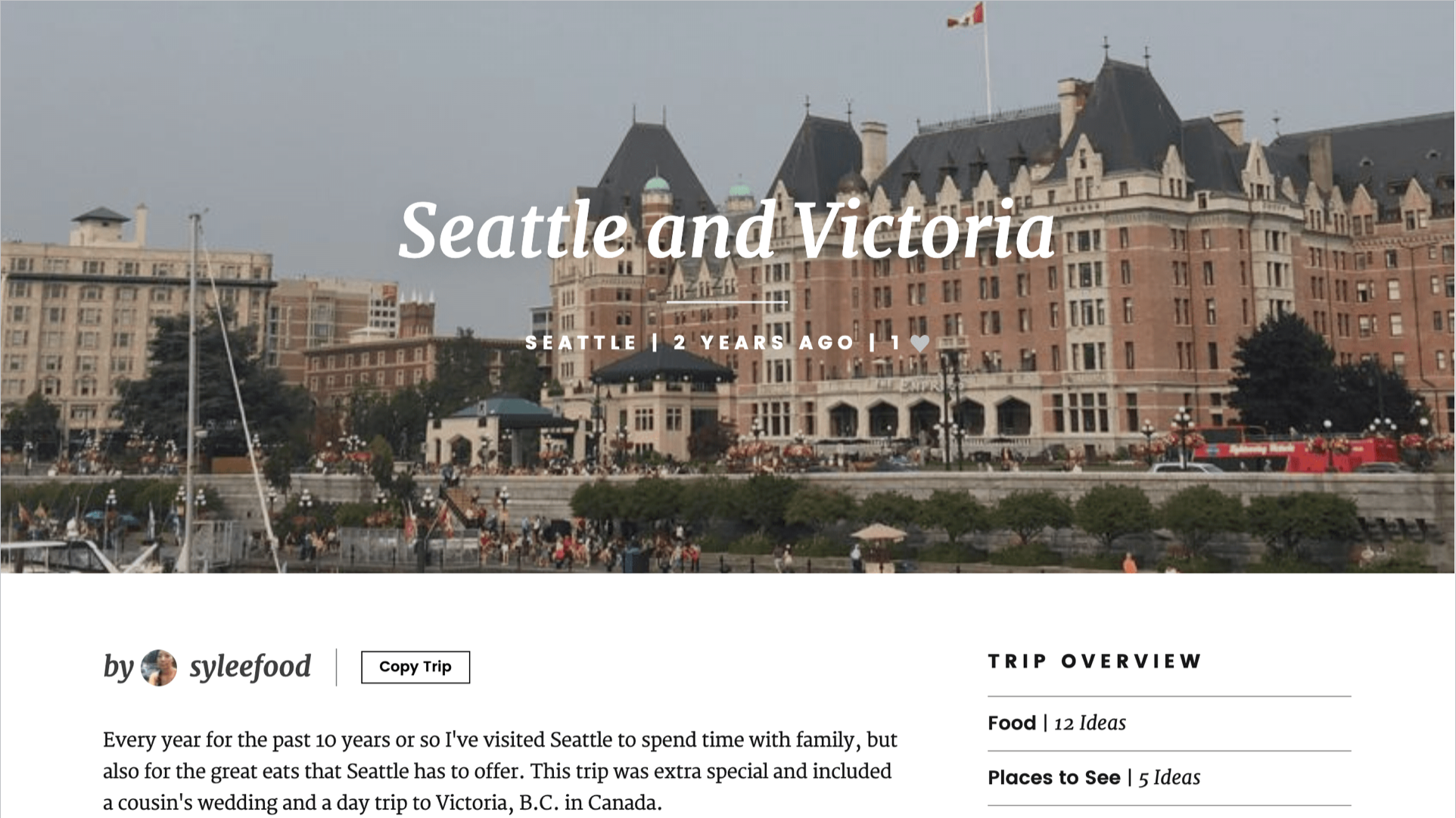
There are many ways to research your travels, including asking friends for ideas. The Portico community provides a way to broaden your research and discover ideas from other travelers. By making your trips public, you contribute to that wealth of knowledge. What you share from your trip is under your control through the My Story (or Our Story) tab in your trip (see more information under If my trip is public, what information can others see). By using My/Our Story, you can provide tips and craft your own narrative to tell others about your trip – awesome places you found, shortcuts, things you would do next time, etc. Your travel dates will automatically be replaced by general timeframes, such as “future” or “last 3 months”.
Sharing your trip also provides an easy way for you to pass along ideas to your friends. When a friend asks for recommendations from your last trip, you can share a link to your Portico trip story or suggest they search for it on Portico.
If you hide your trip from the Portico community, My Story is no longer publicly visible or accessible and only your co-travelers (i.e., people you invited to your trip) are able to see the ideas in your trip.
For each trip, you have control over your privacy settings in Trip Settings. Click Settings in the upper right corner, then scroll down to Privacy and change the toggle. You and your co-travelers can change this setting at any time.
What you share publicly is under your control through the My Story (or Our Story) tab in your trip. To start, Portico auto-populates My Story with your ideas, based on commonly used tags. It shows the title of your ideas (e.g., restaurant name or article title) and any notes you included, both of which you can edit. You can choose whether or not to show an image and even hide specific ideas in the Not Yet in Story section. You can also make your notes private and it will never be shown publicly. Your travel dates will automatically be replaced by general timeframes. Any trip in the future shows as “upcoming”, while past trips are bucketed as within the last 3 months, 6 months, year, 2 years or more than 2 years.
When you click on My Story, you will be in edit mode. To see what is shown publicly, click the button on the left labeled Public View.
Note: only your co-travelers invited to your trip (listed in Trip Settings) can see information on the My Ideas and My Plan pages.
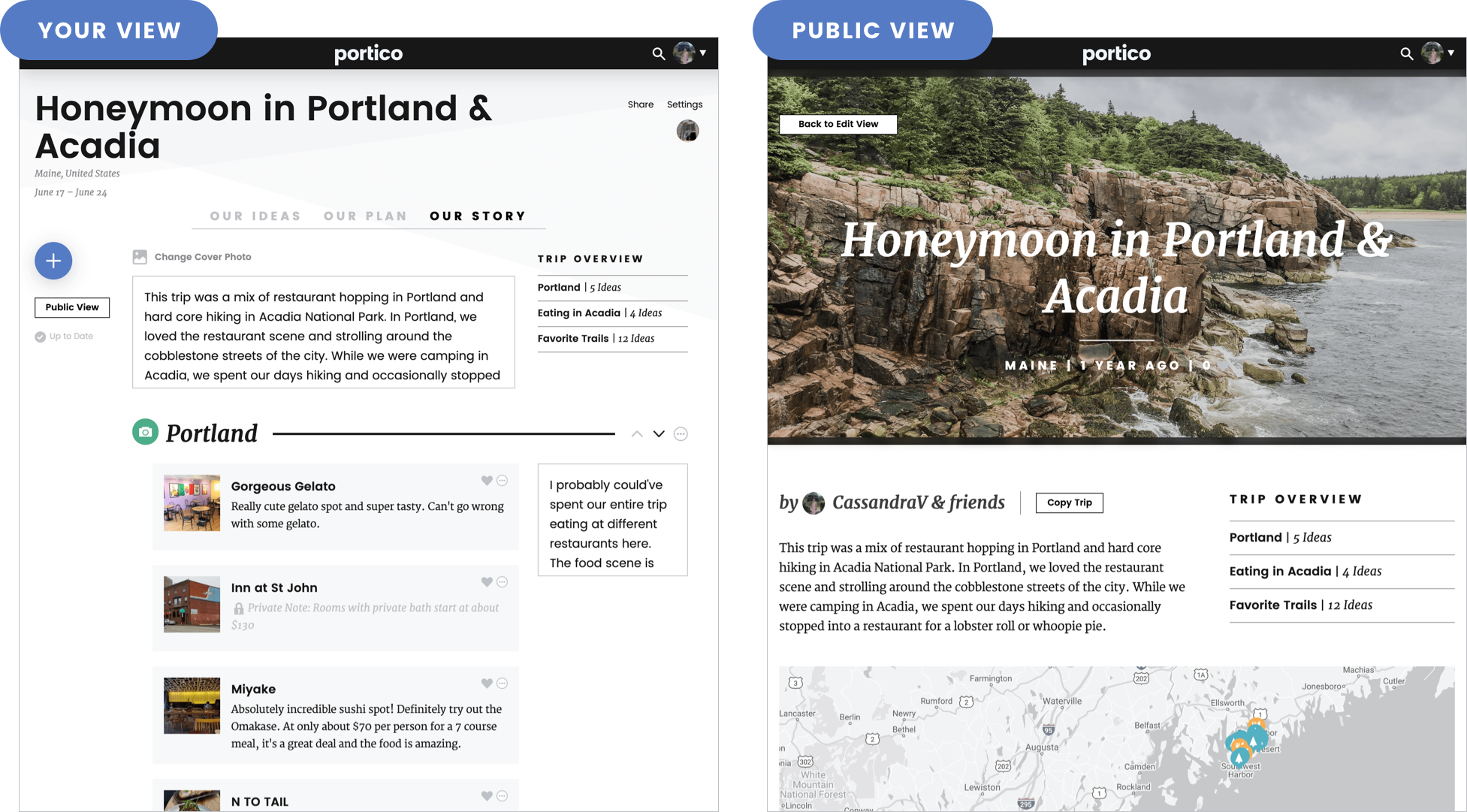
When viewing a public trip from your profile, it will display your username plus the word “friends”, e.g., “travelingannie & friends.” If they view the same trip from a different person’s profile, it will display their username + friends, e.g., “joe & friends”.
Trips can be shared among friends who are Portico members in a few different ways. Public trips may pop-up on the Discover page, when a user searches for a place, or you could share the public trip link with them. To share the public link, open up any trip, click Share in the top right corner, then enter the email and a message, and click the blue Share button.
Inviting your friends to be co-travelers enables them to view and edit details for your trip, whether public or private.
To help you easily create your story, Portico automatically adds new ideas that you saved to a trip to My/Our Story.
An intro
At the top of your story is your Trip Description. In this area, most users provide an introduction to their trip, with context around what type of trip it was and the types of ideas they saved. Feel free to be creative.
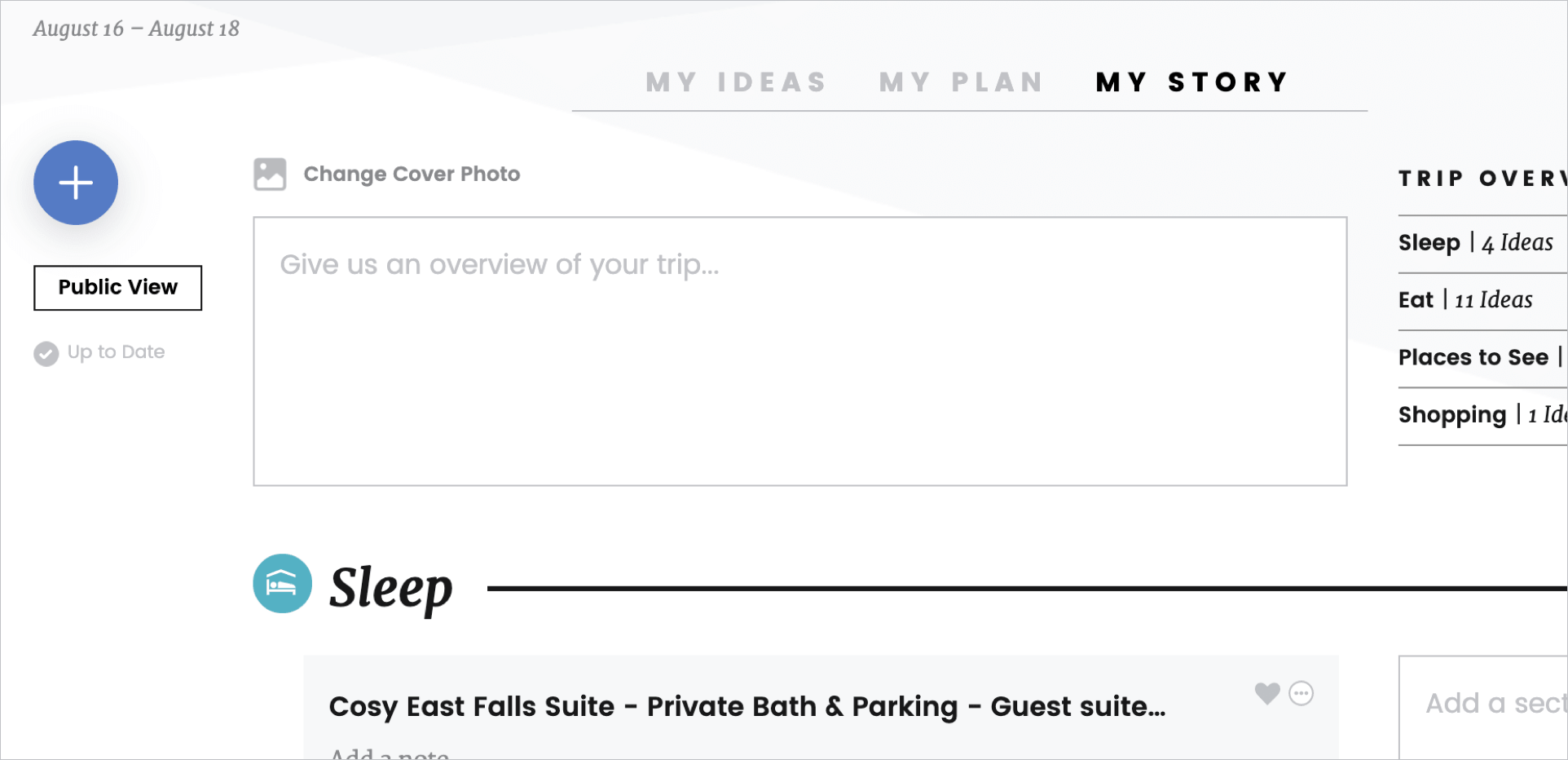
Sharing ideas
Next comes your ideas. Initially, the ideas in My Story will be arranged based on the trip tags; however, you may change the groupings of your Story to fit your travel narrative. You can add new sections or modify existing ones by renaming the titles and adding ideas to them. Changing the order of ideas within a section or moving ideas to a new section is easy with drag and drop.
For each idea, you can include notes and choose whether or not you want to show an image under the ellipsis (…) menu in the upper right corner of the idea card. The ellipsis menu is also where you can find the option to make your note for the idea public or private. Edit the note in each idea and make it public to share tips about your experience.
Note: only public notes are editable from the Story view, though you can always click the idea name to view the detail screen and make edits. If you want to hide an individual idea, move the idea to the Not Yet in Story section by dragging and dropping it there.
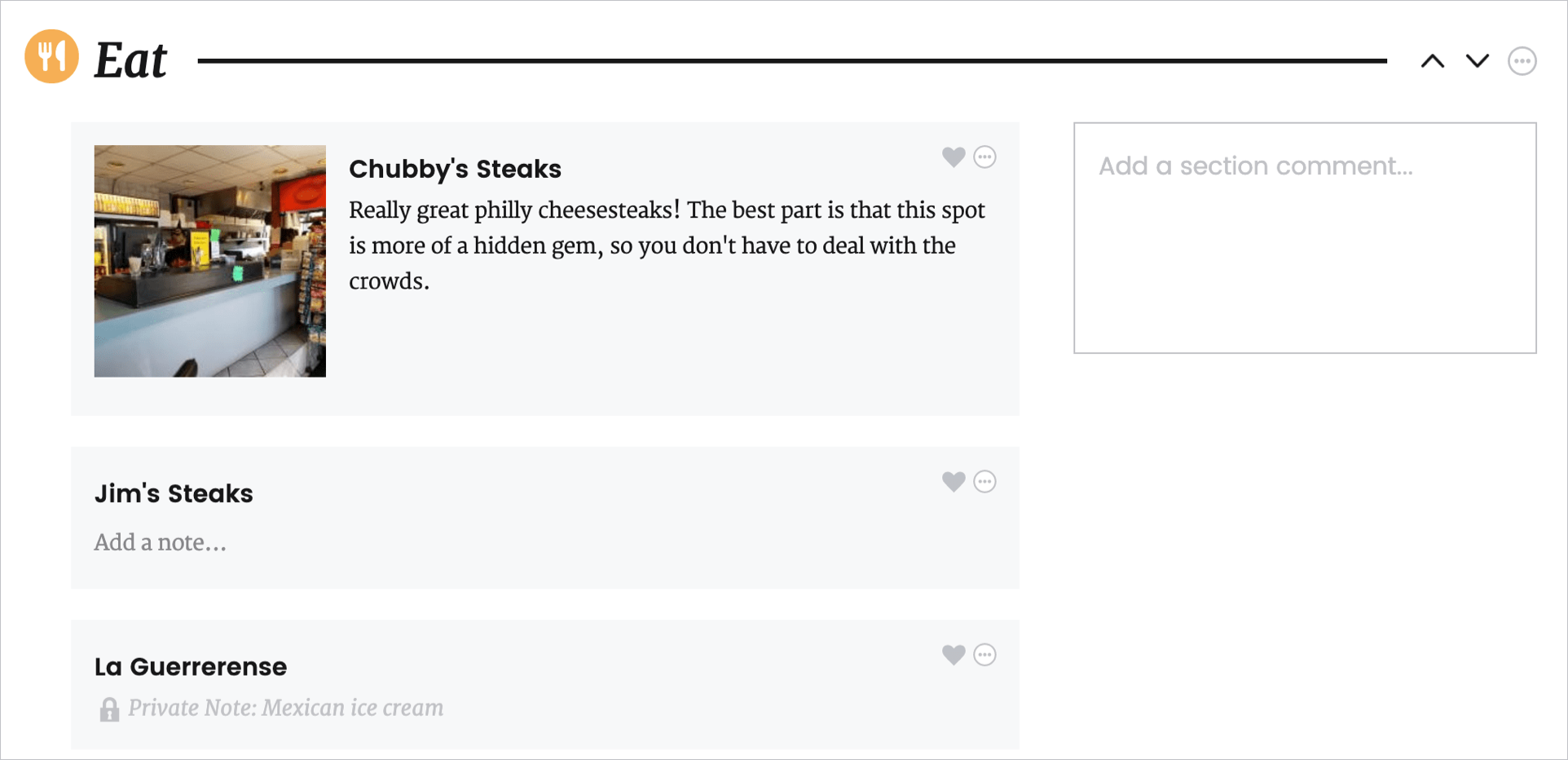
The My/Our Story tab in your trip is where you edit and craft your story. To see the public version, click the Public View button.
Yes! To add a section, scroll to the end of your story and click Add a Section. To move a section, click the up and down arrows to the right of the section title. To delete a section, go to the section ellipsis (…) menu to the right of the section title and click Remove. If you delete a section, all your ideas from that section will be moved to the Not Yet in Story section.
The Portico community enjoys authentic experiences and wants to know the inside scoop. The more color and context you can provide in your Story, the more helpful it is to others. You can do this with your notes. Think about what you loved most about the place. Did you stumble upon any secrets to give some insider tips? What would you do to make the next visit more enjoyable?
Here are some examples to inspire you:
- Great spot for a pre-dinner cocktail. It's a craft distillery that makes vodka, gin and a coffee liqueur. A fun, seasonal cocktail menu - I loved the Smooth Operator.
- Once I found Sweet Peaks, it was practically a daily trip. I'm picky about my ice cream and this was delicious! The team uses local ingredients to craft creative flavors like Caramel S'mores, Pine + Chocolate and Blackberry Lavender. Although Sweet Peaks is in a couple cities now, it all started here in Whitefish.
- Cowgirl Coffee is a one-room cabin with drive-thru on both sides. Good, locally roasted coffee and an awesome banana blueberry smoothie!
Notes:
Creating a Note as an Idea is like adding a sticky note to your trip. You can use it for anything! Copy and paste from emails, make to-do lists or packing lists, whatever you desire.
Idea Notes:
Each Idea has a section for notes. Keep track of your thoughts on why you saved the idea, aspects not to be missed, etc. After you’re back from your travels, update these notes to capture the most interesting parts of why/what you loved about the experience. If your trip is public, these notes will be displayed in My Story where you can also edit them. Your unique knowledge might help make another Portico member’s travel experience extra special!
If you want to use this space to capture personal information, such as flight confirmations or reservation numbers, you can mark these notes as “private”. Private notes are only shown for you and your co-travelers, regardless of your trip settings.
Exploring ideas from the Portico Community
The Portico community is full of avid travelers just like yourself, who enjoy exploring new places, getting under the skin of a culture, and keeping track of travel ideas to make the most of their travels. Portico members have a variety of different travel styles and you can learn more about who they are by viewing their profiles. Thank you for being a member of our travel design community!
Portico is a place for discovering new ideas from your friends and from other travelers with similar styles. Simply enter your travel destination in the search bar to view trips shared by members of the Portico Community. We invite you to share your travel ideas and be a part of building our inspiring travel community.
Portico Inspirations reflect ideas and experiences that the Portico team hopes will inspire your travels. These ideas and experiences are hand-picked and carefully crafted by the Portico team, Portico Curators, or highlights from trips shared by the Portico Community.
Portico Curators are partners we’ve found around the world, who have unique insight into a city or region. We hope you’ll enjoy their articles as much as we do.
Click any member’s avatar to see their profile, including trips they have shared with the Portico community. Click the Follow button to follow them. When you search on specific travel destinations, trips from people you follow will appear in a separate area before the rest of the Portico Community.
Whenever you see a friend’s avatar, you can click it to see their profile and all their public trips. When searching for a specific travel destination, any trips for that destination shared by friends will also appear there.
Other Frequently Asked Questions
We have an iPhone app and are optimized for mobile web. If you would like to be notified when we have an Android app, please add your name to our waitlist here.
Keyboard shortcuts are a great way to speed up your trip planning. From anywhere in Portico, type a question mark [shift] + [?] to view a list of shortcuts.