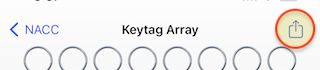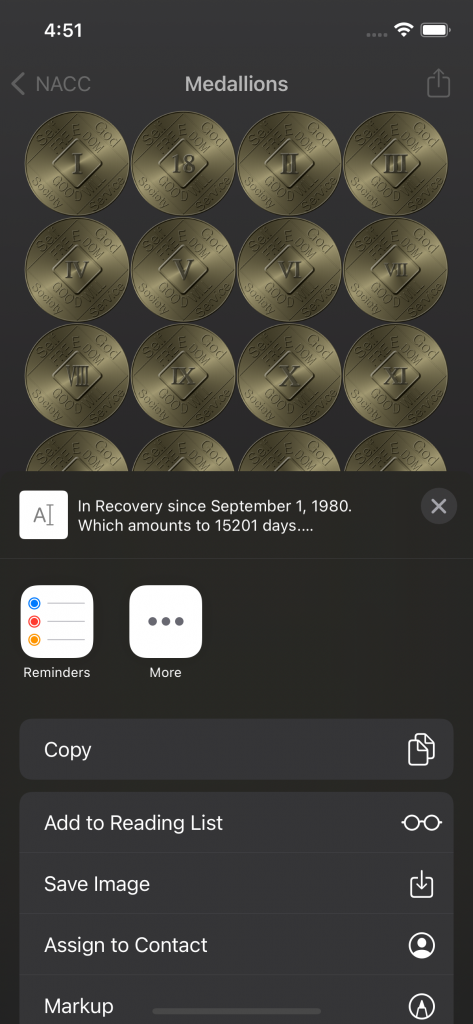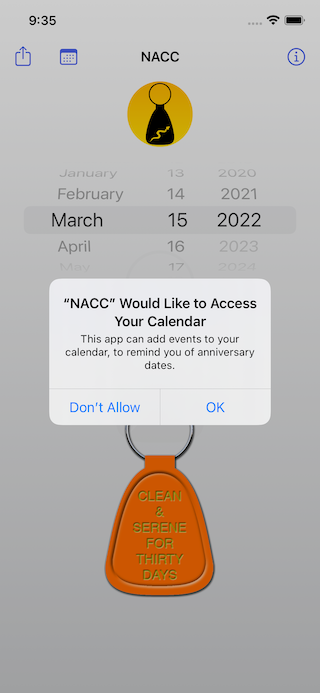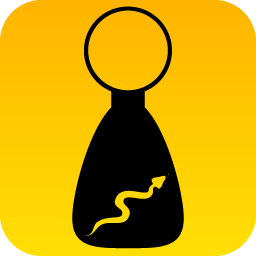
Introduction
The NACC is an iOS/iPadOS-only app (or MacOS, using MacCatalyst), designed specifically for NA members (but is, in no way, associated with NA World Services, Inc., or the NA Fellowship. It is an app for members, by members).
Where to Get the App
Get the application, itself
Get the source code
Read All About It
Overview
Cleantime isn’t always the most relevant metric to Recovery, but it’s measurable, and, as this app shows, has bling!
Enter Your Cleandate, and Let the Magic Happen
Upon starting the app, you are presented with a fairly basic screen, consisting of a set of “date wheels,” a simple text summary, and a couple of images. One image will not appear, until after you set a date:
Once a valid date has been entered (any date between October 5, 1953, and today, is valid), a simple text report will describe some basic statistics, and an image will appear under the report.
Keytags vs. Medallions
The images that appear under the report reflect the keytags that are generally awarded at NA meetings (for less than a year), or brass medallions (for a year or more).
But Wait! There’s More!
If you tap on the app logo at the top, the report text (notice that it turned blue, after the date was set), or the bottom keytag/medallion image, you will be taken to another tabbed page, that has three different presentations:
If less than a year has passed since the cleandate, only the Keytag Array and Keytag Strip tabs will be available (Medallions will be disabled).
These are the keytags and medallions that you would have earned, since the cleandate.
The Keytag Array Tab
This displays the keytags, in horizontal rows, laid out as an array.
The Keytag Strip Tab
This displays the keytags, arranged in the traditional “chain,” favored by many NA members. As each new tag is awarded, it is added to the end of the chain (You can scroll down, to see them all).
The Medallions Tab
If more than a year has passed, the Medallions Tab will enable, and selecting that will display all earned medallions (Roman-numbered), in an array.
Pinch To Zoom
You can scroll around, and zoom into the images, to get up close and personal.
Pretty cool, huh?
But Wait! There’s Even More!
You can print or share any of the screens. You do this by selecting the “action button,” at the top of the screen (left for the main screen, and right for each of the display screens):
This brings up the “action screen” (Figures 11-14):
Sharing
You can use this screen to share your cleantime, via Messages, or email. In each case, the report and the image, as well as a special link (more on that, in just a bit), will be shared.
Printing
If you select the “Print” choice, you will be presented with print previews that have the report, as text on the top, and an image, below the report, as supplied by the screen:
About That “Special Link”
You may have noticed an odd link (URL), in the shared Message or email text, above:
What that link does, is allow the recipient of that message or email, to open up NACC (assuming they also have the app installed), and it will contain the date that you share. They can then print or share the date, but, more importantly…
Creating Calendar Reminders
In the Main Screen, you may have noticed another button, at the top, left of the screen, looking suspiciously like a calendar (Figure 24). If you select this, you may be asked for permission to access your calendar. If you say yes, then you will be presented with a screen that has a yearly repeating event entered, starting at the cleandate. You should change the title to reflect the event (i.e. “Uncle Bob’s Anniversary (1980)”), and add the event. It will then be available in your calendar, and will remind you each year.
Propeller Beanie Stuff: The URL Scheme
This will probably only be of interest to people writing iOS apps, or Web sites that they want to have open the NACC app.
If you write a link (URL) in the following format, and someone that has the NACC installed on their phone sees that link, it can open the NACC app, with a date, and, possibly, a tab open.
The app can be opened from other apps (like Safari or Mail), using a special URL scheme.
The URL scheme is thus:
nacc://[?YYYY-MM-DD[/N]]
YYYY-MM-DD is a standard ISO 8601 calendar date (For example, September first, 1980, is 1980-09-01).
The earliest date is October 5, 1953 (1953-10-05)
N is the numerical index of a tab:
- 0 is Keytag Array
- 1 is Keytag Strip
- 2 is Medallions
Example URLs (Will only work on an iOS device with NACC installed)
- nacc://
This opens the app, but does nothing else. You will be at the initial page, set to whatever the last date was. - nacc://?1980-09-01
This opens the app, and sets the cleantime to September 1st, 1980. It will open the commemoration tab screen, at whatever the last selected tab was. - nacc://?2020-03-17/0
This opens the app, and sets the cleantime to March 17th, 2020. It will open the commemoration tab screen, to the Keytag Array tab. - nacc://?2020-03-17/1
This opens the app, and sets the cleantime to March 17th, 2020. It will open the commemoration tab screen, to the Vertical Keytag Strip tab. - nacc://?2020-03-17/2
This opens the app, and sets the cleantime to March 17th, 2020. It will open the commemoration tab screen, to the Medallions tab.
Universal Links
As of version 5.2.0, NACC supports Universal Links. These are full links that, if opened by someone that does not have the app installed, will lead to a page that shows a simple set of tags, along with information about how to get this app (the URL Scheme just shows an error).
The scheme is very similar to the URL Scheme, above, with the difference that “nacc://” is replaced by “https://nacc.littlegreenviper.com/“, so it would look like this, for the above:
- https://nacc.littlegreenviper.com/
This opens the app, but does nothing else. You will be at the initial page, set to whatever the last date was. - https://nacc.littlegreenviper.com/?1980-09-01
This opens the app, and sets the cleantime to September 1st, 1980. It will open the commemoration tab screen, at whatever the last selected tab was. - https://nacc.littlegreenviper.com/?2020-03-17/0
This opens the app, and sets the cleantime to March 17th, 2020. It will open the commemoration tab screen, to the Keytag Array tab. - https://nacc.littlegreenviper.com/?2020-03-17/1
This opens the app, and sets the cleantime to March 17th, 2020. It will open the commemoration tab screen, to the Vertical Keytag Strip tab. - https://nacc.littlegreenviper.com/?2020-03-17/2
This opens the app, and sets the cleantime to March 17th, 2020. It will open the commemoration tab screen, to the Medallions tab.
Saving Images
You can also use the Action Button to save images into your Photo Library. If you choose the “Save Image” choice, you may be asked for permission to save the image, and, if you say yes, the image will be saved into your Photo Library.
Conclusion
The NACC is a great deal of fun. We sincerely hope that you enjoy the app, and share it with your support group.
And seriously, many congratulations on achieving all the milestones!
Contact Us With Questions or Bugs
We are quite eager to hear from you! Feel free to use our contact form to get in touch!