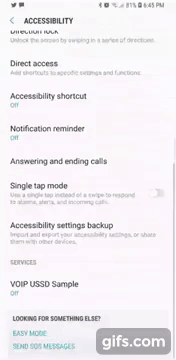Loved the tool? Please consider donating 💸 to help it improve!
Usage | Extra Features | Cordova Plugin | Contributors
Target Development High Quality:
Interactive with ussd windows, remember the USSD interfaces depends on the System Operative and the manufacturer of Android devices.
Add the following dependency in your app's build.gradle configuration file:
| Repository | implementation | Status |
|---|---|---|
| jcenter() | 'com.romellfudi.ussdlibrary:ussd-library:1.1.i' | DEPRECATED |
| jcenter() | 'com.romellfudi.ussdlibrary:kotlin-ussd-library:1.1.k' | DEPRECATED |
maven { url https://jitpack.io } |
'com.github.romellfudi.VoIpUSSD:ussd-library:1.4.a' | READY |
maven { url https://jitpack.io } |
'com.github.romellfudi.VoIpUSSD:kotlin-ussd-library:1.4.a' | READY |
- Writing a config xml file from here
to res/xmlfolder (if necessary), this config file allow to link between Application and System Oerative:
<?xml version="1.0" encoding="utf-8"?>
<accessibility-service xmlns:android="http://schemas.android.com/apk/res/android"
.../>To use the application, add the following permissions to your AndroidManifest.xml:
<uses-permission android:name="android.permission.CALL_PHONE" />
<uses-permission android:name="android.permission.READ_PHONE_STATE" />
<uses-permission android:name="android.permission.SYSTEM_ALERT_WINDOW" />Include the service in your AndroidManifest.xml for Java:
<service
android:name="com.romellfudi.ussdlibrary.USSDService"
android:permission="android.permission.BIND_ACCESSIBILITY_SERVICE">
<intent-filter>
<action android:name="android.accessibilityservice.AccessibilityService" />
</intent-filter>
<meta-data
android:name="android.accessibilityservice"
android:resource="@xml/ussd_service" />
</service>Or for Kotlin:
<service
android:name="com.romellfudi.ussdlibrary.USSDServiceKT"
android:permission="android.permission.BIND_ACCESSIBILITY_SERVICE">
<intent-filter>
<action android:name="android.accessibilityservice.AccessibilityService" />
</intent-filter>
<meta-data
android:name="android.accessibilityservice"
android:resource="@xml/ussd_service" />
</service>NOTE: You may want to override android:notificationTimeout="0"to a corresponding value of 200 or avobe by copying the contents of @xml/ussd_service to the xml dir.
Otherwise it is possible that the library will miss accessibility events during operation, resulting is unintended behaivours (e.g not reading up to date prompts #115 )
- Create a HashMap to identify USSD response messages for login and error scenarios:
| KEY MESSAGE | String Messages |
|---|---|
| KEY_LOGIN | "espere", "waiting", "loading", "esperando", ... |
| KEY_ERROR | "problema", "problem", "error", "null", ... |
For Java:
Map<String, HashSet<String>> map = new HashMap<>();
map.put("KEY_LOGIN", new HashSet<>(Arrays.asList("espere", "waiting", "loading", "esperando")));
map.put("KEY_ERROR", new HashSet<>(Arrays.asList("problema", "problem", "error", "null")));For Kotlin:
val map = HashMap<String, HashSet<String>>()
map["KEY_LOGIN"] = hashSetOf("espere", "waiting", "loading", "esperando")
map["KEY_ERROR"] = hashSetOf("problema", "problem", "error", "null")- Instantiate a USSDController object and invoke a USSD code:
For Java:
USSDApi ussdApi = USSDController.getInstance(context);
ussdApi.callUSSDInvoke(phoneNumber, map, new USSDController.CallbackInvoke() {
@Override
public void responseInvoke(String message) {
// Handle the USSD response
String dataToSend = "data"; // Data to send to USSD
ussdApi.send(dataToSend, new USSDController.CallbackMessage() {
@Override
public void responseMessage(String message) {
// Handle the message from USSD
}
});
}
@Override
public void over(String message) {
// Handle the final message from USSD or error
}
});For Kotlin:
val ussdApi = USSDController.getInstance(context)
ussdApi.callUSSDOverlayInvoke(phoneNumber, map, object : USSDController.CallbackInvoke {
override fun responseInvoke(message: String) {
// Handle the USSD response
val dataToSend = "data" // Data to send to USSD
ussdApi.send(dataToSend) { responseMessage ->
// Handle the message from USSD
}
}
override fun over(message: String) {
// Handle the final message from USSD or error
}
})- For custom message handling, structure your code as follows:
For Java:
// Example of selecting options from USSD menu
ussdApi.callUSSDInvoke(phoneNumber, map, new USSDController.CallbackInvoke() {
...
// Select the first option
ussdApi.send("1", new USSDController.CallbackMessage() {
...
// Select the next option
ussdApi.send("1", new USSDController.CallbackMessage() {
...
});
});
...
});For Kotlin:
// Example of selecting options from USSD menu
ussdApi.callUSSDOverlayInvoke(phoneNumber, map, object : USSDController.CallbackInvoke {
...
// Select the first option
ussdApi.send("1") {
...
// Select the next option
ussdApi.send("1") {
...
}
}
...
})- For dual SIM support, specify the SIM slot:
For Java:
ussdApi.callUSSDInvoke(phoneNumber, simSlot, map, new USSDController.CallbackInvoke() {
...
});For Kotlin:
ussdApi.callUSSDOverlayInvoke(phoneNumber, simSlot, map, object : USSDController.CallbackInvoke {
...
});For Android M and above, check permissions before invoking USSD:
// Check if accessibility permissions are enabled
ussdApi.verifyAccessibilityAccess(Activity);
// Check if overlay permissions are enabled
ussdApi.verifyOverlay(Activity);For Android O and above, use the OverlayShowingService to handle overlay permissions. Add the following permission to your AndroidManifest.xml:
<uses-permission android:name="android.permission.ACTION_MANAGE_OVERLAY_PERMISSION" />Add the service to your AndroidManifest.xml:
<service android:name="com.romellfudi.ussdlibrary.SplashLoadingService"
android:exported="false" />Start and stop the service around the USSD invocation:
For Java:
Intent svc = new Intent(activity, SplashLoadingService.class);
// Show the overlay
activity.startService(svc);
// Invoke USSD and handle responses
...
// Dismiss the overlay
activity.stopService(svc);For Kotlin:
val svc = Intent(activity, SplashLoadingService::class.java)
// Show the overlay
activity.startService(svc)
// Invoke USSD and handle responses
...
// Dismiss the overlay
activity.stopService(svc)In this section leave the lines to call to Telcom (ussd number) for connected it:
ussdPhoneNumber = ussdPhoneNumber.replace("#", uri);
Uri uriPhone = Uri.parse("tel:" + ussdPhoneNumber);
context.startActivity(new Intent(Intent.ACTION_CALL, uriPhone));ussdPhoneNumber = ussdPhoneNumber.replace("#", uri)
val uriPhone = Uri.parse("tel:$ussdPhoneNumber")
context.startActivity(Intent(Intent.ACTION_CALL, uri))Once initialized the call will begin to receive and send the famous USSD windows
- cordova-plugin-VoIpUSSD - Ramy Mokako
Thanks goes to these wonderful people (emoji key):
Romell D.Z. 福迪 💻 |
Abdullahi Yusuf 💻 |
Mohamed Hamdy Hasan 💻 |
Mohamed Daahir 💻 |
Ramy Mokako 🔌 |
Md Mafizur Rahman 💻 |
VoIpUSSD is a Free Library Software: You can use, study share and improve it at your will. Specifically you can redistribute and/or modify it under the terms of the GNU General Public License as published by the Free Software Foundation, either version 3 of the License, or (at your option) any later version.