-
Notifications
You must be signed in to change notification settings - Fork 59
New issue
Have a question about this project? Sign up for a free GitHub account to open an issue and contact its maintainers and the community.
By clicking “Sign up for GitHub”, you agree to our terms of service and privacy statement. We’ll occasionally send you account related emails.
Already on GitHub? Sign in to your account
S3 objects lifecycle GUI #2759
Comments
…lidations. Remove system default settings from notify form
…t to multiselect. Refactoring
…ge creation and edit storage forms
…y 'Path'. Mark 'Delete' transitions. Style adjustments
…ts when editing an existing rule
…E_BY_ONE' selected. Minor style adjustments
… informedUserIds to recipients API field
…d; "transition rule(s)" text fixed
… 'subject' from settings
#2792) * GUI S3 Objects lifecycle (#2759): add s3 objects lifecycle tab to edit storage modal * GUI S3 Objects lifecycle (#2759): set required and default values. Validations. Remove system default settings from notify form * GUI S3 Objects lifecycle (#2759): History modal - change filter select to multiselect. Refactoring * GUI S3 Objects lifecycle (#2759): Datastorage metadata panel - add lifecycle rules counter * GUI S3 Objects lifecycle (#2759): Remove STS/LTS durations from storage creation and edit storage forms * GUI S3 Objects lifecycle (#2759): Transition rules tab - sort rules by 'Path'. Mark 'Delete' transitions. Style adjustments * GUI S3 Objects lifecycle (#2759): Disable 'Glob' and 'Root path' inputs when editing an existing rule * GUI S3 Objects lifecycle (#2759): Disable 'Save' button if form values has not changed * GUI S3 Objects lifecycle (#2759): fix new rule creation form modified state check * GUI S3 Objects lifecycle (#2759): Collapse notify panel if method 'ONE_BY_ONE' selected. Minor style adjustments * GUI S3 Objects lifecycle (#2759): add user info to rule history table (prolongations) * GUI S3 Objects lifecycle (#2759): notifications recipients: move from informedUserIds to recipients API field * GUI S3 Objects lifecycle (#2759): 'Use default template' checkbox * S3 objects lifecycle GUI (#2759) - refactoring * S3 objects lifecycle GUI (#2759) - History: root & glob mismatch fixed; "transition rule(s)" text fixed * GUI S3 Objects lifecycle (#2759): Use default template for 'body' and 'subject' from settings * GUI S3 Objects lifecycle (#2759): delete rule - confirm dialog * GUI S3 Objects lifecycle (#2759): delete rule - remove unnecessary async * S3 objects lifecycle GUI (#2759) - History: momentjs warning fix Co-authored-by: Mikhail Rodichenko <Mikhail_Rodichenko@epam.com>
…ible retrieval decription
…ible retrieval decription (#2825)
|
@rodichenko , @AleksandrGorodetskii Bug:
Actual result: |
|
@rodichenko, @AleksandrGorodetskii Bug: |
|
@rodichenko, @AleksandrGorodetskii Bug:
To reproduce:
Expected result:
|
|
Case: |
…tons for versions of archived files
…erations on archived files
…settings and transition rules preview (#2759) - field subject renders into 'div' (instead iframe)
…tons for versions of archived files GUI S3 Objects lifecycle (#2759): lifecycle rules history: transition status icons
…downloadable and restoreable (git restore)
…downloadable and restoreable (git restore) (#2874)
…ns. Restored status minor fix
…ns. Restored status minor fix (#2887)
…s aswell (only for explicit folder restore)
…s aswell (only for explicit folder restore) (#2892)
…ved not restored versions --fix
|
Case: Old versions can be restored only either when restoring the folder containing this file, or if we select some other archived file along with it. |
…ved not restored versions --fix (#2894)
…tatic preview) for archived and not restored files


Background
This issue describes requirements to the GUI for the functionality implemented via #2721.
Approach
Admin and owner shall have the ability to configure the transition rules for object storages (currently, only for AWS s3).
Separately, there shall be the ability to restore files, previously transferred according to the transition rules, back to the s3 storage.
Create/Edit rule
Ability to manage storage rules shall be available via the Create/Edit data storage form.
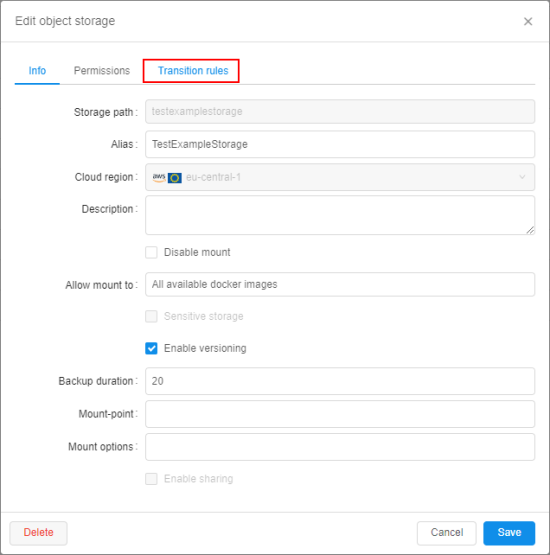
A new tab "Transition rules" shall be added:
By click this new tab, a new form shall be opened, e.g.:
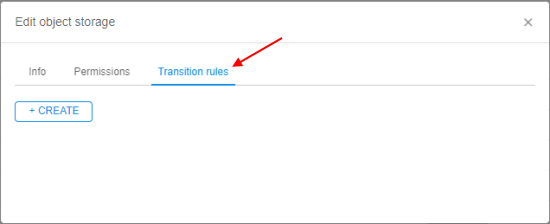
This form shall contain:
To create a new rule, admin/owner shall click the +Create button.
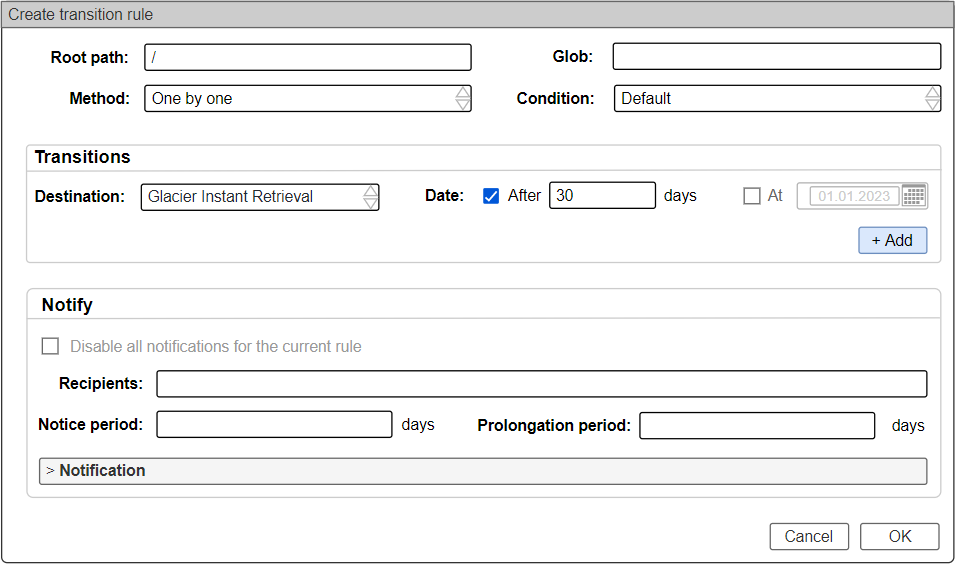
A new form shall appear, e.g.:
Here, the rule settings shall be specified:
/,/some_folder/sub_folder/,/some_folder/**.csv- any CSV file in the current root path,/**/*.csv- any CSV file in any subfolder of the root path.One by one(default) - each file matches the glob pattern will be transferred separately. For each such file separate notification will be sent (if notifications are enabled)By the earliest file- all files match the glob pattern will be transferred simultaneously - when the earliest file from them corresponds to all conditions of the transition ruleBy the latest file- all files match the glob pattern will be transferred simultaneously - when the latest file from them corresponds to all conditions of the transition ruleDefault- no additional conditions are requiredFiles matches- if this condition is selected, a new field appears - to specify additional glob pattern. In this case, transition of the files that match main glob pattern can be performed only after in the root path the files will appear that match this additional glob pattern. Example - rule for transition of CSV files in case of TSV files appear:S3 Glacier Instant Retrieval,S3 Glacier Flexible Retrieval (formerly S3 Glacier),S3 Glacier Deep ArchiveandDeletion30is specified - so files match the glob pattern in the root path will be transferred toS3 Glacier Instant Retrievalafter 30 days after their appearance in the current storage:When the new rule is created, it will appear in the list, e.g.:
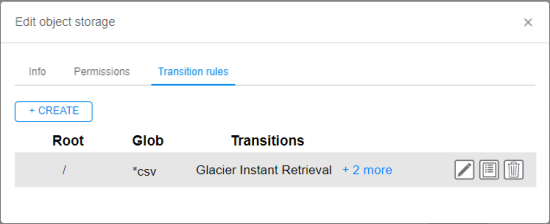
This form shall contain the list of all transition rules configured for the current storage.
For each rule, there shall be:
Note: if for the same rule, there are several destinations were specified - only the first shall be shown in the table, all other shall be displayed as a hyperlink in the format
+ <additional_count> more, where<additional_count>= count of specified destinations for the rule - 1. For 3 destinations for the same rule, see an example on the image above. By click such link, the list of additional destinations specified for the rule shall appear in a tooltipExample of the several rules for a storage:
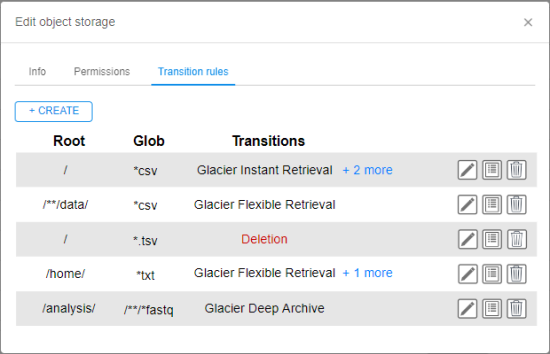
View rules
If user opens any folder in the storage, and for that folder any rule is configured - that info shall be displayed in the Attributes panel of the folder, e.g.:
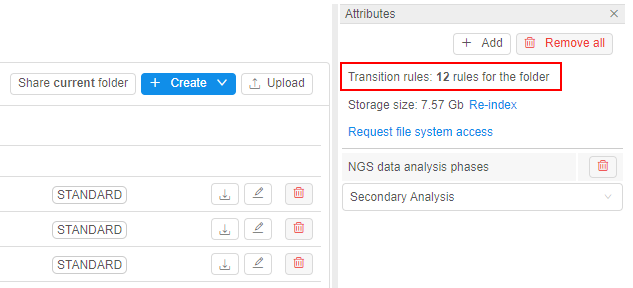
Rule logs
By click the Logs button for any rule - a new form shall appear. This form shall include logs of all transitions/prolongations performed via the current rule, e.g.:
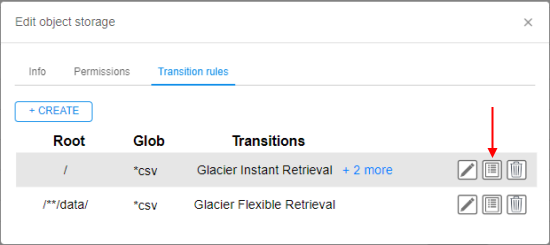
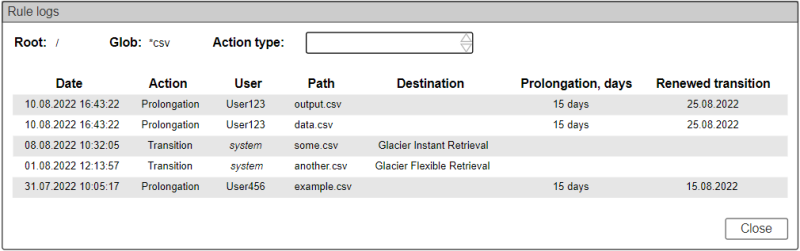
That form shall contain:
transition/deletion/prolongation):S3 Glacier Instant Retrieval,S3 Glacier Flexible Retrieval,S3 Glacier Deep Archive, this dropdown list shall have only itemsTransitionandProlongation. Empty value is allowed - in this case, logs table shall not be filteredDeletion, this dropdown list shall have only itemsDeletionandProlongation. Empty value is allowed - in this case, logs table shall not be filteredTransitionorDeletion, or manual user action -Prolongationsystemstub. In case ofProlongation, there should be a user name who has prolonged transition for a file(s)Notifications
A new notification type shall be added to Email Notifications (e.g.
DATASTORAGE_LIFECYCLE_ACTION).Default template of the notification shall include subject, text, recipients. Template shall contain a link to delay data transition.
Also via the notification settings, there shall be the ability:
Restoring files
If there are files in the storage folder that were previously transferred to any
S3 Glacierdestination according to some transition rule - admin or owner shall have the ability to restore such files.This ability shall be available:
Restore separate file
To restore a file - user should select it.

In the file management menu (above the files list), a new button shall appear, e.g.:
By click this button, a pop-up shall appear, e.g.:
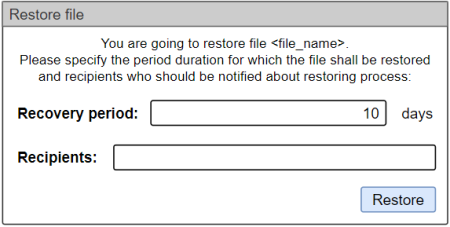
Here, user shall specify:
After period and recipients are specified - user shall confirm to proceed.
If restoring for a file is requested, in the file row, the restoring status shall be shown.
There are possible states:
RESTORING- when restore operation is in progress. This status shall be shown after the request for the restore was submitted and until the file is restored successfully or restoring is failed. Status shall be shown as additional label in the file row, e.g.:RESTORE FAILED- when restore operation is failed. This status shall not be shown at the GUIRESTORED TILL <DATE>- when restore operation is completed. This status shall be shown after the file is restored successfully and till the date when the recovery period is finished. Status shall be shown as additional label in the file row, e.g.:Example of statuses:

When restore period is over, restore status shall disappear.
Restore whole folder
Restoring of the whole folder (i.e. recursively restoring of all files in that folder, previously transferred to some
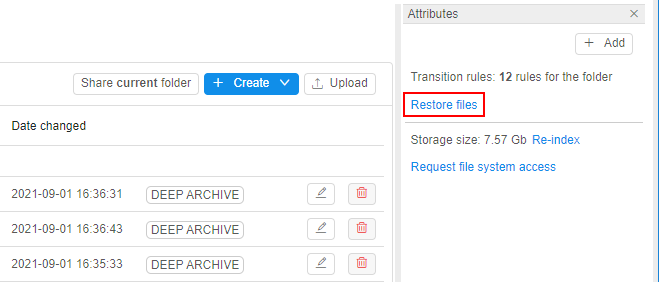
S3 Glacier) shall be available via additional control in the Attributes panel of the folder, e.g.:By click this control, a pop-up shall appear, e.g.:
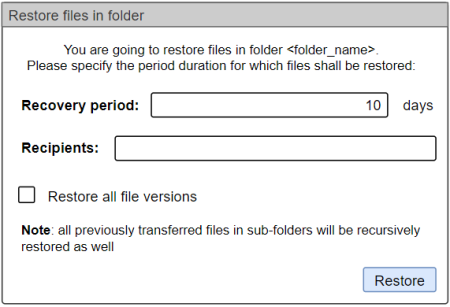
After restoring for a folder is requested, in the Attribute panel, the restoring status shall be shown.
There are possible statuses:
Restore in progress- when restore operation is in progressRestore was failed- when restore operation is failed. This status shall not be shown at the GUIRestore is completed. Folder is restored till <DATE>- when restore operation is completed.<DATE>- the end date of the recovery periodExample:
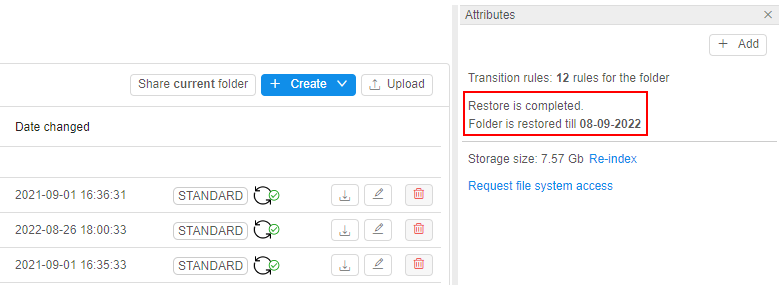
When restore period is over, restore status shall disappear.
Other options
Details:
The text was updated successfully, but these errors were encountered: