-
Notifications
You must be signed in to change notification settings - Fork 59
New issue
Have a question about this project? Sign up for a free GitHub account to open an issue and contact its maintainers and the community.
By clicking “Sign up for GitHub”, you agree to our terms of service and privacy statement. We’ll occasionally send you account related emails.
Already on GitHub? Sign in to your account
Preview for the HCS images #2489
Comments
Preview files layoutThis section describes the proposal regarding the structure of files to be consumed by a previewer. Besides, some previewers support index files to be used with OME-TIFF for optimizing the load time of remote files (ex. viv). Assuming, that raw HCS data is stored in ├── Measurement123/ // raw HCS
├── Measurement123.hcs // previewer entrypoint, called an 'additional synthetic file' before
└── .hcsparser/
│ ├── Measurement123/
│ │ ├── 1/ // sequence level
│ │ │ ├── data.ome.tiff // sequence data
│ │ │ ├── data.offsets.json // load-optimizing index
│ │ │ ├── wells_map.json // navigation mapping
{
"sourceDir": "s3://hcs-data/Measurement123",
"previewDir": "s3://hcs-data/.hcsparser/Measurement123",
"plate_height": "8",
"plate_width": "12",
"time_series_details": { // map of (sequence: list<timepoints>) entries
"1": ["1", "2"],
"2": ["1", "2", "3"]
}
}
|
…nds to main canvas. Sync scroll positions between canvas and legends
… structure add hcs icon to public HCS Control Grid (WIP) Preview for the HCS images (#2489) - Control grid - handle clicks over canvas Preview for the HCS images (#2489) - Add vertical and horisontal Legends to main canvas. Sync scroll positions between canvas and legends Preview for the HCS images (#2489) - Cells now selectable. Cells with data filled with color Preview for the HCS images (#2489) - initial preview structure GUI HCS images: preview blank (#2499) * initial component * delete excessive logic Preview for the HCS images (#2489) - Well & Field selectors; preview controls for HCS files Preview for the HCS images (#2489) - Sequences selector Preview for the HCS images (#2489) - Channels control, blending mode control Preview for the HCS images (#2489) - Selected sequence panel expanded by default Preview for the HCS images (#2489) - Time series control styling Preview for the HCS images (#2489) - draw center dot on well selector Preview for the HCS images (#2489) - Flip wells map vertically; fetch wells_map.json using signed urls Preview for the HCS images (#2489) - zoomIn/zoomOut buttons fix PropTypes Preview for the HCS images (#2489) - Loading indicator, style fixes Preview for the HCS images (#2489) - possibility to hide HcsControlGrid legends GUI HCS Preview: info button with attributes panel (#2502) * info button with attributes panel * fixes * rename methods, styles fixes Co-authored-by: Mikhail Rodichenko <Mikhail_Rodichenko@epam.com> Preview for the HCS images (#2489) - styles & component names refactoring Preview for the HCS images (#2489) - "Channels settings" panel Preview for the HCS images (#2489) - LICENSE file Preview for the HCS images (#2489) - hcs-image-viewer module
…csImage right panel rendering
Preview for the HCS images (#2489) - include HcsSequenceSelector to HcsImage right panel rendering Preview for the HCS images (#2489) - z-plane physical coordinates Preview for the HCS images (#2489) - sequence & time-series selector Preview for the HCS images (#2489) - Stack panel Preview for the HCS images (#2489) - keeping Z position
Background
In similar way as we've implemented the support of the "Patology images" previews in the Cloud-Pipeline, we should implement the support of previews of HCS images received by confocal microscopy methods.
Approach
For our issue, each HCS image represents a scope of raw
tiffimages and metadataxmlfile(s) united by one measurement.We shall implement the ability to preview that image bunches as united objects.
Short description of HCS image in context of our issue:
fluorescence)Data structure
The minimal intended structure for the raw images data in the object data storage should be the following:
tiffraw image files corresponding to that measurementxmlformat ("Index.xml") created during the export of the raw data from the scanner.hcsextension (TBD)Open preview
There shall be the following ways to open a preview for the HCS images:
Preview pop-up
Preview pop-up shall contain:
In general case, the preview pop-up should look like the following:
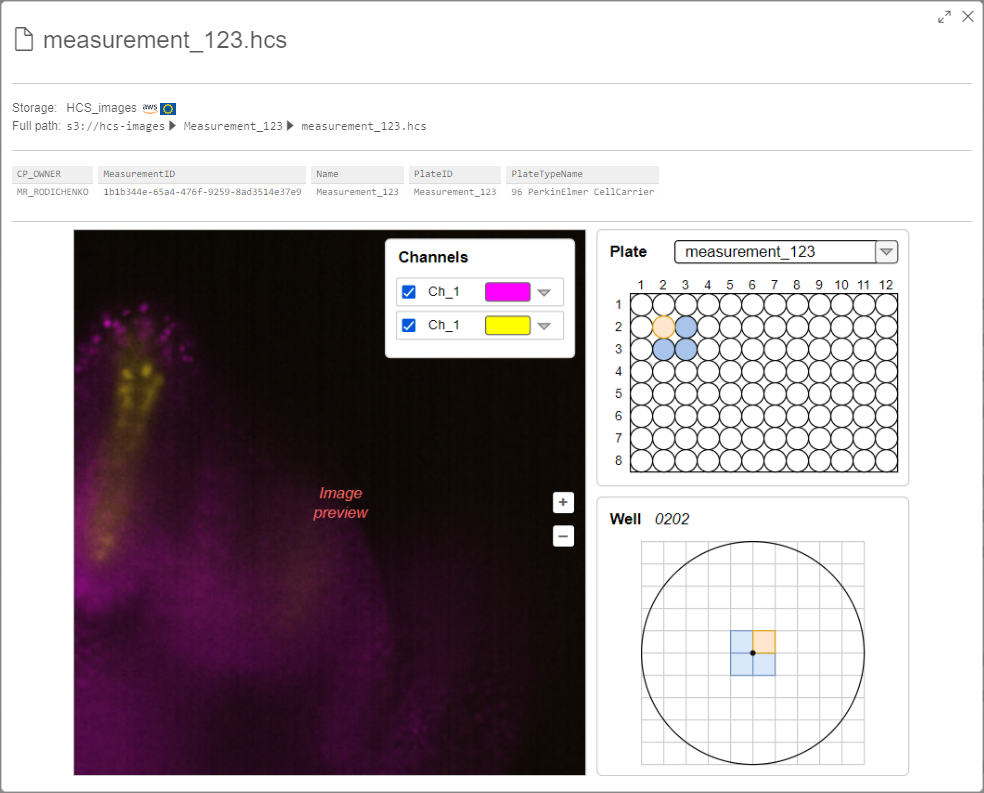
Plate panel
For each HCS measurement, there are one or several plates that include own bunches of images.
Plates are defined inside the
<Plates>tag of theindex.xmlfile.At the Plate section, there should be:
<PlateRows>(count of rows in this plate) and<PlateColumns>(count of columns in this plate) tags inside the<Plates>tag:<Well>inside the<Plates>tag<Well>tag - inside the<Wells>tag<Well>from inside the<Plates>tag should be selectedWell panel
This panel should include:
On the symbolic "map", should be shown:
DETAILS WILL BE CLARIFIED LATER...
Each well includes one or several field. An own raw set of
tifffiles corresponds to each field.So, the whole well image consists from all available fields.
Field of the image can be defined by the tag
<FieldID>inside the<Image>tag.Position of the fields on the well image can be defined by tags
<PositionX>and<PositionY>inside the<Image>tag.Channel panel
This panel shall include all channels list corresponds to the current plate.
Total image in the image preview frame should be shown as additive blending of well images of the selected channels.
By default, all channels should be selected.
Full list of channels can be received from inside the
<Map>tags - entries withChannelIDoption.For each channel item at the Channel panel, there should be:
<ChannelName>tag inside the<Map>tag)Example of the image above with the disabled violet channel (
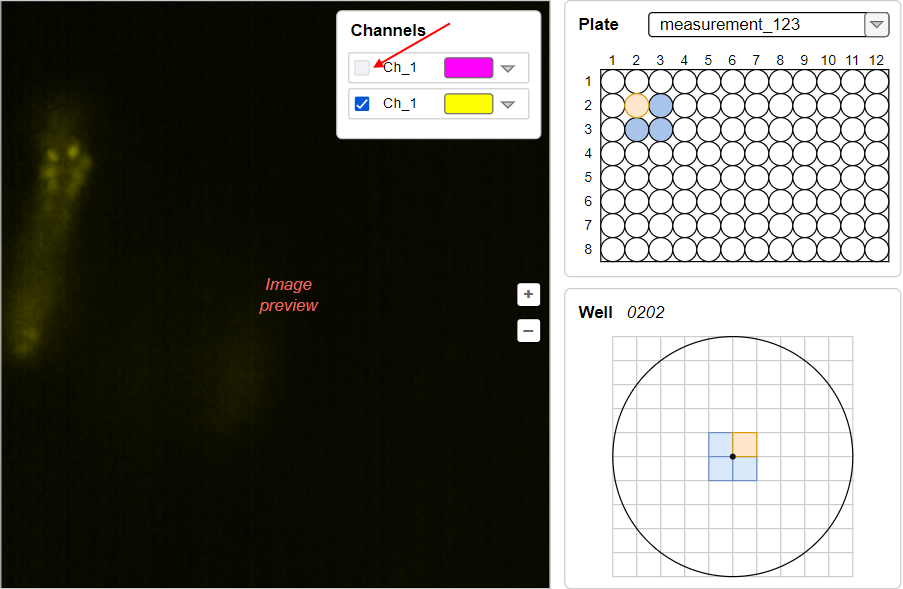
Ch_1):Example of the image above with expanded violet channel settings and regulation of the channel contrast by the slider:
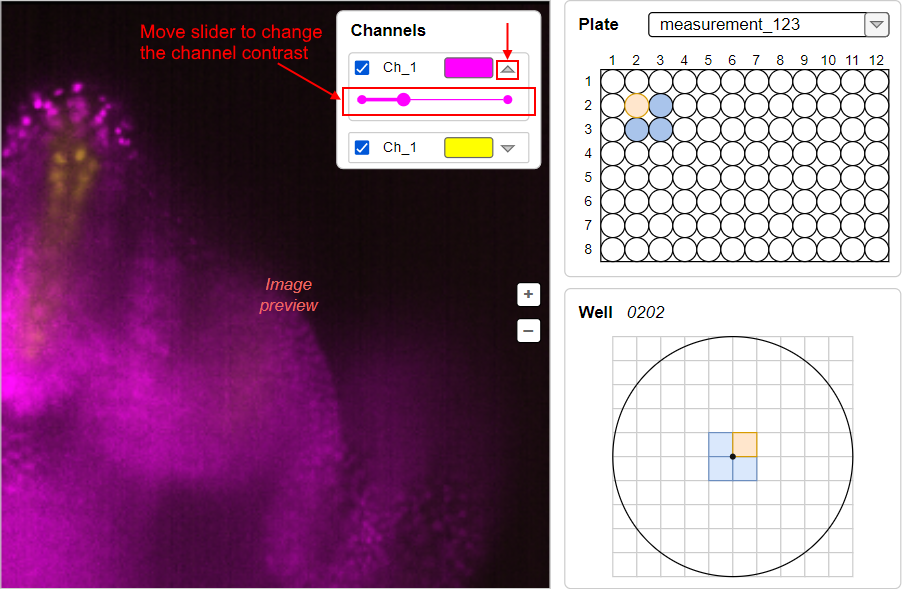
Stack panel
This panel shall allow to change the plane of the displayed well image (i.e. to view images on different depth by z-coordinate).
The count of well planes can be defined as max value of the
PlaneIDvalues (<PlaneID>tags inside the<Image>tags).Stack panel should be shown for the plate, only if the count of planes is more than 1.
This panel should contain:
<PositionZ>tags inside the<Image>tags) corresponds to that planeExample of the Stack panel for the well with 4 planes:
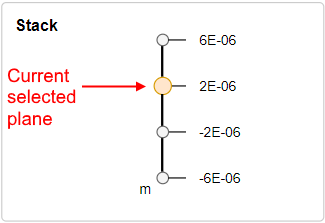
This panel should be located under Well panel (when the count of planes is more than 1).
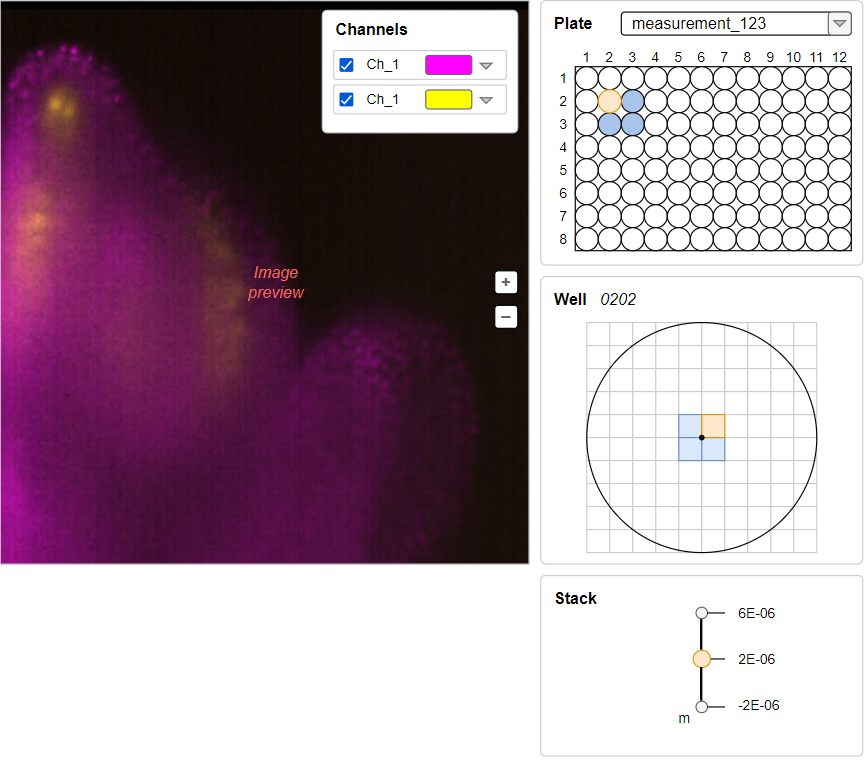
Let's suggest that well image from the main scheme above has 3 planes and we've switched to another one. The view should be like:
Time series
Well images can be scanned in different time points. The series of the same well images in different time points are united in sequences.
Note: often, all images are made in a single time point of a single sequence
If there are several sequences for the plate or in any sequence the count of time points is greater than 1, the Time series panel should appear under the image preview.
By this panel, user shall have the ability to select a sequence or/and a time point in a sequence - to receive the well images corresponding this time moment.
The count of sequences can be defined as max value of the
SequenceIDvalues (<SequenceID>tags inside the<Image>tags).The count of time points in a sequences can be defined as max value of the
TimepointIDvalues (<TimepointID>tags inside the<Image>tags) for the sameSequenceID.Time series panel should contain:
Example of the Time series panel with 3 sequences:
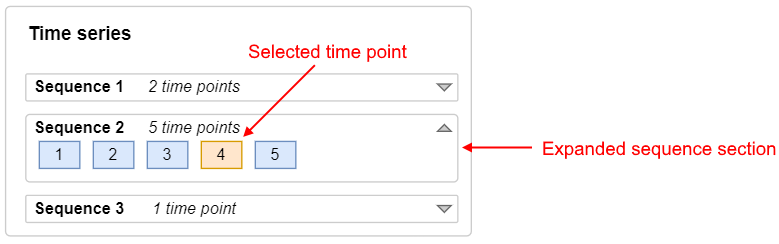
The text was updated successfully, but these errors were encountered: