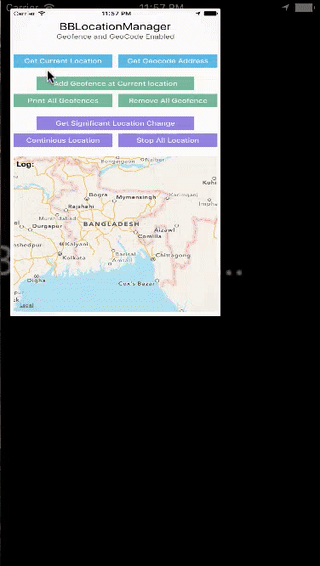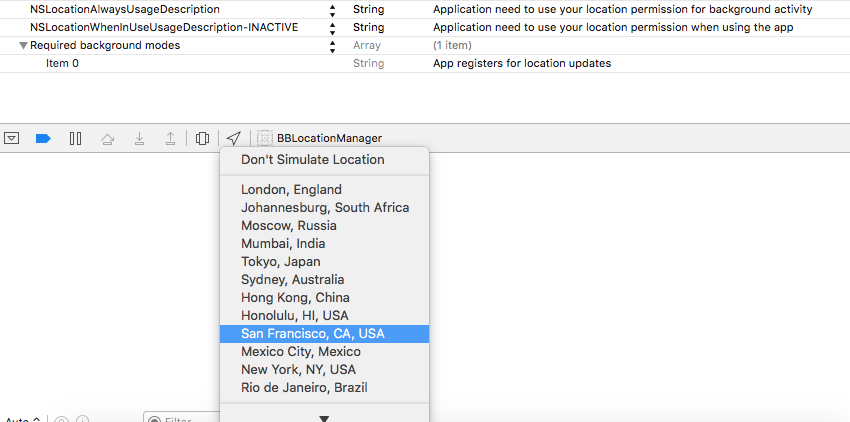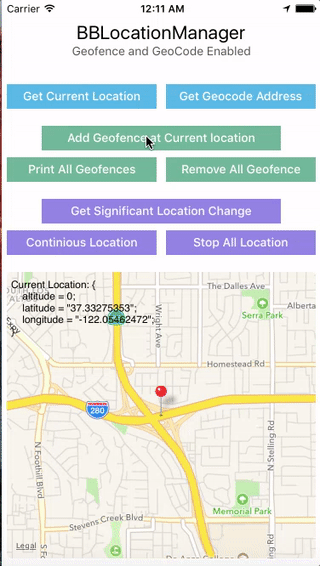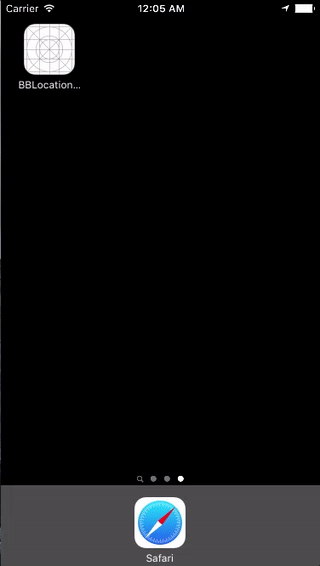A Location Manager for easily implementing location services & geofencing in iOS, written in Objective-C. Ready for iOS 11.
- Get current/continious/frequent location and get current geocode/address with simple API call.
- Add or remove Geofence at current/given location. Get callback via delegate when user enter/exit a geofence, supports foreground/background, even when app is not running.
- Read location permission status and if not provided ask for location permisssion automatically.
- High performance, easy to use, battery friendly, use via block or delegate. Stops automatically when location update is not required.
- Example App included for demonstrating all the features. Supports iOS 6.0 and later.
Location services is a powerful feature of iOS, but sometimes its not easy to understand all the API's and learn how to use them. With BBLocationManager, you can start using iOS Location Services API in no time. It provides good code documentation for better understanding of the methods and delegates. If you are making a location aware app or building a geofencing app like the Alarm app in iOS which reminds you to buy milk when you are near home, BBLocationManager can be your choice.
BBLocationManager can be installed through Cocoapods or manually. You can check out the example project by downloading the full source code
Supports iOS 6.0 and later.
CocoaPods is very popular dependency manager for iOS projects. It automates and simplifies the process of using 3rd-party libraries like BBLocation in your projects. If you don't have cocoapods installed in your mac already, you can install it with the following command:
$ gem install cocoapodsIf you already have a Podfile, add the following line in your podfile:
pod 'BBLocationManager'If you already dont have a podfile, To integrate BBLocationManager into your Xcode project using CocoaPods, create and add it in your Podfile:
source 'https://github.com/CocoaPods/Specs.git'
platform :ios, '7.0'
target 'YourTargetName' do
pod 'BBLocationManager'
endThen, run the following command:
$ pod installAnd the pod should be installed in your project. PLEASE NOTE: Close the yourProject.xcodeProj and open the yourProject.xcworkspace, as the pod has been initiated, from now one use the yourProject.xcworkspace to work with. Please refer to CocoaPods for detailed info.
Just add the BBLocationManager.h and BBLocationManager.m files in your project From Here. Import the BBLocationManager.h file in your class where you need location support.
BBLocationManager automatically reads the current location permission status of the app and requests for permission if needed. But you need to provide some information in your info.plist file of your project depending on the minimum iOS version you are trageting. For iOS Version earlier then 8.0, a description of your purpose is recommended to provide by setting a string for the key NSLocationUsageDescription in your app's Info.plist file.
For iOS 11 provide a description for how your app uses location services by setting a string for the key NSLocationWhenInUseUsageDescription or NSLocationAlwaysAndWhenInUseUsageDescription in your app's Info.plist file. When you build your app using the iOS 11 SDK, you are now required to provide an NSLocationWhenInUseUsageDescription key in all cases (if you use location at all). For “Always” access, you can additionally provide a second key, which is now called NSLocationAlwaysAndWhenInUseUsageDescription. If you only provide NSLocationAlwaysAndWhenInUseUsageDescription but not NSLocationWhenInUseUsageDescription, asking for “Always” access will not work. The old iOS 8/9/10 key NSLocationAlwaysUsageDescription is now only needed for backwards compatibility, if you’re still making the app available to iOS 10 or earlier users. It’s not needed or used on iOS 11 devices.
BBLocationManager automatically reads which level of permissions to request based on which description key you provide. You should only request the minimum permission level that your app requires, therefore it is recommended that you use the "When In Use" level unless you require more access. If you want to get loation update in background (even when app not running), you MUST provide a key called UIBackgroundModes and add a item called location inside it. Please see the attached image for these keys for iOS 11 with compatibility:
Starting with iOS 8, you MUST provide a description for how your app uses location services by setting a string for the key NSLocationWhenInUseUsageDescription or NSLocationAlwaysUsageDescription in your app's Info.plist file. BBLocationManager automatically reads which level of permissions to request based on which description key you provide. You should only request the minimum permission level that your app requires, therefore it is recommended that you use the "When In Use" level unless you require more access. If you provide values for both description keys, the more permissive "Always" level is requested.
Also, if you want to get loation update in background (even when app not running), you MUST provide a key called UIBackgroundModes and add a item called location inside it. Please see the attached image for these keys for iOS 8/9/10:
First import BBLocationManager.h header in your class. Calling [BBLocationManager sharedManager] creates an singleton class of BBLocationManager and manages everything from here. You can either use BBLocationManagerDelegate to get location/geofence related callbacks, or use Objective-C blocks to get location. For useing Geofence, the BBFenceInfo is a easy to use object, using which BBLocationManager delivers fence related data to your class. You can use lastKnownGeocodeAddress and lastKnownGeoLocation properties to get the last location/geocode the class got before.
- To know the current location permission status call
+ (BOOL)locationPermissionmethod. - To manually ask the user for location permission before accessing location, call
-(void)getPermissionForStartUpdatingLocationmethod.
Get BBLocationManager's shared instance, set the desiredAcuracy and distanceFilter parameter as you like, then request for current location using block or delegate.
BBLocationManager *manager = [BBLocationManager sharedManager];
manager.desiredAcuracy = 100; //how accurate you want your location, in meters
manager.distanceFilter = 500; //you'll be notified if user moves away 500 meters from his initial location
[manager getCurrentLocationWithCompletion:^(BOOL success, NSDictionary *latLongAltitudeDictionary, NSError *error) {
//access the 'latLongAltitudeDictionary' dictionary using BB_LATITUDE, BB_LONGITUDE, BB_ALTITUDE key
NSLog(@"Current Location latitude: %@", latLongAltitudeDictionary[BB_LATITUDE]);
}];BBLocationManager *manager = [BBLocationManager sharedManager];
manager.desiredAcuracy = 100; //how accurate you want your location, in meters
manager.distanceFilter = 500; //you'll be notified if user moves away 500 meters from his initial location
[manager getCurrentLocationWithDelegate:self];
......
......
#pragma mark - BBLocationManagerDelegate methods
-(void)BBLocationManagerDidUpdateLocation:(NSDictionary *)latLongAltitudeDictionary
{
//access the 'latLongAltitudeDictionary' dictionary using BB_LATITUDE, BB_LONGITUDE, BB_ALTITUDE key
NSLog(@"Current Location Latitude: %@", latLongAltitudeDictionary[BB_LATITUDE]);
}You can get user's current geocode AKA address from apple's geocode/maps server. You might need it for different purpose, and it might take a little time to get the location first and then determine the address.
BBLocationManager *manager = [BBLocationManager sharedManager];
[manager getCurrentGeoCodeAddressWithCompletion:^(BOOL success, NSDictionary *addressDictionary, NSError *error) {
//access the dict using BB_LATITUDE, BB_LONGITUDE, BB_ALTITUDE, BB_ADDRESS_NAME, BB_ADDRESS_STREET, BB_ADDRESS_CITY, BB_ADDRESS_STATE, BB_ADDRESS_COUNTY, BB_ADDRESS_ZIPCODE, BB_ADDRESS_COUNTY, BB_ADDRESS_DICTIONARY
NSLog(NSString stringWithFormat:@"Current GeoCode/Address: %@", addressDictionary.description);
}];BBLocationManager *manager = [BBLocationManager sharedManager];
manager.delegate = self;
[manager addGeofenceAtCurrentLocation];
/*****can be also done using one of the following methods *****/
//[manager addGeofenceAtCurrentLocationWithRadious:100];
//[manager addGeofenceAtlatitude:59.331981f andLongitude:18.068435f withRadious:100 withIdentifier:@"MyFence-1";
//[manager addGeofenceAtCurrentLocationWithRadious:100 withIdentifier:@"MyFence-1"];
//[manager addGeofenceAtCoordinates:CLLocationCoordinate2DMake(59.331981f, 18.068435f) withRadious:100 withIdentifier:@"MyFence-1"];
//[manager addGeofenceAtCoordinates:CLLocationCoordinate2DMake(59.331981f, 18.068435f) withRadious:100 withIdentifier:nil];//If you provide identifier name 'nil', BBLocationManager will automatically asign a identifier stringSee which geofence is already added to get enter/exit callbacks. NOTE: You can add [maximum 20 geofences, its a limit apple put in region monitoring.
BBLocationManager *manager = [BBLocationManager sharedManager];
NSArray *geoFences = [manager getCurrentFences];
NSString *allFencetxt = @"All fences: ";
for (BBFenceInfo *geofence in geoFences)
{
NSString *txt = [NSString stringWithFormat:@"Geofence '%@' is Active at Coordinates: %@:%@ with %@ meter radious \n", geofence.fenceIDentifier, [geofence.fenceCoordinate objectForKey:BB_LATITUDE],[geofence.fenceCoordinate objectForKey:BB_LONGITUDE], [geofence.fenceCoordinate objectForKey:BB_RADIOUS]];
NSLog(@"%@", txt);
} BBLocationManager *manager = [BBLocationManager sharedManager];
[manager deleteGeoFenceWithIdentifier:@"My-Geofence-3"];To get continuous location updates, use -getContiniousLocationWithDelegate: method. This will enable the BBLocationManager to listen every bit of change in location, and will keep you updated using the -BBLocationManagerDidUpdateLocation: delegate call. To stop getting continious location, call -stopGettingLocation method. Note that, until you stop the continious location, it will keep updating and will use battery life.
BBLocationManager *manager = [BBLocationManager sharedManager];
[manager getContiniousLocationWithDelegate:self];To get significant location changes, use -getSingificantLocationChangeWithDelegate: method. This will start looking for for significant location changes, which is very power efficient. The delegate callback -BBLocationManagerDidUpdateLocation: will be called everytime BBLocationManager finds any significant location change. This can be stoped by calling the -stopGettingLocation method.
BBLocationManager *manager = [BBLocationManager sharedManager];
[manager getSingificantLocationChangeWithDelegate:self];NOTE: Significant location change will not be called frequently. According to Apple documentation:
"Apps can expect a notification as soon as the device moves 500 meters or more from its previous notification. It should not expect notifications more frequently than once every five minutes. If the device is able to retrieve data from the network, the location manager is much more likely to deliver notifications in a timely manner."
BBLocationManager *manager = [BBLocationManager sharedManager];
[manager stopGettingLocation];-(void)BBLocationManagerDidUpdateLocation:(NSDictionary *)latLongAltitudeDictionary;
-(void)BBLocationManagerDidUpdateGeocodeAdress:(NSDictionary *)addressDictionary;
-(void)BBLocationManagerDidAddFence:(BBFenceInfo *)fenceInfo;
-(void)BBLocationManagerDidFailedFence:(BBFenceInfo *)fenceInf
-(void)BBLocationManagerDidEnterFence:(BBFenceInfo *)fenceInfo
-(void)BBLocationManagerDidExitFence:(BBFenceInfo *)fenceInfo;
Downloading the full source code or checking out using git will provide you the example project. Give it a try, dont forget to specify a location in the iOS Simulator's Debug > Location menu if you aren't testing on real device.
- BBLocationManager: Simple yet powerfull - A blog post on BBLocationManager.
Please raise an issue here if you find any bug, I'll try to resolve it asap. You can also make pull requests if you want.
This project is licensed under the MIT License - see the LICENSE.md file for details.
If you are using this library in your project, and happy about it, please send me a email and let me know, I'll add a references of your app. Thanks :)