-
Notifications
You must be signed in to change notification settings - Fork 261
Installation
- Dependencies
- Standard
- Install from Zip
- Install from Git
- Install from Nightly Build
- Optional Features
GSConnect DOES NOT depend on the KDE Connect desktop application and WILL NOT WORK with it installed.
GSConnect has very few dependencies, other than GNOME Shell itself:
- The latest, stable release of GNOME Shell
- The
opensslbinary for certificate generation
At least on Ubuntu, the GSConnect browser extension requires gnome-shell-extension-gsconnect-browsers to be installed.
-
Install GSConnect from the GNOME Shell Extensions website
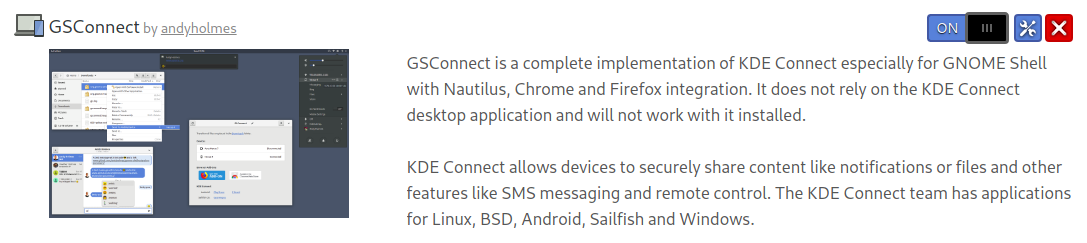
-
Enable the Extention on Linux side
You need to enable it on GNOME "Extension Manager": Press the Command key and type
Extensions. A window appears with a list of System Extensions. Enable the GSConnect. This step is necessary after installing it on GNOME (Ubuntu, etc). Although installed in step 1, it may be not enabled. -
Install KDE Connect Android from Google Play or F-Droid
-
Open the App and tap ⊕ Pair new device in the sidebar. Your two devices must be connected to the same network.

-
Swipe down to refresh and you should see your device
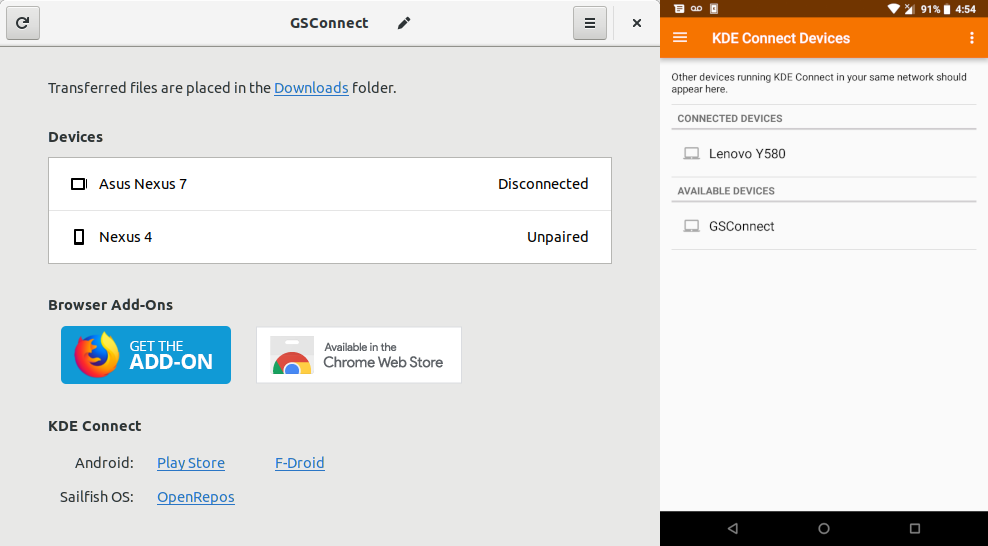
If you see Waiting for service... instead of a list of devices, check the Help page.
-
Tap on GSConnect and then tap REQUEST PAIRING

-
Click Accept in the notification
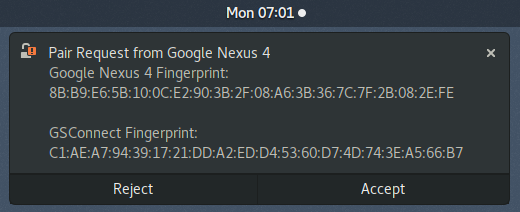
If you are having trouble connecting a device, please see the Help page.
ATTENTION: GSConnect only supports the latest stable release of GNOME. For older versions, download at extensions.gnome.org.
-
Download the Latest Release
You may also use a ZIP file provided by a developer. For instructions on installing the the upcoming release of GSConnect, see Install from Nightly Build.)
-
Install the extension
$ gnome-extensions install --force gsconnect@andyholmes.github.io.zip
-
Restart Gnome Shell
-
X11/Xorg: Alt + F2 then
restart - Wayland: Log out and log in.
-
X11/Xorg: Alt + F2 then
ATTENTION: GSConnect from git only supports the latest stable release of GNOME.
You can build or install from git with Meson. You might need to install libglib2.0-dev and meson before:
git clone https://github.com/andyholmes/gnome-shell-extension-gsconnect.git
cd gnome-shell-extension-gsconnect/
meson setup _build .
ninja -C _build install-zipPlease see the Packaging page if you are interested in packaging GSConnect for a distribution.
ATTENTION: GSConnect only supports the latest stable release of GNOME. For older versions, download at extensions.gnome.org.
-
Download the Latest Nightly
These builds only receive limited automated testing. For instructions on installing a stable release, see Install from Zip.
-
Install the extension
$ gnome-extensions install --force gsconnect@andyholmes.github.io.zip
-
Restart Gnome Shell
-
X11/Xorg: Alt + F2 then
restart - Wayland: Log out and log in.
-
X11/Xorg: Alt + F2 then
Some desktop integration features require additional software not included with GSConnect. These are not required to use features in GSConnect.
Nautilus Extensions is REQUIRED to share files from Nautilus.
| Distribution | Required Package(s) |
|---|---|
| Arch | python-nautilus |
| Debian/Ubuntu |
python3-nautilus, gir1.2-nautilus-3.0
|
| Fedora |
nautilus-python, nautilus-extensions
|
| Gentoo | nautilus-python |
| openSUSE | python-nautilus |
nemo-python is REQUIRED to share files from Nemo.
| Distribution | Required Package(s) |
|---|---|
| Debian/Ubuntu |
nemo-python, gir1.2-nemo-3.0
|
| Fedora | nemo-python |
Evolution Data Server is REQUIRED to access contacts in GNOME Online Accounts, Evolution or the local address book.
| Distribution | Required Packages |
|---|---|
| Arch | evolution-data-server |
| Debian/Ubuntu |
gir1.2-ebook-1.2, gir1.2-ebookcontacts-1.2, gir1.2-edataserver-1.2
|
| Fedora | evolution-data-server |
| Gentoo | evolution-data-server |
| openSUSE |
typelib-1_0-EBook-1_2, typelib-1_0-EBookContacts-1_2, typelib-1_0-EDataServer-1_2
|