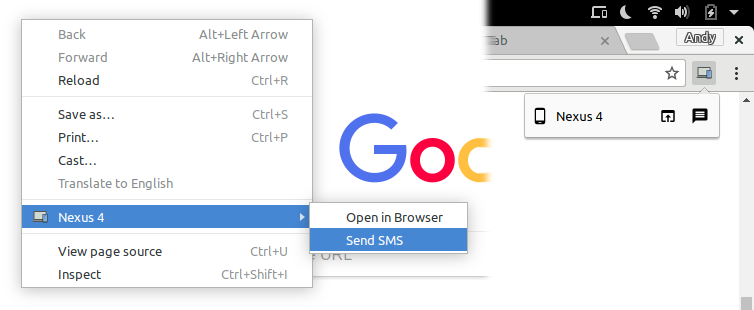-
Notifications
You must be signed in to change notification settings - Fork 259
Features
This page contains an extensive list of features available in GSConnect.
Note that the content is not guaranteed to be up to date and not all features are available for all setups.
All supported plugins are enabled by default and can be disabled in the Advanced page, even if unpaired. This allows you to restrict a device's permissions before giving it access.
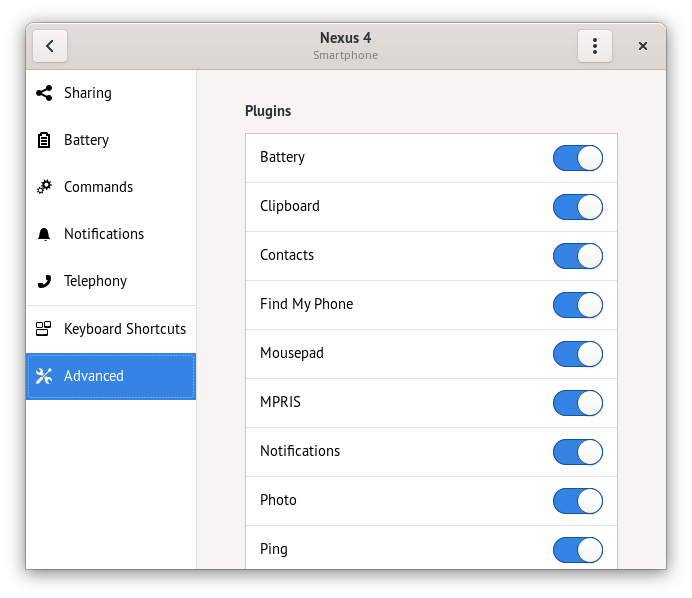
The Battery plugin allows devices to report their battery level, charging state and warn about low battery states.
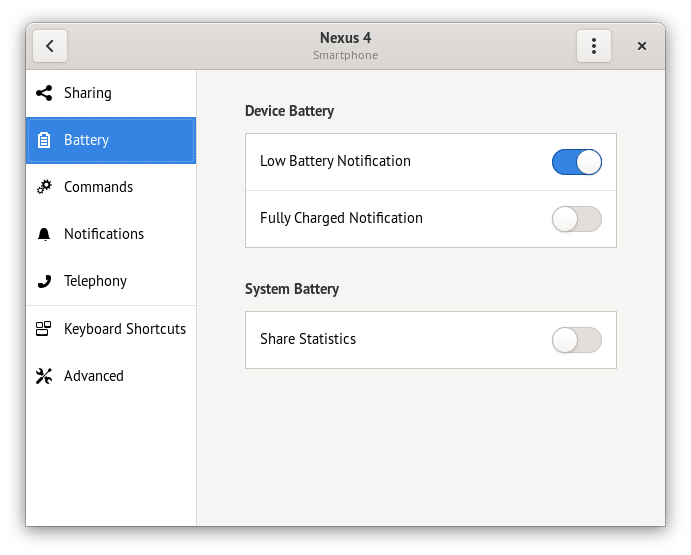
A device can be configured to show a notification when the battery level is low or charging has completed. If the Find My Phone plugin is enabled, the notifications will have a button allowing you to ring the device.
If the remote device supports it, you may report the local battery statistics as well.
The Clipboard plugin allows devices to sync clipboard content (currently text only).
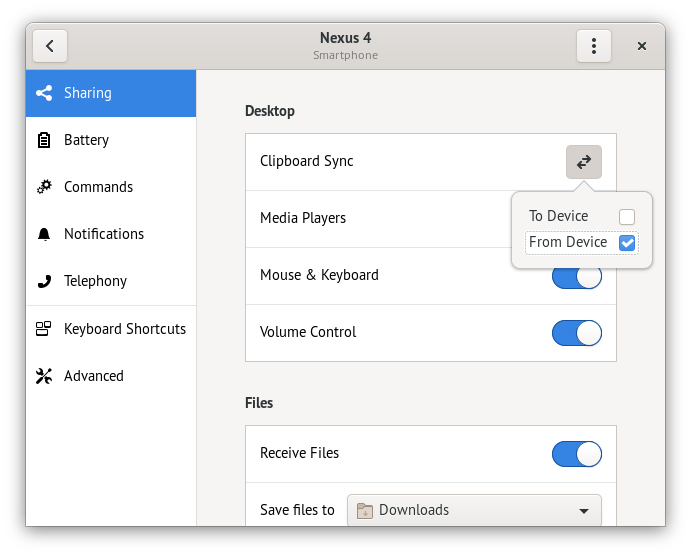
You can choose the direction of automatic sync and assign keyboard shortcuts to "push" and "pull" the current clipboard content.
The Contacts plugin allows devices to share the local address book in the VCard 2.1 format.
Contacts are used by the SMS plugin when using the messaging app. Phone numbers are used exactly as reported by the device, which may not be in a locale appropriate format (See #342 and #380).
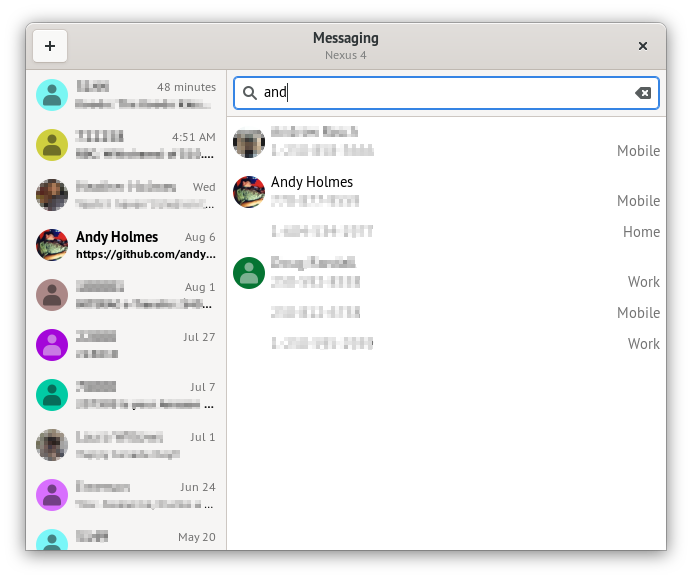
If a device has the Contacts plugin enabled it will take precedence over Desktop Contacts. Therefore this plugin should be disabled if you wish to use contacts from GNOME Online Accounts or Evolution.
The Find My Phone plugin allows you to make a device ring to help quickly locate it.
This can be used to make a remote device ring, as well as allowing a remote device to do the same.
The Mousepad plugin allows sharing control of the mouse and keyboard between devices.
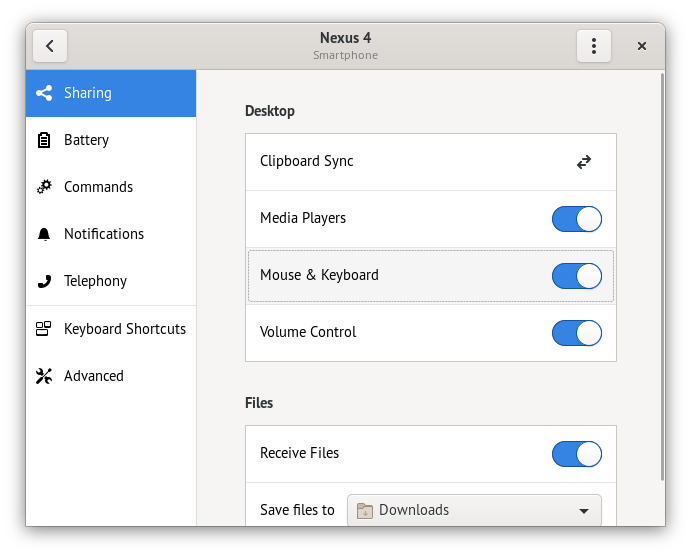
If Mouse & Keyboard is enabled in the Sharing page, remote devices will be allowed to send keypresses and control the mouse pointer.
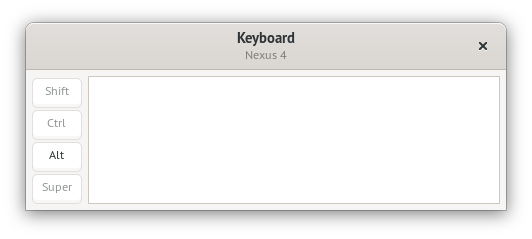
Allows a remote device to control the desktop mouse and keyboard. This plugin is also used by the Presentation Remote.
This plugin is only available in X11 sessions and Wayland sessions with Pipewire support. As of Ubuntu 20.04 this plugin is not supported in Wayland.
The MPRIS plugin allows sharing control of media players between devices.
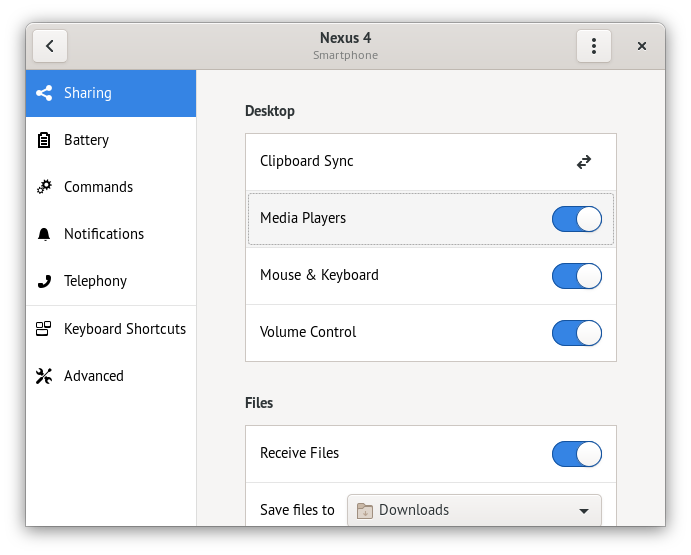
If Media Players is enabled in the Sharing page, MPRISv2 media players on your desktop will be available for remote devices to control. If the remote device is an Android device, they may be controlled from a media notification or the KDE Connect media player remote.
Media players reported by a remote device will be exported as local MPRISv2 players if the MPRIS plugin is enabled, and will be available as GNOME Shell media player notifications. Other applications may also use the MPRISv2 interface to control remote media players.
The Notification plugin allows syncing notifications between devices.
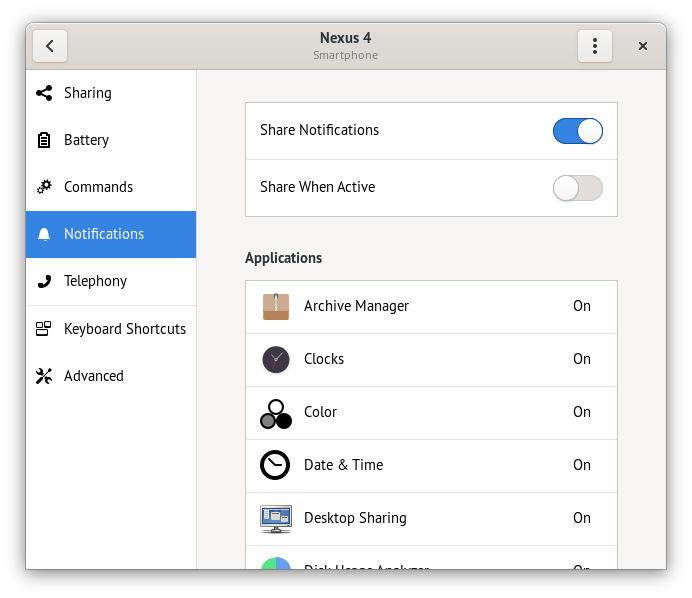
There are options to control what applications will have their notifications forwarded, but note that notification settings in GNOME Settings will take precedence.
Additionally, you can configure GSConnect to only forward notificatons when you are not using your desktop by disabling the Share When Active option.
Warning
GSConnect's ability to create notifications with built-in Reply fields was removed from GNOME Shell with the release of GNOME 45. This feature is no longer available starting from that version.
Supporting devices may send notifications that allow replying, such as Telegram and most SMS apps. These notifications will have a Reply button:
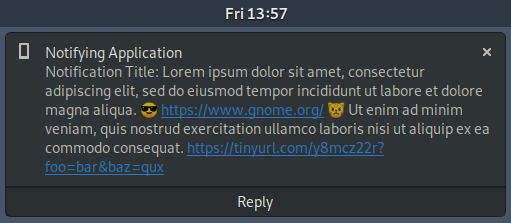
Clicking on the Reply button will allow you to type a response directly in the notification:
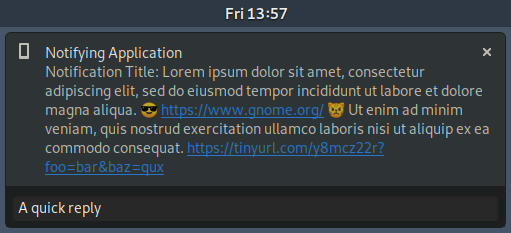
Clicking on the body of the notification will open a simple dialog you can use to type a response:
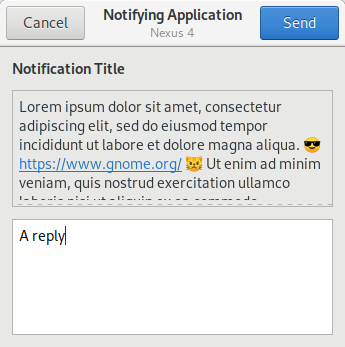
Since kdeconnect-android-1.10.1 some users have reported repliable notifications are currently not working (See #410).
The Photo plugin allows you to send a request to open the default camera application on the remote device. If a photo is taken and accepted it will be transferred to the local device.
Received photos are saved in $XDG_PICTURES_DIR, which by default is
~/Pictures for English-speaking users.
The Ping plugin allows device to send and receive non-descript notifications, with an optional message. Currently there is no user interface for sending pings.
The Presentation plugin allows you to use the specialized presentation remote in KDE Connect Android to control presentations and slides.
By using the rotation sensors in your phone, you can move the mouse pointer around the screen like a "laser pointer".
See the Mousepad plugin for details about what distributions support this feature.
Allows you define local commands that can be executed by remote devices and
execute remote commands defined by remote devices. The commands are run with
/bin/sh -c. See also CLI Scripting.
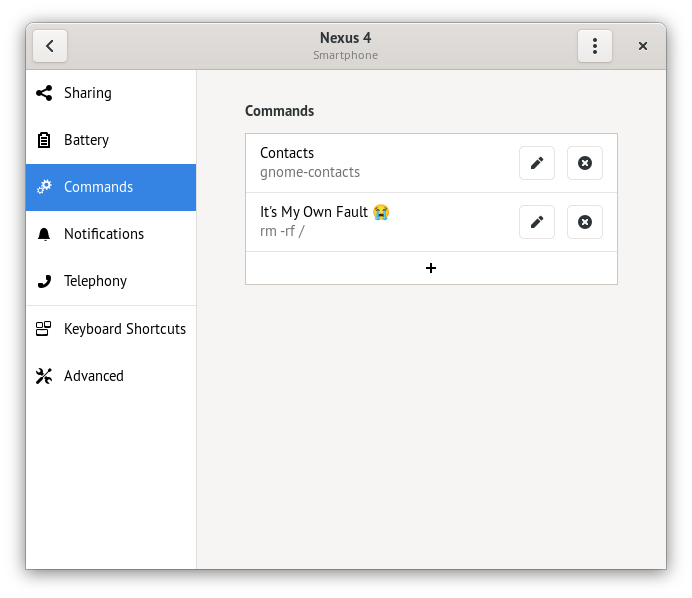
If a device becomes unpaired, it is assumed the device is not longer trusted and all commands launched by it will be stopped.
The SFTP plugin allows you to browser files on a remote device. Supporting devices (currently only KDE Connect Android) must be configured to export a directory for this feature to work.
GSConnect will attempt to mount remote file systems automatically if the SFTP plugin is enabled and the remote device supports it. It can be mounted by using the menu action otherwise.
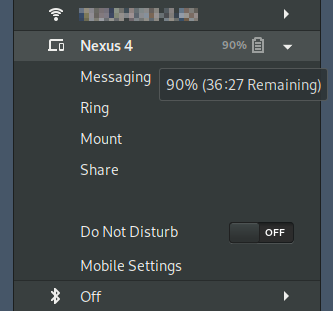
There are a number of known issues with SFTP/SSHFS on Android. Please see the bugs posted on the KDE Connect bug tracker before opening an issue.
The Share plugin allows devices to send and receive files, links and text.
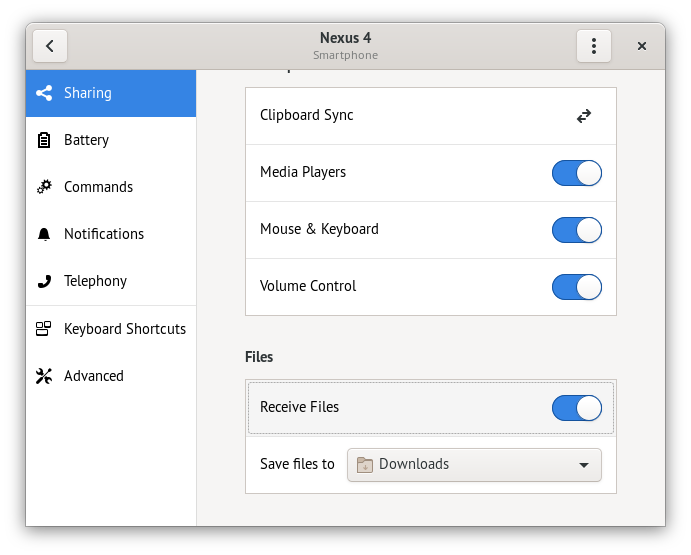
You may configure each device to refuse uploaded files or save received files in a specific directory.
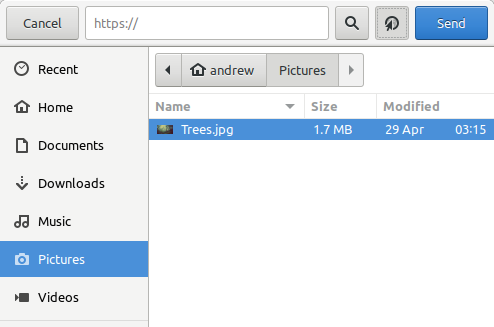
If you have support for the Files Extension (Nautilus or Nemo), you may also send files (but not directories) from the file browser context menu.
If the SMS plugin is enabled you will be able to send and receive SMS messages from supporting devices using the Messaging window.
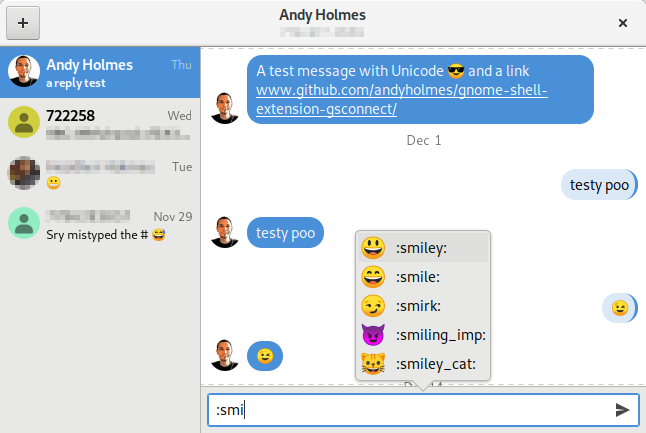
The Messaging window may use contacts from either the Contacts plugin or Desktop Contacts for avatars, names and phone numbers:
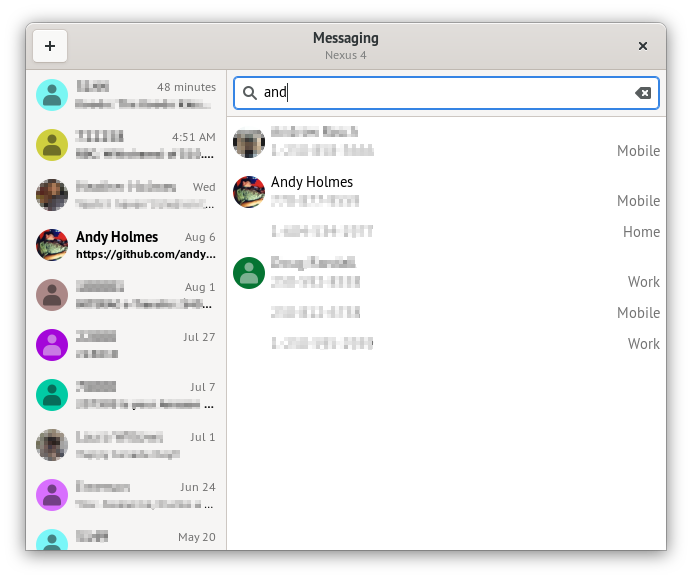
When composing SMS messages, the input field supports the following text entry features:
- Type Enter to send your message, or click the send icon in the input field.
- Insert newline characters by typing Shift+Enter (displays as ⮠)
- Insert Emoji (👍️💯️🍇️☃️🐶️) characters using any of the following...
- Right-click on the input field and select "Insert Emoji"
- Type the Emoji name between
:characters::name:(e.g.:dog:becomes 🐶️) - Type
:followed by a few letters of the name, to see a list of possible matches.
For users with devices that still don't support SMS history, there is an experimental legacy-mode available:
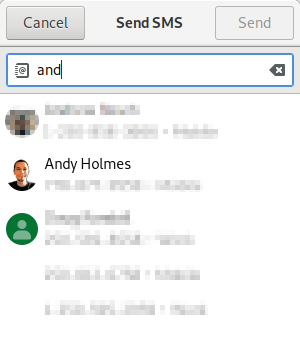
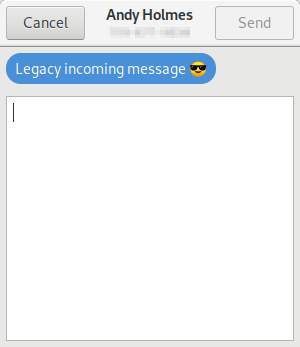
The legacy interface can be enabled in a paired device's Advanced settings, in the Experimental section at the end of the list:
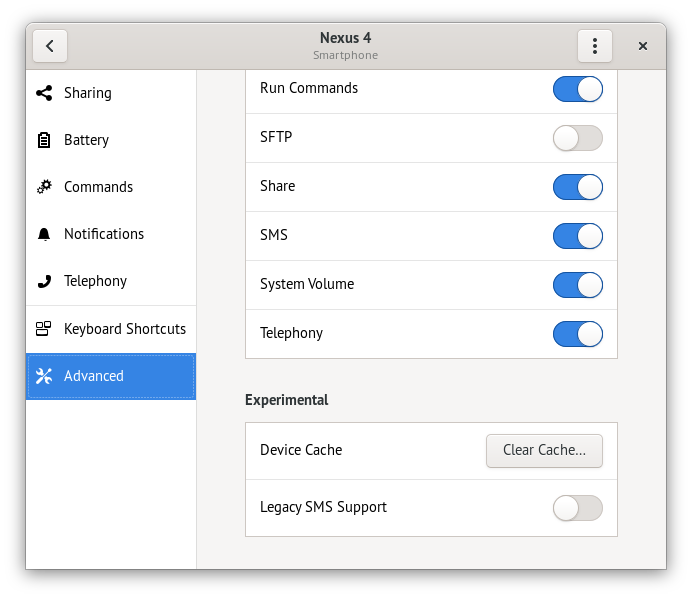
The Telephony plugin allows a remote phone to notify you of events like incoming and missed calls. Notifications for incoming calls will allow you to mute the ringer.
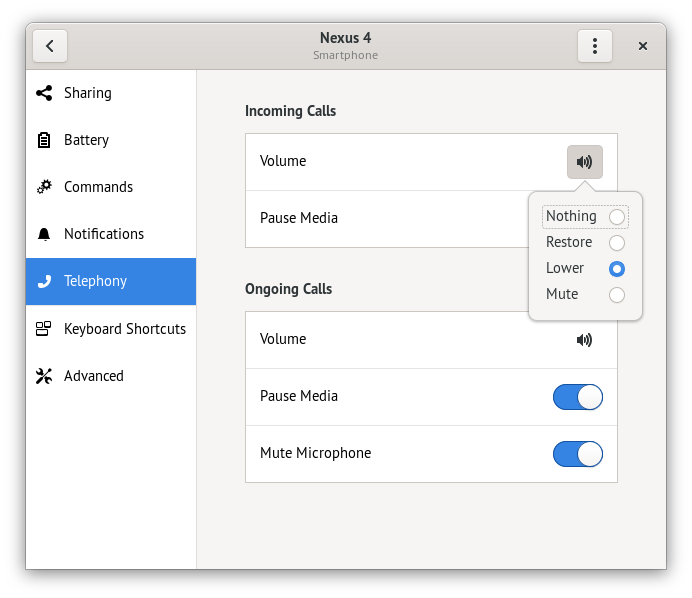
You can choose to automatically adjust the system volume and pause playing media when the phone is ringing or answered.
NOTE: Prior to v31 GSConnect used libfolks as contact provider
GSConnect can use Evolution Data Server (GNOME Online Account, local address book, etc) as a source for contacts if the required libraries are installed. To use desktop contacts instead of the remote device, you must disable the Contacts plugin in the Advanced device settings.
For most distributions the required libraries will be installed with the evolution-data-server package. Please see the required dependencies table for your distribution.
GSConnect allows you to assign keyboard shortcuts for some device actions.
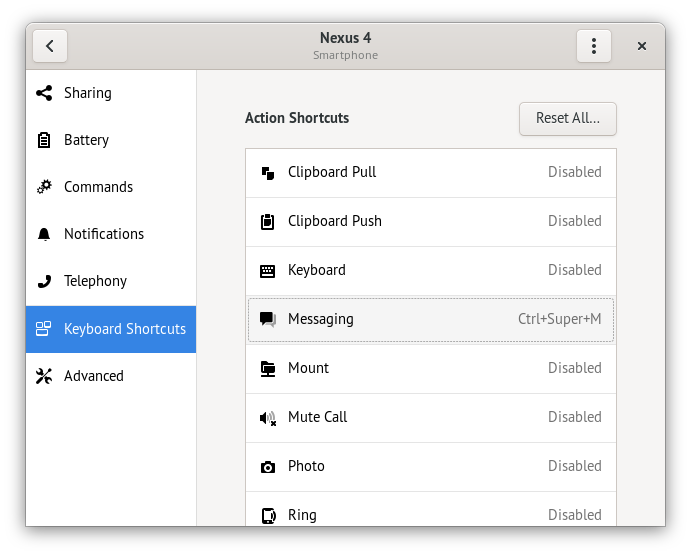
Note that:
- Extension shortcuts will be rejected if already registered for another device function or by the GNOME Settings
- A keyboard shortcut set in GNOME Settings will override an extension shortcut without warning
- Extension shortcuts are bound to the global GNOME Shell area and will override local window shortcuts without warning
GSConnect can serve as a handler to open several types of URIs. The behaviour is dependent on both the URI type and the target device.
-
file:URIsfile://URIs for local files are accepted as an indication the file is to be shared and present a dialog for choosing a target device. -
sms:URIssms:URIs are accepted in the formsms:555-555-5555, optionally with a message body in the formsms:555-555-5555?body=A message. -
tel:URIstel:URIs are accepted in the formtel:555-555-5555as an indication that a call will be placed on the device. KDE Connect Android will open the default dialer and fill the phone number entry, but will not dial.
If supported, a list of devices that can receive files will be added to the context menu in Files (Nautilus) or Nemo. Clicking on a device will send the currently selected files to that device.
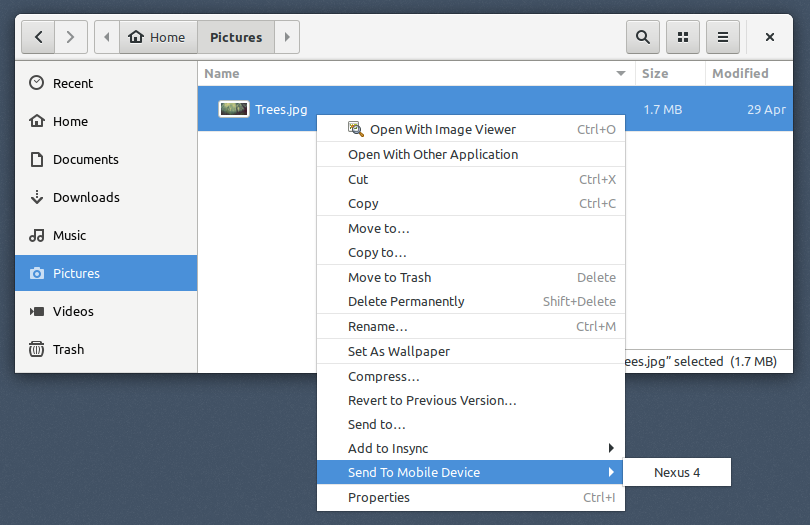
In order for the extension to work, you must have the Python extension for your file manager (nautilus-python or nemo-python)1 installed.
Note
- In some distros the file manager's python extension may have other names, such as
python3-nautilusorpython-nemo.
The WebExtension allows you to either open links directly in your device's browser or share with a contact by SMS.