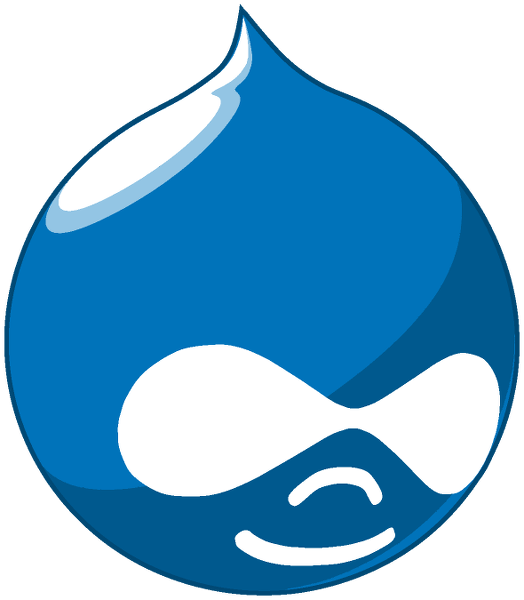8.3.0-alpha1-apache,8.3-rc-apache,rc-apache,8.3.0-alpha1,8.3-rc,rc(8.3-rc/apache/Dockerfile)8.3.0-alpha1-fpm,8.3-rc-fpm,rc-fpm(8.3-rc/fpm/Dockerfile)8.2.6-apache,8.2-apache,8-apache,apache,8.2.6,8.2,8,latest(8.2/apache/Dockerfile)8.2.6-fpm,8.2-fpm,8-fpm,fpm(8.2/fpm/Dockerfile)7.54-apache,7-apache,7.54,7(7/apache/Dockerfile)7.54-fpm,7-fpm(7/fpm/Dockerfile)
For more information about this image and its history, please see the relevant manifest file (library/drupal). This image is updated via pull requests to the docker-library/official-images GitHub repo.
For detailed information about the virtual/transfer sizes and individual layers of each of the above supported tags, please see the repos/drupal/tag-details.md file in the docker-library/repo-info GitHub repo.
Drupal is a free and open-source content-management framework written in PHP and distributed under the GNU General Public License. It is used as a back-end framework for at least 2.1% of all Web sites worldwide ranging from personal blogs to corporate, political, and government sites including WhiteHouse.gov and data.gov.uk. It is also used for knowledge management and business collaboration.
The basic pattern for starting a drupal instance is:
$ docker run --name some-drupal -d drupalIf you'd like to be able to access the instance from the host without the container's IP, standard port mappings can be used:
$ docker run --name some-drupal -p 8080:80 -d drupalThen, access it via http://localhost:8080 or http://host-ip:8080 in a browser.
There are multiple database types supported by this image, most easily used via standard container linking. In the default configuration, SQLite can be used to avoid a second container and write to flat-files. More detailed instructions for different (more production-ready) database types follow.
When first accessing the webserver provided by this image, it will go through a brief setup process. The details provided below are specifically for the "Set up database" step of that configuration process.
$ docker run --name some-drupal --link some-mysql:mysql -d drupal- Database type:
MySQL, MariaDB, or equivalent - Database name/username/password:
<details for accessing your MySQL instance>(MYSQL_USER,MYSQL_PASSWORD,MYSQL_DATABASE; see environment variables in the description formysql) - ADVANCED OPTIONS; Database host:
mysql(for using the/etc/hostsentry added by--linkto access the linked container's MySQL instance)
$ docker run --name some-drupal --link some-postgres:postgres -d drupal- Database type:
PostgreSQL - Database name/username/password:
<details for accessing your PostgreSQL instance>(POSTGRES_USER,POSTGRES_PASSWORD; see environment variables in the description forpostgres) - ADVANCED OPTIONS; Database host:
postgres(for using the/etc/hostsentry added by--linkto access the linked container's PostgreSQL instance)
By default, this image does not include any volumes. There is a lot of good discussion on this topic in docker-library/drupal#3, which is definitely recommended reading.
There is consensus that /var/www/html/modules, /var/www/html/profiles, and /var/www/html/themes are things that generally ought to be volumes (and might have an explicit VOLUME declaration in a future update to this image), but handling of /var/www/html/sites is somewhat more complex, since the contents of that directory do need to be initialized with the contents from the image.
If using bind-mounts, one way to accomplish pre-seeding your local sites directory would be something like the following:
$ docker run --rm drupal tar -cC /var/www/html/sites . | tar -xC /path/on/host/sitesThis can then be bind-mounted into a new container:
$ docker run --name some-drupal --link some-postgres:postgres -d \
-v /path/on/host/modules:/var/www/html/modules \
-v /path/on/host/profiles:/var/www/html/profiles \
-v /path/on/host/sites:/var/www/html/sites \
-v /path/on/host/themes:/var/www/html/themes \
drupalAnother solution using Docker Volumes:
$ docker volume create drupal-sites
$ docker run --rm -v drupal-sites:/temporary/sites drupal cp -aRT /var/www/html/sites /temporary/sites
$ docker run --name some-drupal --link some-postgres:postgres -d \
-v drupal-modules:/var/www/html/modules \
-v drupal-profiles:/var/www/html/profiles \
-v drupal-sites:/var/www/html/sites \
-v drupal-themes:/var/www/html/themes \... via docker-compose
Example docker-compose.yml for drupal:
# Drupal with PostgreSQL
#
# Access via "http://localhost:8080"
# (or "http://$(docker-machine ip):8080" if using docker-machine)
#
# During initial Drupal setup,
# Database type: PostgreSQL
# Database name: postgres
# Database username: postgres
# Database password: example
# ADVANCED OPTIONS; Database host: postgres
version: '2'
services:
drupal:
image: drupal:8.2-apache
ports:
- 8080:80
volumes:
- /var/www/html/modules
- /var/www/html/profiles
- /var/www/html/themes
# this takes advantage of the feature in Docker that a new anonymous
# volume (which is what we're creating here) will be initialized with the
# existing content of the image at the same location
- /var/www/html/sites
restart: always
postgres:
image: postgres:9.6
environment:
POSTGRES_PASSWORD: example
restart: alwaysThis image does not provide any additional PHP extensions or other libraries, even if they are required by popular plugins. There are an infinite number of possible plugins, and they potentially require any extension PHP supports. Including every PHP extension that exists would dramatically increase the image size.
If you need additional PHP extensions, you'll need to create your own image FROM this one. The documentation of the php image explains how to compile additional extensions. Additionally, the drupal:7 Dockerfile has an example of doing this.
The following Docker Hub features can help with the task of keeping your dependent images up-to-date:
- Automated Builds let Docker Hub automatically build your Dockerfile each time you push changes to it.
- Repository Links can ensure that your image is also rebuilt any time
drupalis updated.
View license information for the software contained in this image.
This image is officially supported on Docker version 1.13.1.
Support for older versions (down to 1.6) is provided on a best-effort basis.
Please see the Docker installation documentation for details on how to upgrade your Docker daemon.
If you have any problems with or questions about this image, please contact us through a GitHub issue. If the issue is related to a CVE, please check for a cve-tracker issue on the official-images repository first.
You can also reach many of the official image maintainers via the #docker-library IRC channel on Freenode.
You are invited to contribute new features, fixes, or updates, large or small; we are always thrilled to receive pull requests, and do our best to process them as fast as we can.
Before you start to code, we recommend discussing your plans through a GitHub issue, especially for more ambitious contributions. This gives other contributors a chance to point you in the right direction, give you feedback on your design, and help you find out if someone else is working on the same thing.
Documentation for this image is stored in the drupal/ directory of the docker-library/docs GitHub repo. Be sure to familiarize yourself with the repository's README.md file before attempting a pull request.