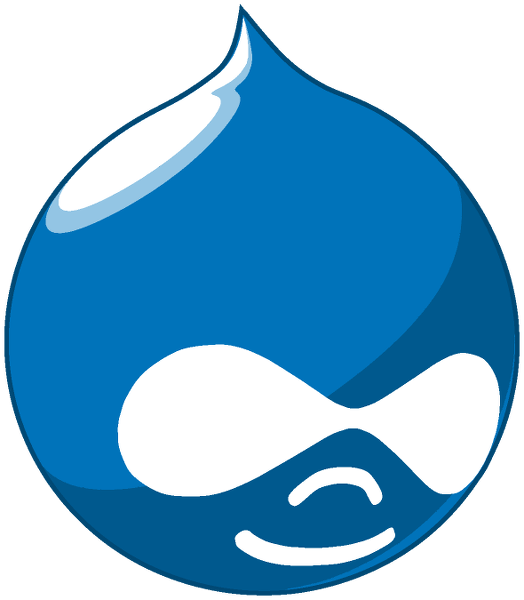-
Maintained by:
the Docker Community (not the Drupal Community or the Drupal Security Team) -
Where to get help:
the Docker Community Forums, the Docker Community Slack, or Stack Overflow
9.1.5-php8.0-apache-buster,9.1-php8.0-apache-buster,9-php8.0-apache-buster,php8.0-apache-buster,9.1.5-php8.0-apache,9.1-php8.0-apache,9-php8.0-apache,php8.0-apache,9.1.5-apache-buster,9.1-apache-buster,9-apache-buster,apache-buster,9.1.5-apache,9.1-apache,9-apache,apache,9.1.5,9.1,9,latest,9.1.5-php8.0,9.1-php8.0,9-php8.0,php8.09.1.5-php8.0-fpm-buster,9.1-php8.0-fpm-buster,9-php8.0-fpm-buster,php8.0-fpm-buster,9.1.5-php8.0-fpm,9.1-php8.0-fpm,9-php8.0-fpm,php8.0-fpm,9.1.5-fpm-buster,9.1-fpm-buster,9-fpm-buster,fpm-buster,9.1.5-fpm,9.1-fpm,9-fpm,fpm9.1.5-php8.0-fpm-alpine3.12,9.1-php8.0-fpm-alpine3.12,9-php8.0-fpm-alpine3.12,php8.0-fpm-alpine3.12,9.1.5-php8.0-fpm-alpine,9.1-php8.0-fpm-alpine,9-php8.0-fpm-alpine,php8.0-fpm-alpine,9.1.5-fpm-alpine3.12,9.1-fpm-alpine3.12,9-fpm-alpine3.12,fpm-alpine3.12,9.1.5-fpm-alpine,9.1-fpm-alpine,9-fpm-alpine,fpm-alpine9.1.5-php7.4-apache-buster,9.1-php7.4-apache-buster,9-php7.4-apache-buster,php7.4-apache-buster,9.1.5-php7.4-apache,9.1-php7.4-apache,9-php7.4-apache,php7.4-apache9.1.5-php7.4-fpm-buster,9.1-php7.4-fpm-buster,9-php7.4-fpm-buster,php7.4-fpm-buster,9.1.5-php7.4-fpm,9.1-php7.4-fpm,9-php7.4-fpm,php7.4-fpm9.1.5-php7.4-fpm-alpine3.12,9.1-php7.4-fpm-alpine3.12,9-php7.4-fpm-alpine3.12,php7.4-fpm-alpine3.12,9.1.5-php7.4-fpm-alpine,9.1-php7.4-fpm-alpine,9-php7.4-fpm-alpine,php7.4-fpm-alpine9.0.11-php7.4-apache-buster,9.0-php7.4-apache-buster,9.0.11-php7.4-apache,9.0-php7.4-apache,9.0.11-apache-buster,9.0-apache-buster,9.0.11-apache,9.0-apache,9.0.11,9.0,9.0.11-php7.4,9.0-php7.49.0.11-php7.4-fpm-buster,9.0-php7.4-fpm-buster,9.0.11-php7.4-fpm,9.0-php7.4-fpm,9.0.11-fpm-buster,9.0-fpm-buster,9.0.11-fpm,9.0-fpm9.0.11-php7.4-fpm-alpine3.12,9.0-php7.4-fpm-alpine3.12,9.0.11-php7.4-fpm-alpine,9.0-php7.4-fpm-alpine,9.0.11-fpm-alpine3.12,9.0-fpm-alpine3.12,9.0.11-fpm-alpine,9.0-fpm-alpine8.9.13-php7.4-apache-buster,8.9-php7.4-apache-buster,8-php7.4-apache-buster,8.9.13-php7.4-apache,8.9-php7.4-apache,8-php7.4-apache,8.9.13-apache-buster,8.9-apache-buster,8-apache-buster,8.9.13-apache,8.9-apache,8-apache,8.9.13,8.9,8,8.9.13-php7.4,8.9-php7.4,8-php7.48.9.13-php7.4-fpm-buster,8.9-php7.4-fpm-buster,8-php7.4-fpm-buster,8.9.13-php7.4-fpm,8.9-php7.4-fpm,8-php7.4-fpm,8.9.13-fpm-buster,8.9-fpm-buster,8-fpm-buster,8.9.13-fpm,8.9-fpm,8-fpm8.9.13-php7.4-fpm-alpine3.12,8.9-php7.4-fpm-alpine3.12,8-php7.4-fpm-alpine3.12,8.9.13-php7.4-fpm-alpine,8.9-php7.4-fpm-alpine,8-php7.4-fpm-alpine,8.9.13-fpm-alpine3.12,8.9-fpm-alpine3.12,8-fpm-alpine3.12,8.9.13-fpm-alpine,8.9-fpm-alpine,8-fpm-alpine7.78-php7.4-apache-buster,7-php7.4-apache-buster,7.78-php7.4-apache,7-php7.4-apache,7.78-apache-buster,7-apache-buster,7.78-apache,7-apache,7.78,7,7.78-php7.4,7-php7.47.78-php7.4-fpm-buster,7-php7.4-fpm-buster,7.78-php7.4-fpm,7-php7.4-fpm,7.78-fpm-buster,7-fpm-buster,7.78-fpm,7-fpm7.78-php7.4-fpm-alpine3.12,7-php7.4-fpm-alpine3.12,7.78-php7.4-fpm-alpine,7-php7.4-fpm-alpine,7.78-fpm-alpine3.12,7-fpm-alpine3.12,7.78-fpm-alpine,7-fpm-alpine
-
Where to file issues:
https://github.com/docker-library/drupal/issues -
Supported architectures: (more info)
amd64,arm32v5,arm32v6,arm32v7,arm64v8,i386,mips64le,ppc64le,s390x -
Published image artifact details:
repo-info repo'srepos/drupal/directory (history)
(image metadata, transfer size, etc) -
Image updates:
official-images repo'slibrary/drupallabel
official-images repo'slibrary/drupalfile (history) -
Source of this description:
docs repo'sdrupal/directory (history)
Drupal is a free and open-source content-management framework written in PHP and distributed under the GNU General Public License. It is used as a back-end framework for at least 2.1% of all Web sites worldwide ranging from personal blogs to corporate, political, and government sites including WhiteHouse.gov and data.gov.uk. It is also used for knowledge management and business collaboration.
The basic pattern for starting a drupal instance is:
$ docker run --name some-drupal -d drupalIf you'd like to be able to access the instance from the host without the container's IP, standard port mappings can be used:
$ docker run --name some-drupal -p 8080:80 -d drupalThen, access it via http://localhost:8080 or http://host-ip:8080 in a browser.
There are multiple database types supported by this image, most easily used via Docker networks. In the default configuration, SQLite can be used to avoid a second container and write to flat-files. More detailed instructions for different (more production-ready) database types follow.
When first accessing the webserver provided by this image, it will go through a brief setup process. The details provided below are specifically for the "Set up database" step of that configuration process.
For using Drupal with a MySQL database you'll want to run a MySQL container and configure it using environment variables for MYSQL_DATABASE, MYSQL_USER, MYSQL_PASSWORD, and MYSQL_ROOT_PASSWORD
$ docker run -d --name some-mysql --network some-network \
-e MYSQL_DATABASE=drupal \
-e MYSQL_USER=user \
-e MYSQL_PASSWORD=password \
-e MYSQL_ROOT_PASSWORD=password \
mysql:5.7In Drupal's "set up database" step on the web installation walkthrough enter the values for the environment variables you provided
- Database name/username/password:
<details for accessing your MySQL instance>(MYSQL_USER,MYSQL_PASSWORD,MYSQL_DATABASE; see environment variables in the description formysql) - ADVANCED OPTIONS; Database host:
some-mysql(Containers on the same docker-network are routable by their container-name)
For using Drupal with a PostgreSQL database you'll want to run a Postgres container and configure it using environment variables for POSTGRES_DB, POSTGRES_USER, and POSTGRES_PASSWORD
$ docker run -d --name some-postgres --network some-network \
-e POSTGRES_DB=drupal \
-e POSTGRES_USER=user \
-e POSTGRES_PASSWORD=pass \
postgres:11In Drupal's "set up database" step on the web installation walkthrough enter the values for the environment variables you provided
- Database type:
PostgreSQL - Database name/username/password:
<details for accessing your PostgreSQL instance>(POSTGRES_USER,POSTGRES_PASSWORD,POSTGRES_DB; see environment variables in the description forpostgres) - ADVANCED OPTIONS; Database host:
some-postgres(Containers on the same docker-network are routable by their container-name)
By default, this image does not include any volumes. There is a lot of good discussion on this topic in docker-library/drupal#3, which is definitely recommended reading.
There is consensus that /var/www/html/modules, /var/www/html/profiles, and /var/www/html/themes are things that generally ought to be volumes (and might have an explicit VOLUME declaration in a future update to this image), but handling of /var/www/html/sites is somewhat more complex, since the contents of that directory do need to be initialized with the contents from the image.
If using bind-mounts, one way to accomplish pre-seeding your local sites directory would be something like the following:
$ docker run --rm drupal tar -cC /var/www/html/sites . | tar -xC /path/on/host/sitesThis can then be bind-mounted into a new container:
$ docker run --name some-drupal --network some-network -d \
-v /path/on/host/modules:/var/www/html/modules \
-v /path/on/host/profiles:/var/www/html/profiles \
-v /path/on/host/sites:/var/www/html/sites \
-v /path/on/host/themes:/var/www/html/themes \
drupalAnother solution using Docker Volumes:
$ docker volume create drupal-sites
$ docker run --rm -v drupal-sites:/temporary/sites drupal cp -aRT /var/www/html/sites /temporary/sites
$ docker run --name some-drupal --network some-network -d \
-v drupal-modules:/var/www/html/modules \
-v drupal-profiles:/var/www/html/profiles \
-v drupal-sites:/var/www/html/sites \
-v drupal-themes:/var/www/html/themes \
drupal... via docker stack deploy or docker-compose
Example stack.yml for drupal:
# Drupal with PostgreSQL
#
# Access via "http://localhost:8080"
# (or "http://$(docker-machine ip):8080" if using docker-machine)
#
# During initial Drupal setup,
# Database type: PostgreSQL
# Database name: postgres
# Database username: postgres
# Database password: example
# ADVANCED OPTIONS; Database host: postgres
version: '3.1'
services:
drupal:
image: drupal:8-apache
ports:
- 8080:80
volumes:
- /var/www/html/modules
- /var/www/html/profiles
- /var/www/html/themes
# this takes advantage of the feature in Docker that a new anonymous
# volume (which is what we're creating here) will be initialized with the
# existing content of the image at the same location
- /var/www/html/sites
restart: always
postgres:
image: postgres:10
environment:
POSTGRES_PASSWORD: example
restart: alwaysRun docker stack deploy -c stack.yml drupal (or docker-compose -f stack.yml up), wait for it to initialize completely, and visit http://swarm-ip:8080, http://localhost:8080, or http://host-ip:8080 (as appropriate). When installing select postgres as database with the following parameters: dbname=postgres user=postgres pass=example hostname=postgres
This image does not provide any additional PHP extensions or other libraries, even if they are required by popular plugins. There are an infinite number of possible plugins, and they potentially require any extension PHP supports. Including every PHP extension that exists would dramatically increase the image size.
If you need additional PHP extensions, you'll need to create your own image FROM this one. The documentation of the php image explains how to compile additional extensions. Additionally, the drupal:7 Dockerfile has an example of doing this.
The following Docker Hub features can help with the task of keeping your dependent images up-to-date:
- Automated Builds let Docker Hub automatically build your Dockerfile each time you push changes to it.
See the "Running as an arbitrary user" section of the php image documentation.
The drupal images come in many flavors, each designed for a specific use case.
This is the defacto image. If you are unsure about what your needs are, you probably want to use this one. It is designed to be used both as a throw away container (mount your source code and start the container to start your app), as well as the base to build other images off of.
Some of these tags may have names like buster in them. These are the suite code names for releases of Debian and indicate which release the image is based on. If your image needs to install any additional packages beyond what comes with the image, you'll likely want to specify one of these explicitly to minimize breakage when there are new releases of Debian.
This variant contains PHP-FPM, which is a FastCGI implementation for PHP. See the PHP-FPM website for more information about PHP-FPM.
In order to use this image variant, some kind of reverse proxy (such as NGINX, Apache, or other tool which speaks the FastCGI protocol) will be required.
Some potentially helpful resources:
- PHP-FPM.org
- simplified example by @md5
- very detailed article by Pascal Landau
- Stack Overflow discussion
- Apache httpd Wiki example
View license information for the software contained in this image.
As with all Docker images, these likely also contain other software which may be under other licenses (such as Bash, etc from the base distribution, along with any direct or indirect dependencies of the primary software being contained).
Some additional license information which was able to be auto-detected might be found in the repo-info repository's drupal/ directory.
As for any pre-built image usage, it is the image user's responsibility to ensure that any use of this image complies with any relevant licenses for all software contained within.