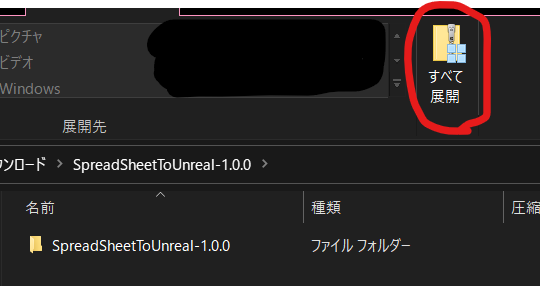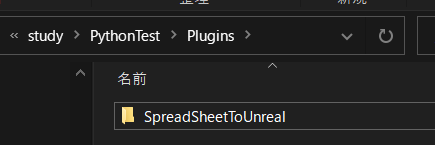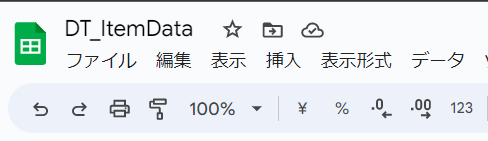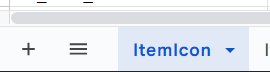-
Google Service Accountを作成します。
https://pto8913.hatenablog.com/entry/2023/05/11/002859 -
Releaseから
source codeをダウンロードします。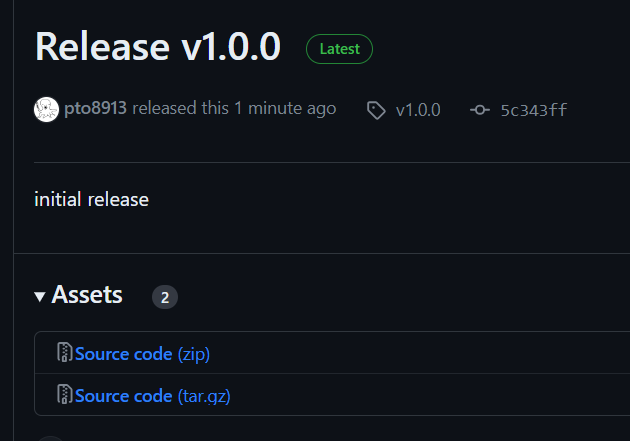
-
準備編で作成した
service_account.jsonをYourProject/Plugins/SpreadSheetToUnreal/Scripts/に移動させます。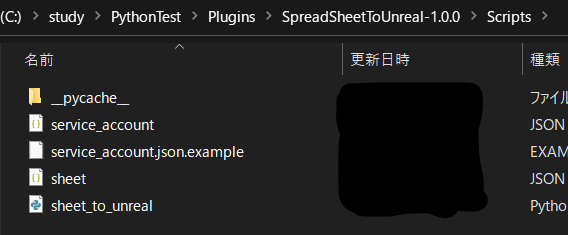
-
Unreal Engineでpythonとjsonを使えるようにする
エディタの設定からpython > Developer Modeを有効にする
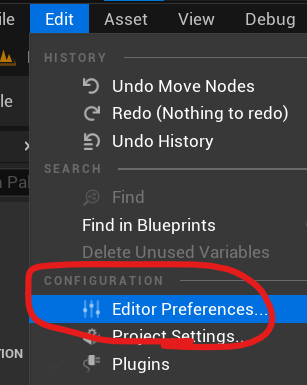
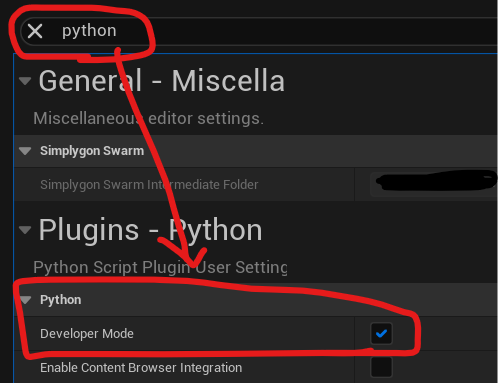
PluginsからJson Blueprint Utilitiesを有効にする
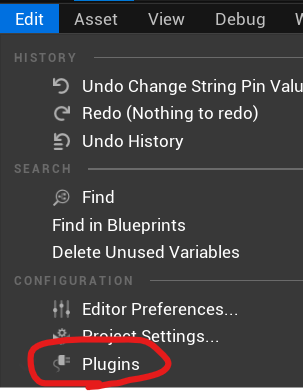
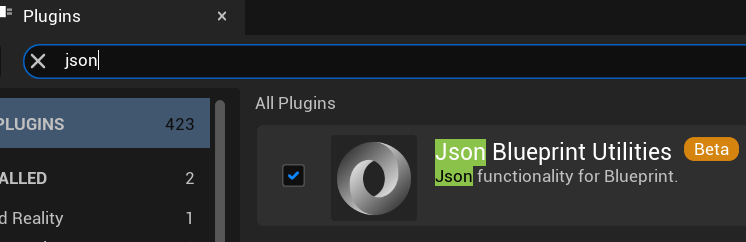
エディタを再起動。
- Unreal Engineのpythonからgspreadを呼べるようにする
Ctrl+R→cmdでコマンドプロンプトを開きます
開いたらUnreal Engineのpythonでpip install gspreadします
"C:\Program Files\Epic Games\UE_5.0\Engine\Binaries\ThirdParty\Python3\Win64\python.exe" -m pip install gspread
準備完了!
/Game/Plugins/SpreadSheetToUnreal Content/EditorOnly/EUW/を開きます
EUW_SpreadSheet_Auto_Importを右クリックしてRun Editor Utility Widgetをクリックすると実行できます。
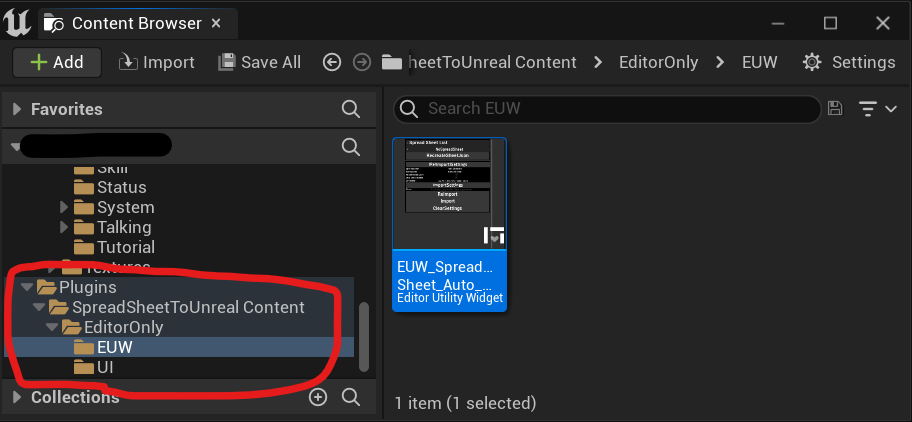
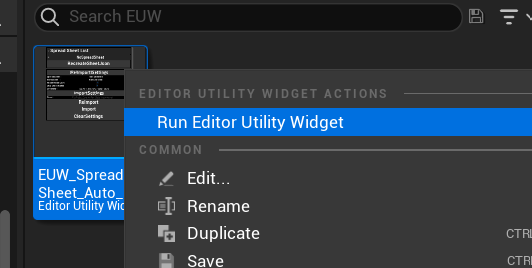
![]()
- GitHub等で管理する場合、Google Service Accountの作成で作成した
service_account.jsonとsheet.jsonをYourProject/.gitignoreに追加して除外するようにしましょう。
※Pluginの.gitignoreではないので注意!!!
以下のようになっていると既定の設定で問題なく動かせます。
- DataTableの名前 =
"Google SpreadSheetのタイトル"_-_"シートの名前" - DataTableの名前 =
"シートの名前"なお、2の場合、OnlySheetNameをtrueに設定する必要があります。
処理を編集したい場合は、YourProject/Plugins/SpreadSheetToUnreal/Scripts/sheet_to_unreal.pyで行うことができます。
編集後、/Game/Plugins/SpreadSheetToUnreal Content/EditorOnly/EUW/EUW_SpreadSheet_Auto_ImportのBPを編集して、sheet_to_unreal.pyの処理を呼び出してください。
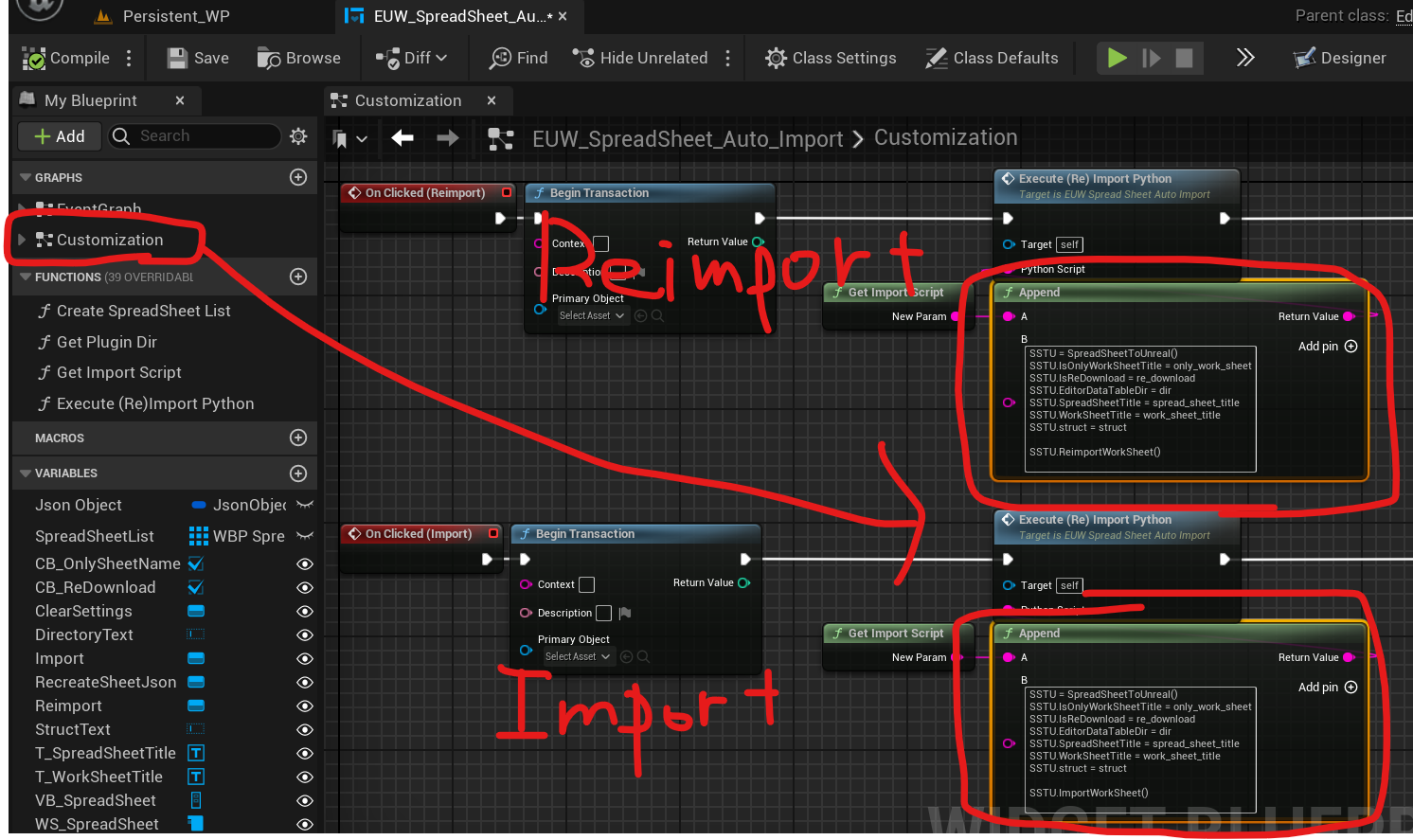
| 名前 | 説明 |
|---|---|
| SpreadSheet | スプレッドシートの名前 SpreadSheetListに表示された名前をクリックすると自動的に設定されます |
| WorkSheet | シートの名前 SpreadSheetと同様に自動的に設定されます |
| ReDownload CSV | GoogleSpreadSheetをダウンロードするかどうか csvファイルの保存場所 |
| Only Sheet Name | trueの場合WorkSheetに設定された値で、DataTableを(Re)Importします |
| Directory | DataTableが存在する、または、Importするコンテンツブラウザの場所 |
| Struct | Importの場合に使用されます。 structの名前を入力してください。 C++ struct : ModuleName.StructName Editor struct : structアセットを右クリック>CopyReference 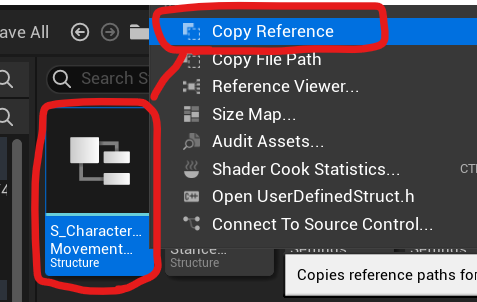 |
デフォルトでは、YourProject/DataTableSourceに保存されます