-
Notifications
You must be signed in to change notification settings - Fork 369
Console Mode (TUI)
Beginning with version 4.0, MultiMiner includes not only a GUI but also a first class console mode TUI (Text-based User Interface).
The MultiMiner TUI was designed to allow the full feature-set of MultiMiner to run on low power ARM-based devices such as the Raspberry Pi and BeagleBone Black, where running X Window and a GUI is less desirable.

You can launch MultiMiner.TUI.exe either by double-clicking or from the command line. If you are running on Linux or OS X, launch MultiMiner.TUI.exe with the Mono command:
mono ~/MultiMiner/MultiMiner.TUI.exe
mono ~/MultiMiner.app/Content/Resources/MultiMiner.TUI.exe
You will be presented with a screen that closely resembles the full GUI of MultiMiner. Both Local and Network Devices are listed on screen with IDs on the left-hand-side to use with commands. In addition, Notifications will be displayed in the lower-right, as in the GUI.
You can type help (and press Return) to get command help in the program. The output will be displayed on the REPL screen.
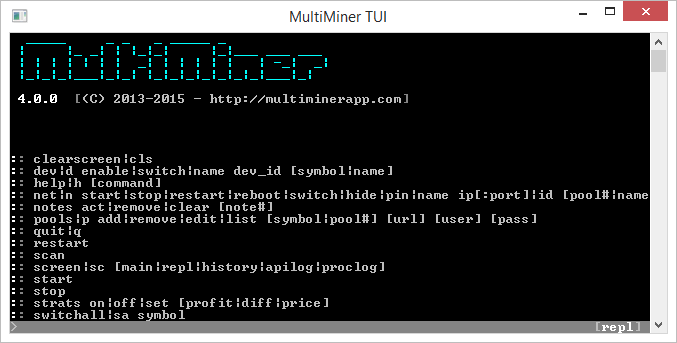
There are several distinct screens in the TUI and you can see their name in the lower-right. Typing the screen command allows you to change between screens.
For example, typing screen apilog will display the API Log screen.
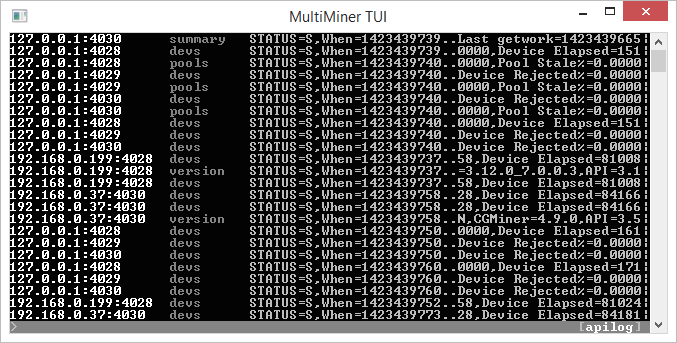
Typing help followed by a command name will display help and examples for that specific command.
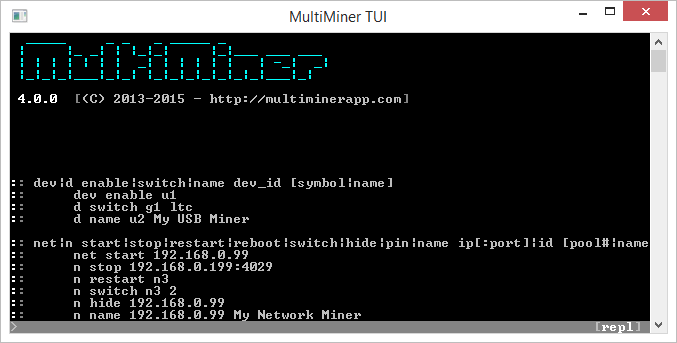
You can use the set command to configure MultiMiner via the TUI. Type set followed by help to display help for the various settings available from the TUI.
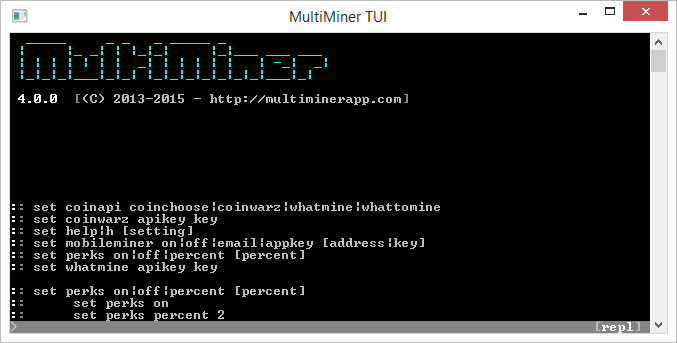
While the most obvious settings are found using the commands within the TUI, some configuration may require editing the XML configuration files for MultiMiner directly. These can be found in the ~/.config/MultiMiner/ folder on both Linux and OS X and in %appdata%\MultiMiner on Windows.