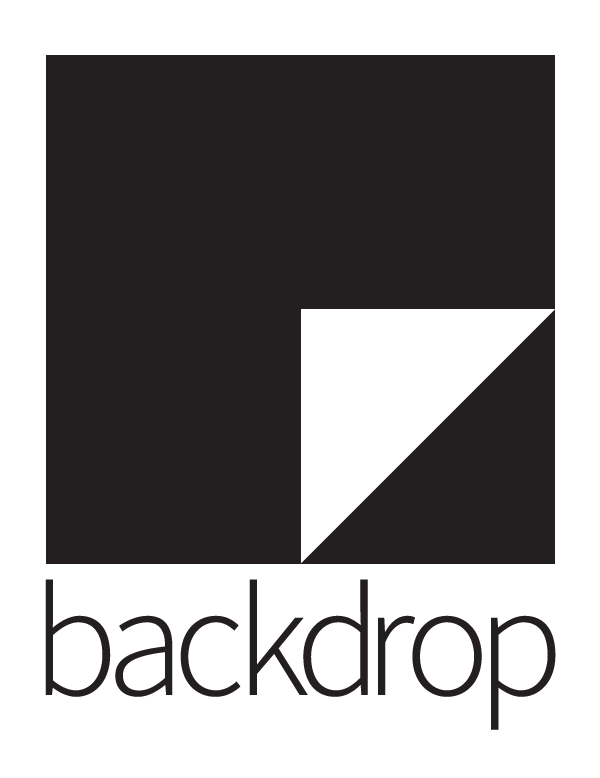1.5.0,1.5,1,1.5.0-apache,1.5-apache,1-apache,apache,latest(1/apache/Dockerfile)1.5.0-fpm,1.5-fpm,1-fpm,fpm(1/fpm/Dockerfile)
For more information about this image and its history, please see the relevant manifest file (library/backdrop). This image is updated via pull requests to the docker-library/official-images GitHub repo.
For detailed information about the virtual/transfer sizes and individual layers of each of the above supported tags, please see the repos/backdrop/tag-details.md file in the docker-library/repo-info GitHub repo.
Backdrop CMS is a comprehensive Content Management System for small to medium sized businesses and non-profits. It is a fork of the Drupal project.
Backdrop CMS enables people to build highly customized websites, affordably, through collaboration and open source software. For more on the Backdrop's philosophy see https://backdropcms.org/philosophy.
The basic pattern for starting a backdrop instance is:
$ docker run --name some-backdrop --link some-mysql:mysql -d backdropThe following environment variables are also honored for configuring your Backdrop CMS instance:
-e BACKDROP_DB_HOST=...(defaults to the IP and port of the linkedmysqlcontainer)-e BACKDROP_DB_USER=...(defaults to "root")-e BACKDROP_DB_PASSWORD=...(defaults to the value of theMYSQL_ROOT_PASSWORDenvironment variable from the linkedmysqlcontainer)-e BACKDROP_DB_NAME=...(defaults to "backdrop")-e BACKDROP_DB_PORT=...(defaults to 3306)-e BACKDROP_DB_DRIVER=...(defaults to "mysql")
The BACKDROP_DB_NAME must already exist on the given MySQL server. Check out the official mysql image for more info on spinning up a DB.
If you'd like to be able to access the instance from the host without the container's IP, standard port mappings can be used:
$ docker run --name some-backdrop --link some-mysql:mysql -p 8080:80 -d backdropThen, access it via http://localhost:8080 or http://host-ip:8080 in a browser.
If you'd like to use an external database instead of a linked mysql container, specify the hostname and port with BACKDROP_DB_HOST/BACKDROP_DB_PORT along with the password in BACKDROP_DB_PASSWORD and the username in BACKDROP_DB_USER (if it is something other than root):
$ docker run --name some-backdrop \
-e BACKDROP_DB_HOST=10.1.2.3 \
-e BACKDROP_DB_PORT=10432 \
-e BACKDROP_DB_USER=... \
-e BACKDROP_DB_PASSWORD=... \
-d backdrop... via docker-compose
Example docker-compose.yml for backdrop:
backdrop:
image: backdrop
links:
- db:mysql
ports:
- 8080:80
db:
image: mysql
environment:
MYSQL_USER: backdrop
MYSQL_PASSWORD: backdrop
MYSQL_ALLOW_EMPTY_PASSWORD: 'yes'
MYSQL_DATABASE: backdrop
Run docker-compose up, wait for it to initialize completely, and visit http://localhost:8080 or http://host-ip:8080.
This image does not provide any additional PHP extensions or other libraries, even if they are required by popular plugins. There are an infinite number of possible plugins, and they potentially require any extension PHP supports. Including every PHP extension that exists would dramatically increase the image size.
If you need additional PHP extensions, you'll need to create your own image FROM this one. The documentation of the php image explains how to compile additional extensions. Additionally, the drupal:7 Dockerfile has an example of doing this.
The following Docker Hub features can help with the task of keeping your dependent images up-to-date:
- Automated Builds let Docker Hub automatically build your Dockerfile each time you push changes to it.
- Repository Links can ensure that your image is also rebuilt any time
backdropis updated.
View license information for the software contained in this image.
This image is officially supported on Docker version 1.12.2.
Support for older versions (down to 1.6) is provided on a best-effort basis.
Please see the Docker installation documentation for details on how to upgrade your Docker daemon.
If you have any problems with or questions about this image, please contact us through a GitHub issue. If the issue is related to a CVE, please check for a cve-tracker issue on the official-images repository first.
You can also reach many of the official image maintainers via the #docker-library IRC channel on Freenode.
You are invited to contribute new features, fixes, or updates, large or small; we are always thrilled to receive pull requests, and do our best to process them as fast as we can.
Before you start to code, we recommend discussing your plans through a GitHub issue, especially for more ambitious contributions. This gives other contributors a chance to point you in the right direction, give you feedback on your design, and help you find out if someone else is working on the same thing.
Documentation for this image is stored in the backdrop/ directory of the docker-library/docs GitHub repo. Be sure to familiarize yourself with the repository's README.md file before attempting a pull request.