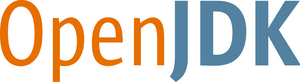6b38-jdk,6b38,6-jdk,6(6-jdk/Dockerfile)6b38-jdk-slim,6b38-slim,6-jdk-slim,6-slim(6-jdk/slim/Dockerfile)6b38-jre,6-jre(6-jre/Dockerfile)6b38-jre-slim,6-jre-slim(6-jre/slim/Dockerfile)7u151-jdk,7u151,7-jdk,7(7-jdk/Dockerfile)7u151-jdk-slim,7u151-slim,7-jdk-slim,7-slim(7-jdk/slim/Dockerfile)7u131-jdk-alpine,7u131-alpine,7-jdk-alpine,7-alpine(7-jdk/alpine/Dockerfile)7u151-jre,7-jre(7-jre/Dockerfile)7u151-jre-slim,7-jre-slim(7-jre/slim/Dockerfile)7u131-jre-alpine,7-jre-alpine(7-jre/alpine/Dockerfile)8u141-jdk,8u141,8-jdk,8,jdk,latest(8-jdk/Dockerfile)8u141-jdk-slim,8u141-slim,8-jdk-slim,8-slim,jdk-slim,slim(8-jdk/slim/Dockerfile)8u131-jdk-alpine,8u131-alpine,8-jdk-alpine,8-alpine,jdk-alpine,alpine(8-jdk/alpine/Dockerfile)8u141-jdk-windowsservercore,8u141-windowsservercore,8-jdk-windowsservercore,8-windowsservercore,jdk-windowsservercore,windowsservercore(8-jdk/windows/windowsservercore/Dockerfile)8u141-jdk-nanoserver,8u141-nanoserver,8-jdk-nanoserver,8-nanoserver,jdk-nanoserver,nanoserver(8-jdk/windows/nanoserver/Dockerfile)8u141-jre,8-jre,jre(8-jre/Dockerfile)8u141-jre-slim,8-jre-slim,jre-slim(8-jre/slim/Dockerfile)8u131-jre-alpine,8-jre-alpine,jre-alpine(8-jre/alpine/Dockerfile)9-b181-jdk,9-b181,9-jdk,9(9-jdk/Dockerfile)9-b181-jdk-slim,9-b181-slim,9-jdk-slim,9-slim(9-jdk/slim/Dockerfile)9-b154-jdk-windowsservercore,9-b154-windowsservercore,9-jdk-windowsservercore,9-windowsservercore(9-jdk/windows/windowsservercore/Dockerfile)9-b154-jdk-nanoserver,9-b154-nanoserver,9-jdk-nanoserver,9-nanoserver(9-jdk/windows/nanoserver/Dockerfile)9-b181-jre,9-jre(9-jre/Dockerfile)9-b181-jre-slim,9-jre-slim(9-jre/slim/Dockerfile)
-
Where to get help:
the Docker Community Forums, the Docker Community Slack, or Stack Overflow -
Where to file issues:
https://github.com/docker-library/openjdk/issues -
Maintained by:
the Docker Community -
Supported architectures: (more info)
amd64,arm32v5,arm32v7,arm64v8,i386,ppc64le,s390x,windows-amd64 -
Published image artifact details:
repo-info repo'srepos/openjdk/directory (history)
(image metadata, transfer size, etc) -
Image updates:
official-images PRs with labellibrary/openjdk
official-images repo'slibrary/openjdkfile (history) -
Source of this description:
docs repo'sopenjdk/directory (history) -
Supported Docker versions:
the latest release (down to 1.6 on a best-effort basis)
OpenJDK (Open Java Development Kit) is a free and open source implementation of the Java Platform, Standard Edition (Java SE). OpenJDK is the official reference implementation of Java SE since version 7.
Java is a registered trademark of Oracle and/or its affiliates.
The most straightforward way to use this image is to use a Java container as both the build and runtime environment. In your Dockerfile, writing something along the lines of the following will compile and run your project:
FROM openjdk:7
COPY . /usr/src/myapp
WORKDIR /usr/src/myapp
RUN javac Main.java
CMD ["java", "Main"]You can then run and build the Docker image:
$ docker build -t my-java-app .
$ docker run -it --rm --name my-running-app my-java-appThere may be occasions where it is not appropriate to run your app inside a container. To compile, but not run your app inside the Docker instance, you can write something like:
$ docker run --rm -v "$PWD":/usr/src/myapp -w /usr/src/myapp openjdk:7 javac Main.javaThis will add your current directory as a volume to the container, set the working directory to the volume, and run the command javac Main.java which will tell Java to compile the code in Main.java and output the Java class file to Main.class.
On startup JVM tries to detect the number of available CPU cores and the amount of RAM to adjust its internal parameters (like the number of garbage collector threads to spawn) accordingly. When container is run with limited CPU/RAM, standard system API, used by JVM for probing, will return host-wide values. This can cause excessive CPU usage and memory allocation errors with older versions of JVM.
Inside Linux containers, recent versions of OpenJDK 8 can correctly detect container-limited number of CPU cores by default. To enable the detection of container-limited amount of RAM the following options can be used:
$ java -XX:+UnlockExperimentalVMOptions -XX:+UseCGroupMemoryLimitForHeap ...Inside Windows Server (non-Hyper-V) containers, limit for number of available CPU cores does not work (is ignored by Host Compute Service). To set such limit manually, JVM can be started the following way:
$ start /b /wait /affinity 0x3 path/to/java.exe ...In this example CPU affinity hex mask 0x3 will limit JVM to 2 CPU cores.
RAM limit is supported by Windows Server containers, but currently JVM cannot detect it. To prevent excessive memory allocations, -XX:MaxRAM=... option must be specified with the value that is not bigger than a containers RAM limit.
The openjdk images come in many flavors, each designed for a specific use case.
This is the defacto image. If you are unsure about what your needs are, you probably want to use this one. It is designed to be used both as a throw away container (mount your source code and start the container to start your app), as well as the base to build other images off of.
This image installs the -headless package of OpenJDK and so is missing many of the UI-related Java libraries and some common packages contained in the default tag. It only contains the minimal packages needed to run Java. Unless you are working in an environment where only the openjdk image will be deployed and you have space constraints, we highly recommend using the default image of this repository.
This image is based on the popular Alpine Linux project, available in the alpine official image. Alpine Linux is much smaller than most distribution base images (~5MB), and thus leads to much slimmer images in general.
This variant is highly recommended when final image size being as small as possible is desired. The main caveat to note is that it does use musl libc instead of glibc and friends, so certain software might run into issues depending on the depth of their libc requirements. However, most software doesn't have an issue with this, so this variant is usually a very safe choice. See this Hacker News comment thread for more discussion of the issues that might arise and some pro/con comparisons of using Alpine-based images.
To minimize image size, it's uncommon for additional related tools (such as git or bash) to be included in Alpine-based images. Using this image as a base, add the things you need in your own Dockerfile (see the alpine image description for examples of how to install packages if you are unfamiliar).
This image is based on Windows Server Core (microsoft/windowsservercore). As such, it only works in places which that image does, such as Windows 10 Professional/Enterprise (Anniversary Edition) or Windows Server 2016.
For information about how to get Docker running on Windows, please see the relevant "Quick Start" guide provided by Microsoft:
View license information for the software contained in this image.