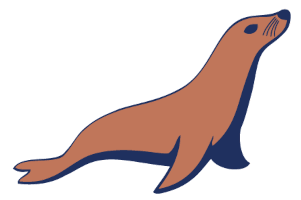-
Maintained by:
MariaDB Foundation, MariaDB plc, with contributions from our community -
Where to get help:
Database Adminstrators (Stack Exchange), MariaDB Knowledge Base (Ask a Question here).
Also see the "Getting Help with MariaDB" article on the MariaDB Knowledge Base.
11.3.1-rc-jammy,11.3-rc-jammy,11.3.1-rc,11.3-rc11.2.2-jammy,11.2-jammy,11-jammy,jammy,11.2.2,11.2,11,latest11.1.3-jammy,11.1-jammy,11.1.3,11.111.0.4-jammy,11.0-jammy,11.0.4,11.010.11.6-jammy,10.11-jammy,10-jammy,lts-jammy,10.11.6,10.11,10,lts10.10.7-jammy,10.10-jammy,10.10.7,10.1010.6.16-focal,10.6-focal,10.6.16,10.610.5.23-focal,10.5-focal,10.5.23,10.510.4.32-focal,10.4-focal,10.4.32,10.4
-
Where to file issues:
Issues can be filed on https://jira.mariadb.org/ under the "MDEV" Project and "Docker" Component, or on GitHub -
Supported architectures: (more info)
amd64,arm64v8,ppc64le,s390x -
Published image artifact details:
repo-info repo'srepos/mariadb/directory (history)
(image metadata, transfer size, etc) -
Image updates:
official-images repo'slibrary/mariadblabel
official-images repo'slibrary/mariadbfile (history) -
Source of this description:
docs repo'smariadb/directory (history)
MariaDB Server is one of the most popular database servers in the world. It's made by the original developers of MySQL and guaranteed to stay open source. Notable users include Wikipedia, DBS Bank, and ServiceNow.
The intent is also to maintain high compatibility with MySQL, ensuring a library binary equivalency and exact matching with MySQL APIs and commands. MariaDB developers continue to develop new features and improve performance to better serve its users.
The mariadb has a number of tags, and of note is latest, as the latest stable version, and lts, as the last long term support release.
The environment variables required to use this image involves the setting of the root user password:
$ docker run --detach --name some-mariadb --env MARIADB_ROOT_PASSWORD=my-secret-pw mariadb:latestor:
$ docker run --detach --name some-mariadb --env MARIADB_ALLOW_EMPTY_ROOT_PASSWORD=1 mariadb:latestor:
$ docker run --detach --name some-mariadb --env MARIADB_RANDOM_ROOT_PASSWORD=1 mariadb:latest... where the container logs will contain the generated root password.
... via docker-compose or docker stack deploy
Example docker-compose.yml for mariadb:
# Use root/example as user/password credentials
version: '3.1'
services:
db:
image: mariadb
restart: always
environment:
MARIADB_ROOT_PASSWORD: example
adminer:
image: adminer
restart: always
ports:
- 8080:8080Run docker stack deploy -c stack.yml mariadb (or docker-compose -f stack.yml up), wait for it to initialize completely, and visit http://swarm-ip:8080, http://localhost:8080, or http://host-ip:8080 (as appropriate).
Starting a MariaDB instance with a user, password, and a database:
$ docker run --detach --name some-mariadb --env MARIADB_USER=example-user --env MARIADB_PASSWORD=my_cool_secret --env MARIADB_DATABASE=exmple-database --env MARIADB_ROOT_PASSWORD=my-secret-pw mariadb:latestAs applications talk to MariaDB, MariaDB needs to start in the same network as the application:
$ docker network create some-network
$ docker run --detach --network some-network --name some-mariadb --env MARIADB_USER=example-user --env MARIADB_PASSWORD=my_cool_secret --env MARIADB_ROOT_PASSWORD=my-secret-pw mariadb:latest
$ docker run --detach --network some-network --name some-application --env APP_DB_HOST=some-mariadb --env APP_DB_USER=example-user --env APP_DB_PASSWD=my_cool_secret some-application... where some-network is a newly created network (other than bridge as the default network), some-mariadb is the name you want to assign to your container, my-secret-pw is the password to be set for the MariaDB root user. See the list above for relevant tags to match your needs and environment. some-application and then environment variable APP_DB_HOST, APP_DB_USER and APP_DB_PASSWD are the application's configuration for its database connection.
The following command starts another mariadb container instance and runs the mariadb command line client against your original mariadb container, allowing you to execute SQL statements against your database instance:
$ docker run -it --network some-network --rm mariadb mariadb -hsome-mariadb -uexample-user -p... where some-mariadb is the name of your original mariadb container (connected to the some-network Docker network).
This image can also be used as a client for non-Docker or remote instances:
$ docker run -it --rm mariadb mariadb --host <server container IP> --user example-user --password --database testThat will give you a standard MariaDB prompt. You can test it with:
MariaDB [(none)]> \s
--------------
client/mariadb Ver 15.1 Distrib 10.6.16-MariaDB, for Linux (x86_64) using EditLine wrapper
Connection id: 20
Current database: test
Current user: example-user@bark
SSL: Not in use
Current pager: stdout
Using outfile: ''
Using delimiter: ;
Server: MariaDB
Server version: 10.6.16-MariaDB Source distribution
Protocol version: 10
Connection: 192.168.178.73 via TCP/IP
Server characterset: latin1
Db characterset: latin1
Client characterset: utf8mb3
Conn. characterset: utf8mb3
TCP port: 3306
Uptime: 6 min 4 sec
Threads: 1 Questions: 32 Slow queries: 0 Opens: 20 Open tables: 13 Queries per second avg: 0.087
--------------... which will give you the version and connection information. You can then use exit to leave the MariaDB command line client and the client container.
More information about the MariaDB command-line client can be found in the MariaDB Knowledge Base : MariaDB Command Line Client.
The docker exec command allows you to run commands inside the running container. The following command line will give you a bash shell inside your mariadb container:
$ docker exec -it some-mariadb bashAs MariaDB-Backup is highly coupled with the server version, it can be useful to use the mariadb-backup in the mariadb container of an explicit version:
$ docker run --volume /backup-volume:/backup --rm mariadb:10.6.15 mariadb-backup --helpThe log is available through Docker's container log:
$ docker logs some-mariadbCustom configuration files should end in .cnf and be mounted read only at the directory /etc/mysql/conf.d. These files should contain the minimal changes from the MariaDB workload required for your application/environment. A MariaDB configuration file will have a [mariadb] group followed by variable = value settings per Setting Server System Variables or option-prefix-variable.
The mariadb image configuration contains the Ubuntu MariaDB variables with two custom changes for the container:
[host-cache-size=0](https://mariadb.com/kb/en/server-system-variables/#host_cache_size)
[skip-name-resolve](https://mariadb.com/kb/en/server-system-variables/#skip_name_resolve)
These disable the authentication of user@hostname users. To re-enable the skip-name-resolve use disable-skip-name-resolve as variable or argument. When enabled, the host-cache-size should be sufficient for the number of containers connecting to the mariadb.
To view the resulting configuration of your mariadb container:
$ docker run --name some-mariadb -v /my/custom:/etc/mysql/conf.d --rm mariadb:latest my_print_defaults --mysqldMany configuration options can be passed as flags to mariadbd. This will give you the flexibility to customize the container without needing a cnf file. For example, if you want to run on port 3808 just run the following:
$ docker run --name some-mariadb -e MARIADB_ROOT_PASSWORD=my-secret-pw -d mariadb:latest --port 3808If you would like to see a complete list of available options, just run:
$ docker run -it --rm mariadb:latest --verbose --helpWhen you start the mariadb image, you can adjust the initialization of the MariaDB instance by passing one or more environment variables on the docker run command line. Do note that all of the variables, except MARIADB_AUTO_UPGRADE, will have no effect if you start the container with a data directory that already contains a database. I.e. any pre-existing database will always be left untouched on container startup.
One of MARIADB_RANDOM_ROOT_PASSWORD, MARIADB_ROOT_PASSWORD_HASH, MARIADB_ROOT_PASSWORD or MARIADB_ALLOW_EMPTY_ROOT_PASSWORD (or equivalents, including *_FILE), is required. The other environment variables are optional.
There is a large list of environment variables and the complete list is documented on MariaDB's Knowledge Base : MariaDB Server Docker Official Image Environment Variables.
When this environment variable is set, this will run the mariadb-upgrade, if needed, so any changes in the MariaDB system tables required to expose new features will be made. This may impeed some downgrade options. Unless the environment variable MARIADB_DISABLE_UPGRADE_BACKUP is set, there will be a backup of the system tables created as system_mysql_backup_*.sql.zst in the top level of the data directory to assist in the downgrade if needed.
As an alternative to passing sensitive information via environment variables, _FILE may be appended to the previously listed environment variables, causing the initialization script to load the values for those variables from files present in the container. In particular, this can be used to load passwords from Docker secrets stored in /run/secrets/<secret_name> files. For example:
$ docker run --name some-mysql -e MARIADB_ROOT_PASSWORD_FILE=/run/secrets/mariadb-root -d mariadb:latestWhen a container is started for the first time, a new database with the specified name will be created and initialized with the provided configuration variables. Furthermore, it will execute files with extensions .sh, .sql, .sql.gz, .sql.xz and .sql.zst that are found in /docker-entrypoint-initdb.d. Files will be executed in alphabetical order. .sh files without file execute permission are sourced rather than executed. You can easily populate your mariadb services by mounting a SQL dump into that directory and provide custom images with contributed data. SQL files will be imported by default to the database specified by the MARIADB_DATABASE variable.
Important note: There are several ways to store data used by applications that run in Docker containers. We encourage users of the mariadb images to familiarize themselves with the options available, including:
- Use a named volume using the container manager to manage the storage of your database data by writing the database files to disk on the host system using its own internal volume management. This is the default and is easy and fairly transparent to the user. The downside is that the files may be hard to locate for tools and applications that run directly on the host system, i.e. outside containers.
- Create a data directory on the host system (outside the container) and mount this to a directory visible from inside the container. This places the database files in a known location on the host system, and makes it easy for tools and applications on the host system to access the files. The downside is that the user needs to make sure that the directory exists, and that e.g. directory permissions and other security mechanisms on the host system are set up correctly.
The Docker documentation is a good starting point for understanding the different storage options and variations, and there are multiple blogs and forum postings that discuss and give advice in this area. We will simply show the basic procedure here for the latter option above:
-
Create a data directory on a suitable volume on your host system, e.g.
/my/own/datadir. -
Start your
mariadbcontainer like this:$ docker run --name some-mariadb -v /my/own/datadir:/var/lib/mysql:Z -e MARIADB_ROOT_PASSWORD=my-secret-pw -d mariadb:latest
The -v /my/own/datadir:/var/lib/mysql:Z part of the command mounts the /my/own/datadir directory from the underlying host system as /var/lib/mysql inside the container, where MariaDB by default will write its data files.
If there is no database initialized when the container starts, then a default database will be created. While this is the expected behavior, this means that it will not accept incoming connections until such initialization completes. This may cause issues when using automation tools, such as docker-compose, which start several containers simultaneously.
See the "Official Images" FAQ for why there is no default HEALTHCHECK directive. However, you can use the healthcheck.sh script to choose from a (non-exhaustive) list of tests to check for whatever you consider health/liveness/readiness. Refer to the MariaDB Knowledge Base : Using Healthcheck.sh to learn about how to use it and which exact tests are provided.
If you start your mariadb container instance with a data directory that already contains a database (specifically, a mysql subdirectory), no environment variables that control initialization will be needed or examined, and no pre-existing databases will be changed. The only exception is the non-default MARIADB_AUTO_UPGRADE environment variable, that might cause mysql_upgrade/mariadb-upgrade to run, which might change the system tables.
Backing up and restoring databases is important in containers too. The documentation on how to do this can be found on the MariaDB Knowledge Base : Container Backup and Restoration.
This is documented on MariaDB Knowledge Base : Frequenty Asked Questions of Docker Official Image.
This is documented on MariaDB Knowledge Base : Adding Plugins to the Docker Official Image.
Example compose files using this mariadb are located in https://github.com/MariaDB/mariadb-docker in the /examples folder.
View license information for the software contained in this image.
As with all Docker images, these likely also contain other software which may be under other licenses (such as Bash, etc from the base distribution, along with any direct or indirect dependencies of the primary software being contained).
Some additional license information which was able to be auto-detected might be found in the repo-info repository's mariadb/ directory.
As for any pre-built image usage, it is the image user's responsibility to ensure that any use of this image complies with any relevant licenses for all software contained within.