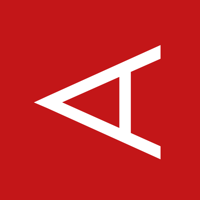For more information about this image and its history, please see the relevant manifest file (library/aerospike). This image is updated via pull requests to the docker-library/official-images GitHub repo.
For detailed information about the virtual/transfer sizes and individual layers of each of the above supported tags, please see the aerospike/tag-details.md file in the docker-library/docs GitHub repo.
Aerospike is an open source distributed database. Aerospike is built on a "shared nothing" architecture designed to reliably store terabytes of data with automatic fail-over, replication and cross data-center synchronization.
Documentation for Aerospike is available at http://aerospike.com/docs.
The following will run asd with all the exposed ports forwarded to the host machine.
$ docker run -d --name aerospike -p 3000:3000 -p 3001:3001 -p 3002:3002 -p 3003:3003 aerospike/aerospike-serverNOTE Although this is the simplest method to getting Aerospike up and running, but it is not the preferred method. To properly run the container, please specify a custom configuration with the access-address defined.
By default, asd will use the configuration file at /etc/aerospike/aerospike.conf, which is added to the directory by the Dockerfile. To provide a custom configuration, you should first mount a directory containing the custom aerospike.conf file using the -v option for docker:
-v <DIRECTORY>:/opt/aerospike/etc
Where <DIRECTORY> is the path to a directory containing your custom aerospike.conf file. Next, you will want to tell asd to use the configuration file that was just mounted by using the --config-file option for aerospike/aerospike-server:
--config-file /opt/aerospike/etc/aerospike.conf
This will tell asd to use the config file at /opt/aerospike/etc/aerospike.conf, which is mapped from <DIRECTORY>/aerospike.conf.
A full example:
$ docker run -d -v <DIRECTORY>:/opt/aerospike/etc --name aerospike -p 3000:3000 -p 3001:3001 -p 3002:3002 -p 3003:3003 aerospike/aerospike-server asd --foreground --config-file /opt/aerospike/etc/aerospike.confIn order for Aerospike to properly broadcast its address to the cluster or applications, the access-address needs to be set in the configuration file. If it is not set, then the IP address within the container will be used, which is not accessible to other nodes.
To specify access-address in aerospike.conf:
network {
service {
address any # Listening IP Address
port 3000 # Listening Port
access-address 192.168.1.100 # IP Address to be used by applications and other nodes in the cluster.
}
...
With Docker, the files within the container are not persisted. To persist the data, you will want to mount a directory from the host to the guest's /opt/aerospike/data using the -v option:
-v <DIRECTORY>:/opt/aerospike/data
Where <DIRECTORY> is the path to a directory containing your data files.
A full example:
$ docker run -d -v <DIRECTORY>:/opt/aerospike/data --name aerospike -p 3000:3000 -p 3001:3001 -p 3002:3002 -p 3003:3003 aerospike/aerospike-serverAerospike recommends using Mesh Clustering. Mesh uses TCP point to point connections for heartbeats. Each node in the cluster maintains a heartbeat connection to all other nodes. Please see http://www.aerospike.com/docs/operations/configure/network/heartbeat/#mesh-unicast-heartbeat
Mesh networking requires setting up links between each node in the cluster. This can be achieved in two ways:
- Define a configuration for each node in the cluster, as defined in Network Heartbeat Configuration.
- Use
asinfoto send thetipcommand, to make the node aware of another node, as defined in tip command in asinfo.
For more details and examples of clustering Aerospike in Docker, please see Deploying Aerospike clusters with Docker.
Copyright 2014-2015 Aerospike, Inc.
Licensed under the Apache License, Version 2.0 (the "License"); you may not use this file except in compliance with the License. You may obtain a copy of the License at http://www.apache.org/licenses/LICENSE-2.0.
Unless required by applicable law or agreed to in writing, software distributed under the License is distributed on an "AS IS" BASIS, WITHOUT WARRANTIES OR CONDITIONS OF ANY KIND, either express or implied. See the License for the specific language governing permissions and limitations under the License.
This image is officially supported on Docker version 1.10.3.
Support for older versions (down to 1.6) is provided on a best-effort basis.
Please see the Docker installation documentation for details on how to upgrade your Docker daemon.
Documentation for this image is stored in the aerospike/ directory of the docker-library/docs GitHub repo. Be sure to familiarize yourself with the repository's README.md file before attempting a pull request.
If you have any problems with or questions about this image, please contact us on the Aerospike Forums or through a GitHub issue. If the issue is related to a CVE, please check for a cve-tracker issue on the official-images repository first.
You can also reach many of the official image maintainers via the #docker-library IRC channel on Freenode.
You are invited to contribute new features, fixes, or updates, large or small; we are always thrilled to receive pull requests, and do our best to process them as fast as we can.
Before you start to code, we recommend discussing your plans on the Aerospike Forums or through a GitHub issue, especially for more ambitious contributions. This gives other contributors a chance to point you in the right direction, give you feedback on your design, and help you find out if someone else is working on the same thing.