It’s Windows Terminal release day! This release introduces Windows Terminal Preview to version 1.10 and Windows Terminal will be updated to version 1.9 soon. Windows Terminal will include all of the features listed in the 1.9 blog post except for the default terminal setting and the ability to edit actions using the settings UI. We are keeping these features inside Windows Terminal Preview in order to identify and fix remaining bugs. Now let’s jump into what’s new with version 1.10!
Command palette button in dropdown
We noticed that the Feedback button inside the dropdown menu was hardly used and we figured this was highly valuable real estate. We decided to change this button to a command palette button to make the command palette more discoverable (because who doesn’t love the command palette? 😉). Clicking this button will launch the command palette just as if you typed Ctrl+Shift+P.
Quake mode in system tray
When the quake mode window is dismissed, it will now remain inside your system tray. This gives you the option to open your quake window from the tray in addition to typing Win+`. Additionally, after launching the quake window, you no longer need the parent terminal instance running in your taskbar in order to open the quake window again. You can close the taskbar instance of terminal and still have access to your quake window because it’s running inside the tray.
Bold text
Windows Terminal now displays bold text in the text renderer (Thanks @skyline75489!). We will be adding a setting in the future that lets you configure this functionality.
Settings UI updates
We continually work to improve the settings UI experience. Here are our latest updates:
User defaults
In the version 1.8 release, we removed base layer from the settings UI. Base layer is the equivalent to the "defaults" section of your settings.json file, which applies settings to all of your profiles. We removed this page because the functionality introduced an architectural conflict with the JSON fragment extensions.
We are currently working on designing a new UI solution and we’ve received some feedback that a page for "defaults" is highly requested in the settings UI. The first step to our solution is adding it back into the settings UI under the name “Defaults”. This new naming matches the syntax used in the settings.json file. The next step in our solution is to design an extensions page to help you manage your JSON fragment extensions. Progress on this new page can be tracked in this issue. Please feel free to give us feedback in the issue as development continues.
Add new actions
Windows Terminal comes with a ton of different actions at your disposal. Most of them include keyboard shortcuts by default and now we’re giving you the ability to add your own keyboard shortcuts without removing existing ones using the settings UI.
Miscellaneous improvements
🛠 You can now explicitly set your language preference for the terminal. This setting can be found on the Appearance page of the settings UI.
🛠 The percentage sign is now added to all opacity slider values (Thanks @chingucoding!).
🛠 You can now close tabs by index (Thanks @ianjoneill!).
🛠 Font settings can now be represented as an object in your settings.json file.
Bug fixes
🐛 There should be many fewer crashes (hopefully none 😁) when opening the settings UI.
🐛 Closing tabs should no longer crash in the terminal.
🐛 You can now open a new tab using the command line without the terminal dismissing.
🐛 Default terminal in version 1.10 is much more reliable in 22000.65. Default terminal in 1.10 is not compatible with 22000.51 and 1.9 is not compatible with 22000.65.
🐛 Performance and reliability improvements.
Top contributors
We love being open source and we love recognizing those who have made an impact for each release. Check out our top contributors for this release below!
Contributors who opened the most non-duplicate issues
🏆 joca-bt
🏆 chargen
Contributors who created the most merged pull requests
🏆 kovdu
Contributors who provided the most comments on pull requests
Cheers!
If you want to learn more about the features in Windows Terminal, feel free to check out our docs site. If you have any questions or feedback, you can reach out to Kayla (@cinnamon_msft) on Twitter. If you find any bugs or would like to request new features, you can file an issue on GitHub. We hope you like the latest updates to Windows Terminal and Windows Terminal Preview!

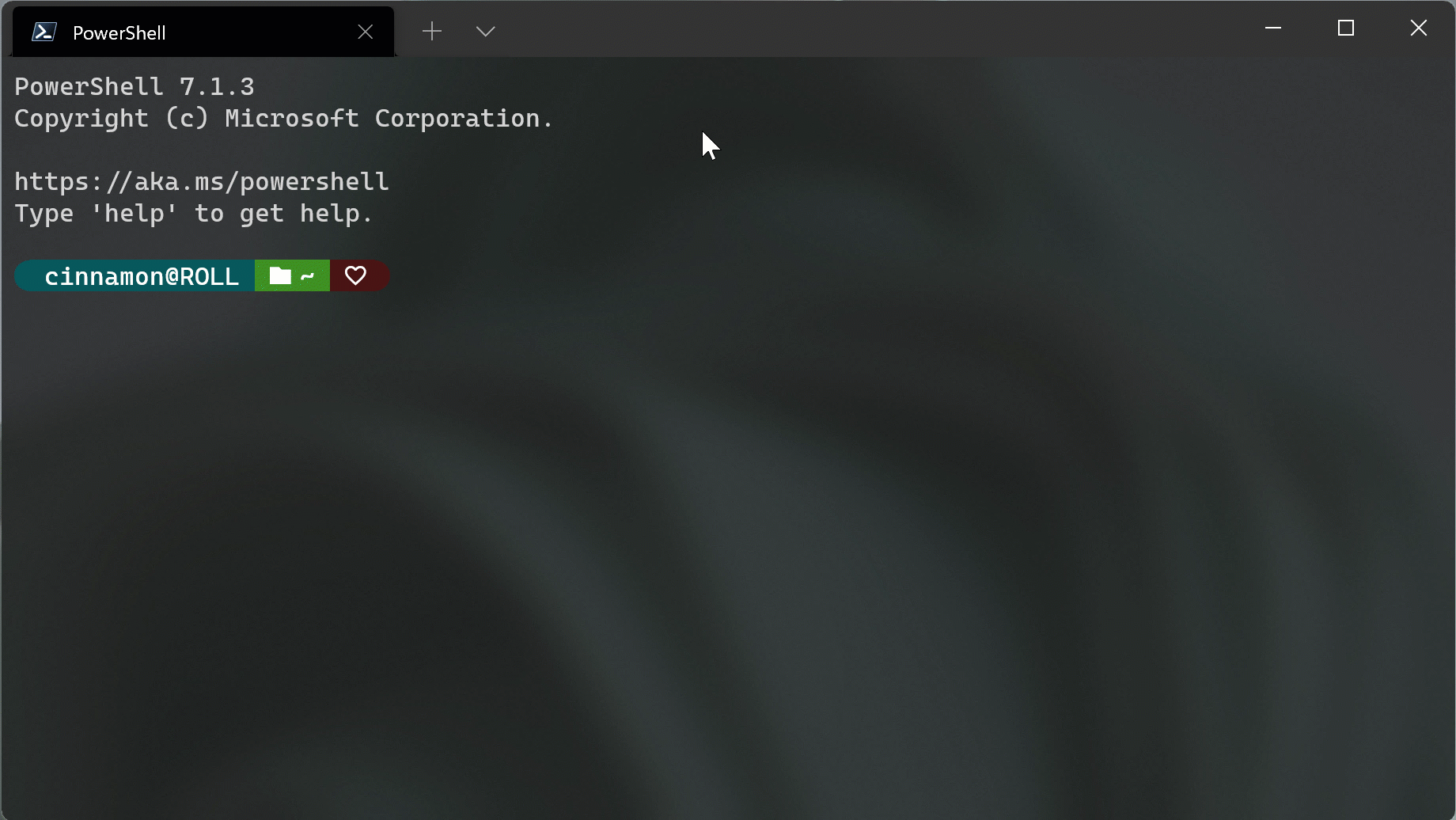

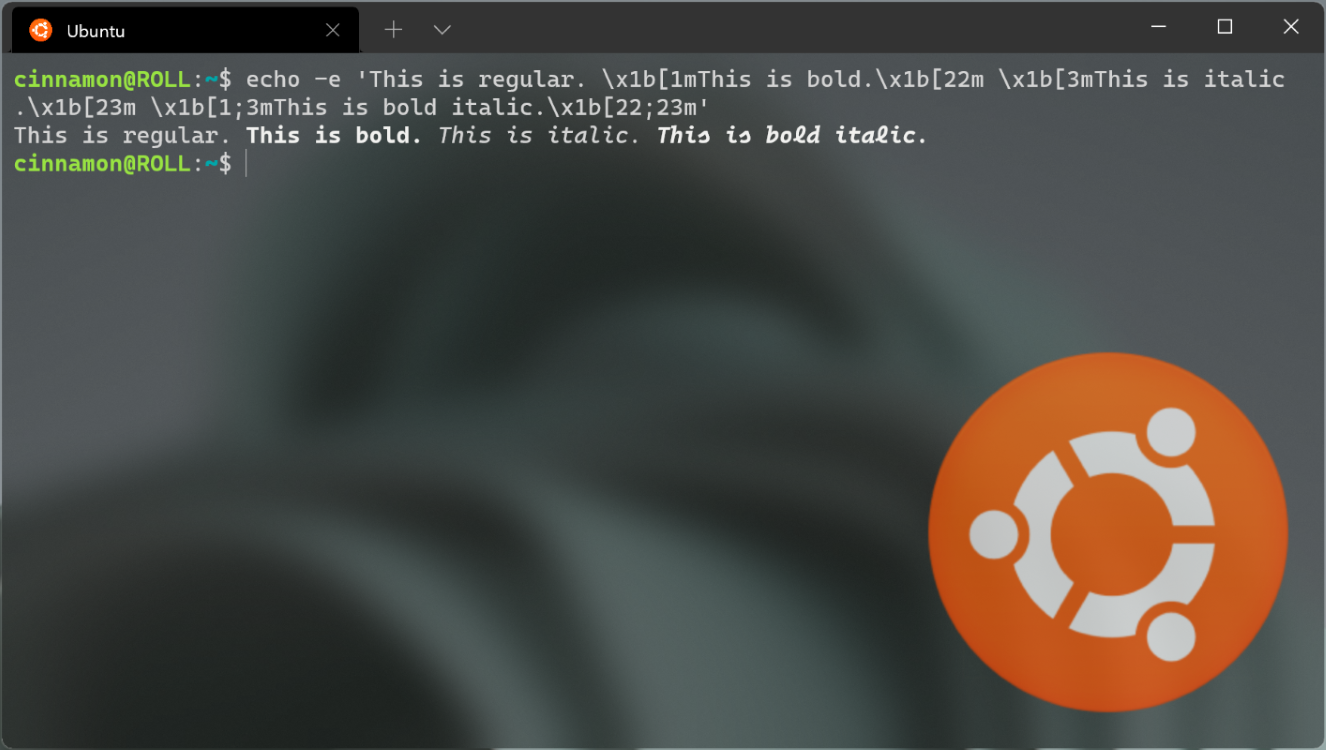
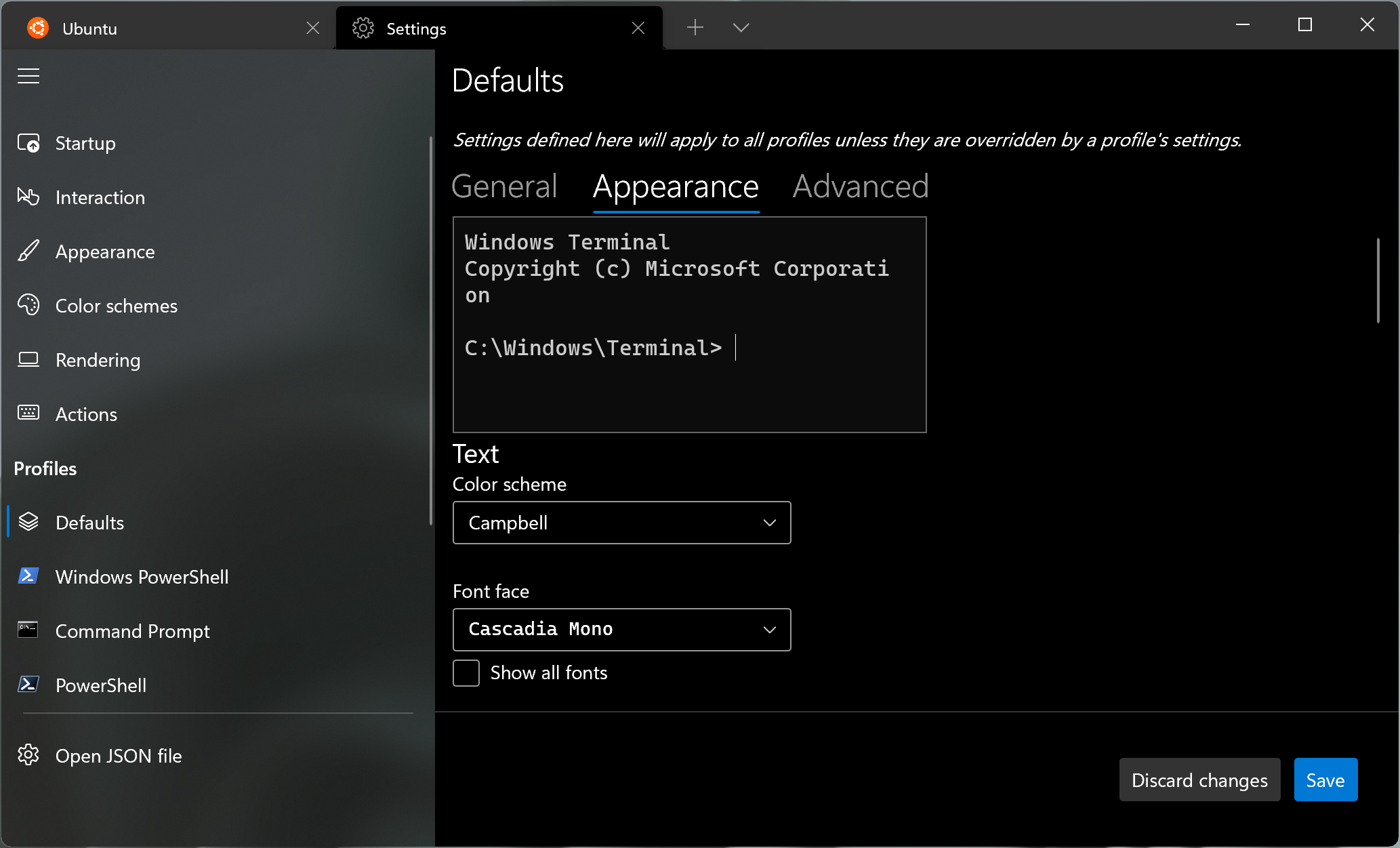
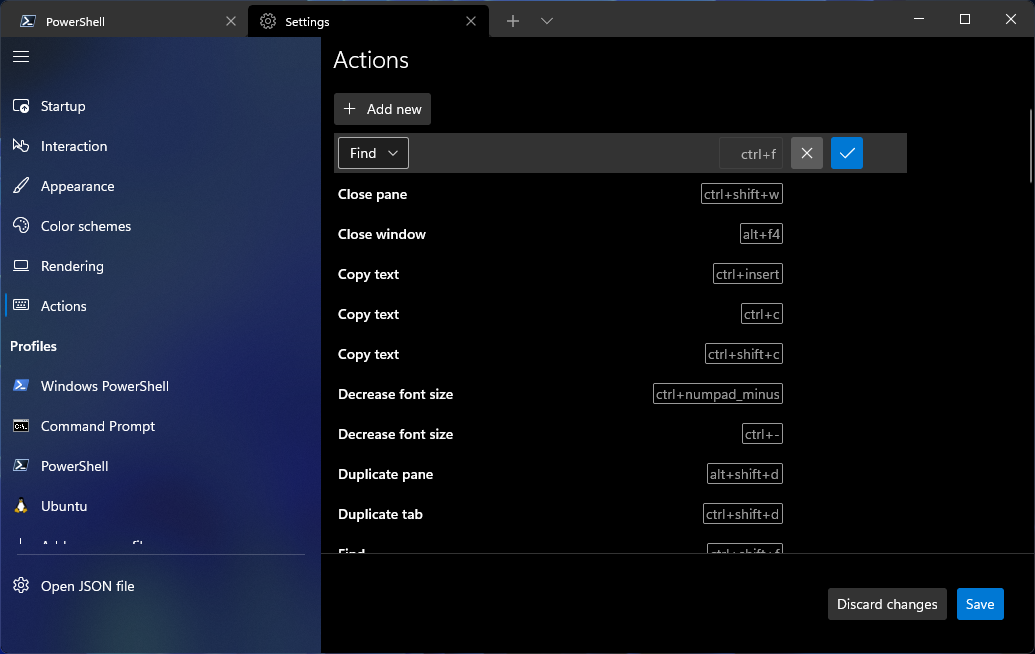

Love the Quake Mode now not needing the desktop full app running, but it still seems to need Terminal loaded at startup, then you have to Quake Mode, then exit the desktop full app. Is there a way around this? Like start the Terminal Preview IN Quake Mode / SysTray only mode? I’d love that, but haven’t figured it out yet.
Hey! I am facing a problem when I was using the terminal my mouse click is not working but I come to know it is working in the right side but not on the full windows
I am unable to fix it plesase help
FYI: Your RSS feed (https://devblogs.microsoft.com/commandline/feed/) is not being updated. Last item is from late May according to the feed.