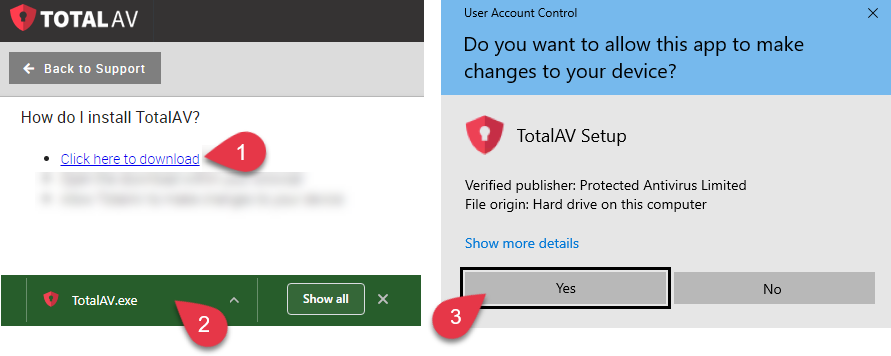The increase in destructive malware circulating is becoming a bigger concern by the fact that it is unpredictable. Wartime digital weaponry knows no boundaries and will inevitably create damage to unintended targets. It is imperative that you protect yourself including all of your devices.
In our latest top antivirus recommendation article, many readers asked us how to install our top recommendation of TotalAV onto all your devices. Here’s how to do it on a PC.
Be sure to follow the instructions below.
Table of Contents:
First, uninstall any other antivirus already installed on your computer
Because antivirus with real-time protection runs diligently in the background of your computer, having two such services installed at once will prevent each other from providing any protection at all. This is especially true of Windows. To have success with TotalAV, please uninstall your other antivirus programs on your computer. To uninstall Windows Defender – the most common Antivirus app that comes pre-installed on Windows, please follow these steps.
How to install TotalAV on Windows
- Purchase product here: Special CyberGuy limited-time deal: $19 your first year (80% off)
- Please note TotalAV offers several upgrades during the purchase process. If you do not want them, be sure to click the gray “No Thanks” button on each screen.
- Once purchased, log into your account on your device here and navigate to the “Downloads” text link in the left hand navigation.
- From here you can download TotalAV
- Click the green “Download App” button at the top of your screen.
- Open the Downloaded File within your browser
- Click Yes to allow TotalAV to make changes to your device
- Click Install
- Wait for TotalAV to Install
- Wait for TotalAV to Update
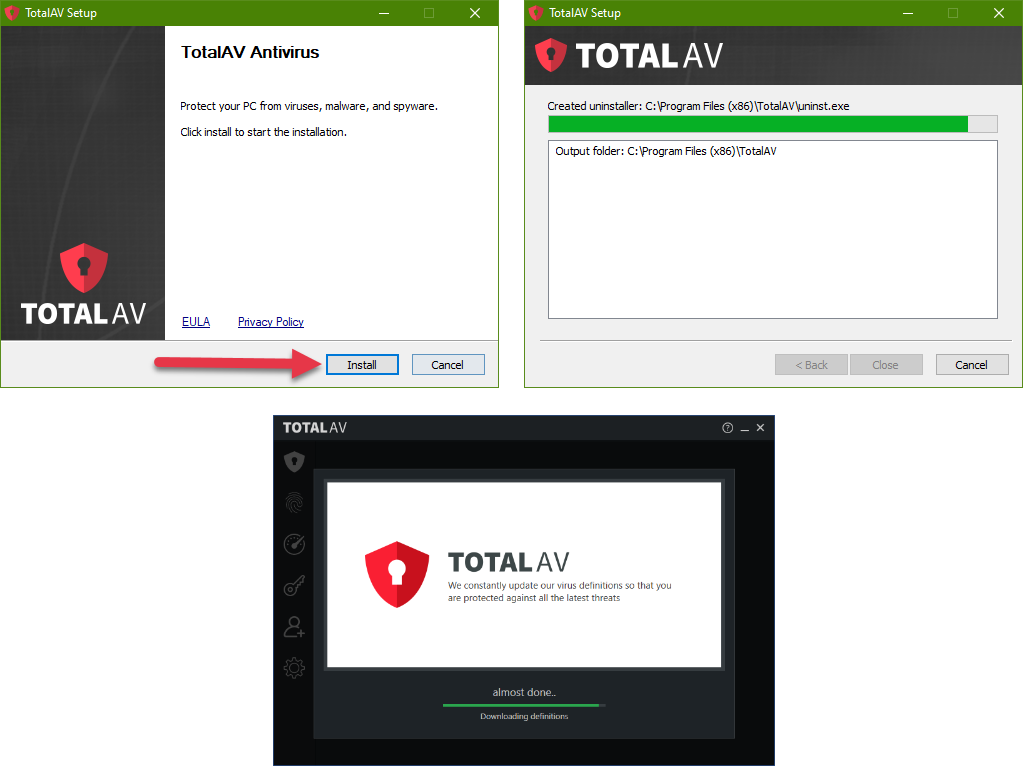
You have now successfully installed TotalAV on Windows device!
How to enable WebShield
TotalAV’s WebShield uses AI and cloud-based technology to provide the first line of defense against online malware, phishing and other harmful websites. It does this by checking and filtering any websites you visit against our block list.
You can check whether WebShield is enabled by doing the following:
- Purchase product here: Special CyberGuy limited-time deal: $19 your first year (80% off)
- Please note TotalAV offers several upgrades during the purchase process. If you do not want them, be sure to click the gray “No Thanks” button on each screen.
- Once purchased, log into your account on your device here and navigate to the “Total Webshield” text link in the left hand navigation.
- Click the “Install Total WebShield” green button and follow the prompts to install it on the browser you are currently logged into.
- Once Total WebShield has been added to your browser a new tab will open. Here you will be guided on how to set up Total WebShield.
How to run a Quick Scan
- Open the TotalAV program
- Click the TotalAV logo on the left-hand side
- Click Malware Scan
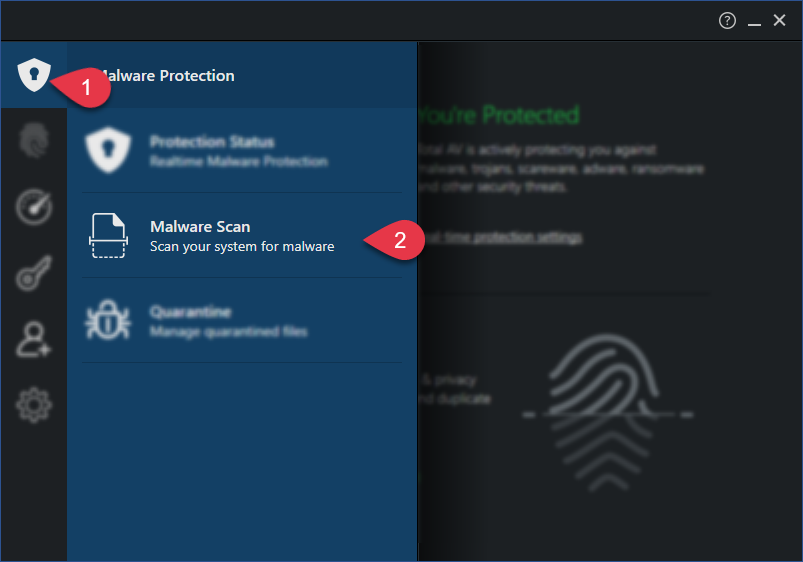
- Click Quick Scan
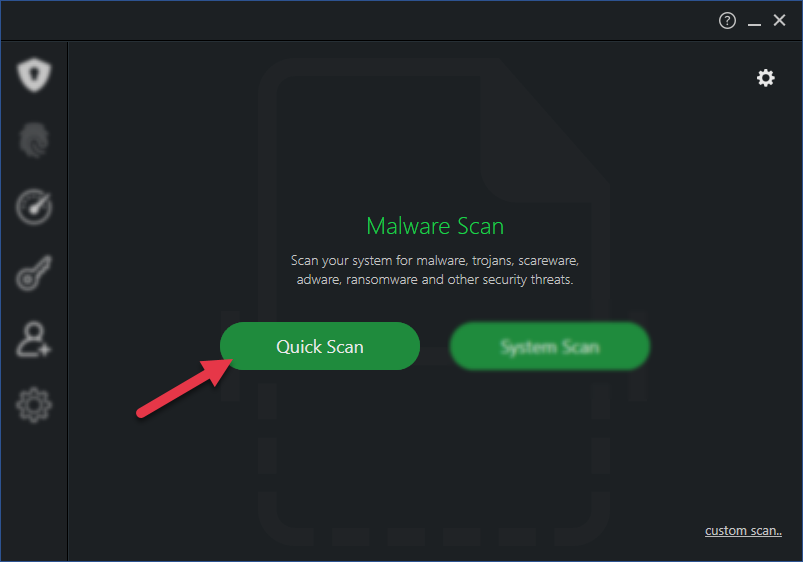
TotalAV will now start to scan your computer which will take between 5-10 minutes to complete.
What happens if TotalAV finds a virus after doing a Quick scan of my computer?
If a virus has been found, TotalAV will fully remove the virus and put it in the Quarantine Virus Vault.
How to run a System Malware Scan
If you would like to do a deeper scan of your computer, fun a full system scan using TotalAV’s System Scan feature.
- Open TotalAV program
- Click the TotalAV logo on the left-hand side
- Click Malware Scan
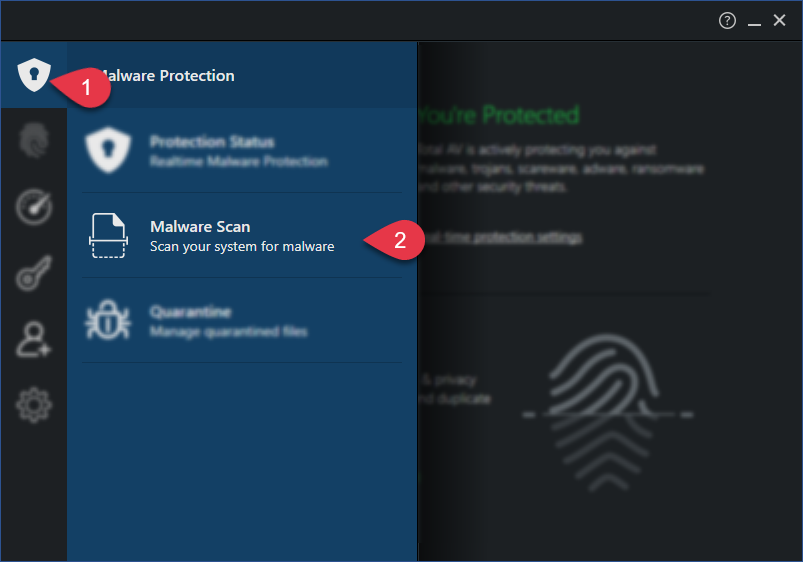
- Click System Scan
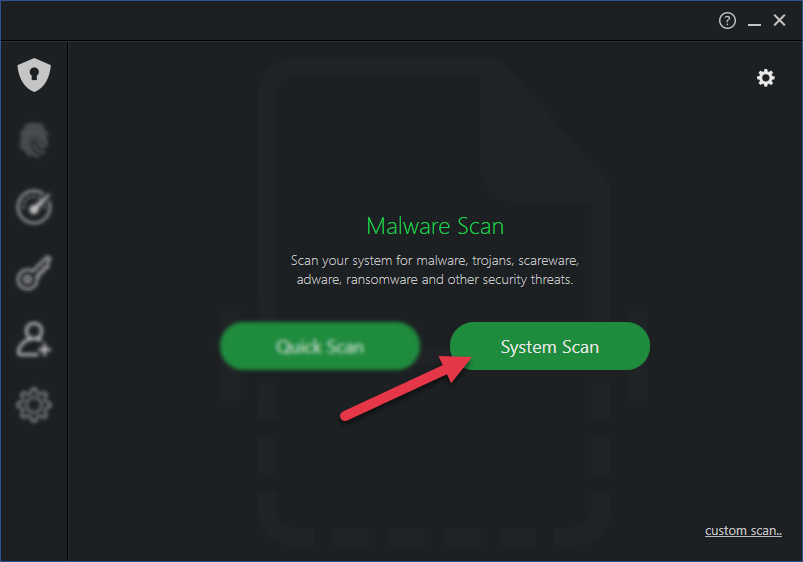
- TotalAV will now scan your entire computer which can take a while.
What happens if TotalAV finds a virus after doing a System scan of my computer?
If a virus has been found, TotalAV will fully remove the virus and put it in the Quarantine Virus Vault.
How to enable Real-Time Protection on TotalAV
Finally, you will need to make sure that Real-Time Protection is enabled.
- Click TotalAV Logo on the sidebar
- Click Enable Protection
- Then click “Run Smart Scan” to have the software scan through all your files, identify potential malware and remove it!
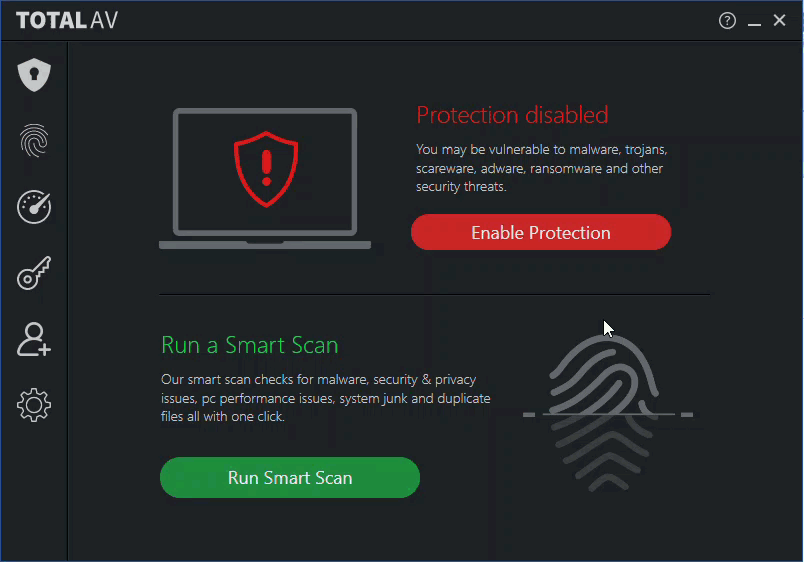
Related:
- Learn how to install TotalAV on all your devices – Follow these steps
- Does my iPhone need antivirus protection?
- How to run a virus scan on your computer
- Free Antivirus Software: Should you use it?
- Windows Defender vs Antivirus software: free protection falls short
- Kaspersky Antivirus Software On U.S. National Security Threat List – Remove and Replace this software now
Copyright 2024 CyberGuy.com. All rights reserved. CyberGuy.com articles and content may contain affiliate links that earn a commission when purchases are made.