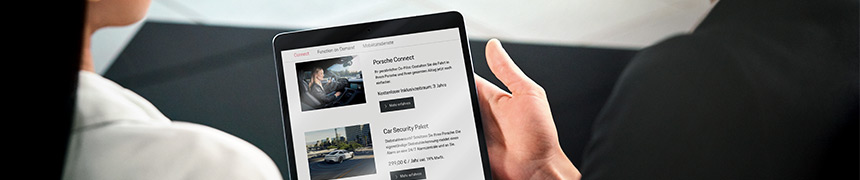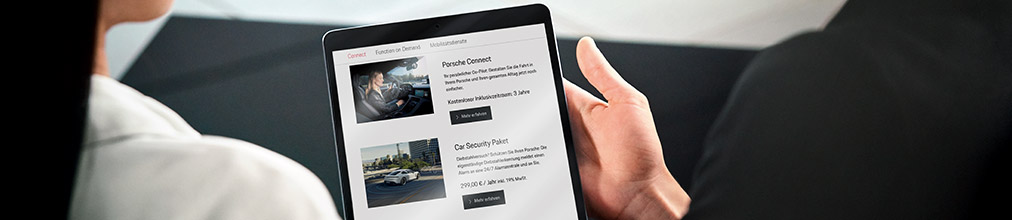You can use the Porsche ID (personal e-mail address) to register for many Porsche services, websites, apps and log into certain vehicle models. If you have bought a vehicle equipped with Connect, you will automatically receive an invitation before your vehicle is delivered. In some countries, you can even create a Porsche ID yourself.
Questions, answers and help for Porsche Connect
General
The e-mail with the registration link may have been flagged as spam. Check the spam folder of your mailbox. If you did not receive a registration mail, please contact your Porsche partner.
Porsche Connect services are purchased for a specific vehicle. When you sell a vehicle, the booked services are retained and can be used by the new owner during the remaining term of the service contract. It is not possible to transfer booked services to other vehicles.
You can pay for whatever you purchase in the Porsche Connect Store using a credit card. You will find an overview of all accepted credit cards for your country at the end of each page in the Porsche Connect Store.
You will find the general terms and conditions and terms of use for the Porsche Connect services in the Porsche Connect Store.
We always send you the terms and conditions of your contract by e-mail after you submit your order.
Personal data must be recorded and processed for using some Porsche Connect services. It is very important to us that you know exactly and can even decide yourself which data will be collected and processed for which purpose and exactly how this will be done. You will find information about this in our Privacy policy. The current version of the data privacy policy is always available from My Porsche.
To enable us to support you even better through our partner network, please give your consent during registration so that we can exchange data with the Porsche partner you have selected. You can revoke your consent for using your data at any time by e-mail.
- Albania: smartmobility@al.porsche.com
- Andorra: smartmobility@ad.porsche.com
- Australia: connect@porsche.com.au
- Austria: smartmobility@at.porsche.com
- Belgium: smartmobility@be.porsche.com
- Bosnia-Herzegovina: smartmobility@ba.porsche.com
- Bulgaria: smartmobility@bg.porsche.com
- Canada: connect@porsche.ca
- China: connect@cn.porsche.com
- Croatia: smartmobility@hr.porsche.com
- Cyprus: smartmobility@cy.porsche.com
- Czech Republic: smartmobility@cz.porsche.com
- Denmark: smartmobility@dk.porsche.com
- Estonia: smartmobility@ee.porsche.com
- Finland: smartmobility@fi.porsche.com
- France: smartmobility@fr.porsche.com
- Germany: smartmobility@de.porsche.com
- Gibraltar: smartmobility@gi.porsche.com
- Great Britain: smartmobility@uk.porsche.com
- Greece: smartmobility@gr.porsche.com
- Hong Kong: connect@cn.porsche.com
- Hungary: smartmobility@hu.porsche.com
- Iceland: smartmobility@is.porsche.com
- Ireland: smartmobility@ie.porsche.com
- Italy: smartmobility@it.porsche.com
- Japan: connect@jp.porsche.com
- Latvia: smartmobility@lv.porsche.com
- Liechtenstein: smartmobility@li.porsche.com
- Lithuania: smartmobility@lt.porsche.com
- Luxembourg: smartmobility@lu.porsche.com
- Malta: smartmobility@mt.porsche.com
- Monaco: smartmobility@mc.porsche.com
- Netherlands: smartmobility@nl.porsche.com
- Norway: smartmobility@no.porsche.com
- Poland: smartmobility@pl.porsche.com
- Portugal: smartmobility@pt.porsche.com
- Romania: smartmobility@ro.porsche.com
- Russia: connect@porsche.ru
- Slovakia: smartmobility@sk.porsche.com
- Slovenia: smartmobility@si.porsche.com
- Spain: smartmobility@es.porsche.com
- Sweden: smartmobility@se.porsche.com
- Switzerland: smartmobility@ch.porsche.com
- Taiwan: connect@porsche.tw
- USA: connect@porsche.us
If your country is not listed here, please contact your Porsche partner.
To purchase Porsche Connect services, you need to have an account for which you register using your Porsche ID (personal e-mail address).
Selected services with an inclusive period can be ordered free of charge in the Porsche Connect Store. You can also order other services that may be subject to a charge in the Porsche Connect Store.
Move the services you want into the shopping cart. Then, enter a billing address and payment details and check your order. If your billing address and payment details are already stored in your profile, you can go directly to the order overview by selecting Express purchase.
The prices for charging depend on the amount of energy supplied, the idle time and the charging power of the e-charging station.
You will find an overview of the prices for each country and the charging power at: Charging Service
Termination of service providers for a specific period of time is possible at any time by observing the relevant period of notice. To do this, proceed as follows:
1) Log into the Porsche Connect Store and select "My Products".
2) Select the contract that should be terminated and note your request for cancellation.
If you would like the support of a consultant when cancelling services, please contact the Porsche Customer Interaction Centre.
If you have accepted the automatic extension of the subscription when purchasing a service in the Connect Store, the corresponding contract will be extended automatically after the previous contract period has expired. To avoid automatic contract extension - e.g. after selling the vehicle - please cancel the corresponding Connect contracts by serving a period of notice.
You can do this at any time as follows:
1) Log into the Porsche Connect Store and select "My Products".
2) Click on the contract that is to be terminated and note directly your request for cancellation.
If you would like the support of a consultant when cancelling services, please contact the Porsche Customer Interaction Centre.
To add your vehicle to your My Porsche profile in the My Porsche portal, please proceed as follows:
1) Log in to the My Porsche portal with your Porsche ID and your password.
2) Select the "Add vehicle" submenu.
3) Follow the instructions on vehicle linking and have your vehicle identification number (i.e. VIN) ready for this. These can be found in the vehicle registration document or in the vehicle registration certificate.
Alternatively, your Porsche dealer can support you with regard to vehicle linking via My Porsche invitation delivery.
The country stored in your Porsche ID is identical to the country in which the Porsche dealer, who initially invited you to My Porsche, is located.
In order to change the country allocation – e.g. after a move – please ask your new Porsche dealer to invite you again to My Porsche. Alternatively, you can contact the Porsche Customer Interaction Centre.
You will find an overview of all Connect services available for your vehicle in the Porsche Connect Store after logging in using your Porsche ID
An information or Instructions for using the My Porsche app can be found at the following link.
The payment for digital products by credit card (VISA, Mastercard & American Express) is currently available to our customers in the Porsche Connect Store.
You can save or update your credit card details for the purchase and extension of Porsche Connect services on the "Payment & Orders" tab. You must currently store at least one credit card as the means of payment. The most recent credit card stored will be used for further purchases. However, this can be changed and replaced with an alternative credit card before the final purchase is concluded.
The Porsche ID is linked to the vehicle
- in the Taycan and in the 911, Cayenne and Panamera from model year 2022 by entering the Porsche ID in the vehicle in the Porsche Communication Management System (abbreviated as “PCM”) and
- on the 718, Macan from model year 2018 Cayenne and Panamera from model year 2017 to 2021 and 992 from model year 2019 to 2021 by entering the pairing code in the vehicle in the Porsche Communication Management System (abbreviated to “PCM”).
Porsche IDs link with the vehicle in the Taycan and in the 911, Cayenne and Panamera from model year 2022:
To link your vehicle with the Porsche ID, enter this in the PCM under ▶ Setting ▶ Accounts ▶ Set up account.
Porsche IDs link with the vehicle on the 911 (up to model year 2019), 718, Macan (up to model year 2018) and Cayenne (up to model year 2017):
To link your vehicle to the Porsche ID, enter the pairing code under APPS ▶ OPT ▶ Porsche Connect login in the PCM.
LinkPorsche IDs with the vehicle on the Panamera (model year 2018 to 2021), Cayenne (model year 2018 to 2021), 911 (model year 2019 to 2021) and Macan (from model year 2018):
To log on in the vehicle using your Porsche ID, enter the pairing code in the PCM under ▶ Porsche Connect settings.
The menu for logging into your My Porsche account can be found at the top of the Porsche Connect Store homepage. Once you have successfully logged in, you can make different changes to your profile using the "Profile settings" submenu. Using the "Personal data" tab, you can edit the Porsche ID-specific information (including name, date of birth and e-mail address). The password and security code under "Login & Security" can also be edited.
To change your personal data, open the My Porsche app and log in using your Porsche ID. You will then find the option “Edit profile data” in the “Account” area and can change your desired data there.
You can view your invoices in the My Porsche portal and in the My Porsche app.
Via My Porsche portal:
You will receive your charging bills for your monthly transactions by e-mail at the end of a month and by push notification as a download link to your messages in the My Porsche portal. There you will find your charging invoices under the tab: My Porsche > Messages > Charging Service invoice.
Using the My Porsche app:
You will also receive your monthly charging bills and transactions in the new My Porsche app. You will find the invoices 1.) in the transaction overview under “Account” > “Charging Service” > “Transactions” or 2.) under “Account” > “Messages”, each as a PDF download.
The charging history of your Taycan includes all public charging operations in your currently valid charging contract. You can view these in the My Porsche app and in the My Porsche portal.
In the My Porsche portal, you can find these under the following tabs: My Vehicles > [Select model] > My Connect Services > Porsche Charging Service. Here you can filter according to the respective display period and all details of location, date, time, charging time, amount of power and costs are displayed.
In the My Porsche app, you will find your charging operations under Account > Charging Service > Transactions > Model selection or all.
To use some Porsche Connect services and personal settings from My Porsche, you must link the Porsche ID to the vehicle. For this purpose, the pairing code in the vehicle must be entered in the Porsche Communication Management System (abbreviated as “PCM”).
The pairing code is relevant for the following vehicle models: 718, Macan from model year 2018 Cayenne and Panamera from model year 2017 to 2021 and 992 from model year 2019 to 2021.
The 8-digit pairing code is displayed on the homepage in My Porsche (https://my.porsche.com/) after login until the vehicle has been linked to the Porsche ID using the pairing code. Otherwise, you can also display the pairing code after logging into My Porsche under ▶ My Vehicles ▶ Display a detailed view of the vehicle.
Alternatively, the pairing code will also be displayed in the My Porsche app under ▶ Account ▶ My Garage ▶ Select vehicle.
Information: In the Taycan and in the 911, Cayenne and Panamera from model year 2022, the Porsche ID is no longer linked to the vehicle using the pairing code, but by entering the Porsche ID in the vehicle.
The Porsche ID corresponds to your personal user account (user name and password) that you logged in under My Porsche.
To use some Porsche Connect services and personal settings from My Porsche, the Porsche ID must be entered in the vehicle in the Porsche Communication Management System (abbreviated to “PCM”).
To define, change or reset the security code, call up My Porsche and log in with your personal access data (Porsche ID and password). The security code can be set, changed or reset in the user settings.
Usage
Services you have ordered will be displayed in the PCM the next time you restart your vehicle provided your vehicle is connected to the Internet.
There are different ways of doing this, depending on the model:
Data connection via the embedded SIM card (available in some countries):
Data connection via an inserted SIM card:
Data connection via the WiFi hotspot on your mobile phone:
The availability and functionality of Porsche Connect services can vary in individual countries and depends on whether the individual Porsche partners provide content in the various countries.
To use Porsche Connect services in another country, you must first activate Roaming in the PCM.
7th generation 911 (up to 2018), 718, Macan (up to 2018) and 2nd generation Cayenne (up to 2017): Select PHONE > OPT >
2nd generation Panamera (from 2017): Select
3rd generation Cayenne (from 2017), Macan (from 2018), 8th generation 911 (from 2019) and 2nd generation Panamera (from 2020): Select
Taycan: Roaming is activated automatically. No settings must be configured in the PCM
Activating the Roaming function can result in additional costs, depending on the selected mobile phone tariff or which country you are visiting. We recommend an All Inclusive Roaming option.
To deactivate the data connection on your PCM, please proceed as follows:
7th generation 911 (up to 2018), 718, Macan (up to 2018) and 2nd generation Cayenne (up to 2017): Select PHONE > OPT >
2nd generation Panamera (from 2017): Select Device manager (under
3rd generation Cayenne (from 2017), Macan (from 2018), 8th generation 911 (from 2019) and 2nd generation Panamera (from 2020): Select
Taycan: Select
You can store your PIN in the PCM. To do this, proceed as follows:
2nd generation Panamera (from 2017), 3rd generation Cayenne (from 2017), Macan (from 2018), 8th generation 911 (from 2019) and 2nd generation Panamera (from 2020):
7th generation 911 (up to 2018), 718, Macan (up to 2018) and 2nd generation Cayenne (up to 2017): PHONE > OPT >
Taycan: You do not need to enter a SIM card PIN.
Depending on the model, you must enter the 8-digit code in the PCM in order to link the vehicle to your Porsche ID. You will find the pairing code in My Porsche > My vehicles > Detailed view of the vehicle.
911 (until 2019), 718, Macan (until 2018) and Cayenne (until 2017):
To link your vehicle with the Porsche ID: Enter the pairing code in the PCM under APPS > OPT > Login Porsche Connect.
Panamera (2017 to 2020), Cayenne (2017 to 2020), 911 (2019 to 2020) and Macan (from 2018):
For these models, you will also find the pairing code after logging into the My Porsche App > Account > My Garage with your Porsche ID.
To log in to the vehicle with your Porsche ID: Enter the pairing code in the PCM under Porsche Connect settings. Once you have logged in, all Connect services will be available.
Taycan, 911 (from 2021), Cayenne (from 2021) and Panamera (from 2021):
These models do not require a pairing code.
When Apple® CarPlay is used, any active Bluetooth connections (e.g. for telephony, media playback or news) are automatically disconnected.
You can use Porsche Connect services easily in over 30 countries. There are no roaming charges for using the integrated SIM card, which is available in some countries. Details of the individual Connect services that are available in each country can be found in the Connect Store. You will also find further information on the availability of Roaming here.
You will be billed for Functions on Demand as soon as you activate the function in the vehicle.
Further information on activating functions in the vehicle can be found in the operating instructions for your vehicle.
If you registered for an unlimited time period for a Function on Demand, which is available in some countries, you cannot cancel it when you sell your vehicle. The function remains valid for the service life of the vehicle.
If you booked a monthly subscription, you must cancel this in the Connect Store before handing over the vehicle. Under optimal conditions, e.g. a high-speed data connection, and when Privacy mode is deactivated, a message will appear in the PCM after a few minutes. Follow the instructions on the PCM. Disconnect any existing charging connection for the vehicle. Leave and lock your vehicle and then wait for approx. 10 minutes. The subscription will be cancelled automatically during this time.
If you registered for an unlimited time period for a Function on Demand, you have a statutory cancellation right of 14 days. You can cancel your registration for Functions on Demand free of charge within this time period. To do this, contact Porsche Connect Support.
If you have a monthly subscription, you can end the subscription with a period of notice of one day to the end of the month. You will find your personal contact person in My Porsche under Contact or in the Notification Centre.
You will find an overview of all Connect services available for your vehicle in the Porsche Connect Store after logging in using your Porsche ID (https://login.porsche.com/login).
The menu for logging into your My Porsche account can be found at the top of the Porsche Connect Store homepage. Once you have successfully logged in, you can make different changes to your profile using the "Profile settings" submenu. Using the "Personal data" tab, you can edit the Porsche ID-specific information (including name, date of birth and e-mail address). The password and security code under "Login & Security" can also be edited.
Management
As the main user of a Porsche Connect vehicle, you can enable other users, e.g. family members, as secondary users for your vehicle and its Connect services. Each secondary user then gets his/her own Porsche ID and can configure the services according to his/her personal preferences. But only the owner of the vehicle can purchase services.
No. Your Porsche ID account remains. You can add new vehicles at any time. You can remove the vehicle from your user profile when you sell the vehicle.
You can delete your Porsche ID account in My Porsche under Menu > Login & Security.
If you delete your Porsche ID account, you will no longer have online access to your services and vehicles. All service configurations will be reset and the services will be stopped. Your customer data saved with Porsche will be retained.
If you also want to delete your customer data, please contact your Porsche partner.
At present, not all Porsche partner countries support the function for making a service appointment using My Porsche. Please contact your Porsche Centre by phone or by e-mail.
Troubleshooting
First check the period of validity of the services. You will see the remaining contractual term under "Services" in My Porsche and in the Porsche Connect Store as soon as you log in.
An activation or installation process can fail for a number of reasons. Make sure there is no active charging connection. Switch off the vehicle using the power button, leave it and lock it. Wait for about 10 minutes. Then, restart the vehicle. Generally, the function is activated after this procedure and the online software update is displayed as available again under Updates in the PCM.
If other error messages appear, follow the instructions in the PCM or instrument cluster and contact your Porsche partner.
Management
As the main user of a Porsche Connect vehicle, you can enable other users, e.g. family members, as secondary users for your vehicle and its Connect services. Each secondary user then gets his/her own Porsche ID and can configure the services according to his/her personal preferences. But only the owner of the vehicle can purchase services.
No. Your Porsche ID account remains. You can add new vehicles at any time. You can remove the vehicle from your user profile when you sell the vehicle.
You can delete your Porsche ID account in My Porsche under Menu > Login & Security.
If you delete your Porsche ID account, you will no longer have online access to your services and vehicles. All service configurations will be reset and the services will be stopped. Your customer data saved with Porsche will be retained.
If you also want to delete your customer data, please contact your Porsche partner.
At present, not all Porsche partner countries support the function for making a service appointment using My Porsche. Please contact your Porsche Centre by phone or by e-mail.