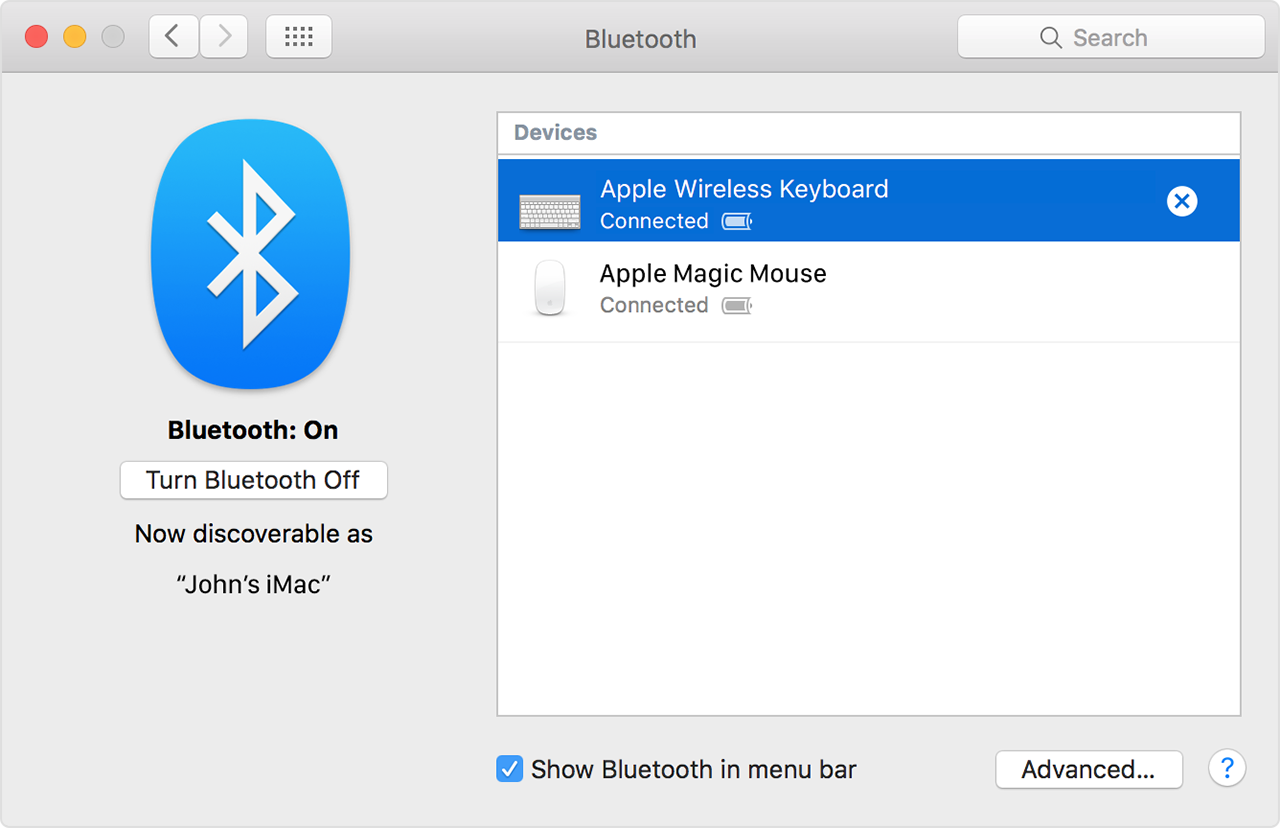I can't connect my magic mouse 2 which is working (I tested it)
Hi, I can't connect my magic mouse 2 which is working (I tested it on a diff computer) but, my iMac (retina 5k 27 inch 2017) is not recognising it. Mac OS Ventura 13.5 (recently installed, may be the reason).
Tried turning on-off the app, on-off the computer, I sometimes (not always) can connect it BUT IT DOESNT MOVE AT ALL.
If you have any solution, best, Elizabeth L.
Retina 5K, 27-inch, 2017
3,8 GHz Intel Core i5
Radeon Pro 580 8 Go
iMac (2017 – 2020)