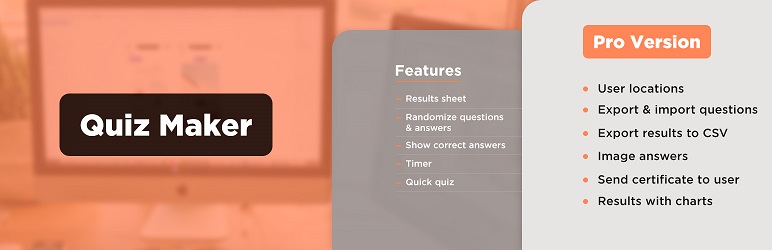Description
WordPress Quiz Maker plugin
WordPress Quiz Plugin allows you to create advanced quizzes and exams easily and quickly. Just follow a few simple steps to create online quizzes. What you need to do first is to make questions and then include them in your quiz. You are free to choose the types of questions. There are 7 types of questions available to use:
Radio – a multiple-choice question(MCQ) with one right answer.
Checkbox – a multiple-choice question(MCQ) with more than one right answer.
Dropdown – a multiple-choice question(MCQ) with one right answer presented in a form of a dropdown list.
Text – a question that needs to be answered by typing in.
Short text – a question that needs to be answered by typing in shortly.
Number – a question that needs to be answered by typing in a number.
Date – a question that needs to be answered by picking a date.
Banner (HTML) – show an informational message that doesn’t need a response.
Fill in the Blank – ask to complete sentences by adding missing words.
Matching – ask to connect items from two lists.
Example quiz with question types
Are you looking for the best WordPress quiz plugin ? This plugin allows you to make an unlimited number of quizzes. Each QUIZ can include unlimited questions. Questions can be a single-choice, multiple-choice, dropdown, text and number. The plugin is very user-friendly and easy to use. With this WordPress questionnaire plugin you can also categorize the questions and quizzes.
This WordPress quiz plugin allows you to create various types of quizzes, including Trivia quiz, Personality test, Scored quiz, Multiple-choice quiz, Knowledge quiz, IQ test, Yes-or-no quiz, True-or-false quiz, This-or-that quiz, Diagnostic quiz, Buzzfeed quiz and etc.
Quiz Demos (Free)
- Cartoon Quiz (Classic Light Theme)
- Movie Quiz (Rect Dark Theme)
- Geography Quiz (Rect Light Theme)
- Audio Quiz (Elegant Light Theme)
- Video Quiz (Classic Dark Theme)
- Math Quiz
- One Page Quiz
Quiz Demos (Pro)
- Personality Quiz
- Exam with certificate
- Assessment quiz
- Psychology test
- Paid Quiz (PayPal)
- Quiz with Navigation bar
- Multi-page Quiz
- Password Protected Quiz
- Leaderboards
- Flashcard
- Custom Pagination Quiz
- Quiz with Timer per Question
- TOEFL Practice Test
WordPress Quiz, Exam and Test maker plugin features
Creating a simple quiz
To create a simple quiz in minutes, please follow these steps:
- Go to the Questions page and create new questions,
- Go to the Quizzes page and create your first quiz by clicking on the Add New button,
- Fill out the information by adding a title, previously created questions, and so on.
That’s all. Your quiz is ready to shine.
To insert the Quiz into a Page, Post or text widget, copy shortcode [ays_quiz id=’quiz_id’] and paste it at the desired place in the editor.
Quiz shortcode
[ays_quiz id=’quiz_id’]
Customizable questions
You can make fully customizable questions by using the built-in text editor. It gives you an opportunity to format the text easily and effortlessly. You can add image, audio, and video questions. If you are a techy guy, you are free to use your HTML and CSS skills and fulfill all your needs. Last but not least, you can insert a shortcode of another plugin in the question.
Quiz settings
This WordPress test plugin offers dozens of options(100+) to take your quiz building to an advanced level. It allows you to fully customize all parts of your exam.
Here are presented some of those settings:
- Randomize questions
- Randomize answers
- Question bank – Example: insert 100 questions in the quiz and then enable and set this option 20. Every time the plugin will get 20 questions from 100 randomly.
- Buttons text – change the buttons texts of your quizzes by going to the General Settings page
- Schedule – Arrange your quiz to be available for your users at a certain time.
- Show answers and explanation – Write an explanation for each question separately and display them when the user answers it.
- Redirect users – Redirect your quiz takers to another page after quiz completion.
- Pass score – Specify the passing score of your exam and show different result messages to passed and failed users.
- Intervals Quiz PRO – show different messages according to the user’s score. This functionality allows you to create a Personality quiz.
Quiz with timer
You can set a timer for your quiz and when the timer ends, the quiz will be submitted automatically. A quiz timer option is very useful for making an online exam or test. So we can call it the WordPress Exam plugin too.
Quiz results, scores and data form
After successful completion of the quiz, you can track from your dashboard your visitors’ results, duration, when they start, and when they end the quiz.
We have created a beautiful form and you can choose fields of the form from the dashboard and assign this form to your quiz ( After or Before quiz ) and when the user finishes the quiz you can collect data and have beautiful statistics on your dashboard. This data allows you to create your email and SMS marketing, which will attract much more users from your specific target.
There are 3 static form fields in the free version` name, email and phone. For more custom fields you need to upgrade to the Quiz PRO version.
Also, results’ statistics with graphs and export functionality are available only in the Pro version.
Results page on the front-end
You are free to choose what your visitors should see after completion of the Quiz, Exam or Test.
– Show progress bar with the percentage on the final step
– Show only percentage of result
– Show fail or pass messages
– Show user mistakes on final page
– Show correct answers of each question (if the user selected wrong answer this question will be marked with red marker and when user selected right answer question will be marked with green marker)
– Make use of Message variables to show user data individually such as user name, results by category, wrong and right answers count, quiz time, and so on.
In the Premium version, there is a shortcode for registered users, which you can paste into users page for showing their history.
Personality Quiz
Having a personality quiz on your website is a great method for boosting engagement and getting data insights. If you have an e-commerce website, you can give personalized offers to your clients by creating personality tests and letting them pass. You can offer different products based on the choices your users made during the quiz. Earn more income and make your users stay on your websites longer. Check out How to Create a Personality Test in WordPress article for more detailed information.
You can create quizzes such as Truity enneagram test, 16 Personality Test, Big 5 Personality Traits Test, and many more popular tests.
Survey
Using our plugin you can make a Survey too. We have made text and number question types and also No influence to the score option.
It means that questions will not be counted for the final result. It stands as a survey plugin too. Also, you can make quiz and survey mixes. You can enable the Hide score option from the quiz settings and you will just collect the data which users filled in the survey.
By the way, we have also created a separate WordPress Survey plugin.
Quick Quiz
You can create a quick quiz from the dashboard without visiting the questions page or quiz page. Just click on a quick quiz button and you’ll see a modal window with an opportunity to add questions and save the quiz, but note that it is only for adding a new quiz. For editing quiz you should do the steps as usually you edit quizzes or questions.
Quiz themes, styles and live preview
There are 6 themes available for making awesome quizzes.
You can choose one of them and then customize it with our 50+ style options (colors, backgrounds, borders). Also, there is a live preview feature in the style section in the dashboard, which allows the admin to see every change of options. There is no need to save and go to the front end to see changes in styles. Have fun!
Quiz user restriction
You can restrict your users by enabling and selecting user roles from the dashboard and only selected users with given roles can pass your quiz. If you don’t want to restrict your quiz by role, we have created another opportunity for you, just enable “Only for logged in users” option and write some message to non-logged-in users, in this way you can enlarge your community. If your quiz is interesting non-registered users will register on your website for passing the quiz and you will have ultra traffic on your website. Please note that by selecting restriction by user roles, the quiz will automatically select only for logged-in users option.
PRO | DEMO | DOCUMENTATION | ALL FEATURES
Quiz social sharing
Also, users can share your quiz, test, or exam on their social networks (Facebook, Linkedin, Twitter), which is important for your SMM and increases your website traffic and popularity.
Additional Shortcodes
We have developed extra shortcodes to present more data and statistics about your users on the front end. Here are some of them:
– Single quiz results
– All results
– Question bank
– Single and global leaderboards (Pro)
– User history (Pro)
New Integration is available with Chart Builder Plugin. The integration will allow you to create beautiful charts based on your quiz data and share them with your website visitors.
For more detailed information please check the Documentation.
3RD PARTY OR EXTERNAL SERVICE DISCLAIMER
The plugin uses ipinfo.io API (https://ipinfo.io) in order to get users’ location by their IP address.
IT DOES NOT SEND ANY DATA NOR DO WE COLLECT INFORMATION FROM THE REQUEST
The privacy policy can be found at this URL https://ipinfo.io/privacy-policy
Features
- Unlimited Quizzes
- Unlimited Questions
- Results sheet
- Question Image
- Quiz styles(width, height, color, background etc.)
- Question bank
- Randomize questions
- Randomize answers
- Only for logged in users option
- Show correct answers
- Text for right/wrong answers
- Quiz with Timer
- Fields for user data collection
- Styles preview
- Supports RTL languages (right-to-left)
Quiz PRO Features
- Includes ALL Free version Features and
- Export and import questions
- Export results to CSV
- User location
- Image answers
- Multi-page quiz
- Advanced question bank (by categories)
- Send email to user
- Send email to admin
- Result text according to result (according to percent)
- Results with charts
- Quiz with a certificate
- Custom Attributes
- Quiz Widget
- Copy content protection
- Schedule quiz
- User page shortcode
- Email configuration
- Question weight/points
- Answer weight/points
- Flash Card shortcode
- Personality quiz
- Leaderboards
- Password protected quiz
- Make questions required
- Frontend Statistics
- User Dashboard
- Frontend Request
- Track Users
- Popup Quiz
- Chained Quiz
- Conditional Results
- ChatGPT Question Builder
- More on the way …
Connect with your Favorite Tools and Plugins (Pro feature)
PayPal integration (paid quiz), Stripe integration (paid quiz), Mailchimp integration, Campaign Monitor integration, Zapier integration, Slack integration, Recaptcha integration, ActiveCampaign integration, Mad Mimi integration, ConvertKit integration, GetResponse integration, Sendinblue integration, MailerLite integration, Mailpoet integration, WooCommerce integration, Easy Digital Downloads integration, GamiPress integration, MyCred integration.
*How to upgrade Free to Pro version Without losing your data?
It’s your chance to add unlimited quizzes, exams, and tests with the best quiz plugin for WordPress.
Don’t forget, in case of any problems, questions or suggestions feel free to contact us via FREE SUPPORT FORUM.
Other plugins from Ays Pro Team
- Survey Maker for collecting data and analyze it.
- Popup Box, an easy way to create eye-catching and engaging popups.
- Poll Maker for creating powerful and interactive polls.
- Secure Copy Content Protection to protect web content from being plagiarized.
- AI ChatBot to generate high-quality content for your blog, and finding the answer to any questions in seconds.
- Chartify to build both static and dynamic charts, graphs and diagrams.
- Easy Form to create various forms for your website.
- Personal Dictionary to create and organize their vocabulary lists, study and memorize the words.
- Photo Gallery for displaying responsive image gallery with awesome layout options.
- FAQ Builder to display Frequently Asked Questions on your website with a beautiful accordion.
- Image Slider give the aility to grab your audience’s attention with amazing and entertaining slideshows.
- Random Posts and Pages Widget for creating internal links and encouraging visitor engagement on your website.
- Popup Like box to promote your Facebook page and add number of Likes.
- Advanced Related Posts allows you to show a related posts list on your website after a post or via a widget.
- Portfolio Responsive Gallery to showcase beautiful image galleries on your WordPress websites.
Screenshots
WordPress Quiz Plugin – front end quiz preview in action 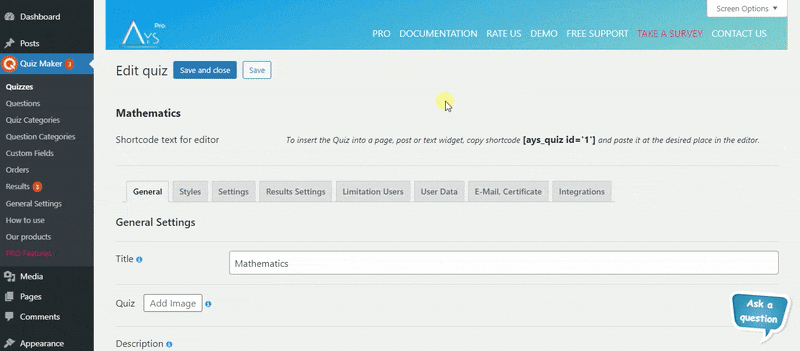
WordPress Quiz Plugin – dashboard edit quiz preview in action 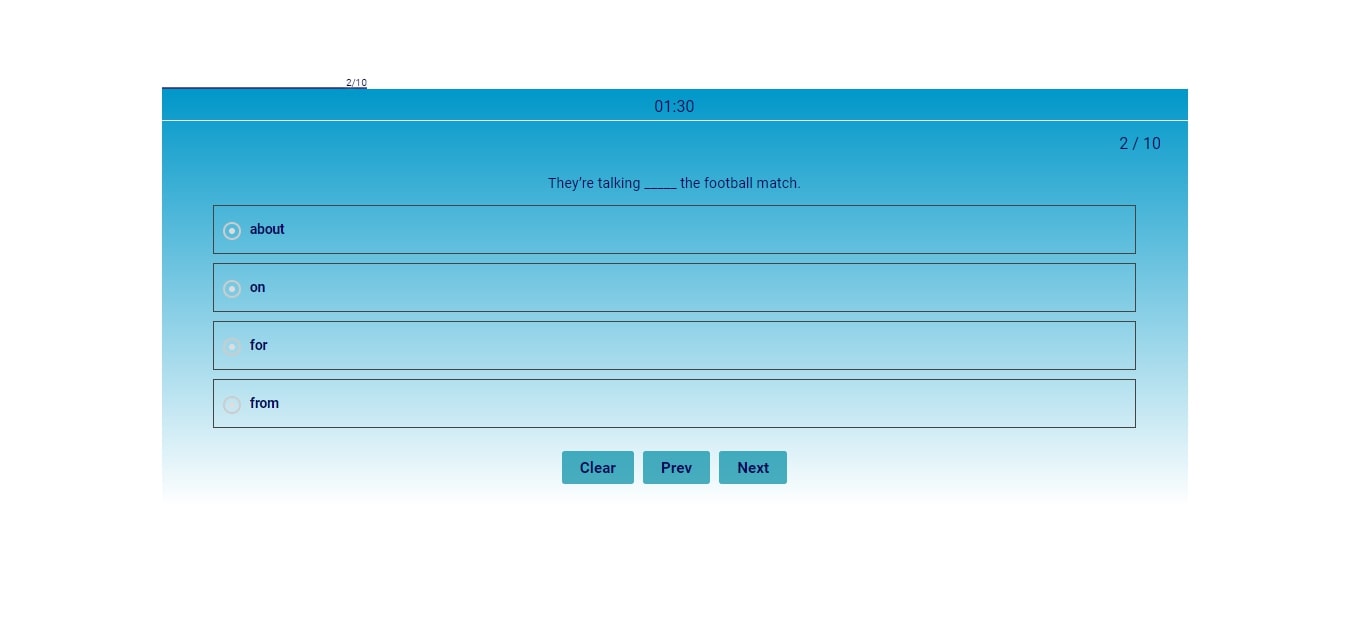
WordPress Quiz Plugin – front end question 
WordPress Quiz Plugin – front end question with image 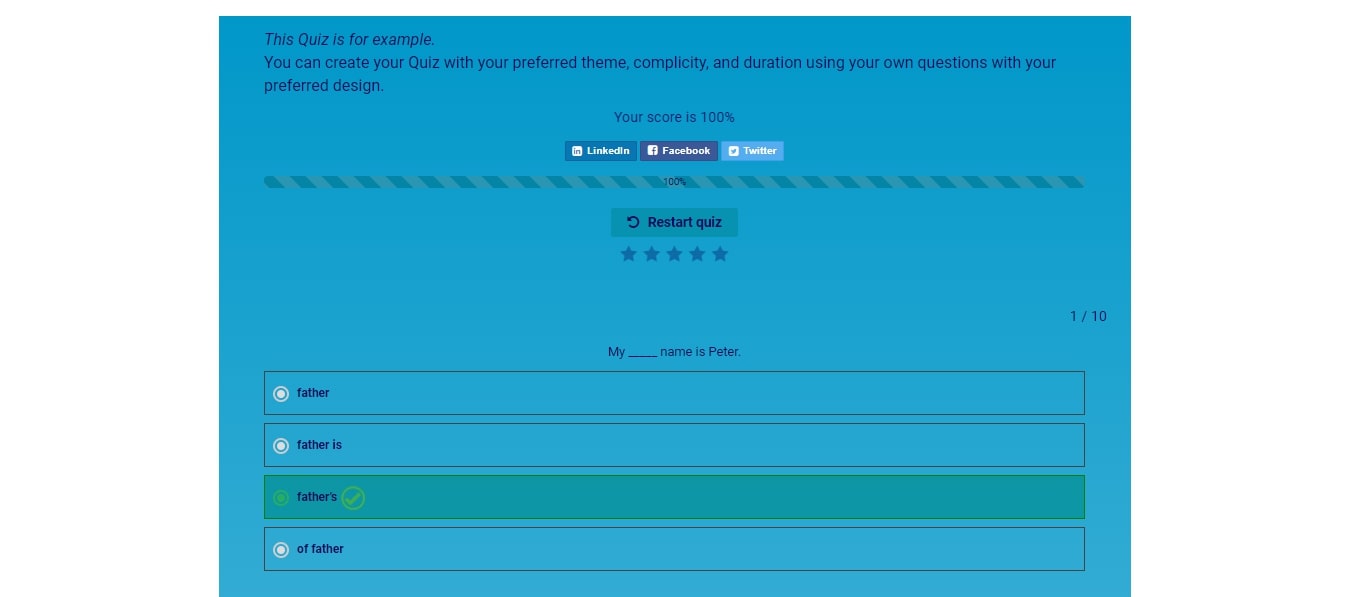
WordPress Quiz Plugin – front end results page 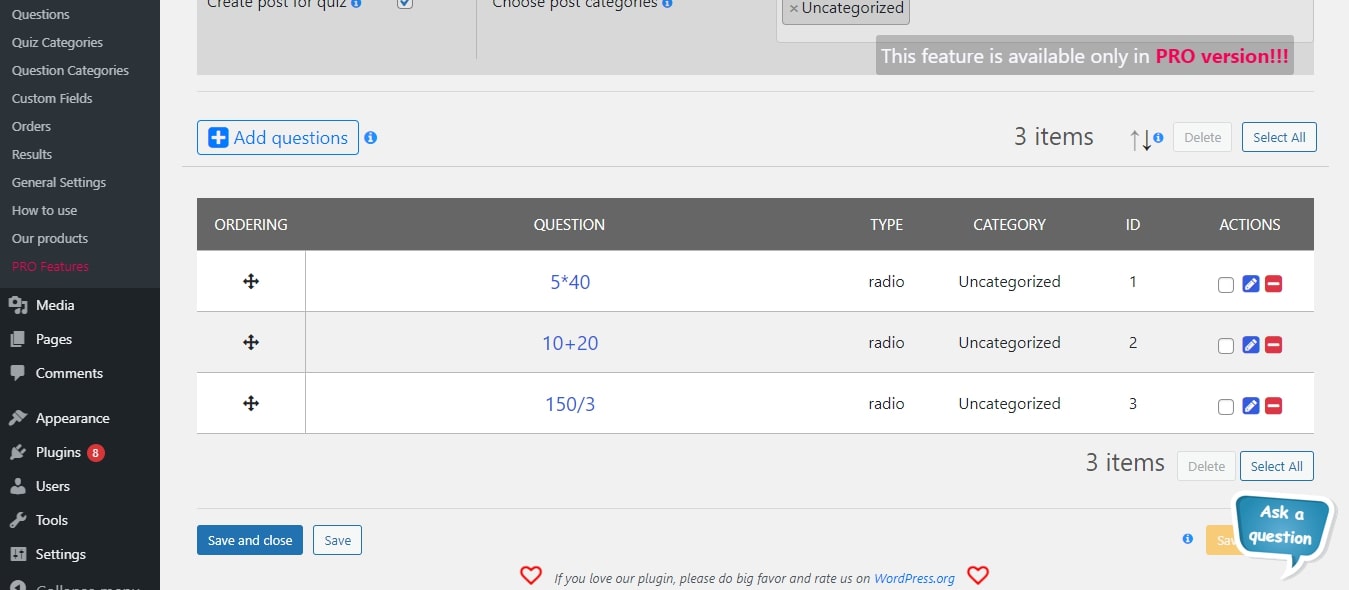
WordPress Quiz Plugin – dashboard edit quiz 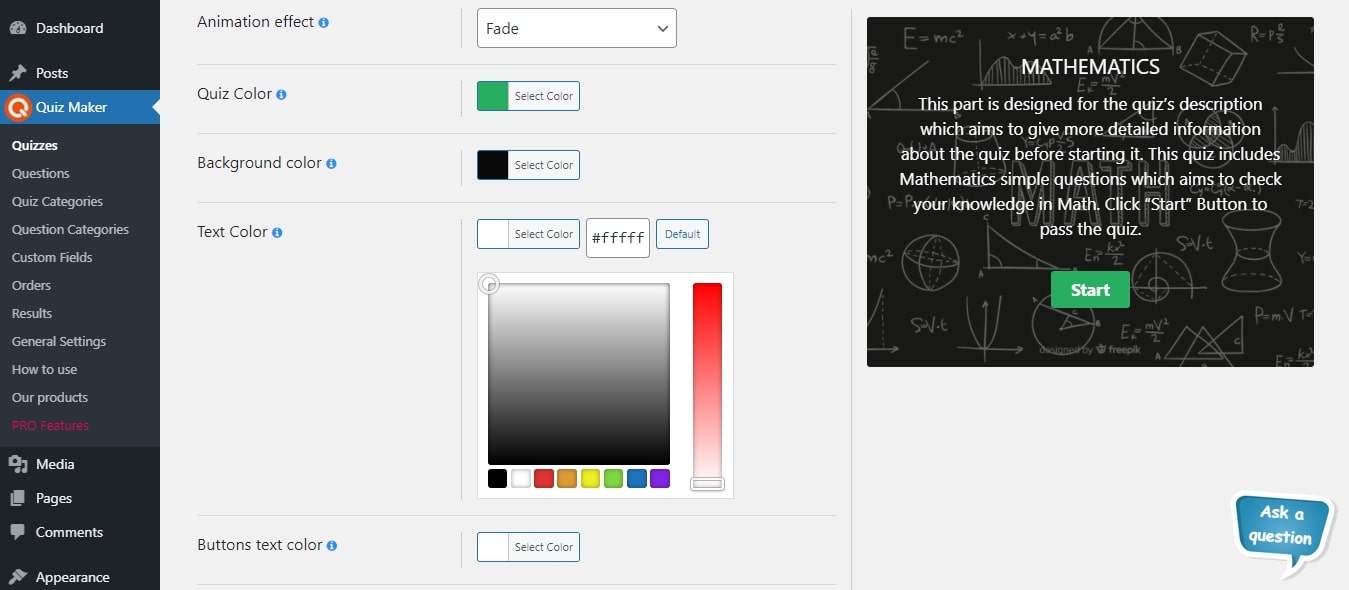
WordPress Quiz Plugin – dashboard quiz settings page 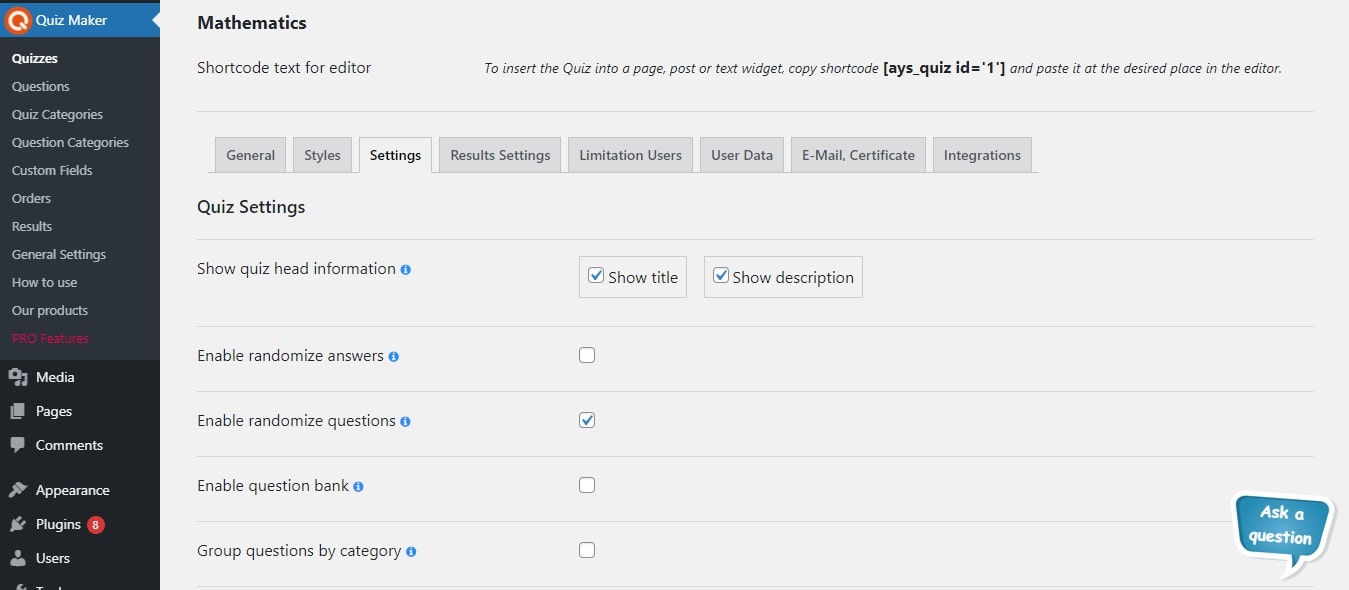
WordPress Quiz Plugin – dashboard quiz styles page
Blocks
This plugin provides 1 block.
- Quiz Maker
Installation
Don’t worry about the installation of your favorite quiz plugin for WordPress, as we’re here to help you! With this easy guide, you will quickly learn how to get the wp quiz plugin and enjoy its amazing features to create interactive and engaging content for your website.
There are two ways to install the Quiz maker plugin: the first way is when you are installing it from your WordPress dashboard. The second way of installing this free WordPress quiz plugin is doing it from wordpress.org.
Let’s look at the first and easiest way to enjoy Quiz Maker:
- Log in to your WP dashboard.
- Go to the Plugins section on the left menu bar.
- Click on the Add New button at the top of the page.
- Search for the Quiz Maker.
- Click on the Install now button.
That’s it. Simple and easy installation of the quiz plugin WordPress. The second way of the WordPress quiz plugin installation is the following:
- Download the zip file from https://wordpress.org/plugins/quiz-maker (Click on the Download button).
- When you have downloaded the zip file go to the Plugins section of your Dashboard.
- Afterward, click on the Add New and then Upload plugin buttons.
- Click on the Choose file and choose quiz-maker.zip file (You can also simply drag the zip file into the Upload section).
- Click on the Install button.
Here it is. Once activated configure any options as desired and you can enjoy our best WordPress quiz plugin. Build your best WP quiz within a few minutes.
FAQ
-
How to create a question?
-
In order to make a quiz/test question:
– Go to the Quiz Maker menu -> Questions page from the admin dashboard.
– Click Add New button to add/make a new question.
– Fill out some info about the question:
– Add an image that will show at the top of a question (optional).
– Add your desired question in the text field.
– Choose a category for the question (You can make a category from the Question Categories section).
– Choose a Question Type.
– Finally, Add some answers and choose which ones are correct.
– Hit Save Question button and your question will be saved.
You can always come back and edit the question from the Questions section. -
How to create a quiz?
-
In order to make a quiz/test:
– Go to the Quiz Maker menu -> Quizzes page from the admin dashboard.
– Click Add New button to add/make a new quiz/test.
– Fill out some info about the quiz/test:
– Add the quiz title and description, which will show at the start of a quiz/test.
– Choose a category for the quiz/test (You can make a category from the Quiz Categories section).
– Choose some questions:
– Click the + button beside the Questions title.
– Choose the question which you would like to include in the exam/quiz.
– Hit Select Questions to add the questions to your exam/quiz.
– Hit Save Quiz button and your quiz will be saved.
You can always come back and edit the quiz from the Quizzes section. -
How to insert a quiz to a post or page?
-
Now that you have already created your questions and added them to your quiz, you’re wondering how to insert the quiz into your website. It’s so easy, here’s how to do it:
– After creating a quiz, a shortcode will be shown beside the quiz in the Quizzes section.
– Copy that shortcode and go to the page or post that you want to put the quiz into.
– Finally, paste the shortcode wherever you want in the editor, at the top, bottom and even in the middle of the page.
– You now have a beautiful working quiz on your website. Enjoy!
If you’re wondering how to make a quiz, it’s easy, just check “Is it easy to create a quiz with Quiz Maker?” above and check the instructions. -
Is it easy to create a quiz with Quiz Maker?
-
Creating a quiz with Quiz Maker is so easy that, you can have a full quiz or an exam test in just a minute or so:
– First, create a Question Category to specify the type of questions that you’ll make. (Instructions above)
– Then, create as many questions as you want for the quiz or exam test from the Questions section, choose that newly made category, add an image (optional) and save your questions. (For more info, check instructions above)
– Now, create a Quiz Category to specify the type of the quiz that you’ll make. (Instructions above)
– Then, create a quiz from the Quizzes section, add the needed details, choose the questions that you previously made for this quiz from the Questions chooser and save the quiz. (For more info, check instructions above)
– Finally, the last step is to copy the shortcode which is shown after you make a quiz and insert it into one or many of your posts or pages.
– Voila, you now have a beautiful working quiz on your website. Enjoy! -
How many types of questions are there?
-
There are 7 types of questions available to use:
- Radio
- Checkbox
- Dropdown
- Text
- Short text
- Number
- Date
It is essential to mention that you can add media to your fully customizable questions no matter the type you chose. Check out demo of Quiz With Different Question Types. It combines all types of questions this WordPress quiz plugin offers.
-
Is there any limit on the count of questions or quizzes?
-
Nope, there is not. No matter you are a free or premium user, this wp quiz plugin gives you a unique opportunity to create unlimited quizzes with unlimited questions. Moreover, there is not any limit on the count of quiz takers taking the quiz at the same time. All you need to grab the chance and give it a try!
Anyway, it is relevant to mention that there are cases when the hosting provider can set some limits via PHP parameters. For instance, if you wish to include more than 1000 questions in your quiz, increase the max_input_vars parameter which is set as 1000 in most cases. Another parameter is the max_execution_time, which also needs to be much higher while dealing with huge amounts of questions and quizzes. Once again, please note that the plugin itself does not have any limits. So, when you face an issue related to limitations, please contact your hosting provider in the first place.
-
Can I translate this plugin?
-
Of course, you can! This WordPress questionnaire plugin is fully translatable. You can make use of the Loco Translate WordPress plugin which is trusted by hundreds of our clients. Furthermore, you can take a look at the following useful article for further information.
-
Why should I buy the PRO package?
-
There are plenty of reasons! Firstly, you can create advanced level quizzes and exams with the dozens of available functions of the Premium versions. But most importantly, the Premium versions provide Support and Update. Check out the changelog of the quiz plugin and see the frequency of updates and added options on each update. It is important to mention, that all suggestions are welcomed. Hence, feel free to share your valuable feedback with us anytime.
-
Is there any documentation or user guide?
-
Sure! Check out the following User Manual to find out all the possibilities the plugin gives. There you will find descriptions about options, instructions on how to use them, detailed video tutorials, installation of the plugin, and so on. In case of any question or support request, do not hesitate to reach out to our support team specialist via the following FREE support forum.
-
How to upgrade to the PRO version without losing my data?
-
With just one hit! All you need to click on the Upgrade button instead of the Deactivate one while deactivating the plugin. It will save all the data (quizzes, questions, results, etc ) of the quiz plugin. Look into the following update guide for detailed information.
-
Can I create a personality quiz(Pro)?
-
Sure, you can! Firstly, please note that you need to have a Premium version of the plugin to create a personality test on your WordPress website. You need to assign keywords to your answers in the first place such as A, B, C, D, and etc. Then, you need to type in keyword-based result messages such as A – Absolutely perfect! Keep it up, B – Nice shot! Keep it going and so on. At the end of the test, each user will see the most fitting result text based on the majority of the chosen answers. For more information go through How to create a Personality Test in WordPress – Step-by-step Guide in our blog.
-
Can I send certificates after the quiz completed(Pro)?
-
Yes, you can do that so easily and effortlessly with our best WordPress quiz plugin! It can auto-generate certificates and email them to your test takers when they successfully pass your quiz. To activate the functionality, please go to the Email & Certificate tab of the plugin and tick on the checkbox next to Send certificate to user option. You can customize the following suboptions: certificate pass score, certificate title, certificate body, certificate orientation, certificate background image, and certificate frame. Moreover, you can preview it from your WordPress dashboard before sending it to your users. Amazing, isn’t it?
-
Can I hide the result and send it via email to my quiz takers(Pro)?
-
We thought about the lead generation of your company, as well! This super-effective method can skyrocket your email lists in few days. Our WordPress exam plugin allows you to hide the result of the user and send it to them via email. To achieve that, please go to the Results Settings tab of the given quiz and activate the Hide score option. Then, go to the User Data tab and activate the Information form, and drag-and-drop the Email field from the available field to the active one in order to ask for an email address from your quiz takers before or after the test. As a final step, go to the Email & Certificate tab and activate the Send email to user option. Make use of Message variables to include user info in the email content.
-
Can I create paid quizzes(Pro)?
-
Want to make money with the trivia quiz you have created just now? We will make it happen! All you need is to connect the plugin to your PayPal account, choose the payment type and enter your preferred amount and the currency. There are two payment types to choose from – Lifetime payment and Onetime payment.
The Lifetime payment means that the user will pay once at first and will have access to the given quiz any time starting from that moment, while the Onetime payment means that the user needs to pay each time individually for having access to the quiz. -
How to add Mathematical equations into questions?
-
Do you wonder how to create a Math Quiz with hard mathematical equations in WordPress? It is easier than you think. The Quiz Maker plugin itself does not have the functionality for adding math equations into questions. For adding math equations into the Quiz and Survey Maker plugin you can make use of several math equation plugins such as MathJax – LaTex plugin. For adding the math equations just install and activate the mentioned plugin. It is one of the easiest math plugins. With the help of it, you can add as many equations as you need, even if they include several symbols. In this demo, you can see a step-by-step tutorial on how to use MathJax. You have to be careful to use less-than signs, ampersands, and other HTML special characters within your math equations.
For example, to add a squared symbol, you need to write down the following sign ^2. (do not forget to insert $ character to mark the beginning and ending).
Reviews
Contributors & Developers
“Quiz Maker” is open source software. The following people have contributed to this plugin.
Contributors“Quiz Maker” has been translated into 15 locales. Thank you to the translators for their contributions.
Translate “Quiz Maker” into your language.
Interested in development?
Browse the code, check out the SVN repository, or subscribe to the development log by RSS.
Changelog
6.6.7.1
- Added: Question Title View option on the General Settings Page
6.6.7.0
- Improved: Question title functionality on the admin dashboard
6.6.6.9
- Added: Collapse/Expand functionality for the Quick Quiz Popup
6.6.6.8
- Added: Right answer font weight option for the Quick Quiz Popup
6.6.6.7
- Added: Japanese language support
- Improved: Some changes on the admin dashboard
6.6.6.6
- Added: Right answer letter spacing option for the Quick Quiz Popup
- Updated: POT file
6.6.6.5
- Added: Right answer text decoration option for the Quick Quiz Popup
6.6.6.4
- Added: Right answer text transformation option for the Quick Quiz Popup
6.6.6.3
- Added: Option to customize the “No more reviews” text
6.6.6.2
- Added: Right answer font size(on mobile) option for the Quick Quiz Popup
6.6.6.1
- Added: Current quiz author website message variable on the General Settings Page
6.6.6.0
- Added: Right answer font size(on desktop) option for the Quick Quiz Popup
6.6.5.9
- Added: Quiz content mobile max-width option
6.6.5.8
- Improved: Some changes on the admin dashboard
- Updated: POT file
6.6.5.7
- Added: Question explanation font weight option for the Quick Quiz Popup
6.6.5.6
- Improved: The Question categories edit page design
6.6.5.5
- Added: Quiz content max-width option
- Improved: Some changes on the admin dashboard
6.6.5.4
- Added: Collapse/Expand functionality on the quiz edit page
- Updated: POT file
6.6.5.3
- Added: Question explanation letter spacing option for the Quick Quiz Popup
- Improved: Some changes on the admin dashboard
6.6.5.2
- Added: Question explanation text decoration option for the Quick Quiz Popup
6.6.5.1
- Improved: The Quiz categories edit page design
- Improved: Some changes on the admin dashboard
6.6.5.0
- Improved: The Quizzes edit page design
- Improved: The Questions edit page design
- Tested: Compatible up to 6.7.1
6.6.4.9
- Improved: Some changes on the admin dashboard
6.6.4.8
- Added: Question explanation text transformation option for the Quick Quiz Popup
6.6.4.7
- Added: Customization option for the Dropdown Placeholder Text
6.6.4.6
- Added: Question explanation font-size(on mobile) option for the Quick Quiz Popup
6.6.4.5
- Added: Question explanation font-size(on desktop) option for the Quick Quiz Popup
6.6.4.4
- Added: Admin note font weight option for the Quick Quiz Popup
- Tested: Compatible up to 6.7
6.6.4.3
- Added: Confirmation box for unsaved changes on the admin dashboard
- Added: Cancel button on the Quiz edit page
- Improved: Some Styles on the admin dashboard
6.6.4.2
- Improved: Some changes on the admin dashboard
- Updated: POT file
6.6.4.1
- Added: Admin note letter spacing option for the Quick Quiz Popup
6.6.4.0
- Added: Default text customization option for the “Quiz Finish Confirmation Text” on the General Settings page
6.6.3.9
- Added: Admin note text decoration option for the Quick Quiz Popup
6.6.3.8
- Added: Admin note text transformation option for the Quick Quiz Popup
6.6.3.7
- Added: Admin note font-size(on mobile) option for the Quick Quiz Popup
6.6.3.6
- Added: Admin note font-size(on desktop) option for the Quick Quiz Popup
- Updated: POT file
6.6.3.5
- Added: Button border-radius option for the Quick Quiz Popup
6.6.3.4
- Added: Button padding(top/bottom) option for the Quick Quiz Popup
6.6.3.3
- Added: Button padding(left/right) option for the Quick Quiz Popup
6.6.3.2
- Added: Button width option for the Quick Quiz Popup
6.6.3.1
- Added: Default customization option for the “Not answered questions” text on the General Settings page
6.6.3.0
- Added: Button font-size(on mobile) option for the Quick Quiz Popup
6.6.2.9
- Added: Button font-size(on desktop) option for the Quick Quiz Popup
6.6.2.8
- Updated: POT file
- Fixed: Styling problem on the Gutenberg page
- Fixed: Extra shortcodes empty results problem on the front page
6.6.2.7
- Added: Default customization option for “Empty results” text on the General Settings page
6.6.2.6
- Added: Button size option for the Quick Quiz Popup
6.6.2.5
- Added: Disable answer hover option for the Quick Quiz Popup
6.6.2.4
- Added: Default customization option for “Wrong password” text on the General Settings page
6.6.2.3
- Added: Answer gap option for the Quick Quiz Popup
- Improved: Some changes on the admin dashboard
6.6.2.2
- Added: Default customization option for “Enter password” text on the General Settings page
6.6.2.1
- Added: Answer font size(on mobile) option for the Quick Quiz Popup
- Updated: POT file
6.6.2.0
- Added: Answer font size(on desktop) option for the Quick Quiz Popup
6.6.1.9
- Improved: Social buttons option styles
- Improved: Social Media links option styles
6.6.1.8
- Changed: Quiz Maker Documentation link
- Fixed: Moving to next question without waiting the specified time
6.6.1.7
- Added: Default text customization section on the General Settings Page
- Tested: Compatible up to 6.6.2
6.6.1.6
- Added: Question Image sizing option for the Quick Quiz Popup
6.6.1.5
- Added: Question image height option for the Quick Quiz Popup
- Fixed: Code correction on the admin dashboard
6.6.1.4
- Added: Expand/Collapse Options Sections feature for the Quick Quiz Popup
6.6.1.3
- Added: Question image width option for the Quick Quiz Popup
6.6.1.2
- Added: Question text alignment option for the Quick Quiz Popup
6.6.1.1
- Added: Site title message variable on the General Settings Page
6.6.1.0
- Added: Question font size(On mobile) option for the Quick Quiz Popup
- Improved: Some changes on the admin dashboard
6.6.0.9
- Added: Expand/Collapse Options Sections feature on the Quiz Edit page
6.6.0.8
- Improved: Answers table view on the Question Edit Page
6.6.0.7
- Improved: Some Styles on the admin dashboard
- Improved: Info Text for the Elementor and Gutenberg blocks preview
6.6.0.6
- Added: Question font size(On desktop) option for the Quick Quiz Popup
6.6.0.5
- Added: Animation effect option for the Quick Quiz Popup
6.6.0.4
- Added: Font weight option for the Wrong answer text
6.6.0.3
- Added: Custom class for quiz container option for the Quick Quiz Popup
6.6.0.2
- Added: Font weight option for the Right answer text
6.6.0.1
- Added: Quiz title font size(On mobile) option for the Quick Quiz Popup
6.6.0.0
- Added: Quiz title font size(On desktop) option for the Quick Quiz Popup
6.5.9.9
- Updated: POT file
- Tested: Compatible up to 6.6.1
- Fixed: Code correction on the admin dashboard
6.5.9.8
- Added: Quiz title transformation option for the Quick Quiz Popup
6.5.9.7
- Added: Font weight option for the Question explanation text
6.5.9.6
- Added: Buttons position option for the Quick Quiz Popup
6.5.9.5
- Added: Font weight option for the Admin Note text
6.5.9.4
- Added: Progress live bar style option for the Quick Quiz Popup
6.5.9.3
- Added: Progress bar style option for the Quick Quiz Popup
6.5.9.2
- Added: Letter spacing option for the Wrong answer option
6.5.9.1
- Added: Quiz image height option for the Quick Quiz Popup
- Tested: Compatible up to 6.6
6.5.9.0
- Added: Letter spacing option for the Right answer option
6.5.8.9
- Added: Border radius option for the Quick Quiz Popup
6.5.8.8
- Added: Letter spacing option for the Question explanation option
6.5.8.7
- Added: Quiz min-height option for the Quick Quiz Popup
- Fixed: avg_score_by_category message variable problem on the front page
6.5.8.6
- Added: Quiz Width option for the Quick Quiz Popup
- Tested: Compatible up to 6.5.5
6.5.8.5
- Fixed: Save buttons responsiveness issue on the questions page
6.5.8.4
- Fixed: Code correction on the front-end
6.5.8.3
- Added: Hide background image during the quiz option
6.5.8.2
- Updated: POT file
- Fixed: Code correction on the front-end
6.5.8.1
- Improved: Some Styles on the admin dashboard
6.5.8.0
- Added: Letter spacing option for the Note text option
6.5.7.9
- Added: Login In button custom text option for the Quick Quiz Popup
6.5.7.8
- Added: Text decoration option for the Wrong answer option
- Tested: Compatible up to 6.5.4
6.5.7.7
- Added: Check button custom text option for the Quick Quiz Popup
6.5.7.6
- Added: Text decoration option for the Right answer option
6.5.7.5
- Added: Exit button custom text option for the Quick Quiz Popup
6.5.7.4
- Added: Text decoration option for the Question explanation option
6.5.7.3
- Added: Load more button custom text option for the Quick Quiz Popup
6.5.7.2
- Added: Send feedback button custom text option for the Quick Quiz Popup
6.5.7.1
- Added: Text decoration option for the Note text option
6.5.7.0
- Added: Restart quiz button custom text option for the Quick Quiz Popup
6.5.6.9
- Added: Enable strip slashes for question option
- Improved: Some changes on the admin dashboard
6.5.6.8
- Added: See Results button custom text option for the Quick Quiz Popup
6.5.6.7
- Added: Text transformation option for the Wrong answer feature
6.5.6.6
- Added: Finish button custom text option for the Quick Quiz Popup
- Improved: Some changes on the admin dashboard
6.5.6.5
- Added: Clear button custom text option for the Quick Quiz Popup
- Tested: Compatible up to 6.5.3
6.5.6.4
- Improved: Some changes on the admin dashboard
- Updated: POT file
6.5.6.3
- Added: Previous button custom text option for the Quick Quiz Popup
6.5.6.2
- Added: Text transformation option for the Right answer feature
6.5.6.1
- Added: Next button custom text option for the Quick Quiz Popup
6.5.6.0
- Added: Enable custom texts for buttons option for the Quick Quiz Popup
6.5.5.9
- Improved: Some style changes on the admin dashboard
6.5.5.8
- Added: Text transforming option for the Question explanation option
6.5.5.7
- Added: Display form fields with labels option for the Quick Quiz Popup
6.5.5.6
- Fixed: Question duplicate issue
- Updated: POT file
- Tested: Compatible up to 6.5.2
6.5.5.5
- Added: Save and new button for the Question Category edit page
6.5.5.4
- Added: Question categories count message variable on the General Settings Page
6.5.5.3
- Added: Autofill logged-in user data option for the Quick Quiz Popup
6.5.5.2
- Added: Show Information Form to logged-in users option for the Quick Quiz Popup
6.5.5.1
- Updated: POT file
- Fixed: The unpublished questions problem on the front-end
6.5.5.0
- Added: Disable data storing in database option for the Quick Quiz Popup
6.5.4.9
- Improved: Styles tab options reordering
6.5.4.8
- Added: Show the statistical average option for the Quick Quiz Popup
6.5.4.7
- Added: Enable progress bar option for the Quick Quiz Popup
6.5.4.6
- Added: Addons submenu on the admin dashboard
- Improved: Message variables tab on the General Settings Page
6.5.4.5
- Fixed: Score ordering problem on the results list table
- Fixed: JavaScript problem on the front-end
- Tested: Compatible up to 6.5
6.5.4.4
- Added: Enable restart button option for the Quick Quiz Popup
6.5.4.3
- Added: Result id message variable on the General Settings Page
6.5.4.2
- Added: Hide score option for the Quick Quiz Popup
6.5.4.1
- Added: Show correct answers suboption for the Enable question answers option
- Updated: POT file
6.5.4.0
- Added: Enable sounds for right/wrong answers option for the Quick Quiz Popup
6.5.3.9
- Improved: Results settings tab options reordering
- Updated: Readme file
6.5.3.8
- Added: Enable confirmation box for the See Result button option for the Quick Quiz Popup
6.5.3.7
- Added: Text transform option for the Note text option
6.5.3.6
- Added: Enable confirmation box for leaving the page option for the Quick Quiz Popup
- Updated: POT file
6.5.3.5
- Added: Question Image Zoom option for the Quick Quiz Popup
- Improved: Some style changes on the admin dashboard
- Improved: Transfer of some features (from one tab to another) for better accessibility
6.5.3.4
- Improved: Code correction on the front-end and admin dashboard
6.5.3.3
- Added: Show questions counter option for the Quick Quiz Popup
6.5.3.2
- Added: Use RTL Direction option for the Quick Quiz Popup
6.5.3.1
- Added: Dutch (Belgium) language support
- Added: Dutch (Formal) language support
- Added: Portuguese (Brazil) language support
- Added: Chinese (China) language support
- Updated: Dutch language translation
- Updated: Italian language translation
6.5.3.0
- Fixed: Removed user problem on the admin dashboard
6.5.2.9
- Added: Enable audio autoplay option for the Quick Quiz Popup
6.5.2.8
- Added: Display messages before the buttons option for the Quick Quiz Popup
- Improved: Code correction on the front-end
6.5.2.7
- Improved: Code correction on the admin dashboard
6.5.2.6
- Added: Enable to go next by pressing Enter key option for the Quick Quiz Popup
6.5.2.5
- Fixed: Security problem on the admin dashboard
6.5.2.4
- Added: Show User Phone option on the general settings page
- Tested: Compatible up to 6.4.3
6.5.2.3
- Added: Enable clear answer button option for the Quick Quiz Popup
6.5.2.2
- Added: Quiz Display Page URL option
6.5.2.1
- Added: Information popup about the quiz after creating a quiz
- Improved: Add new button on the admin dashboard
6.5.2.0
- Added: Show User Name option on the general settings page
6.5.1.9
- Added: Enable finish button option for the Quick Quiz Popup
6.5.1.8
- Added: Show User Email option on the general settings page
6.5.1.7
- Added: Enable previous button option for the Quick Quiz Popup
6.5.1.6
- Added: Enable next button option for the Quick Quiz Popup
- Updated: POT file
6.5.1.5
- Added: Show creation date option for the Quick Quiz Popup
6.5.1.4
- Improved: Some style changes on the admin dashboard
- Fixed: JavaScript problem on the front-end
- Fixed: Name form field and the red border problem on the front-end
6.5.1.3
- Added: Show quiz author option for the Quick Quiz Popup
- Fixed: Question image problem on the admin/front page
6.5.1.2
- Fixed: Start button loader problem on the Gutenberg page
- Fixed: Tab saving problem on the question edit page
6.5.1.1
- Added: Message variables section for the Thank you message suboption
6.5.1.0
- Added: Show quiz category description suboption
6.5.0.9
- Added: Show average rate option for the Quick Quiz Popup
6.5.0.8
- Improved: Code correction on the admin/front page
6.5.0.7
- Fixed: Image sanitizing problem on the admin/front page
6.5.0.6
- Added: Show quiz category option for the Quick Quiz Popup
- Improved: Enter button and form submitting on the front-end
- Improved: Some style changes on the admin dashboard
6.5.0.5
- Updated: Italian translation
- Updated: Spanish translation
- Updated: POT file
- Fixed: The issue connected to the Enter button on the front-end
6.5.0.4
- Fixed: Quiz pass/fail message empty input problem on the front-end
- Fixed: Quiz image sanitizing problem on the admin/front page
6.5.0.3
- Added: Show passed users count option for the Quick Quiz Popup
- Improved: Some changes on the admin dashboard
6.5.0.2
- Improved: Some changes on the admin dashboard
- Updated: POT file
6.5.0.1
- Added: Show question category option for the Quick Quiz Popup
- Improved: Some changes on the admin dashboard
6.5.0.0
- Added: Show correct answers option for the Quick Quiz Popup
6.4.9.9
- Added: Display all questions on one page option for the Quick Quiz Popup
6.4.9.8
- Added: Log In button text suboption for the Enable custom texts for buttons option
6.4.9.7
- Added: Enable randomize answers option for the Quick Quiz Popup
6.4.9.6
- Added: Check button text suboption for the Enable custom texts for buttons option
6.4.9.5
- Improved: Quick quiz popup design
- Improved: Some changes on the admin dashboard
6.4.9.4
- Added: Italian translation for the plugin
- Updated: POT file
- Fixed: Security issue on the admin dashboard
6.4.9.3
- Improved: Some changes on the admin dashboard
6.4.9.2
- Added: Exit button text suboption for the Enable custom texts for buttons option
6.4.9.1
- Added: Enable randomize questions option for the Quick Quiz Popup
- Fixed: JavaScript problem on the admin dashboard
6.4.9.0
- Added: Load more button text suboption for the Enable custom texts for buttons option
- Tested: Compatible up to 6.4.1
6.4.8.9
- Added: Quiz status option for the Quick Quiz Popup
- Fixed: PHP problem on the front-end
6.4.8.8
- Added: Send feedback button text suboption for the Enable custom texts for buttons option
6.4.8.7
- Improved: Some changes on the admin dashboard
6.4.8.6
- Added: Restart quiz button text suboption for the Enable custom texts for buttons option
- Tested: Compatible up to 6.4
6.4.8.5
- Added: See results button text suboption for the Enable custom texts for buttons option
6.4.8.4
- Added: User id message variable on the General Settings Page
6.4.8.3
- Added: Finish button text suboption for the Enable custom texts for buttons option
6.4.8.2
- Improved: Some changes on the admin dashboard
6.4.8.1
- Improved: Some changes on the admin dashboard
- Tested: Compatible up to 6.3.2
6.4.8.0
- Added: Clear button text suboption for the Enable custom texts for buttons option
6.4.7.9
- Fixed: HTML elements problem for the Dropdown question type on the front-end
6.4.7.8
- Added: Previous button text suboption for the Enable custom texts for buttons option
- Fixed: PHP problem on the WordPress Multisite Network
6.4.7.7
- Added: Next button text suboption for the Enable custom texts for buttons option
- Fixed: PHP problem on the admin dashboard
- Fixed: CSS conflict with the AI Engine plugin
6.4.7.6
- Added: Enable custom texts for buttons option
- Added: Start button text suboption for the Enable custom texts for buttons option
6.4.7.5
- Added: Message variables section for the Schedule the quiz Pre-start message option
6.4.7.4
- Added: Quiz id message variable on the General Settings Page
6.4.7.3
- Added: Message variables section for the Rating form title option
6.4.7.2
- Added: Enable case sensitive text for a new question option on the General Settings Page
6.4.7.1
- Added: Confirmation Box before removing the List Table rows
- Added: Keywords for Gutenberg block search
6.4.7.0
- Fixed: HTML elements problem on the front-end
- Fixed: Buttons’ texts translation problem on the front-end
6.4.6.9
- Added: Message variables section for the Password for passing quiz option
6.4.6.8
- Added: Show questions total count shortcode on the General Settings Page
6.4.6.7
- Improved: Quiz Dashboard’s theme design
- Fixed: Banner security problem on the admin dashboard
- Tested: Compatible up to 6.3.1
6.4.6.6
- Improved: Dashboard styles
6.4.6.5
- Added: Current quiz author nickname message variable on the general settings page
6.4.6.4
- Added: Message variables section for the Limitation count of takers option
6.4.6.3
- Added: Strip slashes for answers for a new question option on the General Settings Page
6.4.6.2
- Added: Show quiz average rate shortcode on the General Settings Page
- Improved: Top banner style on the admin dashboard
6.4.6.1
- Added: Filters icon on the Add questions popup
- Updated: Pro version features
- Updated: POT file
6.4.6.0
- Improved: Some changes on the admin dashboard
6.4.5.9
- Improved: Ask a question button style on the admin dashboard
- Tested: Compatible up to 6.3
6.4.5.8
- Improved: Default quiz styles
6.4.5.7
- Added: Show average rating functionality on the Reviews tab
6.4.5.6
- Fixed: JavaScript problem on the quizzes page
- Updated: POT file
6.4.5.5
- Improved: Some changes on the admin dashboard
6.4.5.4
- Improved: Dashboard styles
6.4.5.3
- Changed: Settings tab options ordering on the admin dashboard
- Fixed: Esc button and overlay problem on the admin dashboard
6.4.5.2
- Added: Show Rate option on the general settings page
- Improved: Some changes on the admin dashboard
6.4.5.1
- Improved: Add new button on the list tables page
- Improved: Deactivate popup style on the plugins page
6.4.5.0
- Added: Enable Hide question text for new question on the general settings page
6.4.4.9
- Added: Home page URL message variable on the general settings page
6.4.4.8
- Added: Show Score option on the general settings page
6.4.4.7
- Fixed: Unpublished question problem on the front-end
- Fixed: Deleted question category problem on the front-end
6.4.4.6
- Added: Question categories count shortcode on the general settings page
6.4.4.5
- Updated: POT file
- Fixed: Some styles on the admin dashboard
6.4.4.4
- Added: Show Duration option on the general settings page
6.4.4.3
- Added: Quizzes total results count shortcode on the general settings page
6.4.4.2
- Fixed: Some changes on the admin dashboard
6.4.4.1
- Added: Select with/without image filter on the questions list table
6.4.4.0
- Added: Enable No influence to score for new question option
- Fixed: HTML elements problem on the front end
6.4.3.9
- Added: Show Start date option on the general settings page
6.4.3.8
- Added: Message variables section for the Only for selected user role option
6.4.3.7
- Fixed: JavaScript problem on the front-end
- Updated: POT file
6.4.3.6
- Added: Show User option on the general settings page
- Fixed: Datatable problem on the front-end
6.4.3.5
- Added: Enable questions numbering by category suboption
6.4.3.4
- Added: User website shortcode on the general settings page
6.4.3.3
- Added: Show User ID option on the general settings page
- Fixed: PHP problem on the front-end
6.4.3.2
- Added: Detailed report options section on the general settings page
6.4.3.1
- Added: User website message variable on the general settings page
- Tested: Compatible up to 6.2.2
6.4.3.0
- Fixed: Checkbox minimum selection problem on the front-end
- Fixed: Some changes on the admin dashboard
6.4.2.9
- Added: Disable Results menu item notification option on the general settings page
6.4.2.8
- Added: Mobile font size option for the Note text option
6.4.2.7
- Added: Menu notifications section on the general settings page
6.4.2.6
- Updated: POT file
- Updated: Pro version features
6.4.2.5
- Added: Message variables section for the Only for logged-in users option
- Improved: Some variables in the Message variables section
6.4.2.4
- Added: User phone message variable on the general settings
- Fixed: Deprecated expression with PHP 8.2
6.4.2.3
- Added: Message variables section for the Heading for social media links option
- Fixed: Styling problem on the admin dashboard
6.4.2.2
- Added: Font size option for the Note text option
6.4.2.1
- Updated: POT file
- Improved: Add/Edit image functionality on the Quiz edit page
- Fixed: Translation problem on the front-end
6.4.2.0
- Added: Duplicate functionality on the Question categories list table
6.4.1.9
- Updated: Readme file
- Fixed: Publish/Unpublish filtering problem on the Quizzes And Quiz categories list tables
6.4.1.8
- Added: Duplicate functionality on the Quiz categories list table
- Fixed: Publish/Unpublish filtering problem on the Results list table
6.4.1.7
- Fixed: Filtering problem on the Quiz categories and results list tables
6.4.1.6
- Added: Enable users’ anonymous assessment suboption
- Improved: The possibility to change the rating before sending the feedback
6.4.1.5
- Added: Message variables section for the Limit Users message option
- Improved: Quizzes ordering on the Gutenberg block
- Fixed: The huge amount of questions and quizzes problem on the Gutenberg page
- Fixed: PHP problem with the WPVR plugin
6.4.1.4
- Added: The 0 value for the Redirect after submission option
- Tested: Compatible up to 6.2
6.4.1.3
- Added: Message variables section for the Quiz description option
- Fixed: Styling problem on the general settings
6.4.1.2
- Added: Display messages before the buttons option
6.4.1.1
- Added: Mobile font size option for the Right answer option
- Fixed: Question Image Zoom option styling problem on the front-end
6.4.1.0
- Added: Status column to the quizzes list table
- Updated: POT file
6.4.0.9
- Added: Message variables section for the Information Form title option
6.4.0.8
- Added: Font size option for the Right answer option
- Fixed: Number question type input and arrow up key problem on the admin dashboard
- Fixed: Decimal number problem for the Short text question type on the Front-end
6.4.0.7
- Improved: Add question button style on quick quiz popup
- Fixed: Decimal number problem for the Number question type on the questions edit page/Front-end
6.4.0.6
- Fixed: The problem connected to the review option on the Front-end/Dashboard
- Fixed: Styling problem on the admin dashboard
6.4.0.5
- Fixed: Date question type and UTC problem on the front-end
- Fixed: Some changes on the admin dashboard
6.4.0.4
- Added: Automatic activation/installation of the plugin on the Products submenu
6.4.0.3
- Improved: Styles tab view on the quizzes page
- Fixed: Question Image problem on the results page
6.4.0.2
- Added: Question Image Zoom option
6.4.0.1
- Updated: POT file
- Updated: Readme file
- Fixed: Some changes on the admin dashboard
6.4.0.0
- Added: Lazy loading section on the general settings
1.0.1
- Fixed: bug connected with uninstalling product