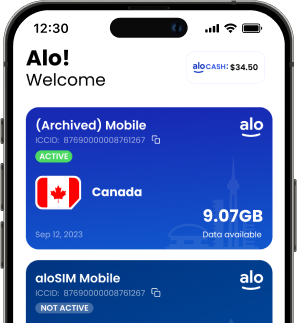If you’re trying to keep your data usage low, there’s a tiny iCloud backup setting that you need to know about (or else you might waste a ton of data without even realizing what’s happening).
Yesterday morning, I bought my daughter a 3GB prepaid eSIM data package. Yesterday evening, I picked up her iPhone, opened her aloSIM app to check her data usage so far, and was SHOCKED by what I saw. In a single day, she had used almost 2GB out of her 3GB eSIM data.
Now, this might seem obvious, right? She’s an 11-year-old girl, so she probably wasted 2GB of data playing Roblox, streaming YouTube videos, singing along to Amazon Music, etc.
Well, that’s not what happened!
Her iPhone data usage is already strict
Our daughter doesn’t have a carrier plan, and relies mostly on Wi-Fi (and uses the occasional prepaid eSIM data package for travel). So when she does have data, it’s not very much, and we’re careful her data is only used for important apps.
Here’s how we configured her iPhone so it’s allowed to use her eSIM data for practically NOTHING:
1. I went to “Settings”
2. I tapped “Cellular”
3. I scrolled down to the list of apps
4. I toggled off everything trivial (games, Netflix, etc.) so she can only use those on Wi-Fi
5. I toggled on anything that’s actually important (email, aloSIM, Hushed, Find My, etc.) so they work over data
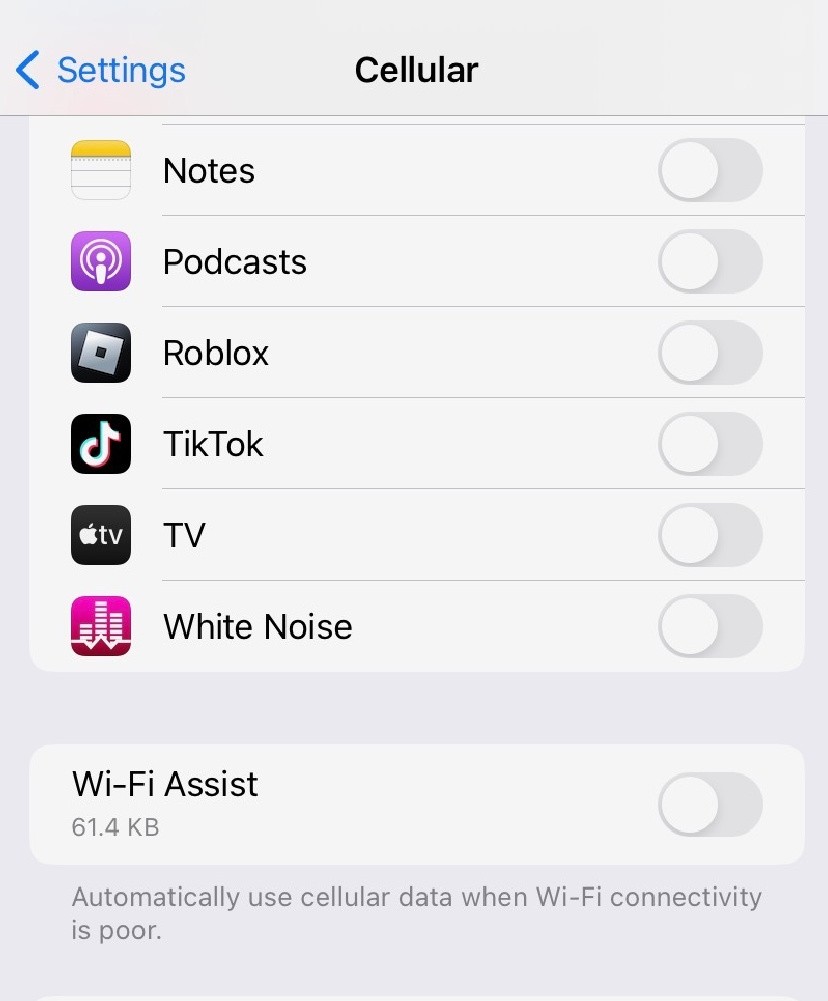
So how did she waste 2GB of data in a single day?
As soon as I opened her aloSIM app and saw she had somehow blown through almost 2GB of data in one day, I knew I had to find out what the heck had happened. In more than a year of using eSIM data packages regularly, we had never encountered something like this!
I immediately hopped over to her iPhone settings to see which app(s) had used so much data, especially given the kid was on Wi-Fi most of the day.
Here’s how I checked where my daughter’s data had been used:
1. I went to “Settings”
2. I tapped “Cellular”
3. I scrolled down to the list of apps, listed from highest data usage to least data usage within the current period
Do you know what was the #1 source of data usage? Something called “System Services,” coming in hot at 2.2 GB.
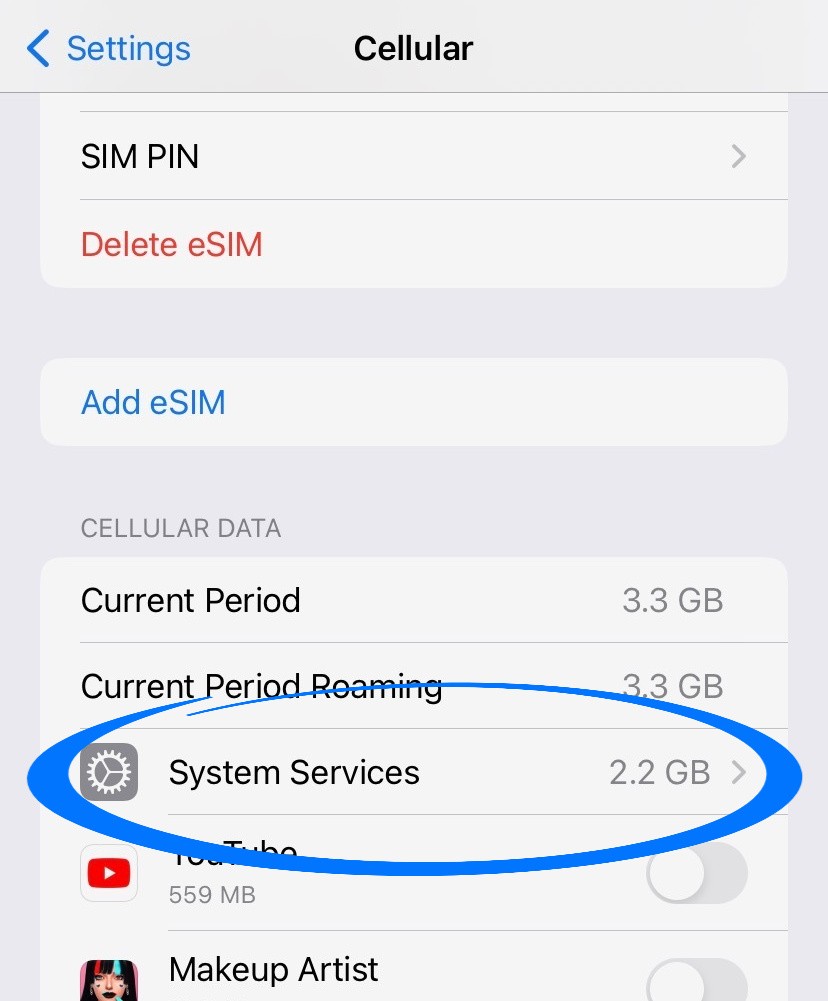
I had no idea what “System Services” meant, so I tapped on it, and it pulled up a complete list of all of the system-related tasks that had been using my daughter’s data package. The first entry there was “iCloud,” with a whopping 1.8 GB of data.
Why did iCloud use so much data?
I couldn’t believe that iCloud had used 1.8GB of data in a single day, so I did a bit of Googling.
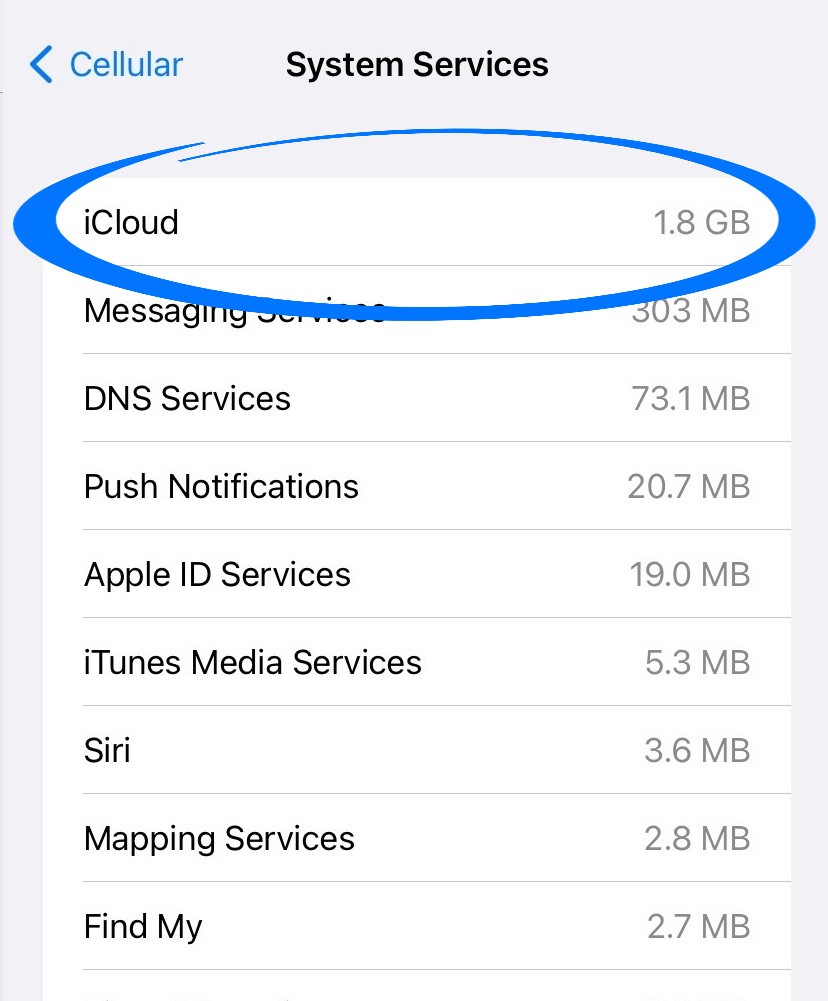
As of pretty recently, I started paying for a family iCloud plan that backs up all of our devices, just in case something happens to an iPhone or iPad and we need to rescue our data. This means our devices automatically back themselves up on a regular basis, so we don’t lose anything.
But I had overlooked an important iCloud backup setting …
Below the big list of apps (where you choose whether or not they’re allowed to use data), there was a tiny setting called “iCloud Drive.” Below, it said “When not connected to Wi-Fi, use cellular network to transfer documents and data.”
It had been toggled on. Oops.
How to prevent iCloud backup from wasting your data
I toggled the setting off right away, so now our daughter’s iPhone is not allowed to do an iCloud data backup unless it has a Wi-Fi connection. So three cheers for No! More! Data! Wasting!
Here’s how to prevent iCloud backups from using data:
1. Go to “Settings”
2. Select “Cellular”
3. Scrolled down to the bottom of the screen
4. Toggle “iCloud Drive” OFF to prevent it from backing up over data
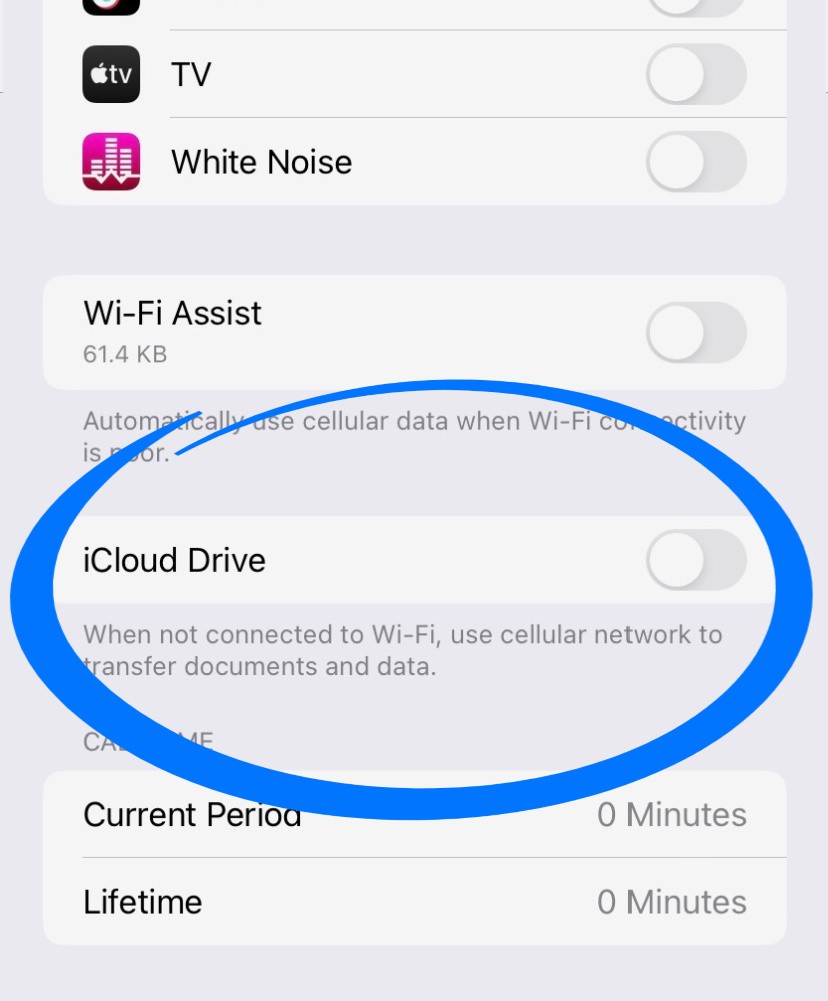
So now our daughter’s Cloud backup is set to only run over Wi-Fi, but that’s just fine with me. She’s never too far from a Wi-Fi connection, so it’s going to get backed up at least a couple of times a day. And now we won’t have to worry about her data package being gobbled up by iCloud backups. A good lesson for us all!