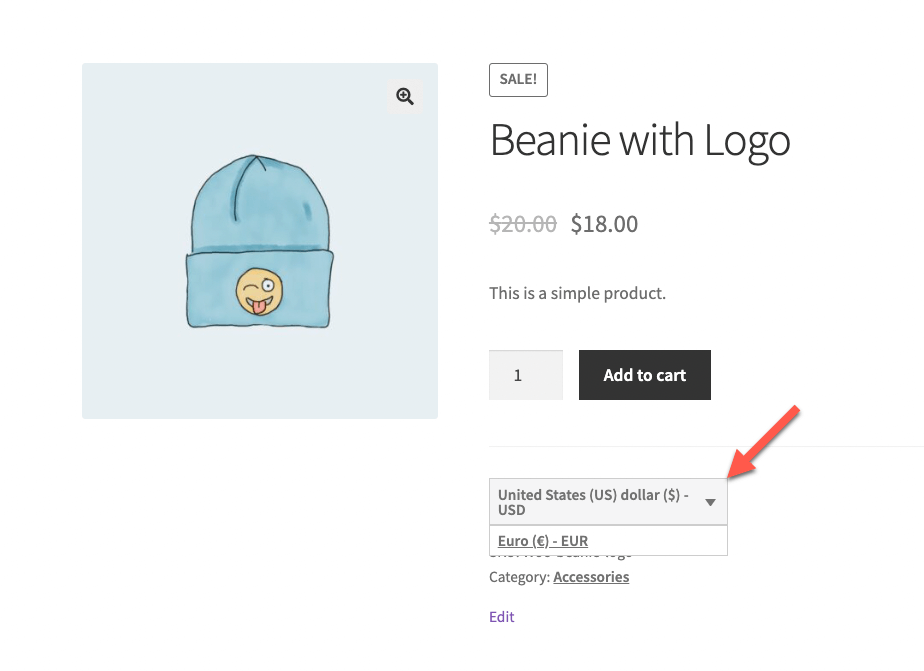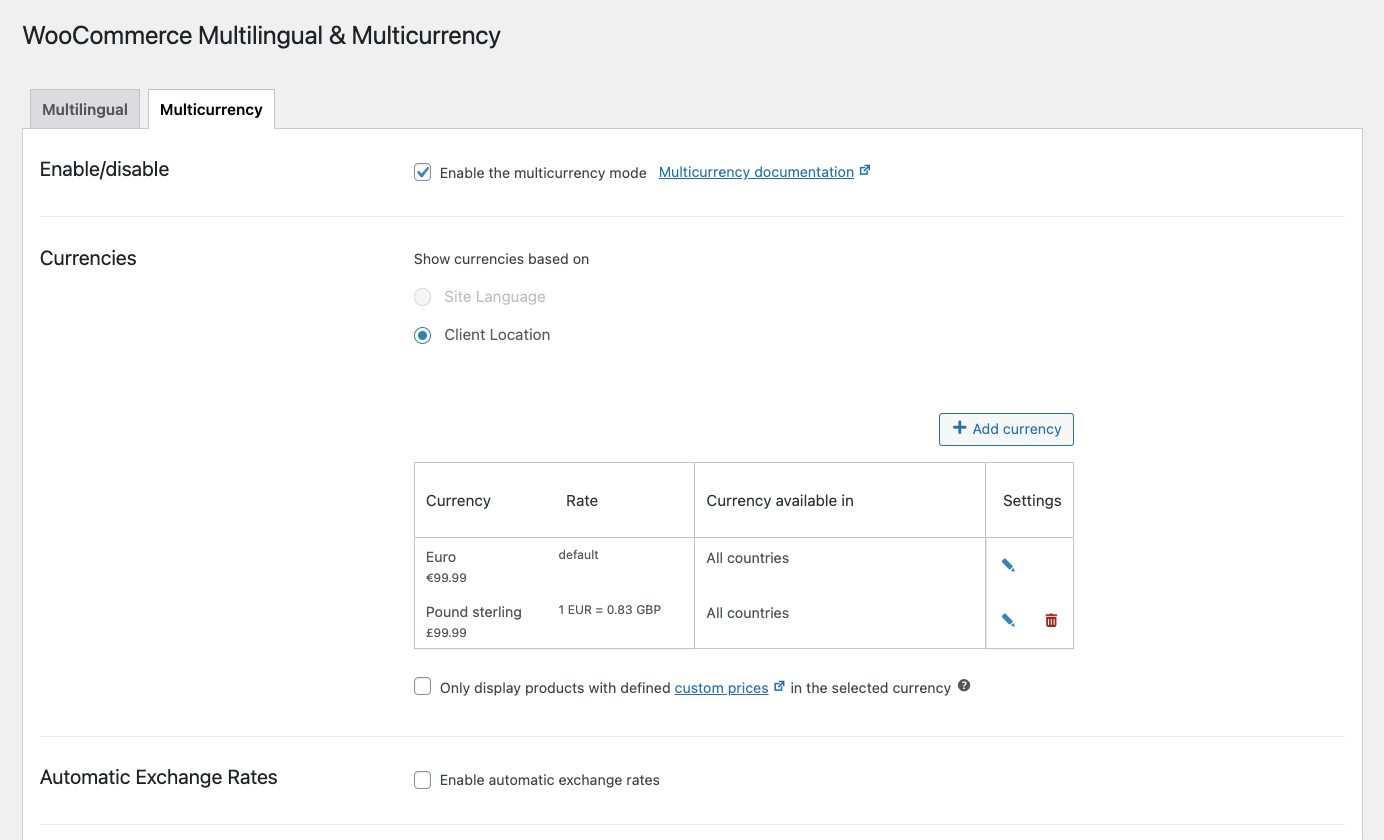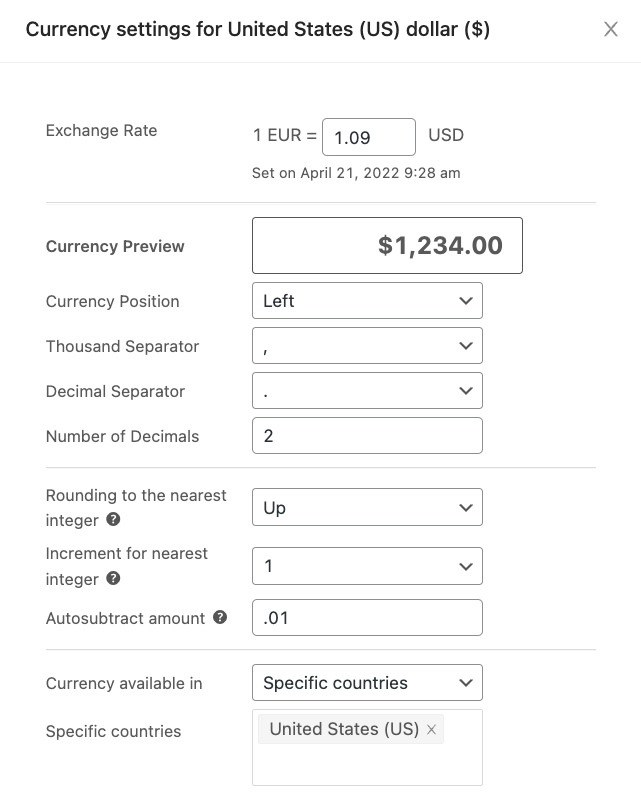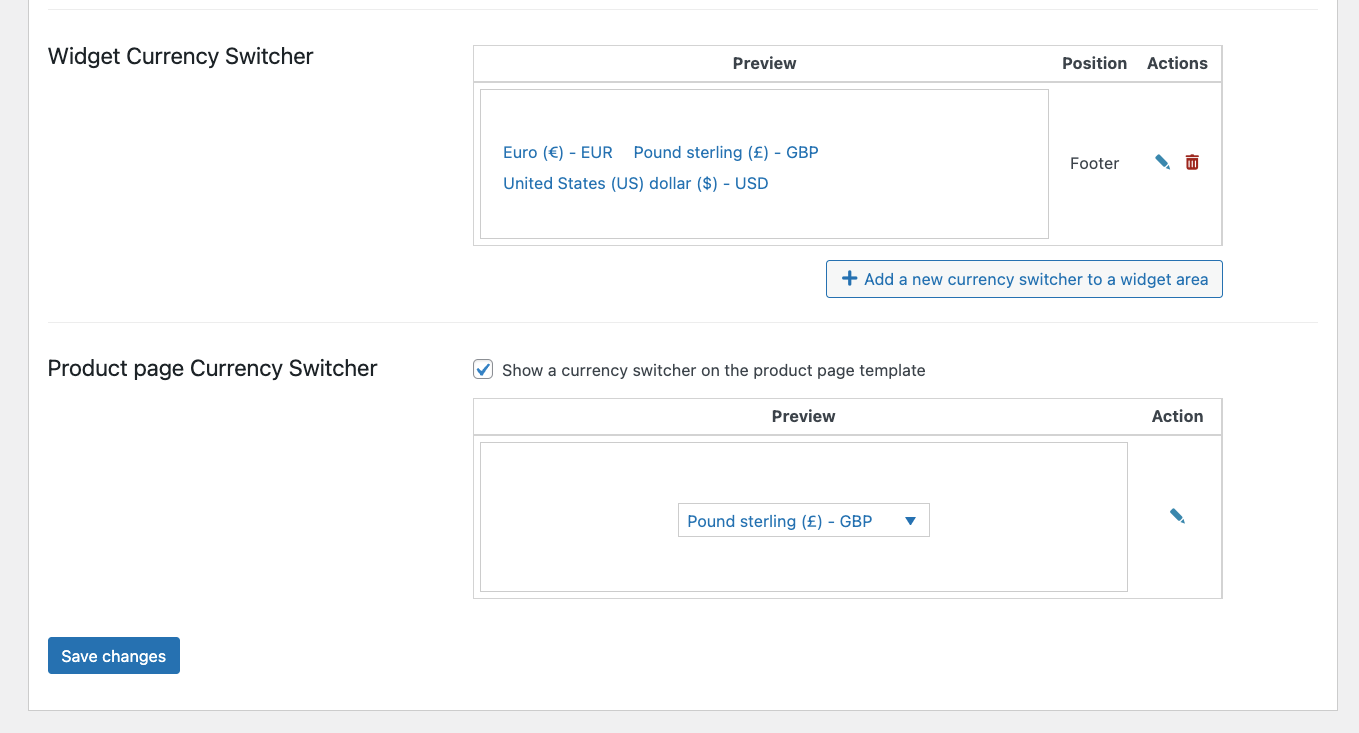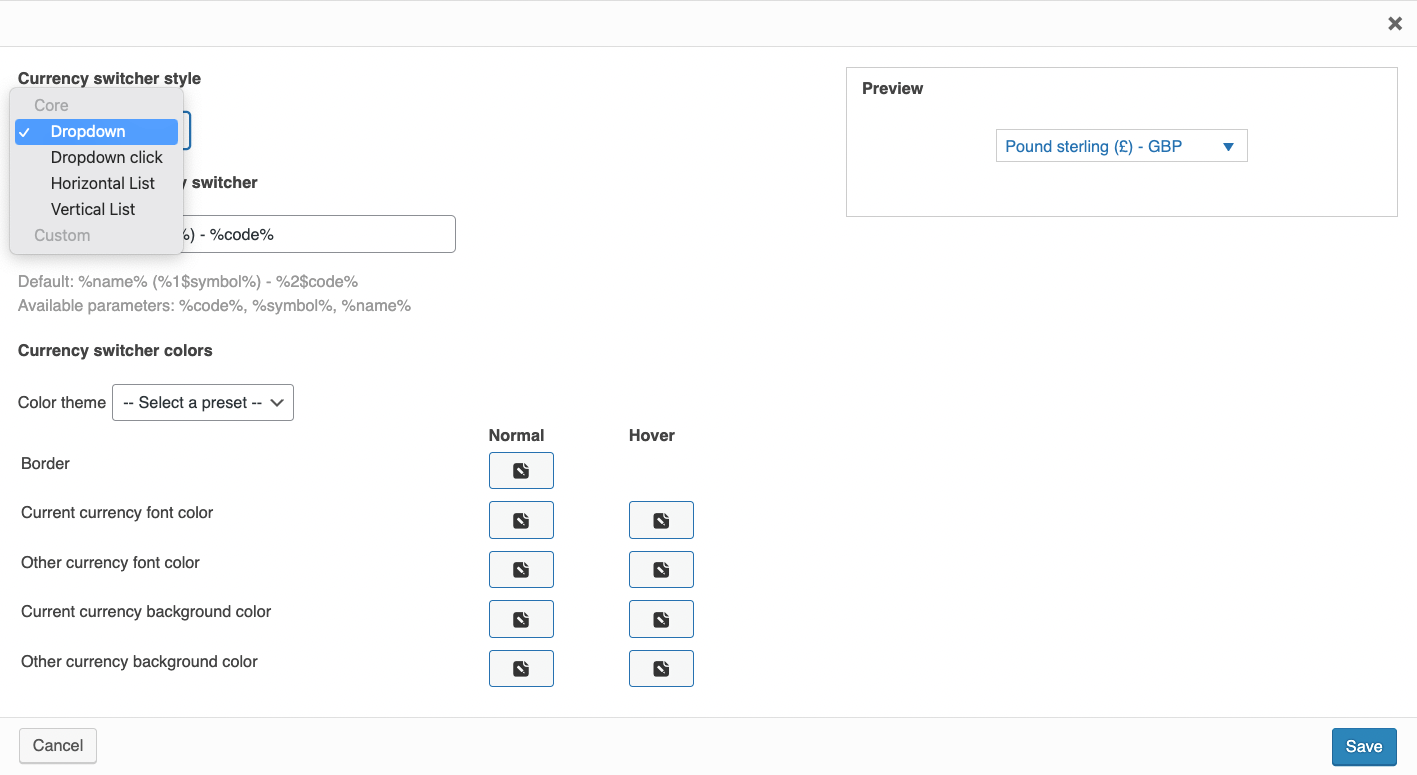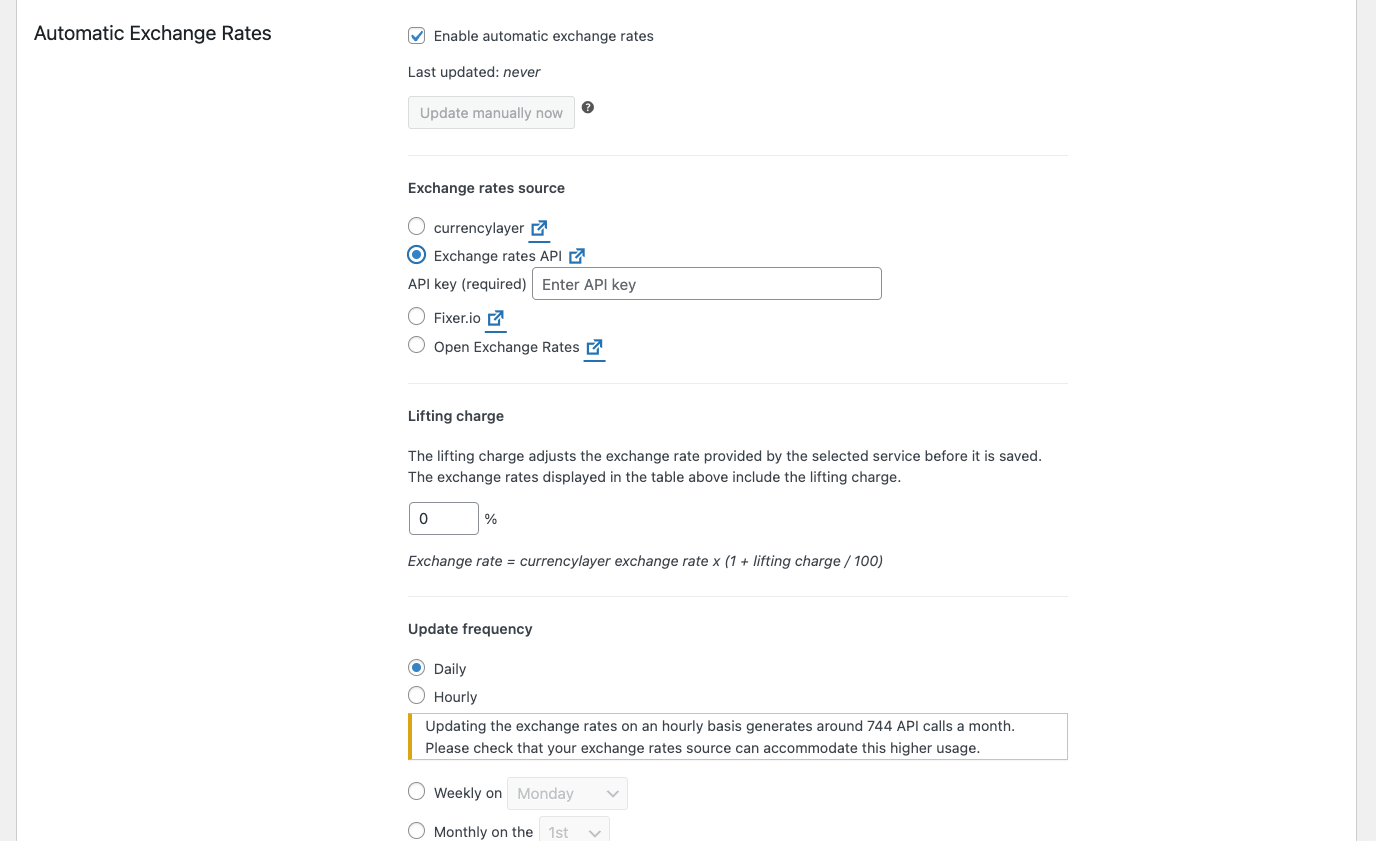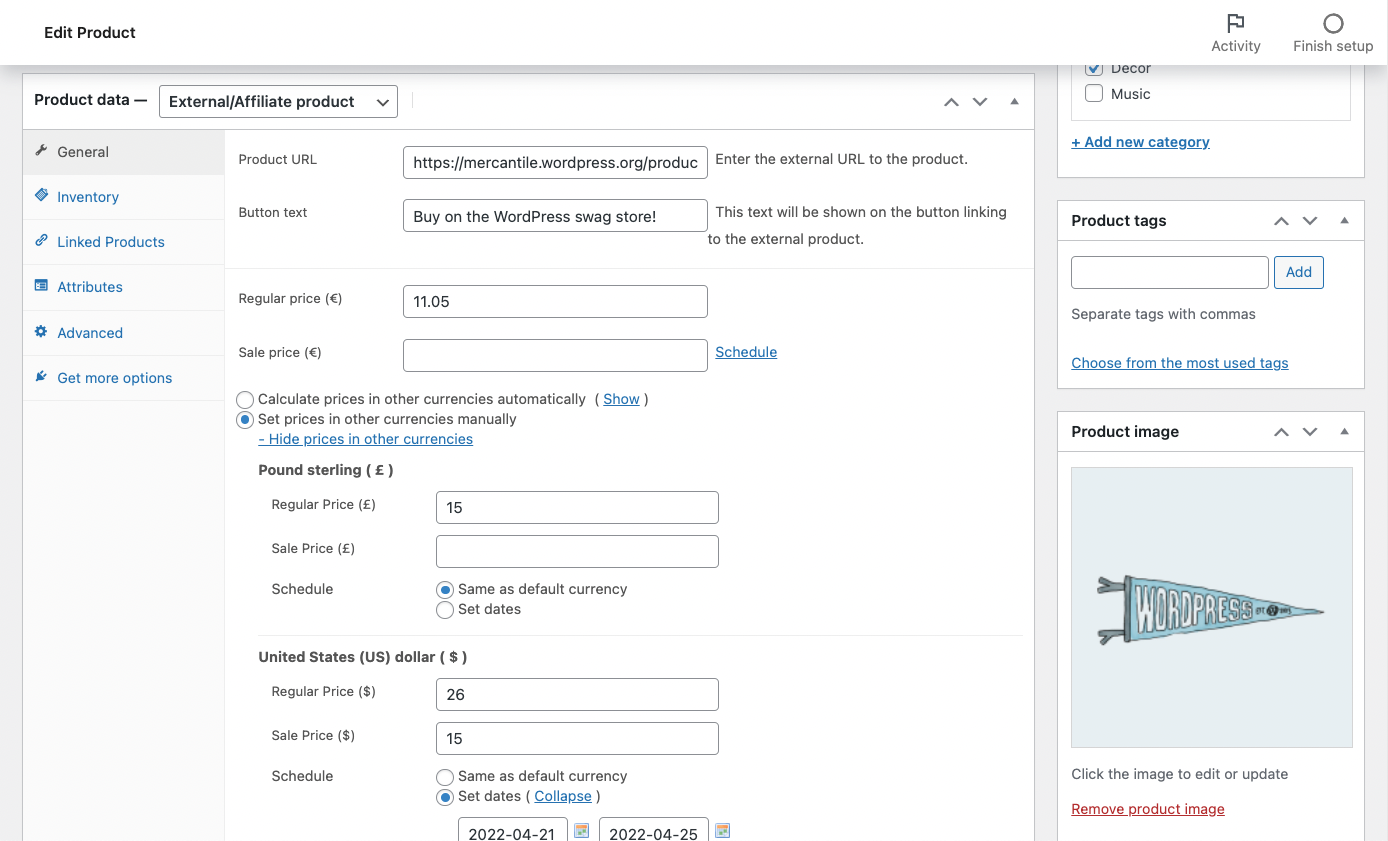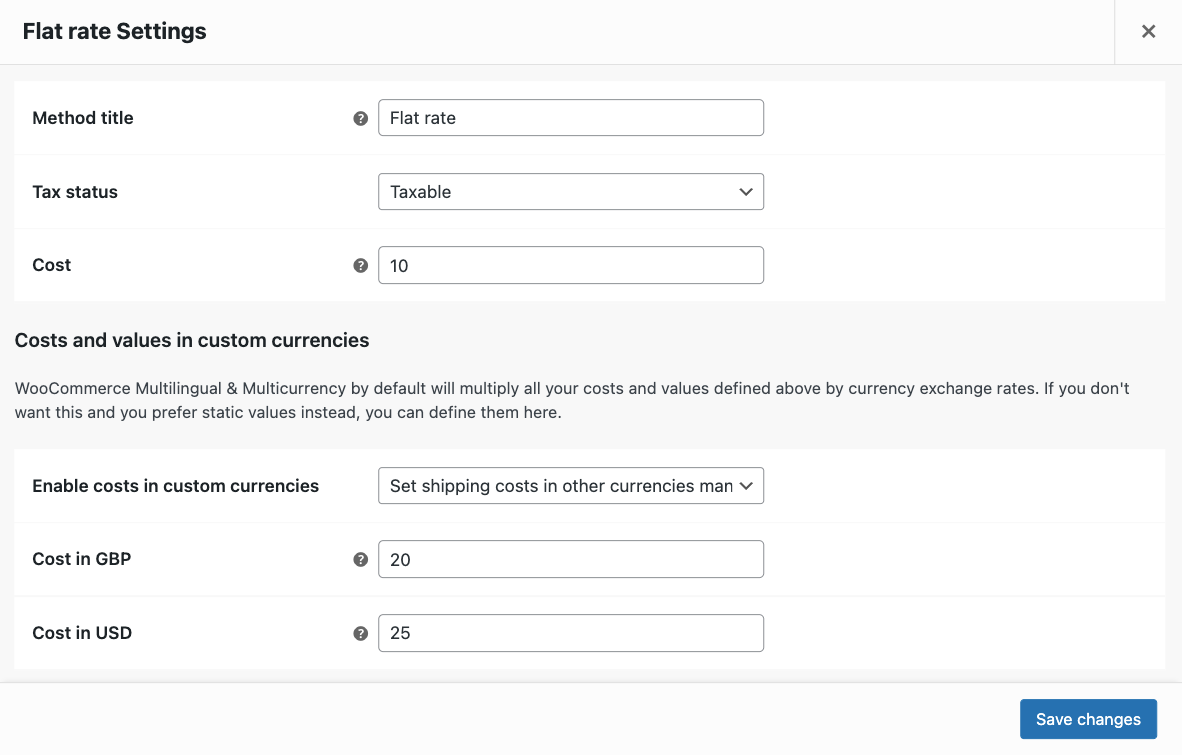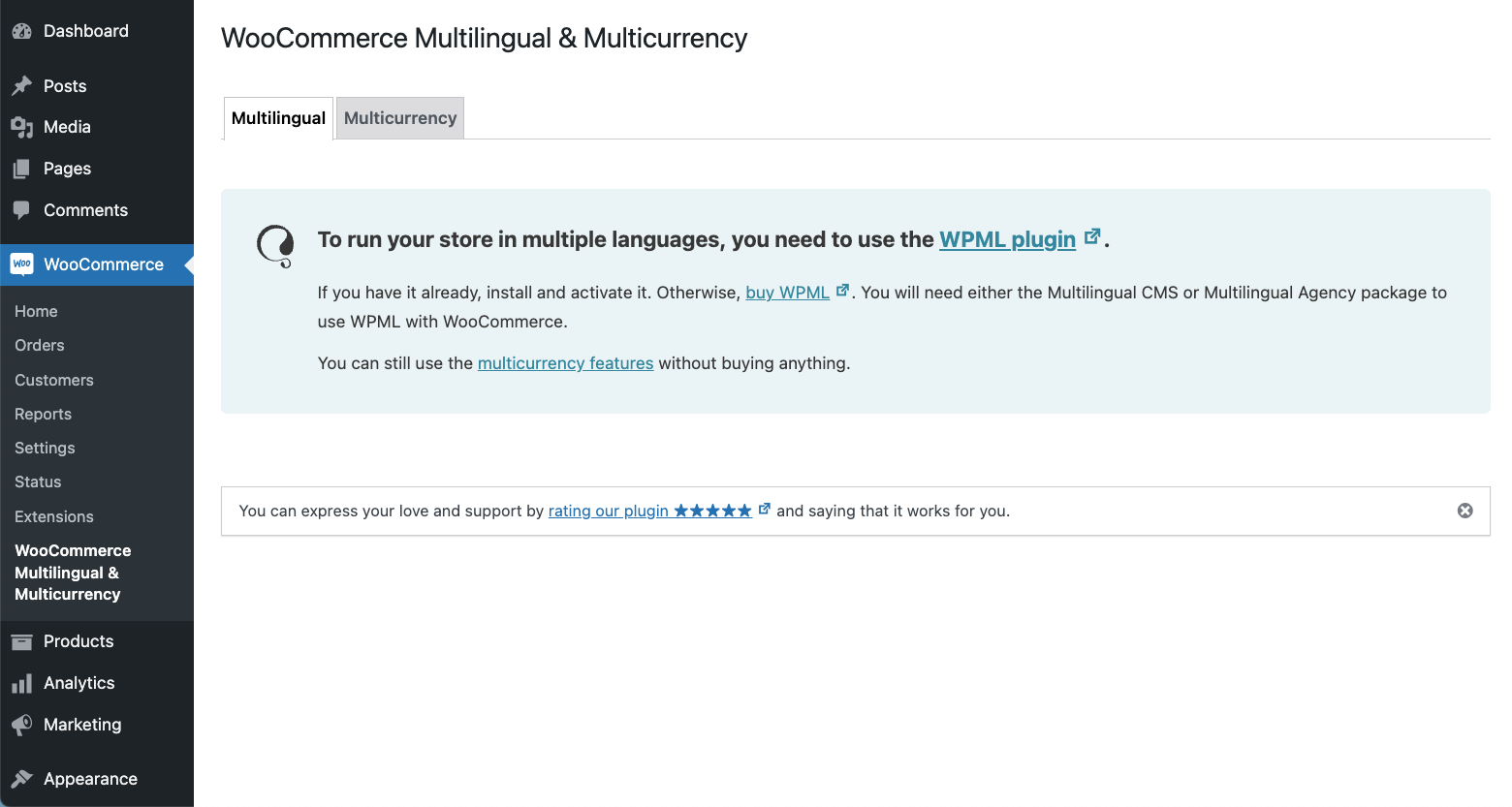Description
Everything you need to start selling internationally is in this plugin. Easily set up and manage products in multiple currencies, no matter the size of your store or the team running it. Or, upgrade by purchasing WPML and translate your entire store to reach new customers all over the world.
See how it works in this short video:
Free Multi-Currency Features
This is the only free plugin that includes all of the following multi-currency features:
- Set up multiple currencies to display based on a customer’s location
- Add currency switchers to your site
- Format your currencies
- Set your own exchange rates or connect with an automatic exchange rate service
- Set custom prices and shipping rates in your secondary currencies
Add WPML to Make Your Store Multilingual
Translate your entire store and unlock even more multicurrency features by pairing WooCommerce Multilingual & Multicurrency with WPML – the most popular translation plugin for WordPress sites:
- Translate all WooCommerce products (simple, variable, grouped, external)
- Translate all store URLs and endpoints
- Translate product reviews
- Translate product categories and attributes
- Translate content automatically using DeepL, Google Translate, and Microsoft
- Keep the same language throughout the checkout process
- Send emails to clients and admins in their language
- Track inventory without breaking products into languages
- Display currencies based on site language
- Use different payment methods for each currency
- Add functionality using WooCommerce REST API
To get all multilingual features, you will need a WPML Multilingual CMS or Multilingual Agency account type.
Read more about translating your WooCommerce store with WPML and WooCommerce Multilingual.
Compatibility With Woocommerce Extensions
Almost every WooCommerce store uses some extensions. WooCommerce Multilingual is fully compatible with popular extensions, including:
- WooCommerce Subscriptions
- WooCommerce Product Add-ons
- WooCommerce Product Bundles
- WooCommerce Bookings
- WooCommerce Composite Products
- WooCommerce Tab Manager
- WooCommerce Table Rate Shipping
Looking for other extensions that are tested and compatible with WPML? See the complete list of WordPress plugins that are compatible with WPML.
Screenshots
Installation
Minimum Requirements
- WordPress 4.7 or later
- PHP version 7.2 or later
- MySQL version 5.6 or later
- WooCommerce 3.9.0 or later
Setup
Install and activate “WooCommerce Multilingual & Multicurrency” on your WordPress site. Then, go to WooCommerce → WooCommerce Multilingual & Multicurrency and enable the multi-currency mode to add more currencies to your store. Read more about setting up multiple currencies for your online store.
If you also use the WPML plugin for multilingual functionality, follow the setup wizard to translate the store pages, configure what attributes should be translated, enable the multi-currency mode and more. Read more about translating your online store.
FAQ
-
Does this work with other e-commerce plugins?
-
No. This plugin is tailored for WooCommerce.
-
What do I need to do in my theme?
-
Make sure that your theme is not hard-coding any URL. Always use API calls to receive URLs to pages and you’ll be fine.
-
How do I edit the translations of the cart or checkout page?
-
Some themes and plugins provide their own translations via localization files. WordPress loads these translations automatically.
To change any of these translations, you need to scan the theme or plugin providing these files. Go to WPML → Theme and Plugins Localization, select the theme or plugin providing the checkout page, and scan it.
After scanning, you should have the strings available in WPML → String Translation.
Read more about translating cart and checkout pages.
-
Can I have different URLs for the store in different languages?
-
Yes. You can translate the product permalink base, product category base, product tag base and the product attribute base on the Store URLs section.
-
Why do my product category pages return a 404 error?
-
In this case, you may need to translate the product category base. You can do that on the Store URLs section.
-
Can I set the prices in the secondary currencies?
-
By default, the prices in the secondary currencies are determined using the exchange rates that you fill in when you add or edit a currency. On individual products, however, you can override this and set prices manually for the secondary currencies.
-
Can I have separate currencies for each language?
-
Yes. By default, each currency will be available for all languages, but you can customize this and disable certain currencies on certain languages. You also have the option to display different currencies based on your customers’ locations instead.
-
Is this plugin compatible with other WooCommerce extensions?
-
WooCommerce Multilingual is compatible with all major WooCommerce extensions. We’re continuously working on checking and maintaining compatibility and collaborate closely with the authors of these extensions.
Reviews
Contributors & Developers
“WooCommerce Multilingual & Multicurrency with WPML” is open source software. The following people have contributed to this plugin.
Contributors“WooCommerce Multilingual & Multicurrency with WPML” has been translated into 12 locales. Thank you to the translators for their contributions.
Translate “WooCommerce Multilingual & Multicurrency with WPML” into your language.
Interested in development?
Browse the code, check out the SVN repository, or subscribe to the development log by RSS.