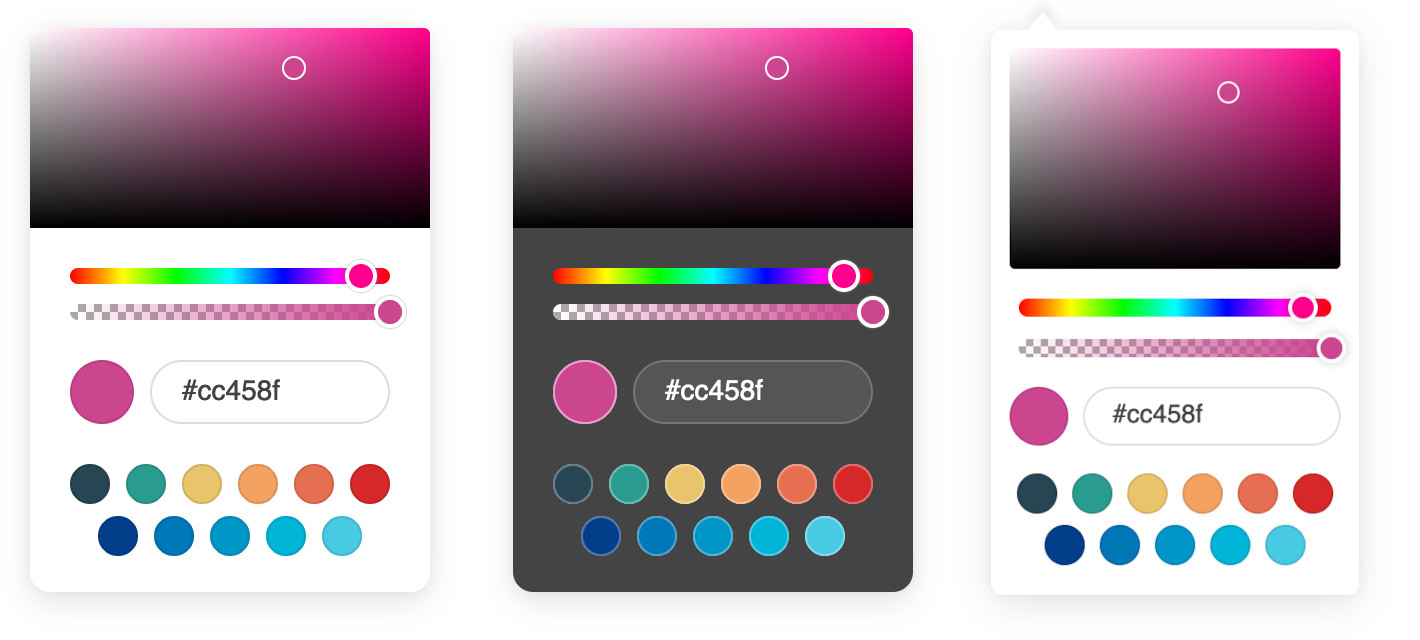A lightweight and elegant JavaScript color picker written in vanilla ES6.
Convert any text input field into a color field.
- Zero dependencies
- Very easy to use
- Customizable
- Themes and dark mode
- Opacity support
- Color swatches
- Multiple color formats
- Touch support
- Fully accessible
- Works on all modern browsers (no IE support)
Download the latest version, and add the script and style to your page:
<link rel="stylesheet" href="coloris.min.css"/>
<script src="coloris.min.js"></script>Or include from a CDN (not recommended in production):
<link rel="stylesheet" href="https://cdn.jsdelivr.net/gh/mdbassit/Coloris@latest/dist/coloris.min.css"/>
<script src="https://cdn.jsdelivr.net/gh/mdbassit/Coloris@latest/dist/coloris.min.js"></script>Then just add the data-coloris attribute to your input fields:
<input type="text" data-coloris>That's it. All done!
Thanks to @melloware, NPM and TypeScript support is available in a fork of this project. Head over to @melloware's fork or to their NPM repo for more information.
The color picker can be configured by calling Coloris() and passing an options object to it. For example, to activate dark mode and disable alpha support:
Coloris({
themeMode: 'dark',
alpha: false
});The new options are applied at runtime and can be updated at any time and as often as needed. For instance, to re-enable alpha support when clicking on a button:
document.querySelector('#mybutton').addEventListener('click', e => {
Coloris({
alpha: true
});
});Here is a list of all the available options:
Coloris({
// The default behavior is to append the color picker's dialog to the end of the document's
// body. but it is possible to append it to a custom parent instead. This is especially useful
// when the color fields are in a scrollable container and you want the color picker's dialog
// to remain anchored to them. You will need to set the CSS position of the desired container
// to "relative" or "absolute".
// Note: This should be a scrollable container with enough space to display the picker.
parent: '.container',
// A custom selector to bind the color picker to. This must point to HTML input fields.
el: '.color-field',
// The bound input fields are wrapped in a div that adds a thumbnail showing the current color
// and a button to open the color picker (for accessibility only). If you wish to keep your
// fields unaltered, set this to false, in which case you will lose the color thumbnail and
// the accessible button (not recommended).
// Note: This only works if you specify a custom selector to bind the picker (option above),
// it doesn't work on the default [data-coloris] attribute selector.
wrap: true,
// Set to true to activate basic right-to-left support.
rtl: false,
// Available themes: default, large, polaroid, pill (horizontal).
// More themes might be added in the future.
theme: 'default',
// Set the theme to light or dark mode:
// * light: light mode (default).
// * dark: dark mode.
// * auto: automatically enables dark mode when the user prefers a dark color scheme.
themeMode: 'light',
// The margin in pixels between the input fields and the color picker's dialog.
margin: 2,
// Set the preferred color string format:
// * hex: outputs #RRGGBB or #RRGGBBAA (default).
// * rgb: outputs rgb(R, G, B) or rgba(R, G, B, A).
// * hsl: outputs hsl(H, S, L) or hsla(H, S, L, A).
// * auto: guesses the format from the active input field. Defaults to hex if it fails.
// * mixed: outputs #RRGGBB when alpha is 1; otherwise rgba(R, G, B, A).
format: 'hex',
// Set to true to enable format toggle buttons in the color picker dialog.
// This will also force the format option (above) to auto.
formatToggle: false,
// Enable or disable alpha support.
// When disabled, it will strip the alpha value from the existing color string in all formats.
alpha: true,
// Set to true to always include the alpha value in the color value even if the opacity is 100%.
forceAlpha: false,
// Set to true to hide all the color picker widgets (spectrum, hue, ...) except the swatches.
swatchesOnly: false,
// Focus the color value input when the color picker dialog is opened.
focusInput: true,
// Select and focus the color value input when the color picker dialog is opened.
selectInput: false,
// Show an optional clear button
clearButton: false,
// Set the label of the clear button
clearLabel: 'Clear',
// Show an optional close button
closeButton: false,
// Set the label of the close button
closeLabel: 'Close',
// An array of the desired color swatches to display. If omitted or the array is empty,
// the color swatches will be disabled.
swatches: [
'#264653',
'#2a9d8f',
'#e9c46a',
'rgb(244,162,97)',
'#e76f51',
'#d62828',
'navy',
'#07b',
'#0096c7',
'#00b4d880',
'rgba(0,119,182,0.8)'
],
// Set to true to use the color picker as an inline widget. In this mode the color picker is
// always visible and positioned statically within its container, which is by default the body
// of the document. Use the "parent" option to set a custom container.
// Note: In this mode, the best way to get the picked color, is listening to the "coloris:pick"
// event and reading the value from the event detail (See example in the Events section). The
// other way is to read the value of the input field with the id "clr-color-value".
inline: false,
// In inline mode, this is the default color that is set when the picker is initialized.
defaultColor: '#000000',
// A function that is called whenever a new color is picked. This defaults to an empty function,
// but can be set to a custom one. The selected color and the current input field are passed to
// the function as arguments.
// Use in instances (described below) to perform a custom action for each instance.
onChange: (color, input) => undefined
});Several labels are used to describe the various widgets of the color picker, which can be read aloud by a screen reader for people with low vision. If you wish to customize or translate those labels, you need to add an "a11y" option to the global Coloris object:
Coloris({
a11y: {
open: 'Open color picker',
close: 'Close color picker',
clear: 'Clear the selected color',
marker: 'Saturation: {s}. Brightness: {v}.',
hueSlider: 'Hue slider',
alphaSlider: 'Opacity slider',
input: 'Color value field',
format: 'Color format',
swatch: 'Color swatch',
instruction: 'Saturation and brightness selector. Use up, down, left and right arrow keys to select.'
}
});Although there is only one physical instance of the color picker in the document, it is possible to simulate multiple instances, each with its own appearance and behavior, by updating the configuration at runtime. Here is an example of how to do it by manually setting configuration options in response to click events:
// Regular color fields use the default light theme
document.querySelectorAll('.color-fields').forEach(input => {
input.addEventListener('click', e => {
Coloris({
theme: 'default',
themeMode: 'light',
});
});
});
// But the special color fields use the polaroid dark theme
document.querySelectorAll('.special-color-fields').forEach(input => {
input.addEventListener('click', e => {
Coloris({
theme: 'polaroid',
themeMode: 'dark',
});
});
});This works well and is quite versatile, but it can get a little hard to keep track of each change every "instance" makes and revert them to the default values.
So as of version 0.15.0, there is a new way to automatically manage virtual instances. This works by assigning configuration overrides to a CSS selector representing one or more color fields. Here is an example:
// Color fields that have the class "instance1" have a format toggle,
// no alpha slider, a dark theme and custom swatches
Coloris.setInstance('.instance1', {
theme: 'polaroid',
themeMode: 'dark',
alpha: false,
formatToggle: true,
swatches: [
'#264653',
'#2a9d8f',
'#e9c46a'
]
});
// Fields matching the class "instance2" show color swatches only
Coloris.setInstance('.instance2', {
swatchesOnly: true,
swatches: [
'#264653',
'#2a9d8f',
'#e9c46a'
]
});Any options that haven't been explicitly set by an instance will inherit the global values. So any common options should be set globally using the method described in the "Customizing the color picker" section above.
Please note that the options el, wrap, rtl, inline, defaultColor and a11y can only be set globally and not per instance.
N.B: There is only one true instance of the color picker, so it is not possible to show multiple instances at same time.
All events are triggered on the last active input field that is bound to the color picker.
| Event | Description |
|---|---|
open |
The color picker is opened |
close |
The color picker is closed |
input |
A new color is selected |
change |
The color picker is closed and the selected color has changed |
In addition to the events above, a coloris:pick event is triggered on the document whenever a new color is picked. Example:
document.addEventListener('coloris:pick', event => {
console.log('New color', event.detail.color);
});The color thumbnail is updated when an input event is triggered on the adjacent input field. If you programmatically update the value of the input field, you may need to trigger the event manually using the following code:
document.querySelector('#color-field').dispatchEvent(new Event('input', { bubbles: true }));The color picker dialog can be closed by clicking anywhere on the page or by pressing the ESC on the keyboard. The later will also revert the color to its original value.
If you would like to close the dialog programmatically, you can do so by calling the close() method:
// Close the dialog
Coloris.close();
// Close the dialog and revert the color to its original value
Coloris.close(true);Clone the git repo:
git clone git@github.com:mdbassit/Coloris.gitEnter the Coloris directory and install the development dependencies:
cd Coloris && npm installRun the build script:
npm run buildThe built version will be in the dist directory in both minified and full copies.
Alternatively, you can start a gulp watch task to automatically build when the source files are modified:
npm run startIf you find a bug or would like to implement a missing feature, please create an issue first before submitting a pull request (PR).
When submitting a PR, please do not include the changes to the dist directory in your commits.
Copyright (c) 2021 Momo Bassit.
Coloris is licensed under the MIT license.